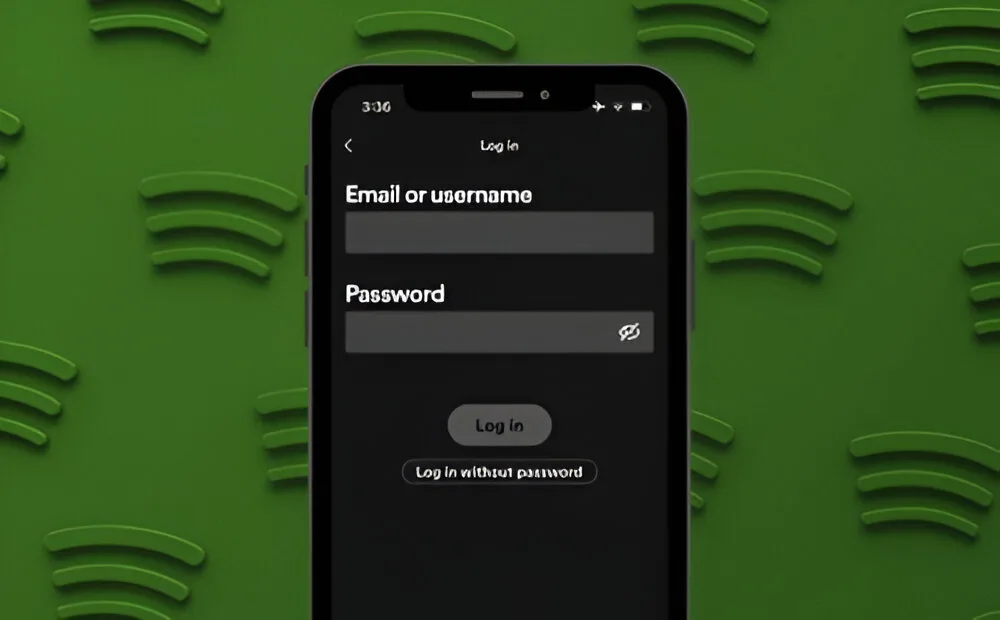
Having a robust password is crucial to safeguarding your online accounts. However, despite having a strong password, your account may still be compromised. It’s also important to periodically change your password to minimize the risk of unauthorized access. Here’s how you can change or reset your Spotify password:
Method 1: Reset Forgotten Spotify Password
Unfortunately, the Spotify app on Android and iOS does not offer a direct option to reset your password. In such cases, you can use Spotify’s web app to reset your password quickly. Here’s how:
1. Using a web browser, visit the Spotify password reset page and enter your email address.
2. Click on “Send link.” Spotify will send an email with a link to reset your password to your registered email address.
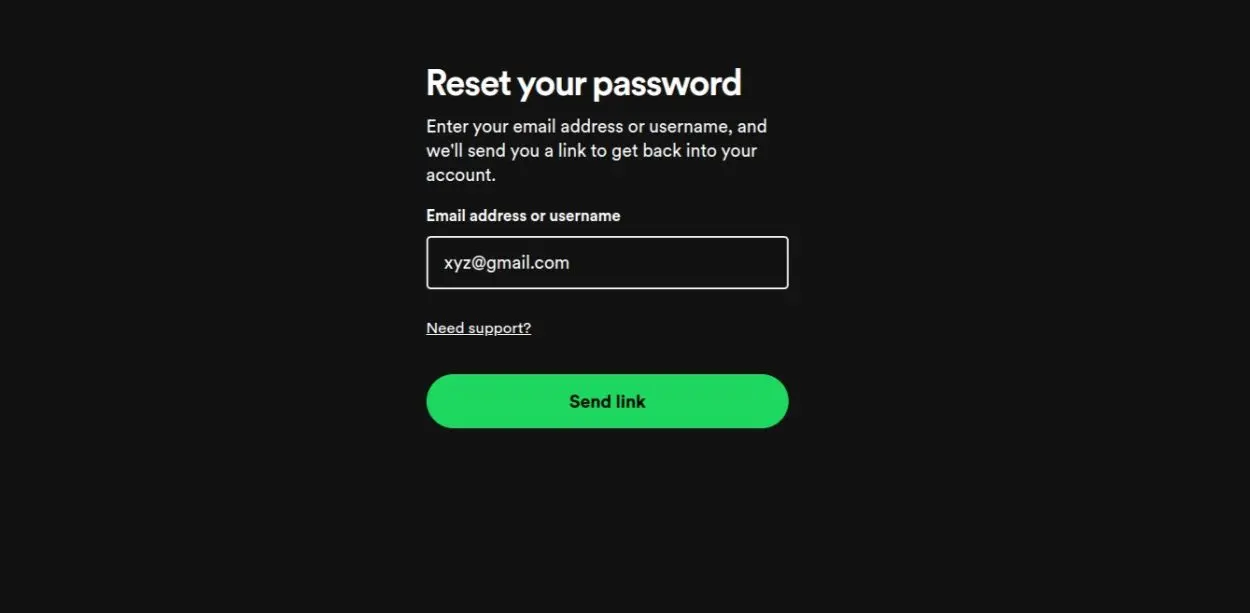
3. Open your email inbox and locate the password reset email from Spotify. Click on the “Reset Password” button in the email.
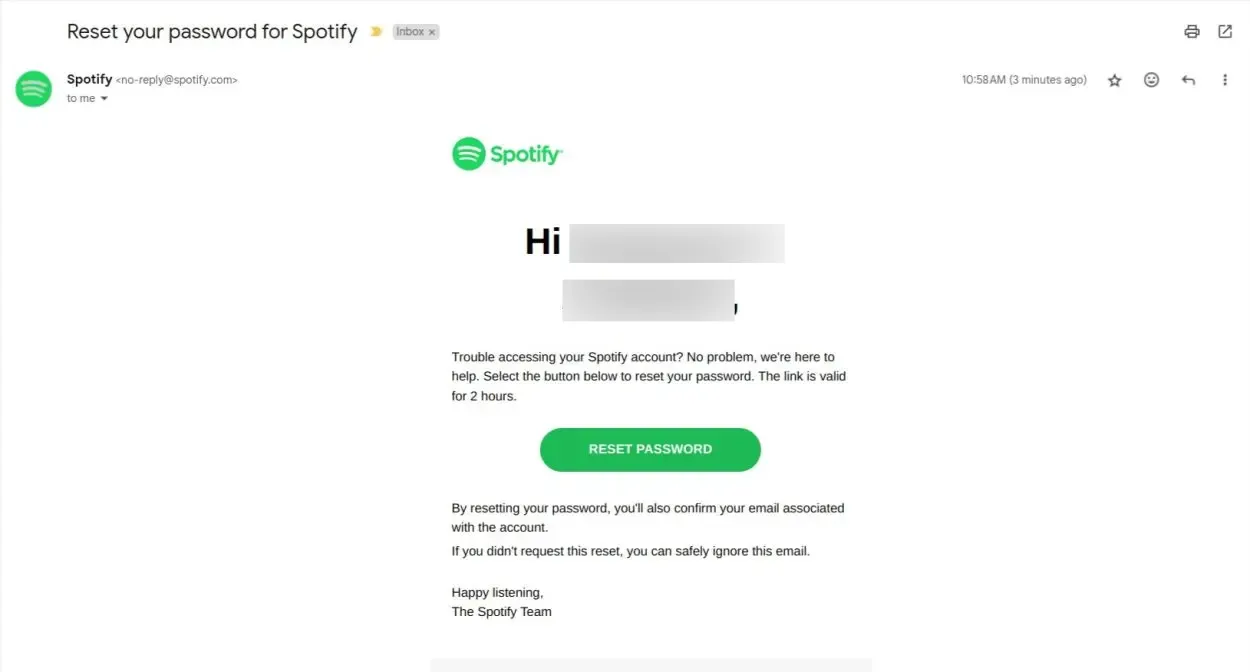
4. On the “Reset your password” page, enter your new password and click on “Change password.”
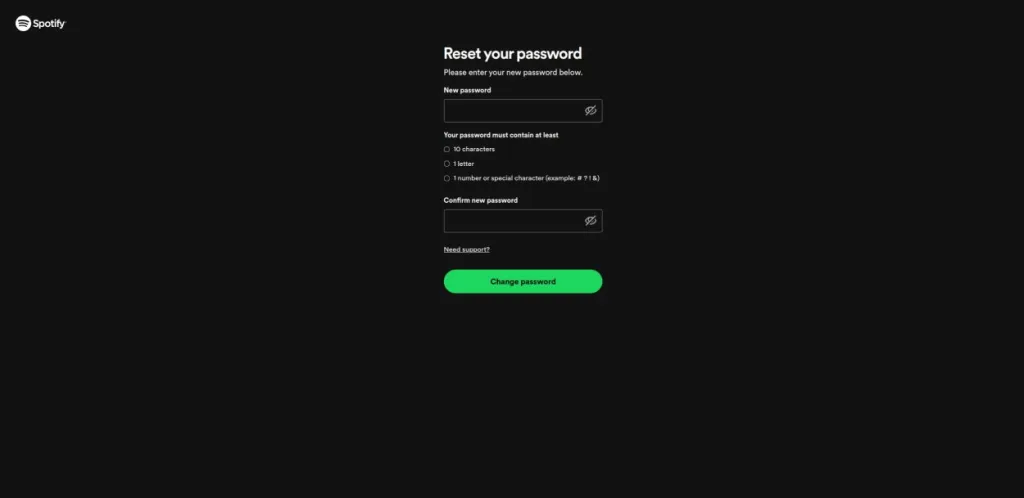
Your Spotify password will now be successfully changed.
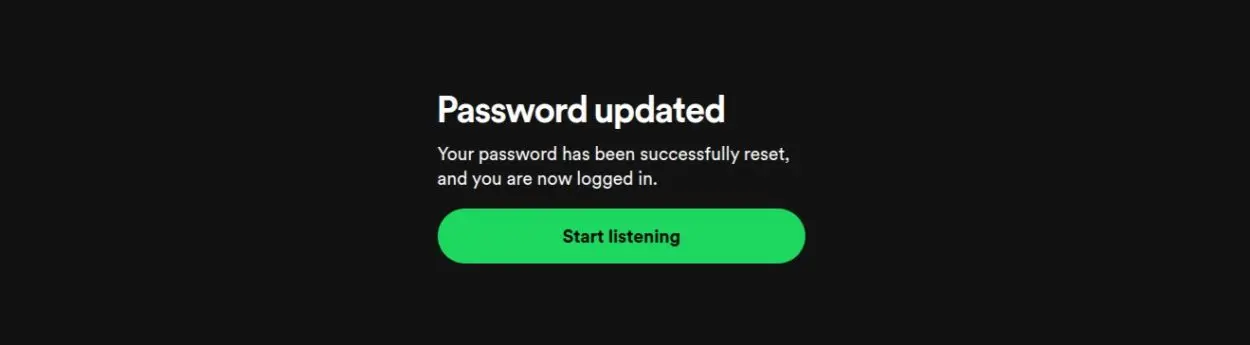
Method 2: Change Password Using the Web App
If you wish to change your Spotify password and know your current one, you can do so through Spotify’s web app. Here’s how:
1. Visit Spotify.com and log in using your email and current password.
2. Click on your profile picture at the top right and select “Account.”
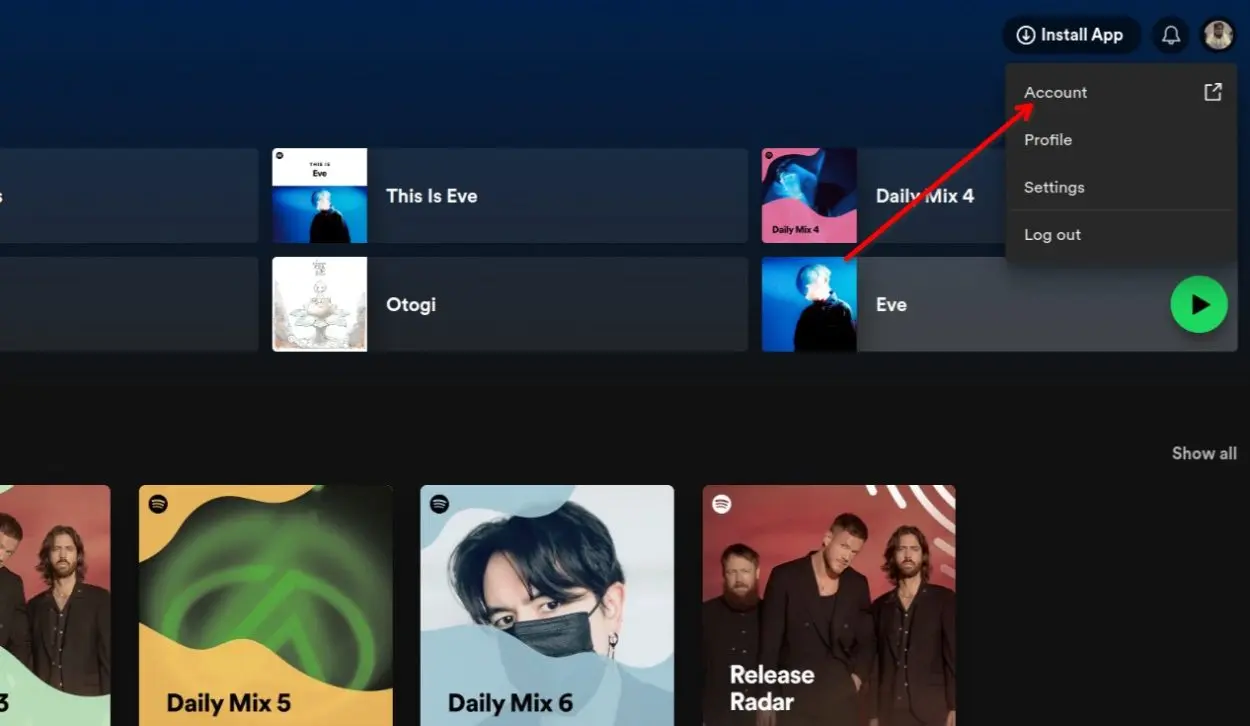
3. In the new tab, under “Security and privacy,” click on “Change password.”
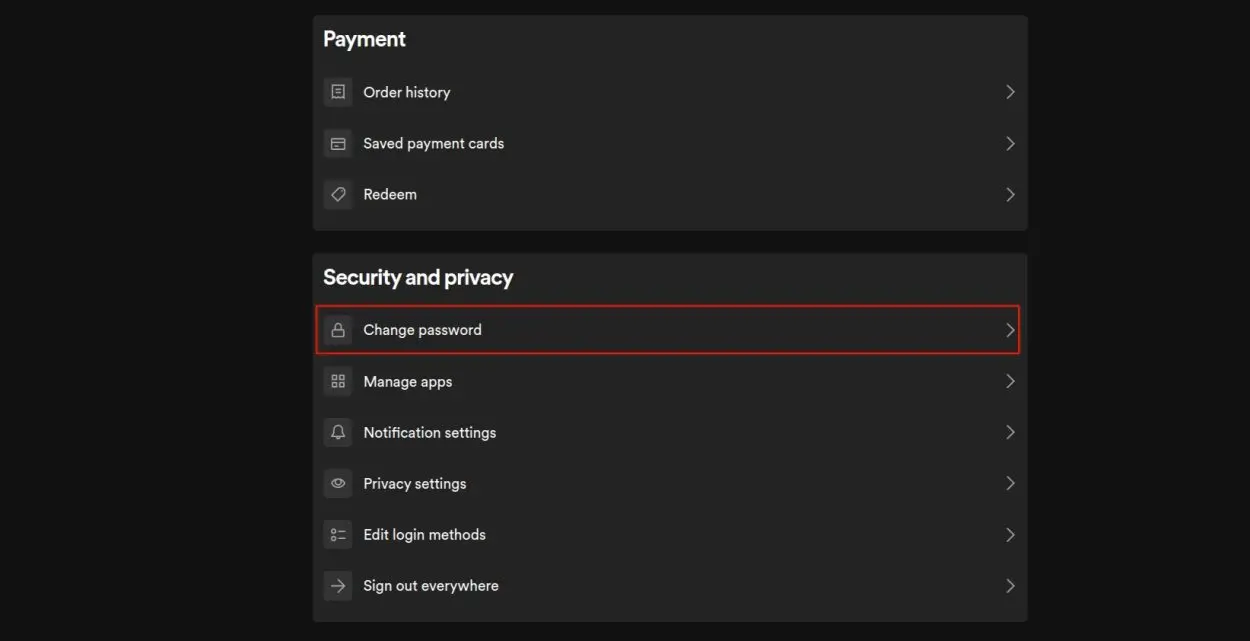
4. Input your current password, followed by your new password. Confirm the new password by entering it once more, then click on “Set new password.”
5. Your new Spotify password should now be set and ready to use.
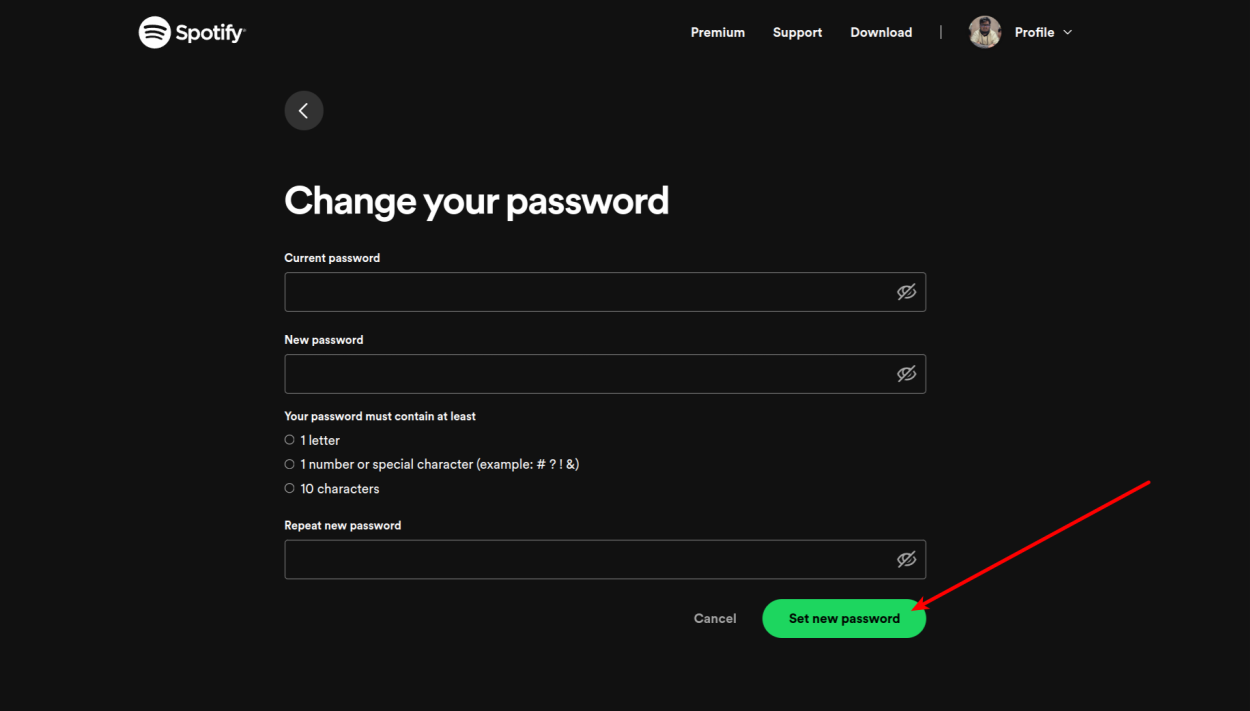
These are the two methods to change or reset your Spotify password. Using password managers can help ensure you don’t forget your password in the future. What are your thoughts on Spotify as a music streaming platform? Share in the comments below.



