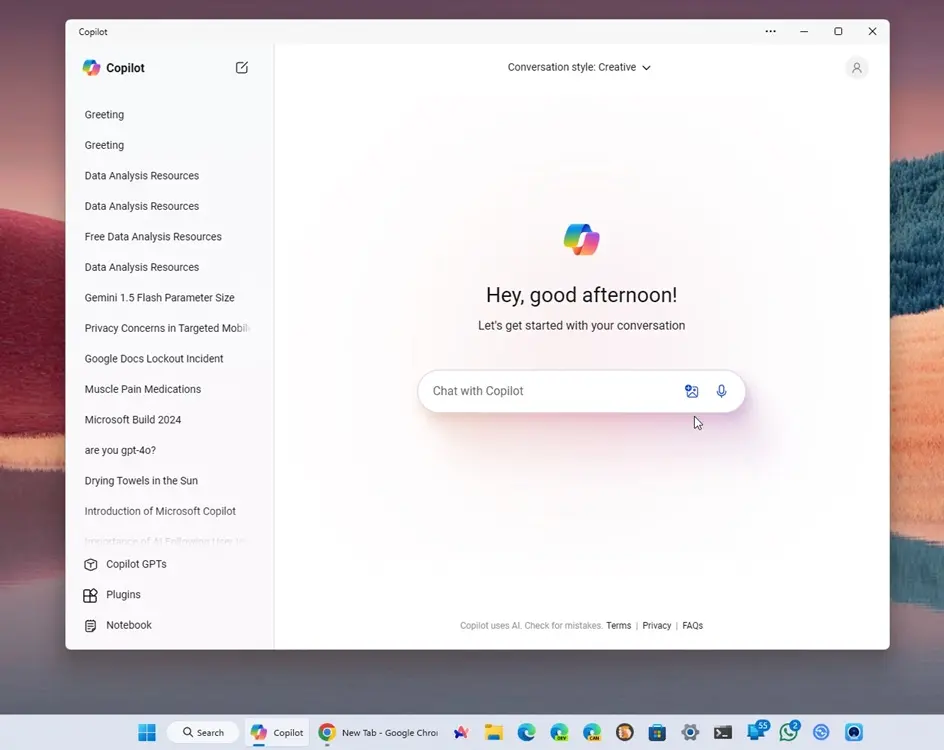
Following the Surface event and MS Build 2024, Microsoft recently unveiled the first preview of Windows 11 version 24H2. This update, Build 26100.712, was made available to Insiders in the Release Preview channel, introducing a new Copilot app to Windows 11, among other enhancements. I’ve had the opportunity to explore the new Copilot app on Windows 11, which, interestingly, is a web app, aligning with Microsoft’s recent approach.
The app’s interface bears resemblance to the new ChatGPT app on macOS. Microsoft has announced that the new GPT-4o model, along with natural voice conversation and vision capabilities, will be arriving on Windows 11 soon. In a few weeks, users will be able to leverage the Copilot app for various tasks, such as gaming, coding, and more, including screen sharing.
I’ve successfully extracted and installed the new Copilot app from Windows 11 version 24H2 on my PC, which is currently running the 23H2 version. Surprisingly, the new Copilot app can also be installed on Windows 10 (Build 19041 or later), as I found out from the app’s manifest file. However, ensure that you have Microsoft Edge installed on your PC for it to work seamlessly.
You can easily download and install the Copilot app on Windows 11 or 10 without joining any insider channel. Here’s how:
Download and Install the Copilot App on Windows 11 and 10
1. For the Copilot app, download the ZIP file. Ensure that you haven’t modified anything in the package.
2. Right-click on the ZIP file and select “Extract all.” This will create a folder in the same location.
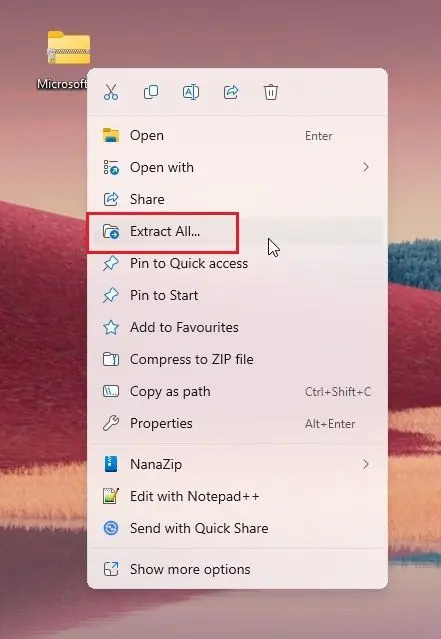
3. Open the extracted folder and delete the two specified files.
AppxBlockMap.xml
AppxSignature.p7x
4. Press the Start menu and search for “Use developer features,” then open it.
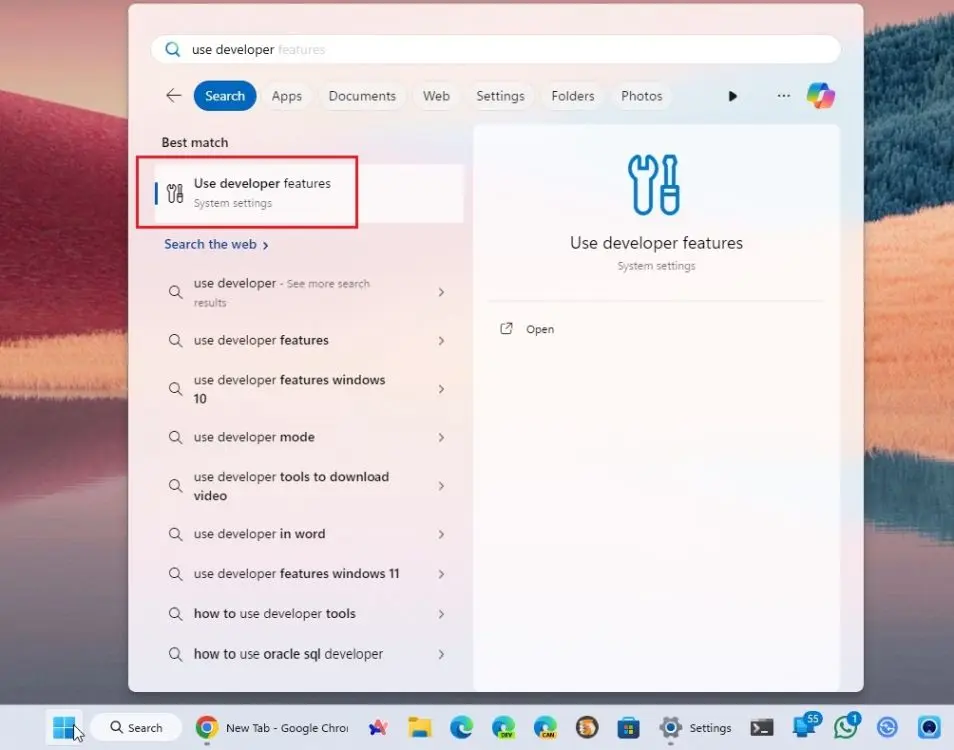
5. Enable the “Developer Mode” toggle to allow sideloading of the Copilot app.
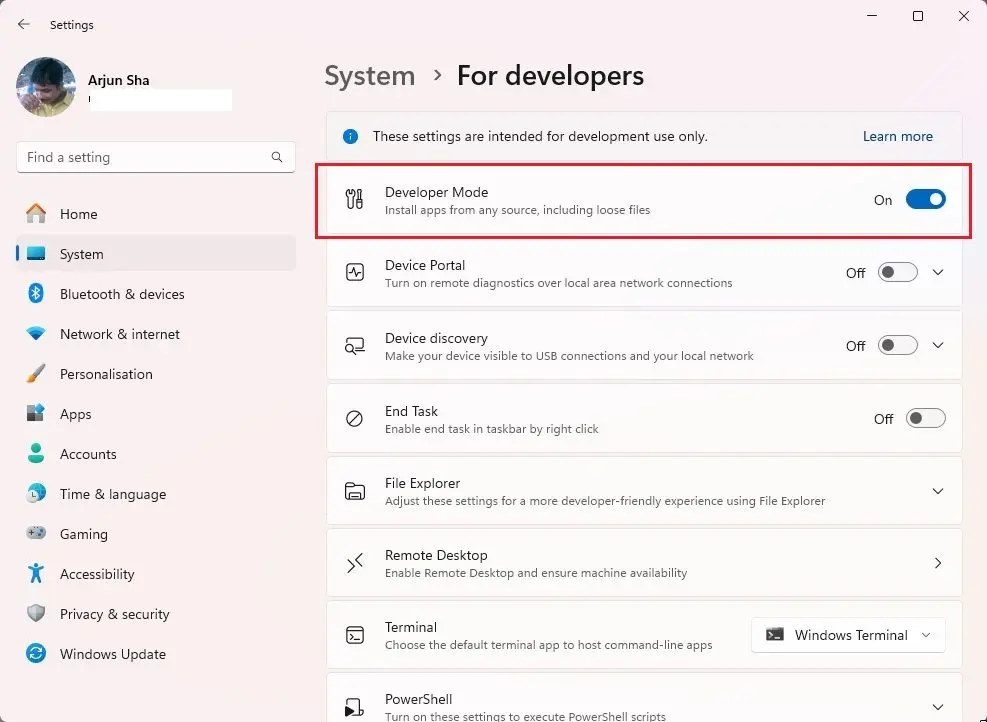
6. Open the extracted folder again, right-click anywhere inside it, and choose “Open in Terminal” while pressing “Ctrl” and “Shift” together. This will open the Terminal with admin privileges in the same folder. Click “Yes” to continue.

7. Finally, run the provided command to install the Copilot app on your PC. Keep the folder if you plan to continue using the app.
powershell.exe Add-AppxPackage -Register AppxManifest.xml
8. Navigate to the Start menu, where you’ll find the new Copilot app. You also have the option to pin it to your taskbar for quick access. The app is fully functional, allowing you to start chatting with Copilot without any hassle.
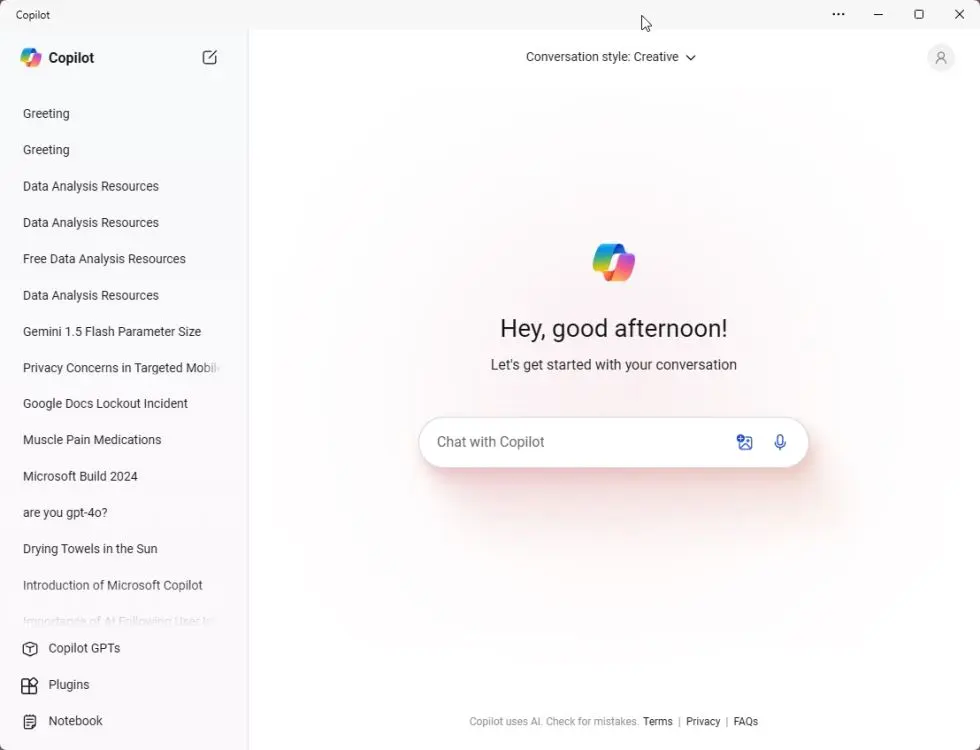
9. That’s all there is to downloading and installing the Copilot app on your Windows 11 or 10 PC. One notable update is that Copilot is now out of preview. I’m excitedly anticipating the arrival of the GPT-4o model, the natural voice conversation mode, and the screen sharing capability.




Attractive section of content I just stumbled upon your blog and in accession capital to assert that I get actually enjoyed account your blog posts Anyway I will be subscribing to your augment and even I achievement you access consistently fast