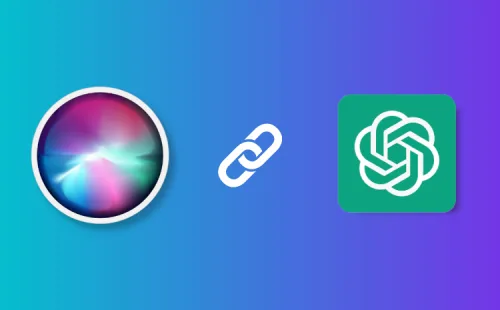
Artificial Intelligence has become a prominent topic in recent months, particularly with the introduction of AI chatbots like ChatGPT. Despite this surge in interest, AI is not a new concept, as evidenced by the presence of voice assistants like Siri, which have been around for some time. However, many people feel that Siri lacks significant intelligence.
What if I told you that you could combine the best of both worlds by using ChatGPT with Siri on your iPhone? While this may seem like a challenging task, it is actually quite simple. In this guide, we will show you how to use ChatGPT with Siri on your iPhone. The process is straightforward, but it does require specific requirements and links, so be sure to have everything you need before proceeding.
Essential Requirements for Setting Up ChatGPT with Siri
1) Simplified Siri Shortcut for ChatGPT
To integrate ChatGPT into Siri, you’ll need to use a convenient shortcut that runs on your iPhone. This shortcut, called Siri Pro, is provided by YouTuber Tim Harris. Although it’s named Siri Pro, you can easily rename it to suit your preferences. To get started, download the Siri Pro (Get) shortcut, but refrain from running it immediately. After downloading, continue reading for the next steps.
2) Acquiring Your ChatGPT API Key
To use ChatGPT’s services with Siri on your iPhone, you’ll need to utilize its API, which requires an API key from your OpenAI account. To obtain this key, navigate to the OpenAI API keys page and log in. Once logged in, click on “Create new secret key” to generate an API key for use with Siri Pro.
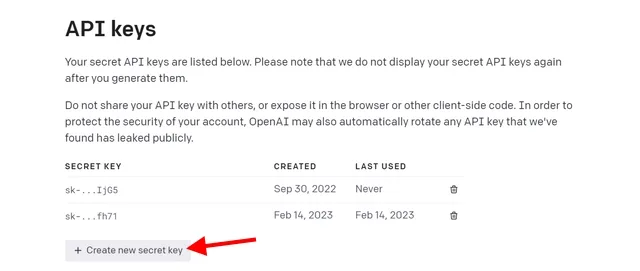
Alternatively, you can access this website on your iPhone to generate and copy the API key to your clipboard. If you don’t have an OpenAI account yet, you can create one on the same page and then proceed to generate the API key.
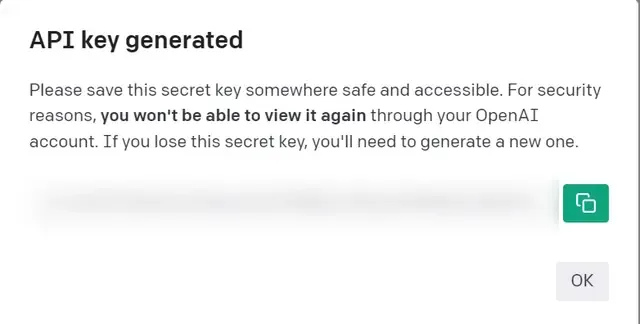
Setting Up and Utilizing ChatGPT with Siri on Your iPhone
After downloading the Siri Pro shortcut and copying the API key, follow these steps to make the Siri shortcut work:
1. Open the Shortcuts app to access the downloaded Siri Pro shortcut.
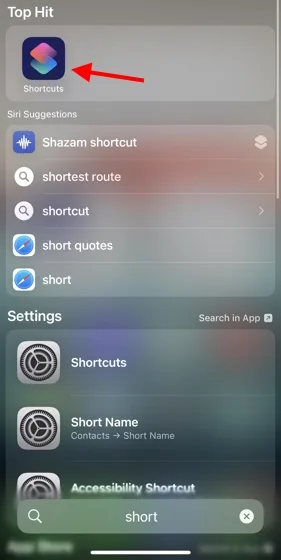
2. Locate the Siri Pro shortcut and tap the ellipsis icon (three dots) to open the shortcut’s settings. Note: The Siri shortcut was renamed to “Siri Bro” on our iPhone.
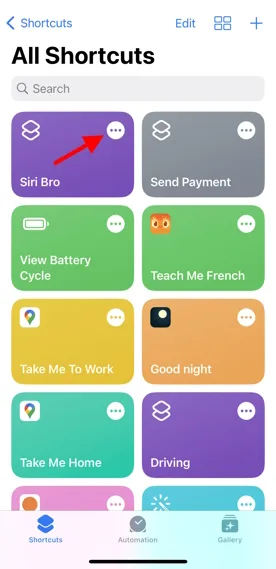
3. In the “Text” dialog box, find the message “Insert ChatGPT API Key here.” Paste your copied API key here and tap “Done” at the top right.
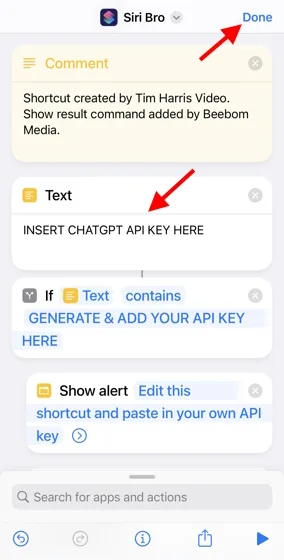
4. You’re all set! ChatGPT is now integrated with Siri on your iPhone. You can activate the shortcut by tapping on Siri Pro in the Shortcuts app or by saying “Hey Siri” followed by the shortcut’s name (Bro, Pro, or your customized title). As shown below, I asked ChatGPT Siri to plan a two-day trip to London, and it responded accurately.
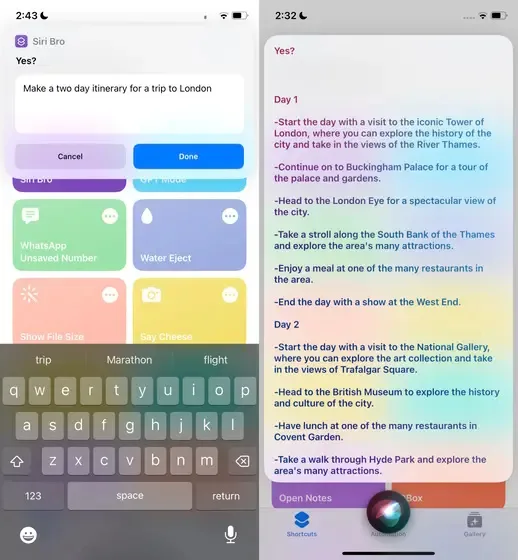
Keep in mind that the shortcut may not always work depending on ChatGPT’s server load or if it’s down. However, in my experience, it worked most of the time without any issues.
Have fun experimenting with ChatGPT with Siri on your iPhone! Additionally, if you prefer using a mobile app to access the AI chatbot on your phone, learn how to use ChatGPT on Android and iOS. If you encounter any issues with Siri Pro, feel free to ask your questions in the comments below.



