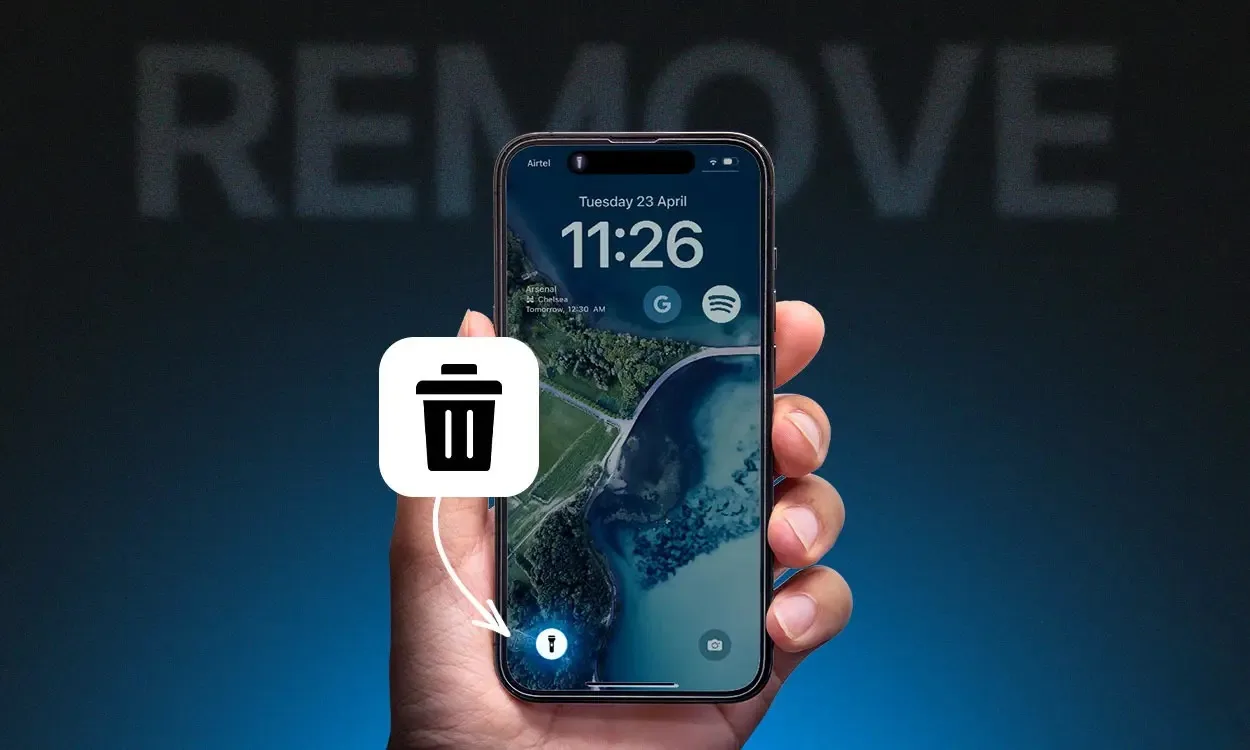The flashlight icon on the iPhone’s lock screen provides convenience, but it can also be a source of annoyance if accidentally activated, leading to unnecessary battery drain or awkward moments in public. Many users may wish to remove the flashlight from the lock screen to prevent such occurrences. However, there’s no official way to do so.
Is It Possible to Remove the Flashlight from the iPhone Lock Screen?
Since the launch of the iPhone X, Apple has included the flashlight as a default feature on the lock screen, alongside the camera. Unfortunately, Apple doesn’t provide extensive customization options for the lock screen, so changing this default setting isn’t possible through official means.
Although there’s no direct solution to remove the flashlight icon from the lock screen, there are some workarounds to minimize accidental activations. While these methods may not offer a perfect solution, they can help reduce the likelihood of unintentionally turning on the flashlight on your iPhone.
How to Prevent Accidental Activation of the Lock Screen Flashlight
While you can’t entirely remove the flashlight from your iPhone’s lock screen, there are methods to lessen the likelihood of accidentally activating it. One approach is by adjusting the “Raise to Wake” feature.
Method 1: Disabling Raise to Wake
The “Raise to Wake” function automatically wakes your iPhone when you lift it, providing quick access to the date, time, notifications, and more. However, this feature also raises the risk of inadvertently tapping the torch icon on the lock screen. To mitigate this, you can disable the “Raise to Wake” feature on your iPhone. Here’s how:
To disable the “Raise to Wake” feature on your iPhone, follow these steps:
1. Open the Settings app.
2. Tap on “Display & Brightness.“
3. Locate the “Raise to Wake” toggle and switch it off.
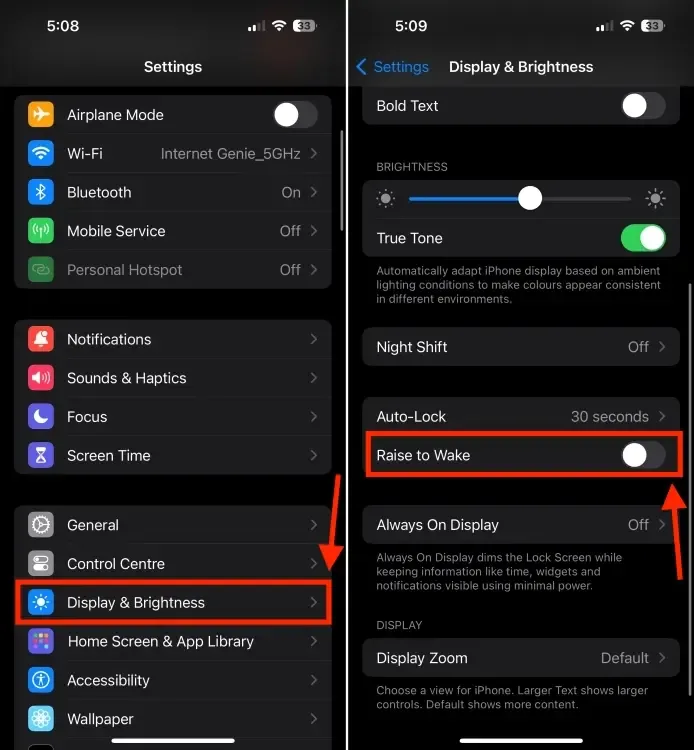
Method 2: Disabling Tap or Swipe to Wake
The iPhone also offers a Tap or Swipe to Wake feature, which activates the screen when you swipe up or tap it. Similar to Raise to Wake, this feature can inadvertently trigger the flashlight on your iPhone. Disabling Tap or Swipe to Wake prevents the screen from lighting up with a tap, reducing the likelihood of accidentally activating the torch on the Lock Screen. Here’s how to do it:
1. Open the Settings app.
2. Go to the Accessibility section.
3. Tap on “Touch.“
4. Find the “Tap or Swipe to Wake” toggle and switch it off.

Method 3: Practice Mindful Grip Awareness
You can also prevent accidental activation of the iPhone flashlight by being mindful of how you hold your phone. Since the flashlight icon is situated at the bottom-left corner of the Lock Screen, adjusting your grip can help avoid unintended touches. Developing a habit of holding your iPhone closer to the top or middle can reduce the likelihood of activating the flashlight accidentally.
By adopting these techniques, you can minimize the risk of unintentionally turning on the flashlight from your iPhone’s Lock Screen. However, if you do happen to activate it inadvertently, you can easily turn off the flashlight using various methods such as the Lock Screen, Control Center, or by asking Siri to do it for you.