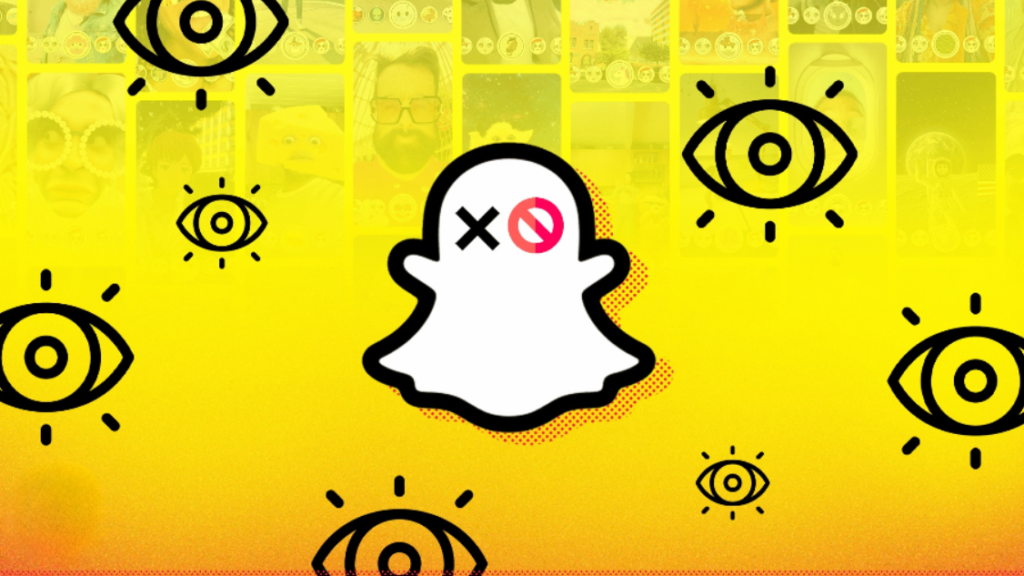
Snapchat serves as a fantastic platform for staying connected with friends, but occasionally, conversations can take a contentious turn, leading someone to block you. The challenge lies in the fact that Snapchat doesn’t provide explicit notifications if you’ve been blocked, causing confusion when you’re suddenly unable to reach the other person. To address this uncertainty, we’ve outlined simple methods you can employ to determine if someone has blocked you on Snapchat.
When you’ve been blocked, the indications are usually apparent at first glance, making it clear that the contact has restricted your access. However, if doubts persist, you can explore the signs discussed below to ascertain whether someone has indeed blocked you on Snapchat.
Note: It is advisable to log out of the Snapchat app and then log back into your account before proceeding with any of the methods outlined below. We observed that some changes were only visible after performing this log-out and log-in process.
Method 1: Checking Your Recent Chats
If a user has blocked you on Snapchat, your ongoing chat with them should no longer appear in your chat list. To confirm this, open the Snapchat app, navigate to the Chats tab, and review your recent chats. If the user has blocked you, your conversation with them should be absent.
However, it’s worth noting that in certain situations, the chat may still be visible despite being blocked, possibly due to a bug in the app. In such cases, it’s recommended to explore the other methods outlined below.
Method 2: Old Delivered Texts Appear Opened
If the conversation doesn’t disappear and your messages show as “Delivered,” it means the other user has received your text but hasn’t viewed it. When they open the chat, your message status should change to “Opened.” However, a bug may cause texts sent to a blocked user to incorrectly display as “Opened” when you log back into your account. To verify this, follow these steps:
- Initiate a text to a user you suspect has blocked you; it should display as “Delivered.”
- Click on your profile icon located in the top-left corner.
- Select the gear icon on your profile page.
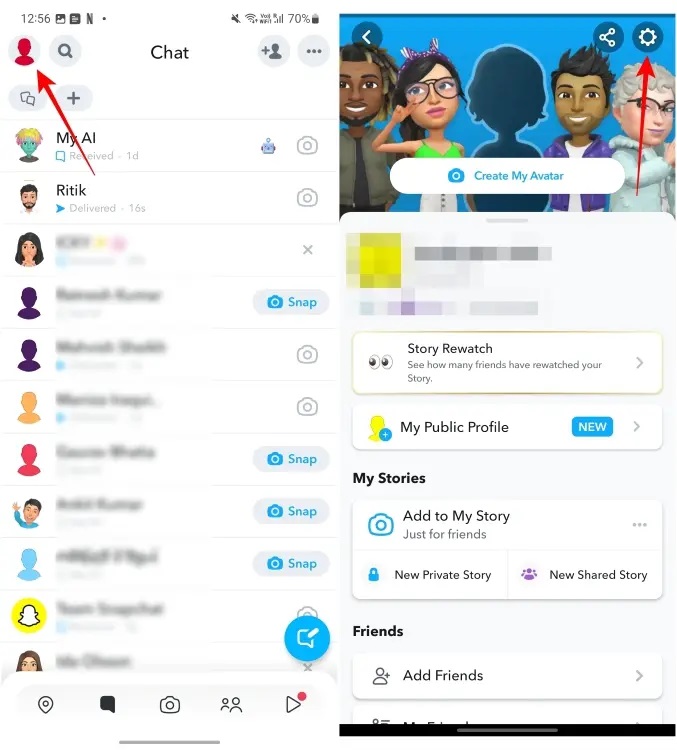
- Scroll down and tap “Log Out.”
- Confirm by selecting “Log Out” again.
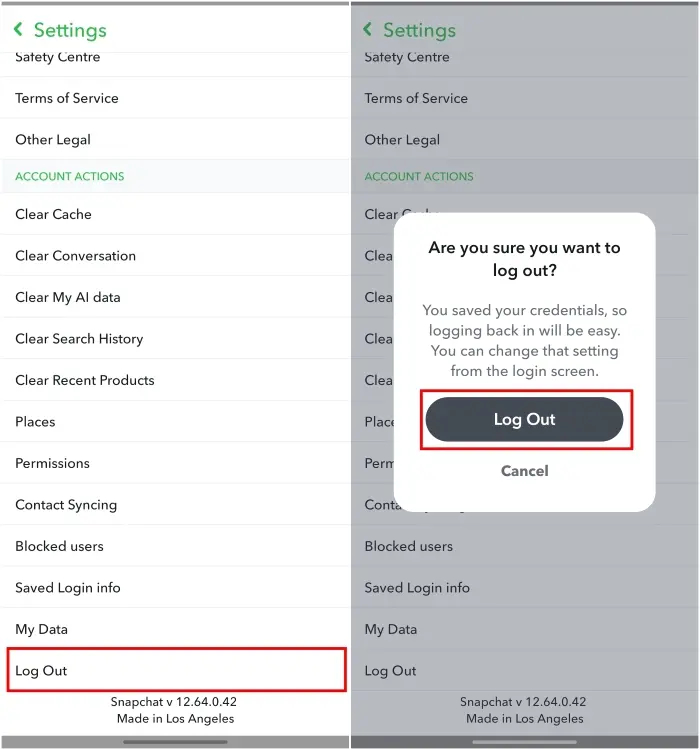
- After logging out, use the “Log In” button to sign back into your account.
- Verify if the delivered text now immediately shows as “Opened” after logging in.
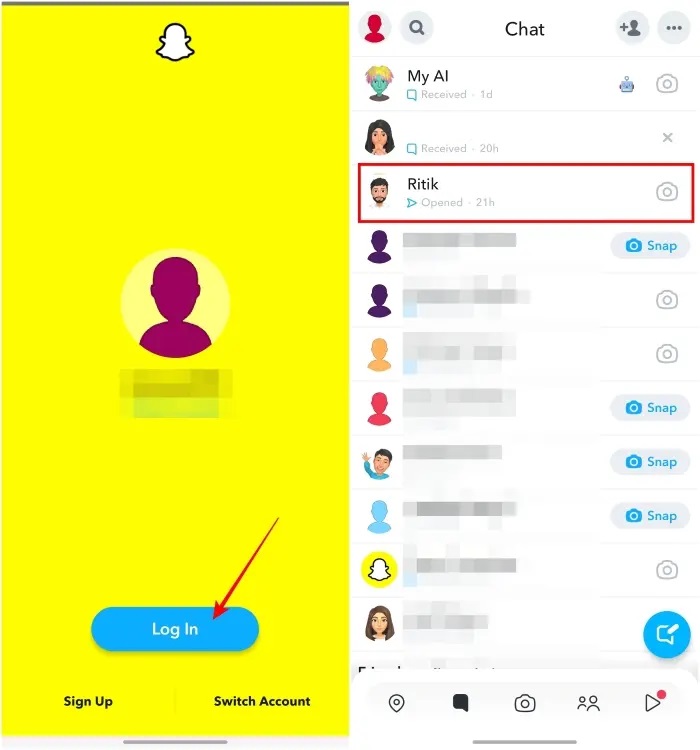
If that’s the scenario, it’s highly probable that you’ve been blocked by the other user. Another indicator to consider is their Avatar in the chat window. If they opened your text, the Avatar should be visible; however, if you are blocked, the Avatar won’t be visible to you.
Method 3: Profile Details Disappeared
If someone has blocked you, their profile details should no longer be visible to you. This encompasses their Snap score, Horoscope sign, Stories, and public profile. To verify this, follow these steps:
- Go to the Chat tab and access the conversation with the individual.
- Tap on their profile icon or name in the top left corner.
- Check for their information on the profile page.

In this case, you should only see their Avatar along with an “+ Add” button. This could suggest that they have removed you as a friend. However, tapping on the “Add” button won’t send them a request, confirming that you have likely been blocked.
Method 4: Unable to Locate Them in My Friends List
When you are blocked by an account on Snapchat, they are automatically removed from your friend list. Consequently, when you search for their account in the My Friends list, you won’t be able to find them. Here are the steps to locate the suspected account in your friends list:
- Launch Snapchat and select your profile icon at the top left.
- Go down to “My Friends” and click on it.
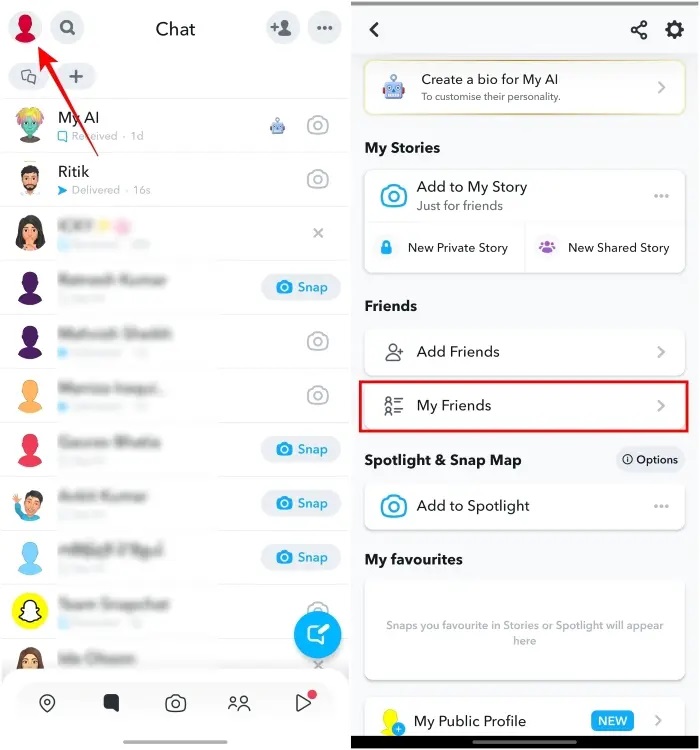
- Utilize the search bar at the top to look for their account or Snapchat username.
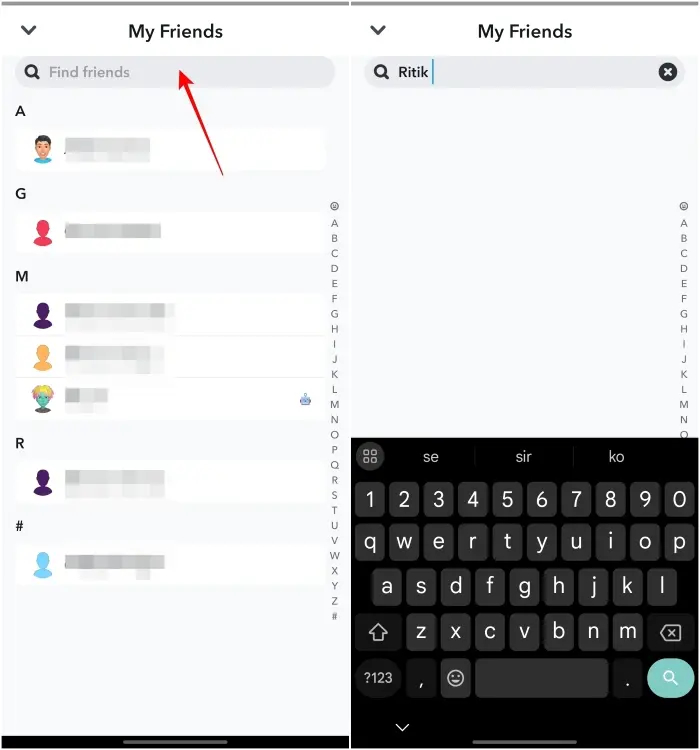
If you are unable to find them, it could suggest that the user has either blocked you or removed you as a friend from their end. To confirm your suspicion, it’s recommended to try the rest of the methods outlined earlier.
Method 5: Searching their Username on the App
It’s advisable to search for their name or Snapchat username on the Stories or Camera tab search bar as well. If they have only removed you as a friend, their account should still be visible to you. However, if you have been blocked, their account won’t appear at all. This additional step can help further clarify the status of your connection with that user.
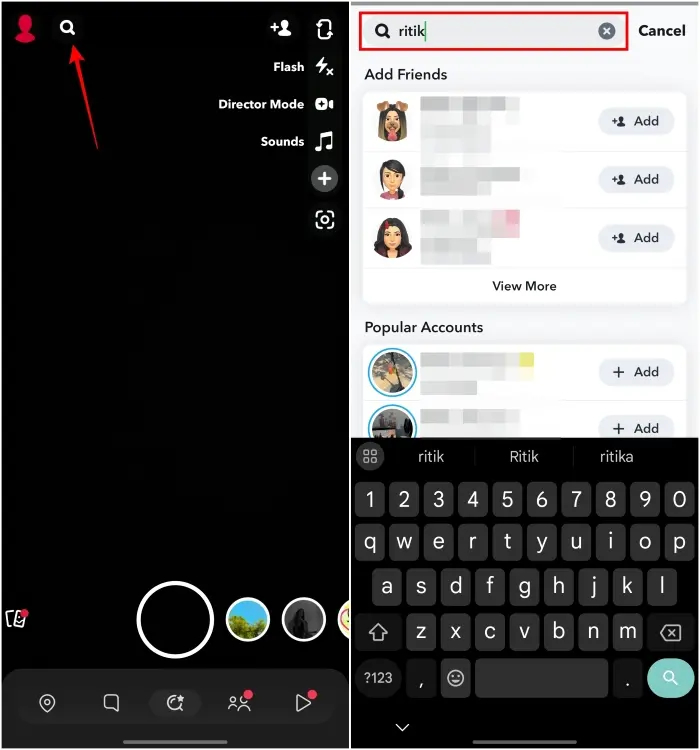
To search for them, simply open the app, tap on the search icon in the top left, and type their name to check if it appears in the search results.
Method 6: Search Using a Different Account
An additional step to the above-discussed method involves using a different account. This is particularly relevant in cases where the user might have deleted their account. To confirm this, try searching for their username using a different account, such as a friend’s ID or an alternative ID of yours. If you can find the user in the search or My Friends list on another account, it will serve as confirmation that you have likely been blocked.
These methods provide a self-check to determine whether you have been blocked on Snapchat. The app doesn’t offer straightforward notifications in such cases, and glitches may occur, allowing continued visibility of blocked individuals in certain instances. Therefore, we strongly suggest logging out and then logging back in before attempting these methods. If you’ve encountered such a situation, feel free to let us know if any of these techniques proved useful for your situation.

0 Comments