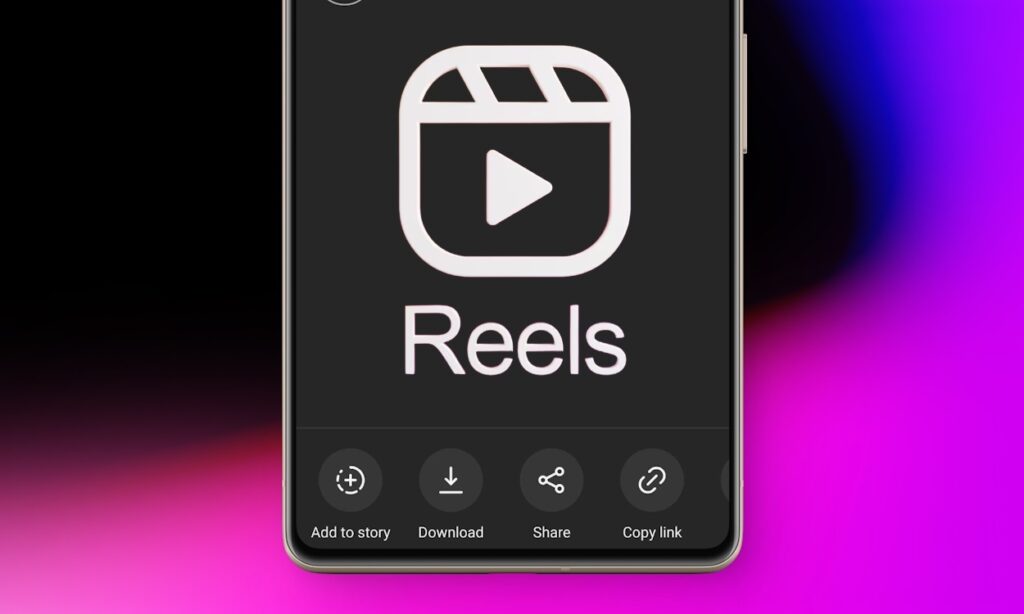
Instagram users have long clamored for the ability to download posts, reels, and other content they encounter on the platform. Responding to this demand, Instagram introduced the feature to download reels directly to mobile devices in June 2023. Initially available only in the US, the functionality is now being gradually extended globally, enabling users worldwide to download Instagram reels through the Android or iOS app. Keep reading to discover how this new feature operates.
Downloading Instagram Reels on Android and iOS
This functionality permits users to download reels in resolutions of up to 1080p, provided the content was originally uploaded in higher quality. The process remains consistent across both Android and iOS devices. For demonstration purposes, we’ll illustrate the steps using an Android device.
Note: this feature exclusively applies to reels from public accounts. Downloading reels isn't possible for content shared by private accounts. Additionally, the owner of the public account must have enabled the download feature for users to access and download their reels.
Now, let’s explore how you can make use of this functionality:
- To begin, launch the Instagram application on your Android or iOS device.
- Locate the reel you wish to download, whether it’s in your Feed, Discover, or Saved section within the app.
- Tap the Share icon positioned below the specific reel.
- Look for the “Download” option available in the bottom bar. Tap it to start downloading the content. Once tapped, the reel will be saved to your device.
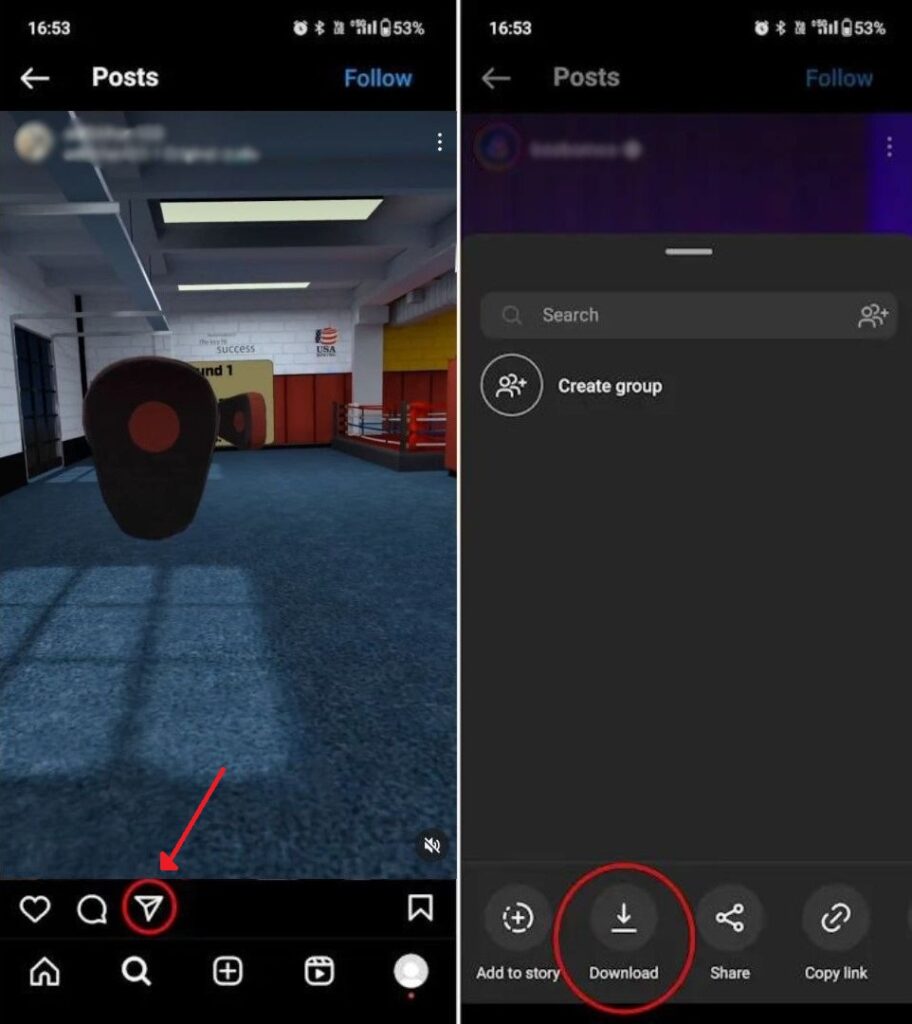
Once downloaded, Instagram reels will be stored on your device, showcasing the creator’s username as a watermark on the video. To access the downloaded videos, simply head to your phone’s gallery.
Please note, the option to download Instagram reels is currently exclusive to the Android and iOS apps. Therefore, if you’re browsing Instagram via the web, you won’t have the capability to download reels at this time.
Stopping Others from Downloading Your Instagram Reels
Instagram’s delay in introducing the Download button for reels stemmed from concerns about uncredited sharing of content by various meme pages. This rampant practice often led to original creators missing out on substantial views and recognition.
Fortunately, with the native download feature, Instagram appends the reels with the creator’s username as a watermark. However, if you wish to safeguard your content from being downloaded by others, there are two methods you can employ:
Method 1: Disabling Download for an Existing Reel
To disable downloading for a reel already on your Instagram profile, follow these steps:
- Access your Instagram profile and open the specific reel for which you want to disable downloading.
- Tap the vertical three-dot icon located at the top-right corner of the reel.
- From the provided menu choose the “Turn off downloading” option .
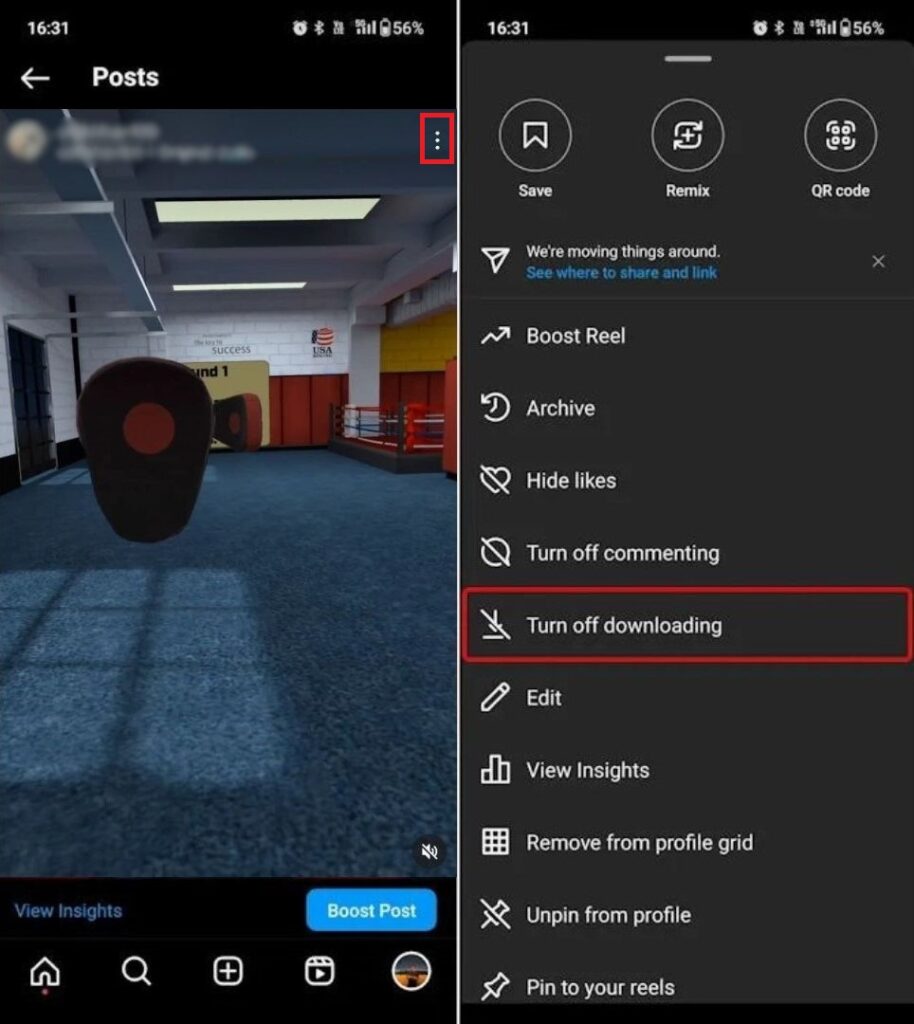
You can follow the same steps to re-enable downloading for the reel on your account. Additionally, you can explore the linked guide to discover how to save Instagram stories with music.
Method 2: Disabling Downloading When Posting a New Reel
To prevent downloading before posting a reel on Instagram, follow these steps:
- While creating or uploading an Instagram Reel, tap “Next.”
- Scroll down and navigate to “Advanced Settings” within the Reel settings page.
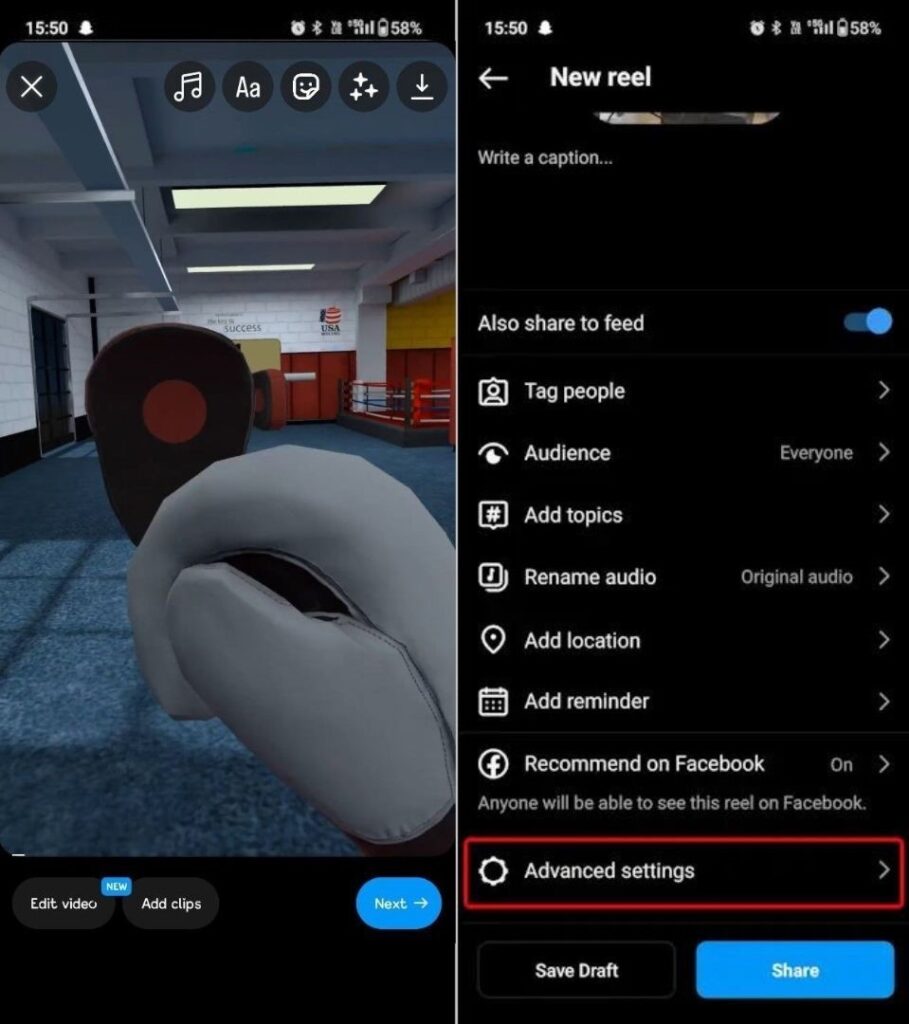
- Locate the section labeled “Downloading your reels.” Under this section, you’ll find the option “Allow people to download your reels.” By default, this option is enabled for Public accounts of users over 18 years old. Tap to switch it off.
- A small pop-up window will appear, giving you the choice to disable downloading for only the current reel or for all your Instagram reels. Select your preference, then confirm your choice.
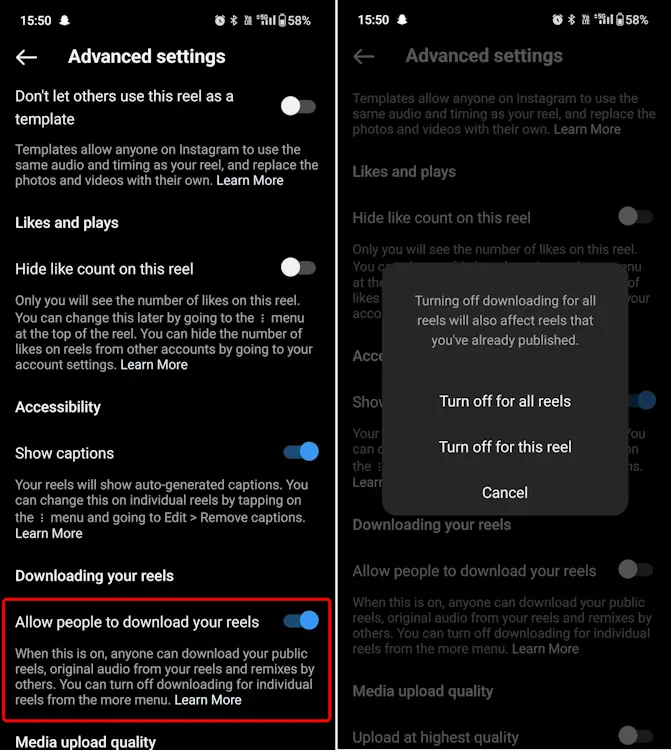
To re-enable downloading for your reels, simply repeat these steps outlined in both methods. The native reels download option simplifies sharing content as a video rather than just a link or reposting Instagram content, offering enhanced convenience. It also ensures greater security compared to relying on third-party apps or websites.
While downloading Instagram reels via a PC web browser isn’t possible due to the platform’s limitations, some resort to third-party tools. However, it’s strongly advised against using such tools as they lack security and may pose risks to your Instagram account. Feel free to share your feedback in the comments section about whether this guide was helpful for you or not. Your input matters!




