Have you ever thought about creating a Twitter account? Maybe you haven’t decided to join this social network yet, but you might heard within your friends and families about some topic is trending on twitter.
Twitter is a microblogging and social networking services that offers a lot of options to its users on which users post and interact with messages known as “tweets“. So now you already know what is Twitter, now let see how you create your Twitter account step by step, and set up all your options to get the most out of it.
For having an Twitter account first thing you need is an email address. If you want to learn how to make email address head to our linked article. Now, learn how make account on Twitter, closely follow our tutorial below.
Method 1 – Making Twitter account on Web
- Open Twitter, you will get three options to join twitter, you can choose any one, here I am Singing Up with email.
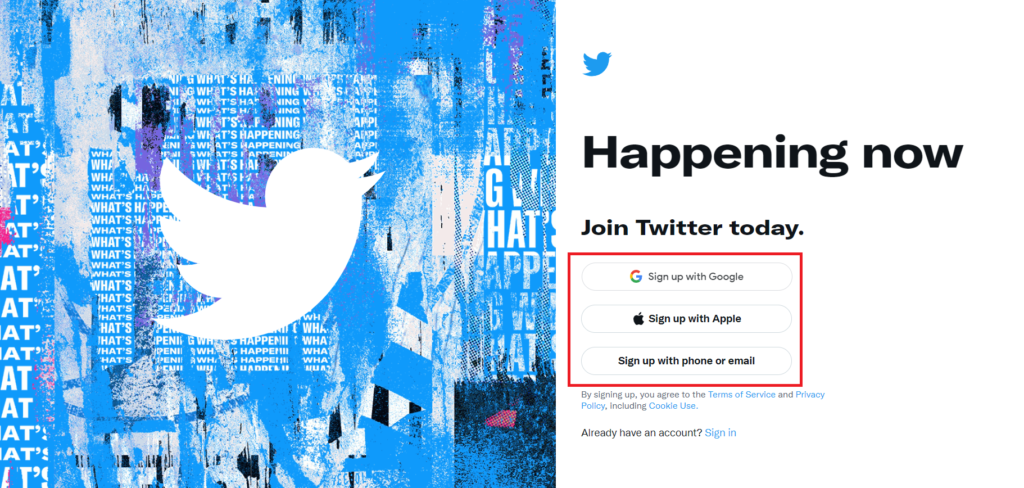
2. Now the Sign Up page appear, fill the desired details as required. Fill your Name and Email address. Select Date Of Birth and click Next.
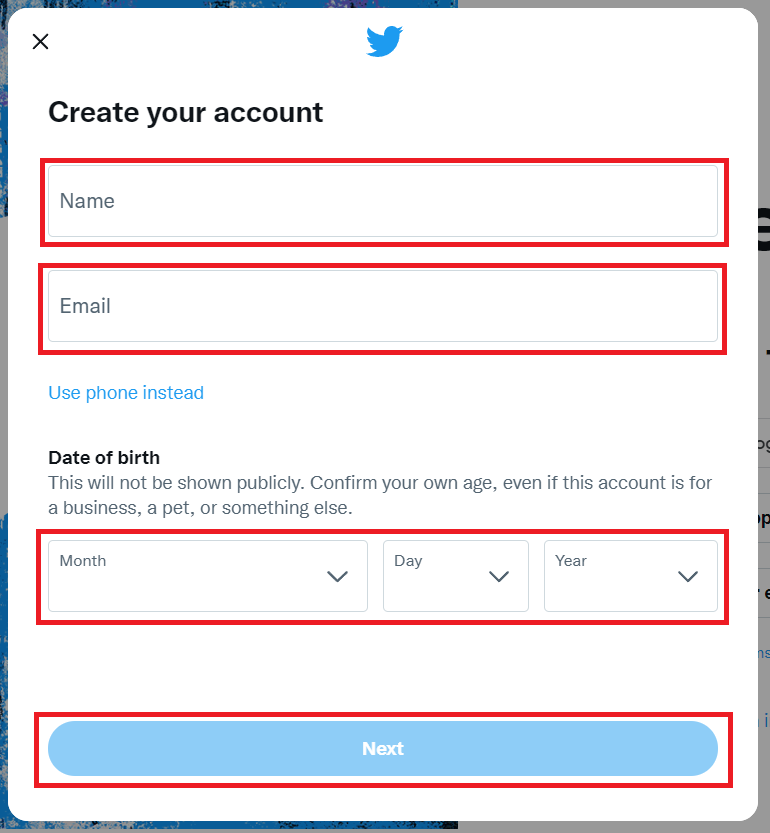
3. A Customer User Experience page appears, you can uncheck it if you don’t want to twitter to track your online presence and click Next.
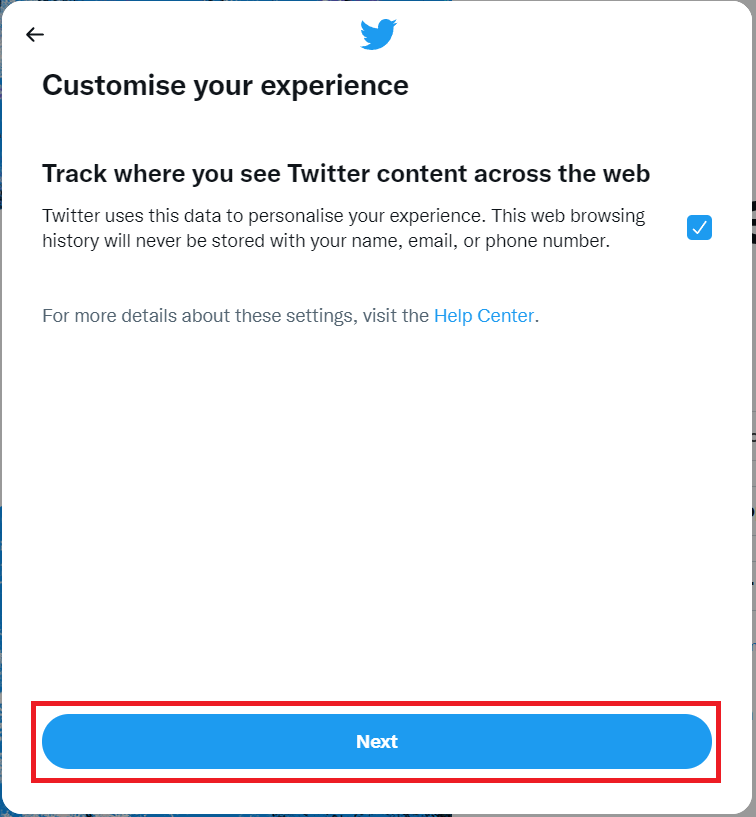
4. A confirmation page appears in which you will get to see the details you feed to create your account, just confirm it and click Sing Up.
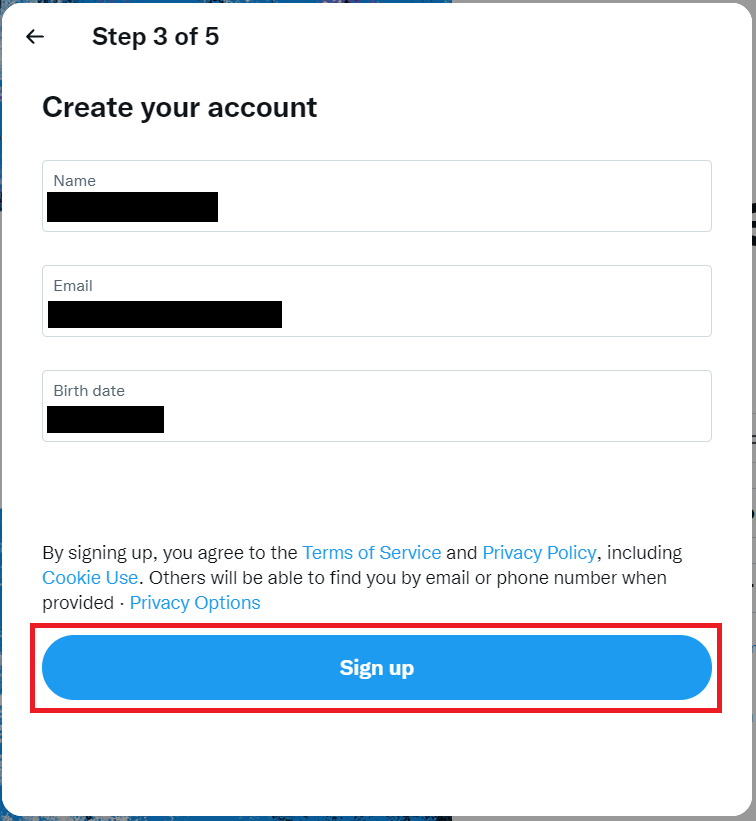
5. A new page appear in which you have to confirm your email by giving the OTP sent to your email id, then click Next.
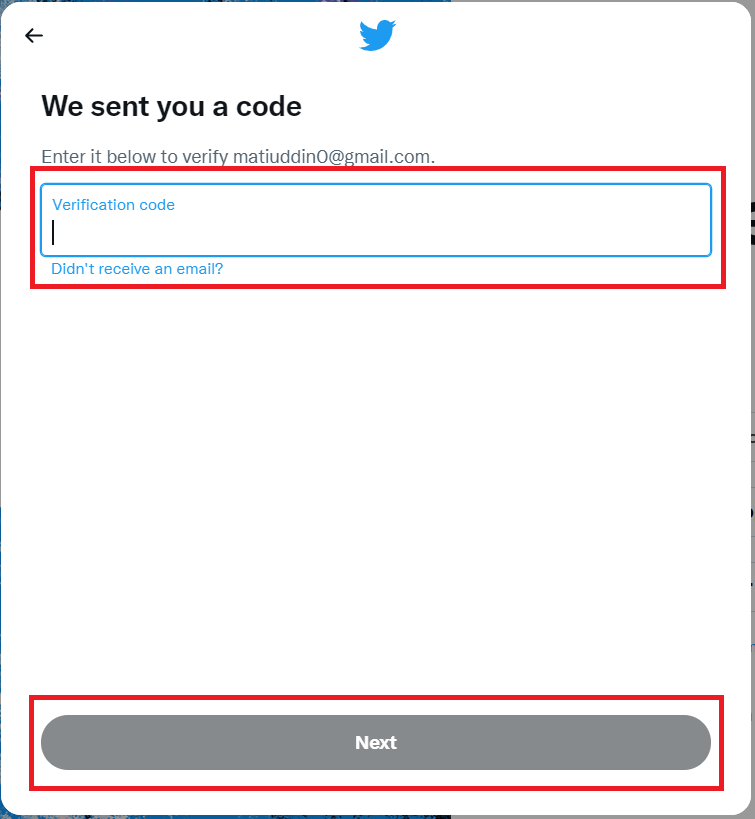
6. Your account is ready to use.
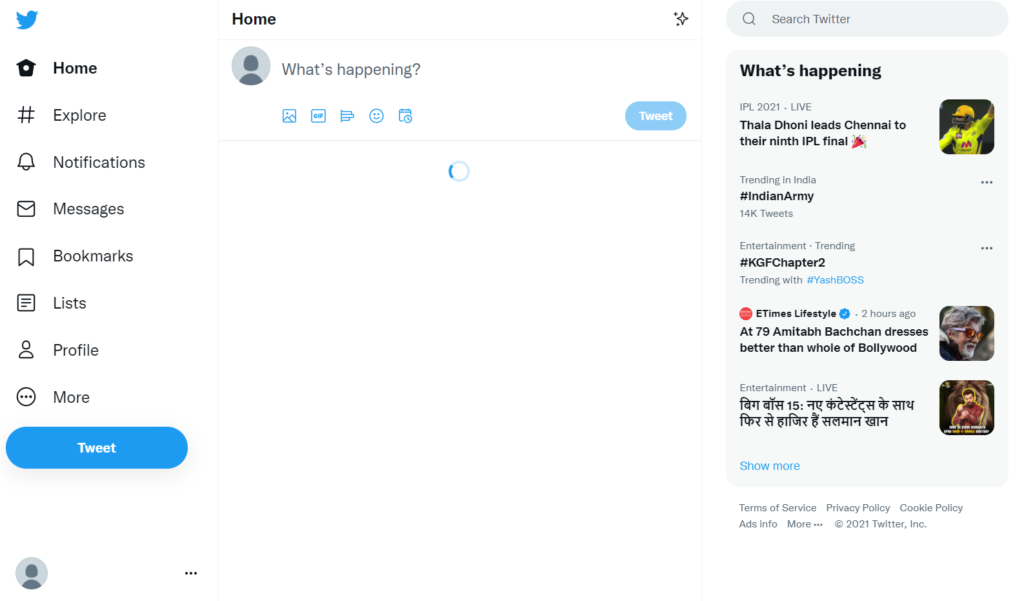
Method 2 – Making Facebook account on Mobile
If you want to make twitter account on smartphone, follow the below steps. I’m using the Android app for this tutorial, but the steps remain the same for iOS users.
- Install Twitter, you will get two options to join twitter, you can choose any one, here I am Singing Up with email. Select Create Account.

2. Now the Sign Up page appear, fill the desired details as required. Fill your First Name and Email address. Select Date Of Birth and click Next.
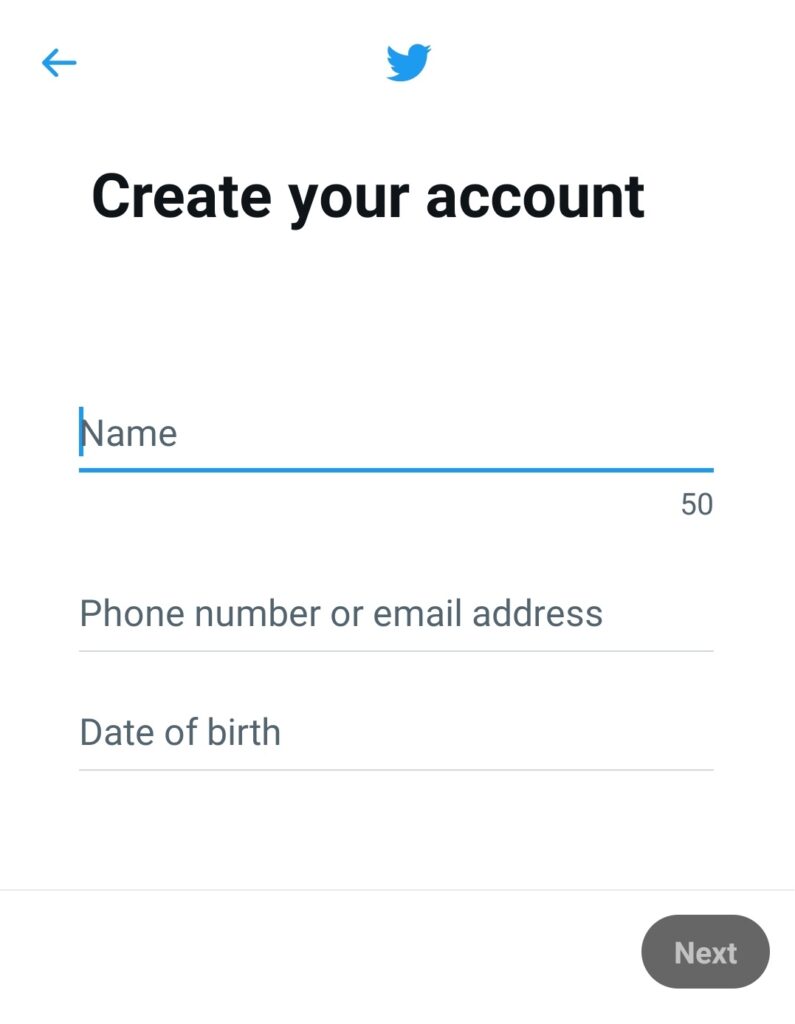
3. A Customer User Experience page appears, you can uncheck it if you don’t want to twitter to track your online presence and click Next.
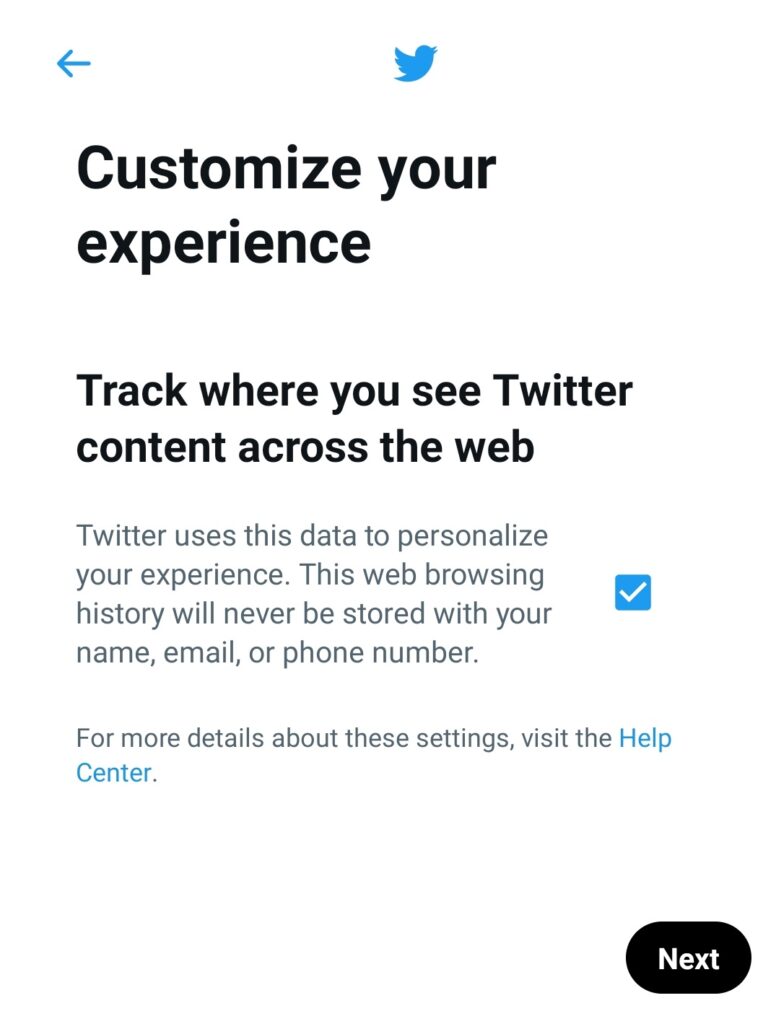
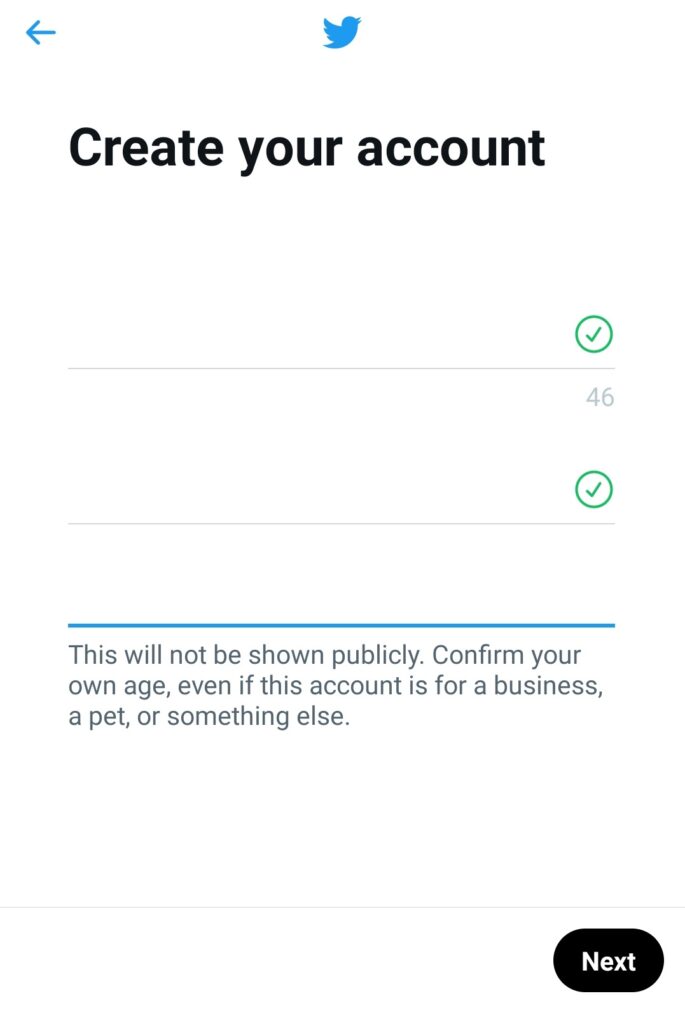
5. A new page appear in which you have to confirm your email by giving the OTP sent to your email id, then click Next.
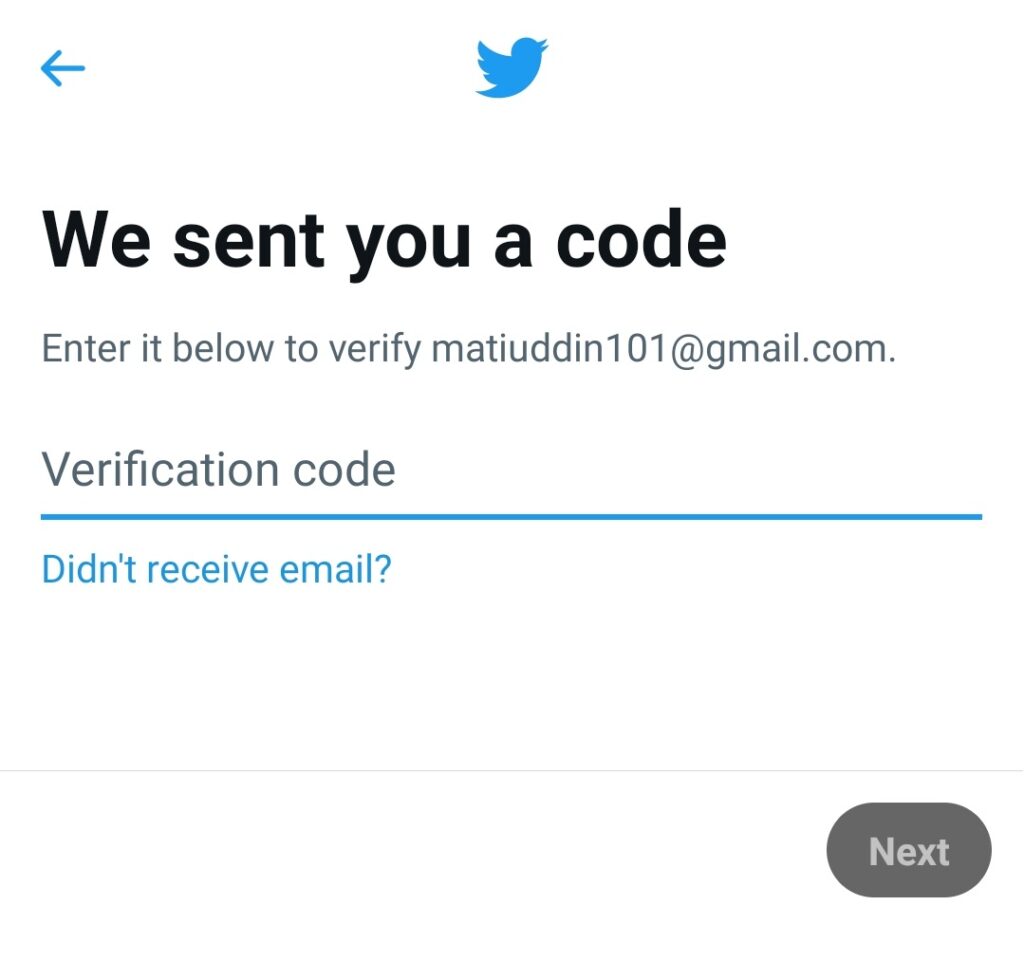
6. Your account is ready to use.
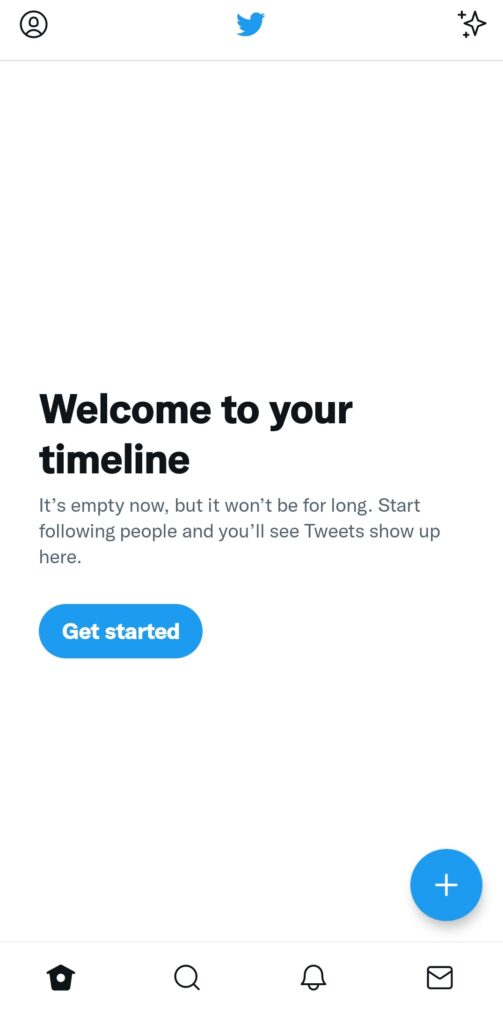
Wrapping Up – How to create Twitter Account
And that’s it! The app will automatically log in. You can allow it to remember your password so that you can log in by touching the app, without having to remember and write down your details each time.
So that is how you can create account on Facebook no matter if you are using the mobile app or browsing Twitter through a web browser on your PC. If you have any questions, let us know in the comment section below or you can contact us.

0 Comments