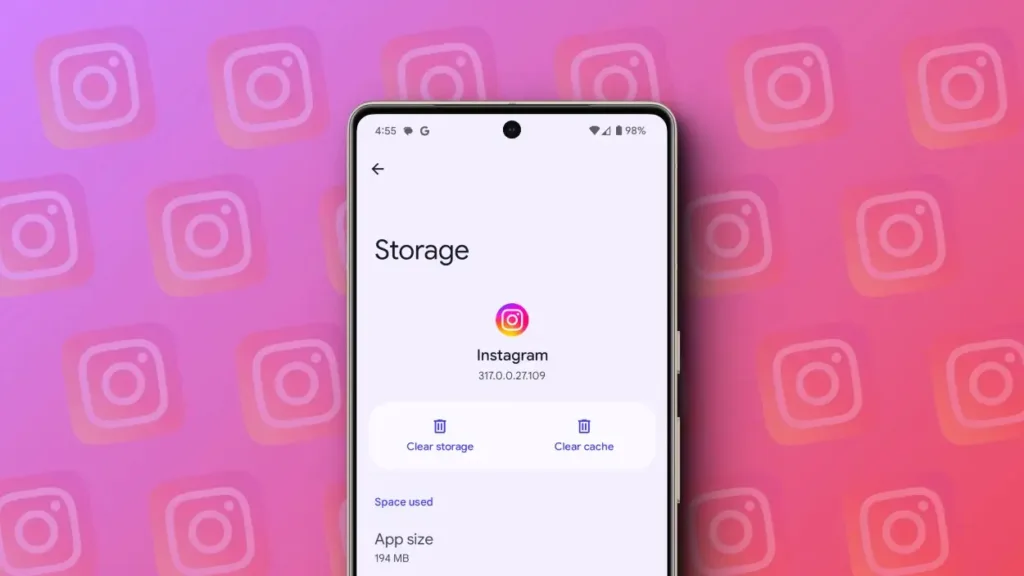
If you’re experiencing issues with the Instagram app on your smartphone, like feed loading errors, crashes, or other strange behavior, it may be time to clear the app’s cache. Clearing the cache can resolve common problems and improve app performance. This article will walk you through clearing the cache for Instagram on both Android and iOS devices, highlighting the importance of this maintenance task.
Clearing Instagram App Cache on Android
Clearing the cache for Instagram is simpler on Android than on iOS, requiring just a few steps to remove unnecessary data and restore the app to a fresh state. Here’s how to do it:
To clear the cache of any app on Android, you can access the App Info section in settings. Here’s how:
- Open the Settings app on your Android phone.
- Tap on “Apps” or “Apps & notifications.”
- Tap on “All apps” or “App info.”
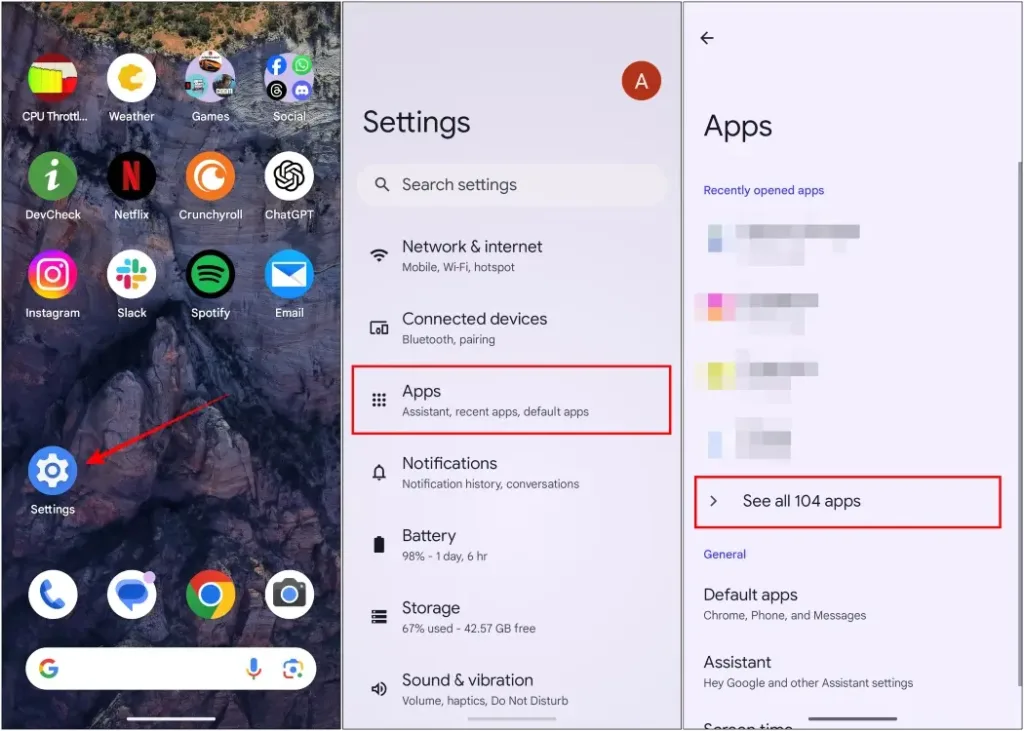
- Find and tap on the Instagram app in the list of installed apps.
- Clink on “Storage & cache” or “Storage.”
- Click on “Clear cache” to remove the app’s cache data.
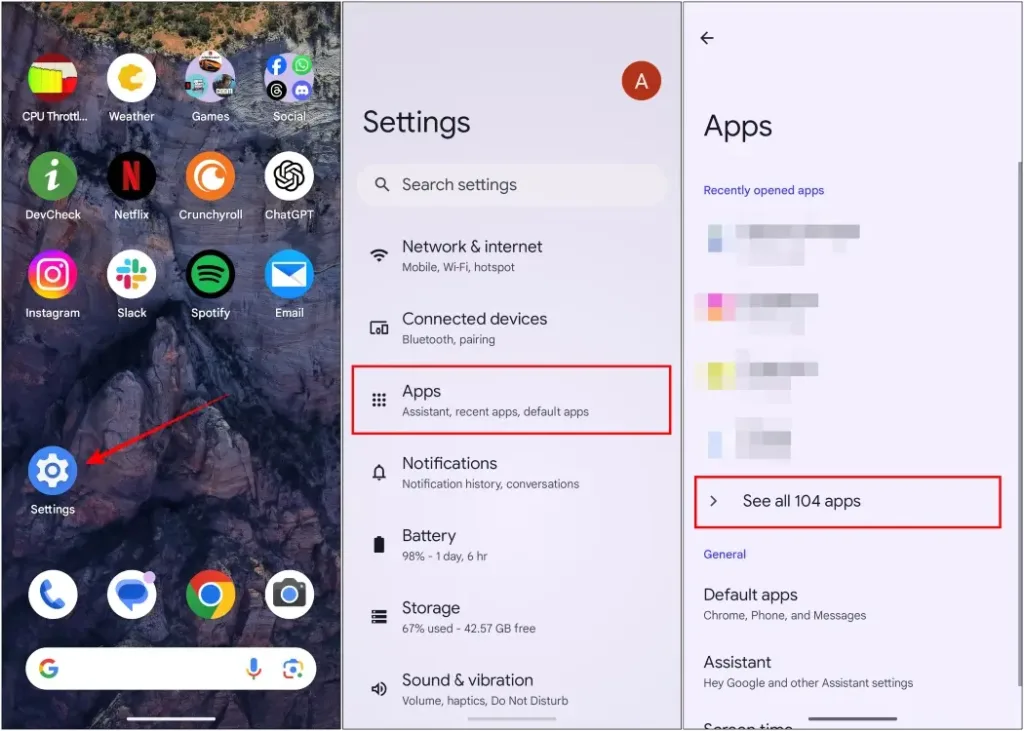
This process will delete all the cached data for the app. Keep in mind that the steps might vary slightly depending on your Android device’s operating system skin, but the overall process should be similar.
Clearing Instagram App Cache on iPhone
On iOS, you can offload an app instead of clearing its cache directly. Offloading uninstalls the app but keeps your login information and other data intact. This is a more efficient method than uninstalling the app solely to clear its cache. Here’s how to offload an app:
- Launch the Settings app on your iPhone.
- Navigate to General -> iPhone Storage.
- Find the Instagram app in the list and click on it.
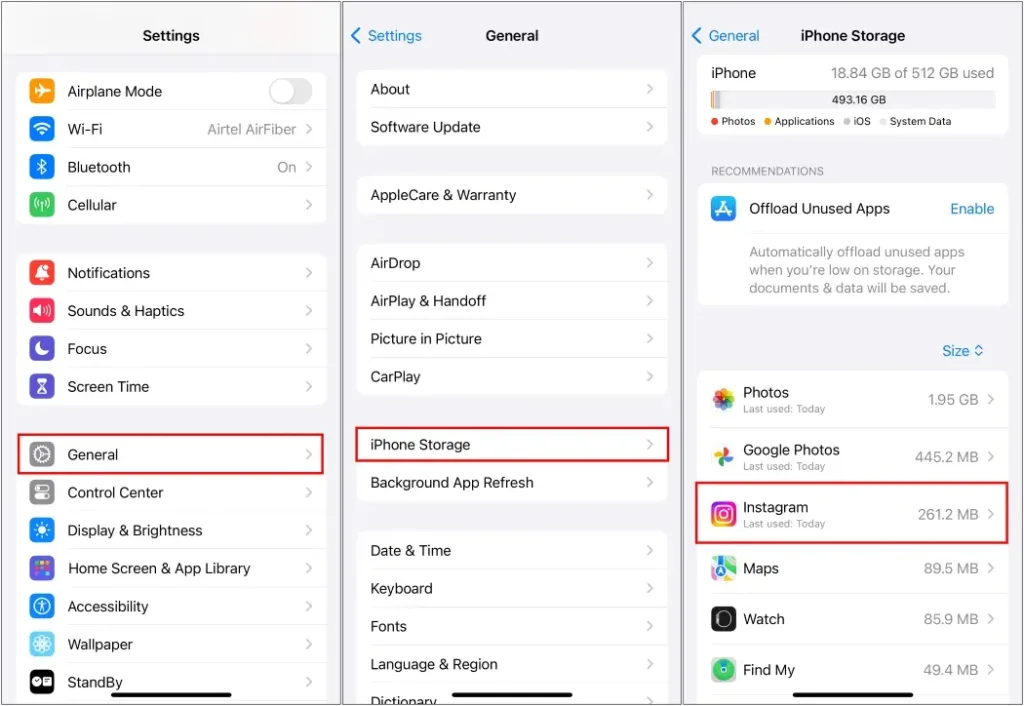
- Select the Offload App option.
- Confirm the action by tapping Offload App in the pop-up.
- To reinstall the app, tap Reinstall App.

Reinstalling the app will download the latest version from the App Store while keeping all your data intact. This can also be used to force update your apps.
What Does Cache Mean and Do?
The cache is a folder where an app stores temporary files, such as page information, photos, videos, thumbnails, user settings, and cookies. These files are stored on your device to improve loading times. When you use the app, it can quickly fetch and display these files without having to download them from the server every time.
To illustrate, cache data in an app is like a kitchen countertop. When cooking, you might need different vegetables for a recipe. Instead of going to the refrigerator every time you need a new vegetable, you keep some on the countertop for easy access. This saves time and streamlines your cooking process.
Why Is It Important to Clear Cache?
Now, you might be wondering, if the cache is so helpful, why do most guides recommend clearing it? There are several reasons why clearing the cache for an app from time to time is important, and we’ve listed them below:
- Affects app performance: As you use the app, its cache size increases, which can slow down the overall performance of the app.
- Takes up storage space: The larger the cache size, the more space it will occupy in your internal storage.
- Slower loading times: Over time, the cached data can become bloated, resulting in slower loading times for the app.
- Errors and crashes: Cached files can sometimes become corrupted, causing random errors and occasional crashes of the app.
Clearing the cache occasionally helps free up internal storage space and keeps the apps running at their optimum performance.
If you use Instagram daily like me, consider clearing the app’s cache at least twice a month. This helps prevent random issues caused by corrupted cached data, ensuring smooth operation, and frees up precious storage space.




