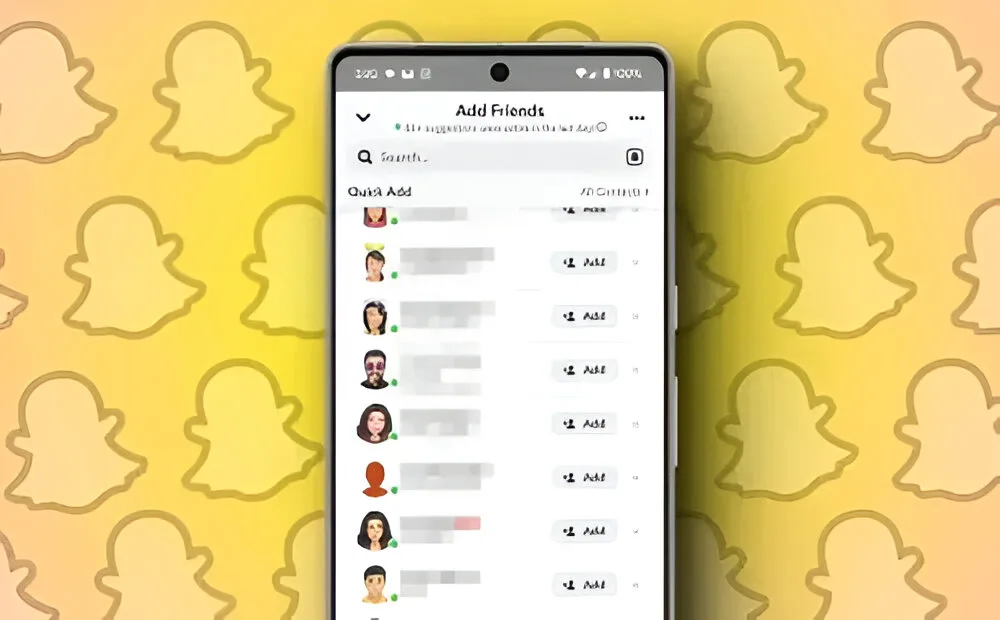
Snapchat features a variety of colored and emoji-based indicators in its ephemeral messaging app. These indicators serve specific functions, but deciphering them can be challenging for new users. One notable indicator is the green dot next to a user’s profile icon. If you’re curious about its meaning, we’ll explain everything you need to know about the green dot on Snapchat.
Decoding the Green Dot on Snapchat
The green dot next to a user’s Snapchat profile icon indicates that the person is currently active on the platform. Snapchat refers to this as the activity indicator, signifying recent activity on the app.
Snapchat does not specify the exact duration the green dot remains visible after an active session. However, based on the description in the “Add Friends” screen, it is likely that the indicator appears for profiles active within the last 24 hours.

The green dot is visible only in the Add Friends screen and not in the Chat window, even if both you and your friend are actively using the app.
It is peculiar that you must not be friends with a person to see their activity indicator. Presumably, the purpose of this feature is to enable users to check if someone they wish to add as a friend is currently active, prompting immediate conversation.
Turning Off the Green Dot Indicator on Snapchat
To maintain your privacy and prevent other Snapchat users from seeing your recent activity, you can disable the green dot activity indicator. Follow these steps to turn it off:
1. Launch Snapchat and tap on the profile icon located at the top left corner.
2. On your profile page, tap on the gear icon at the top right corner.
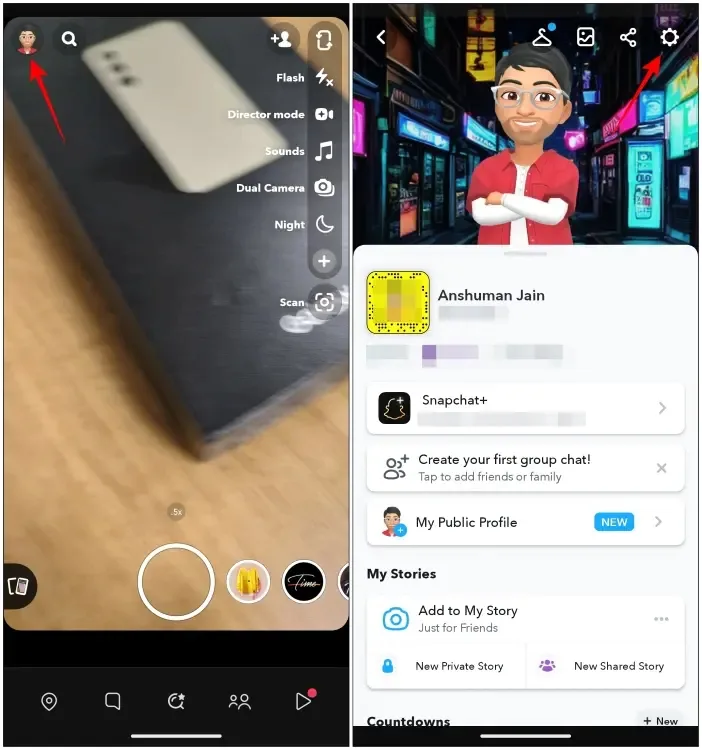
3. Scroll down and choose “Activity Indicator” from the “Privacy Control” options.
4. Turn off the toggle for “Activity Indicator” to disable the green dot on your profile.
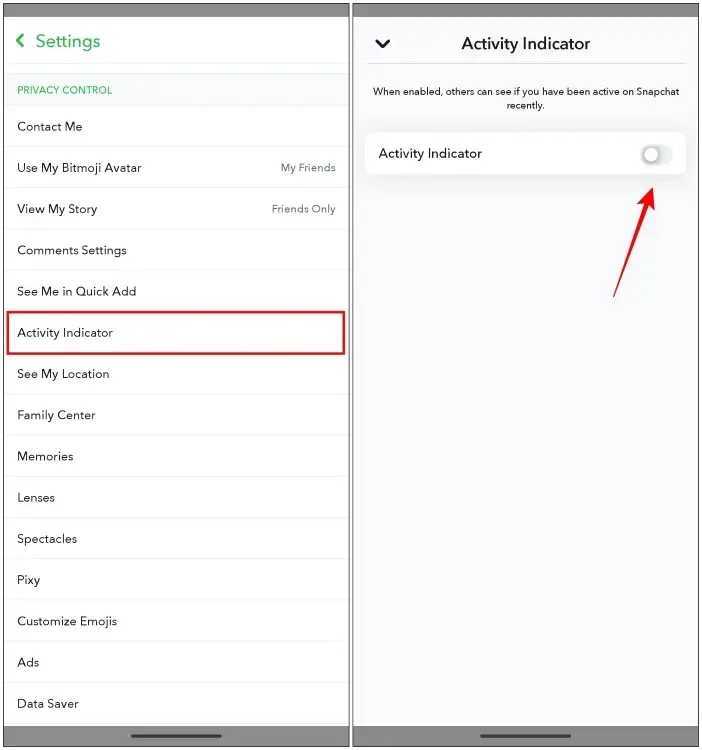
5. Close the app and relaunch it for the settings to take effect.
Once you’ve disabled the feature, others won’t be able to see when you were last active on the Add Friends screen. However, you can still view the recent activity of other users on the Add Friends screen if they haven’t disabled the activity indicator on their Snapchat account.
Activate Ghost Mode to Conceal Your Current Location
If you want to maintain your privacy on Snapchat, you can also enable Ghost Mode to hide your current location from friends and others on the app. When Ghost Mode is enabled, your location will not be visible on the Snap Map.
To enable Ghost Mode on Snapchat:
1. Tap the location pin icon from the bottom toolbar to launch Snap Map.
2. Tap on the gear icon at the top right corner.
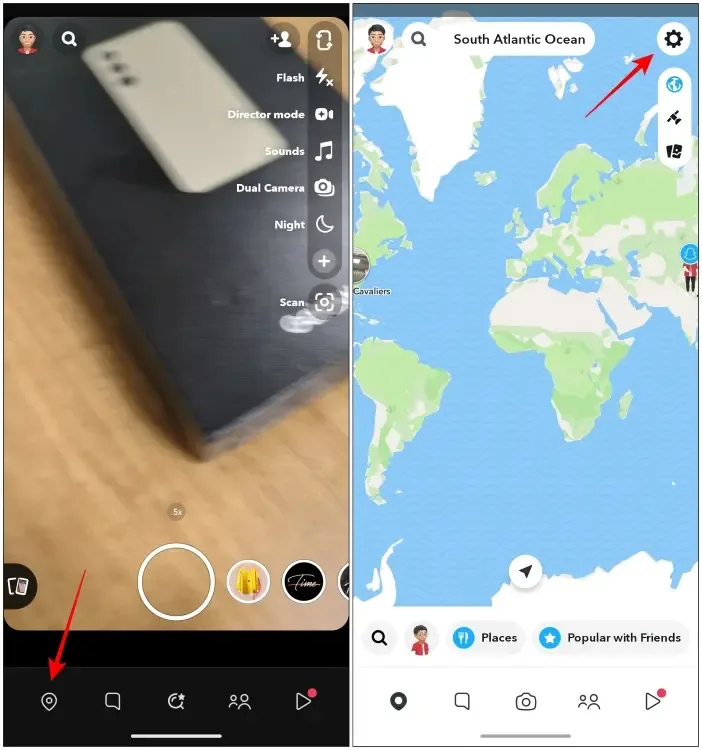
3. Turn on the Ghost Mode toggle on the next page.
4. Choose the duration you wish to keep Ghost Mode turned on: 3 hours, 24 hours, or Until Turned Off.
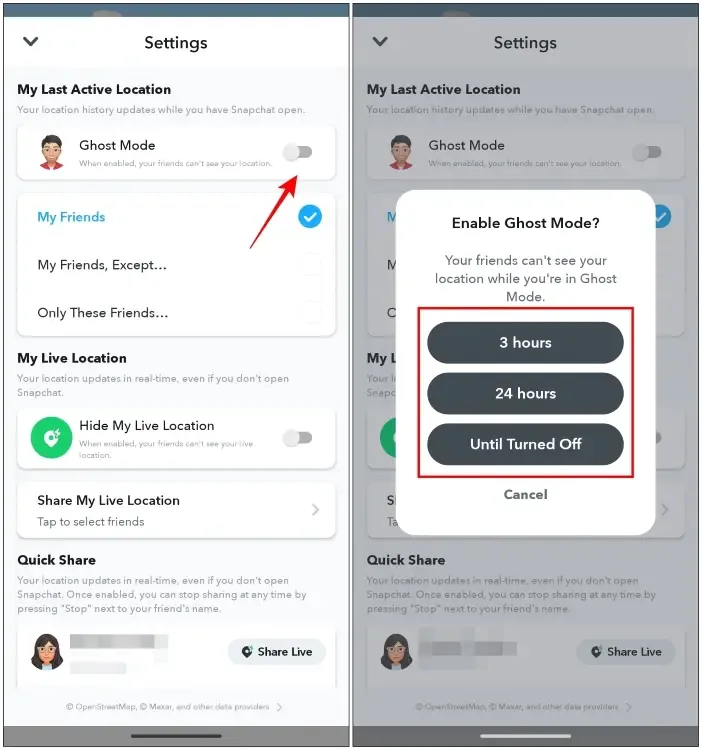
As mentioned earlier, while the green dot can be useful for determining the right time to send a friend request and start a conversation, it can also be overwhelming if you receive a flood of messages when you go online. In such cases, it’s best to disable it.
I hope you found this guide helpful. If you don’t use Snap Map at all and wish to disable it completely, follow the steps mentioned in this guide. Let us know in the comments if the green dot has helped you start conversations or if you find it annoying.




