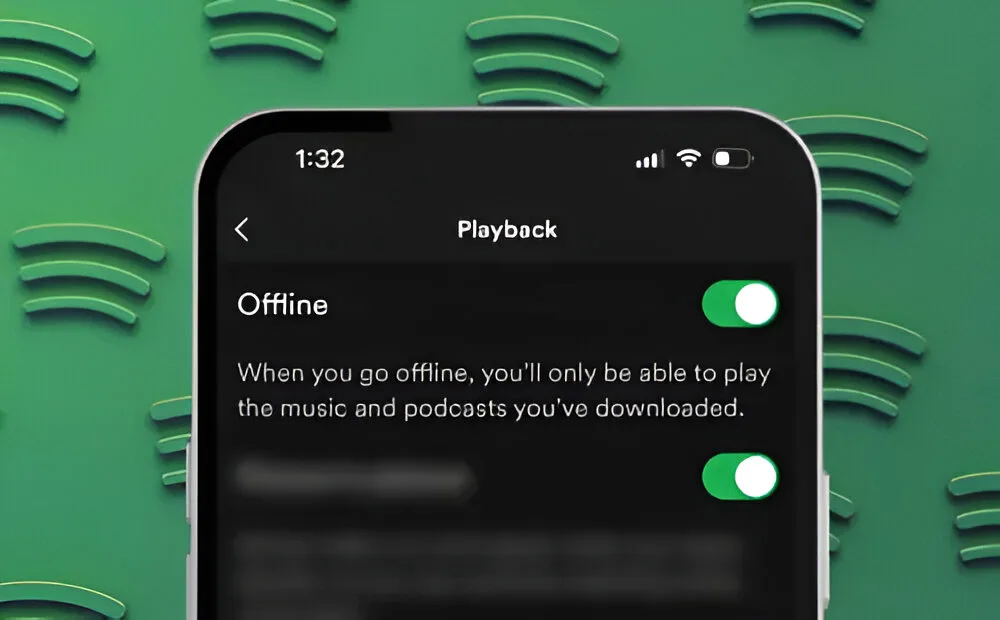
As one of the top music streaming platforms, Spotify is well-known for its features and convenience. One exceptional feature is the capability to download and store songs for offline listening, ideal for situations without an internet connection. If you want to prevent Spotify from using your internet, perhaps due to limited access, here’s how you can listen to Spotify offline.
How to Enable Spotify Offline Mode on Phone
Enabling offline mode ensures that only your downloaded playlists are available. Typically, Spotify goes offline automatically when your phone disconnects from the internet. However, you can manually enable Offline mode within the app to ensure Spotify doesn’t use any data. This is especially useful if you’re trying to conserve data. Here’s how to enable Offline mode on the Spotify app for Android and iOS:
1. Launch the Spotify app and tap your profile picture in the top left corner.
2. Go to Settings and privacy > Playback.
3. Toggle on Offline mode.
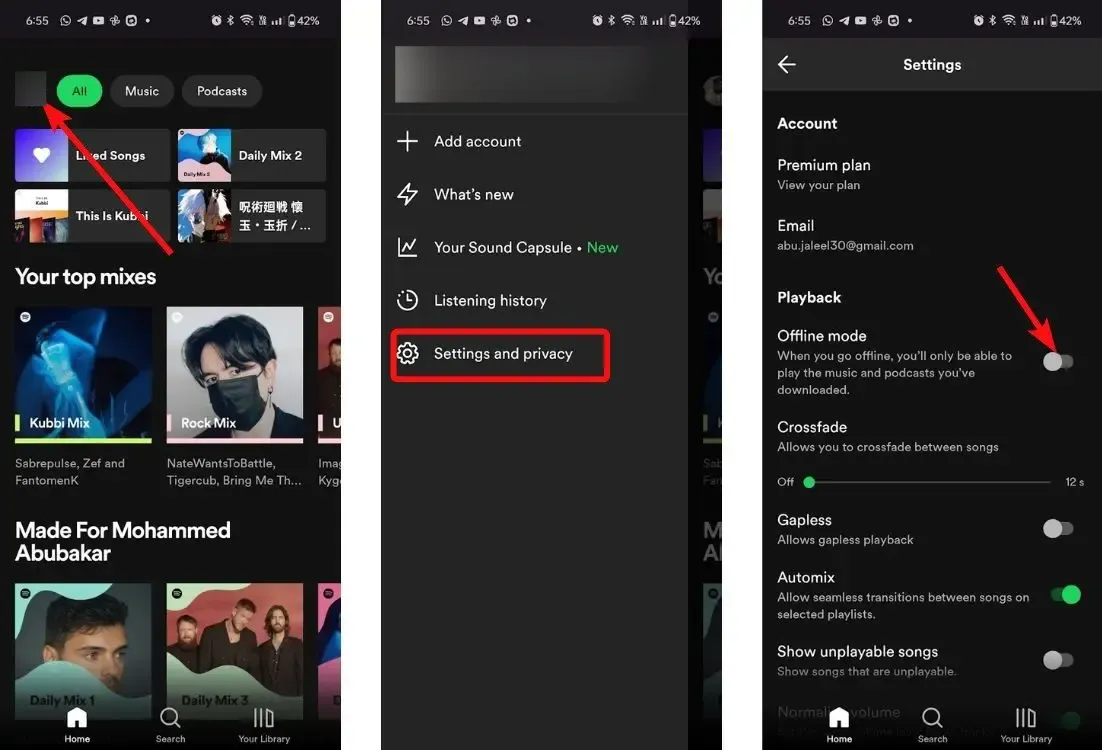
How to Enable Spotify Offline Mode on Desktop
The Spotify desktop app automatically switches to offline mode if your PC is not connected to the internet. However, if you want to manually enable offline mode, follow these steps:
1. Launch the Spotify desktop app and click on the three-dot icon in the top left corner.
2. Navigate to File > Offline mode. This will force Spotify into offline mode.

3. To exit offline mode, go back to the three-dot icon > File, and select Offline mode again.

This process is the same across all platforms where Spotify is available, including Windows, Linux, and macOS.
Change Offline Downloads Location on Desktop
You don’t need to explicitly enable offline mode, but you should specify where your music will be saved. To do this:
1. Launch the Spotify Desktop app, click your profile picture in the top right, and select Settings.
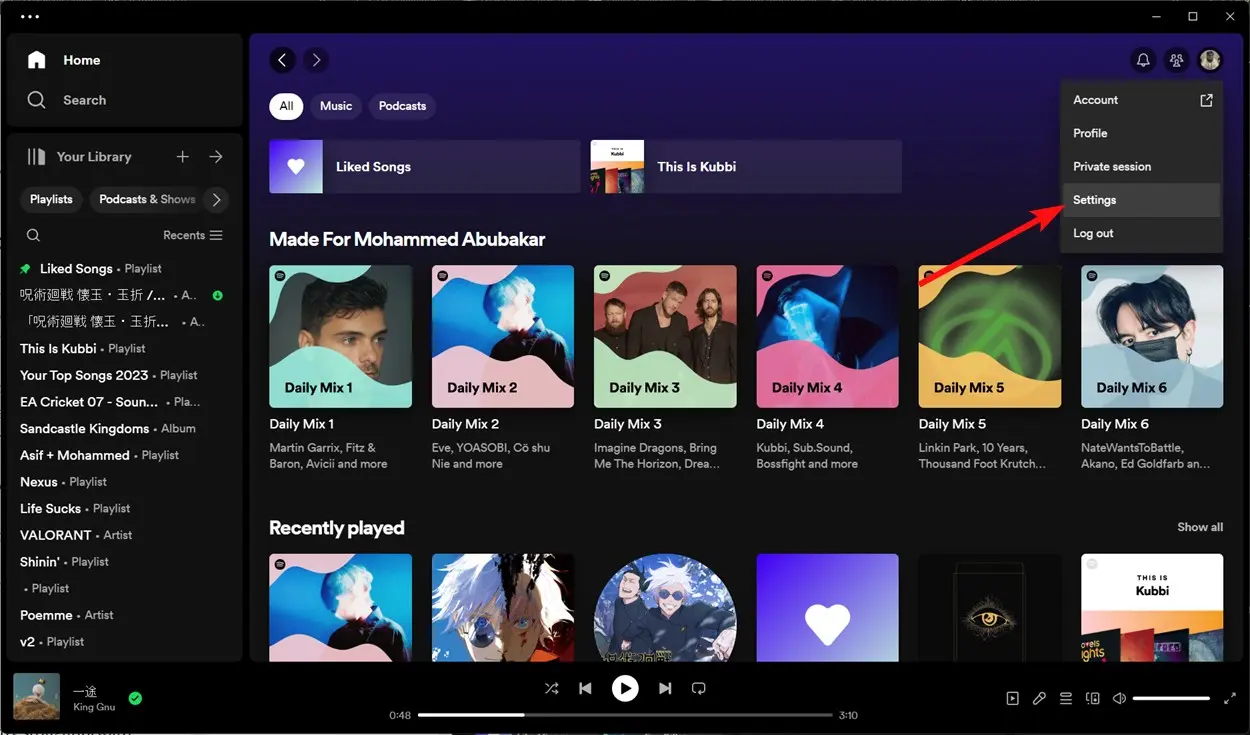
2. Scroll down to the Storage section, where you’ll find the Offline storage location option.
3. Click on Change location to set your preferred location for saving music.
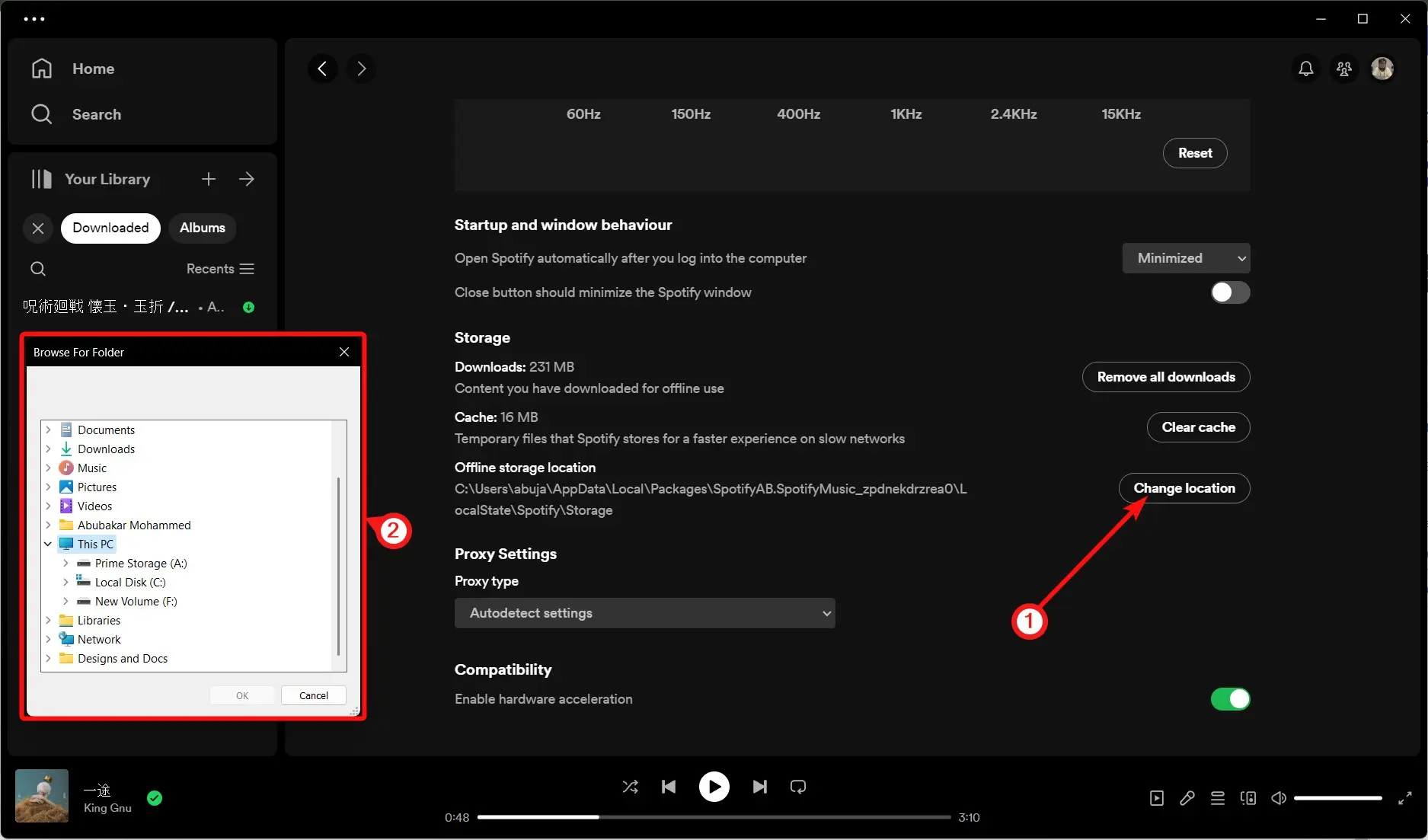
How to Download Spotify Songs to Take Offline
Of course, Offline mode is only useful if you have music downloaded. Downloading music for offline listening on Spotify is straightforward.
While you can download playlists to listen to offline, there’s no way to download individual tracks. If you want to listen to specific songs offline, create a playlist, add the songs to it, and download the playlist. You can also download albums and individual episodes of your favorite podcasts.
Here’s how:
1. In the Spotify app, go to the playlist you want to download.
2. Tap the Download icon, or alternatively, tap the three-dot icon and select Download.
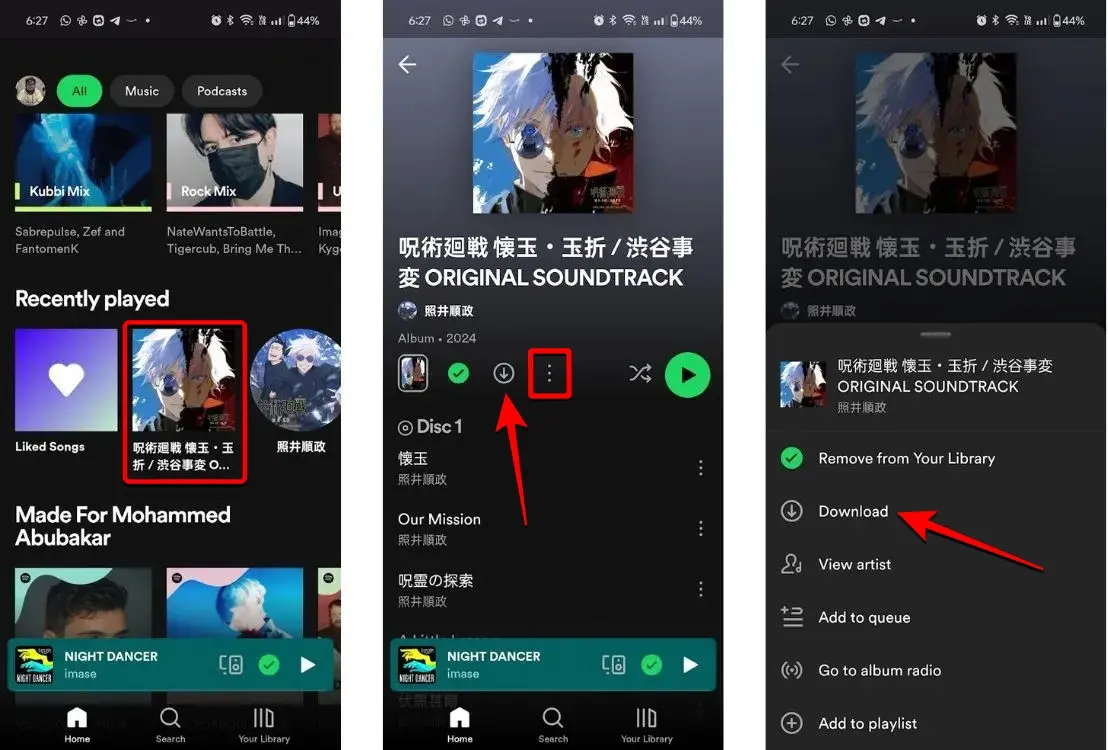
To check if a playlist is already downloaded on your phone, go to Your Library > Downloaded.

On a PC, click the Downloads tab under Your Library in the left sidebar. If you’re unsure whether a playlist is downloaded, visit it; if the download icon appears green, the playlist is downloaded.

Can You Listen to Spotify Offline Without Premium?
Currently, listening to songs on Spotify offline is only possible with a Premium subscription. Since Offline mode relies on the Download feature, you’ll need to subscribe to one of Spotify’s Premium memberships to download songs on the app.
Free users can download podcasts using the Spotify app on their devices for offline listening. You can follow the same steps as mentioned earlier to download podcasts on the Spotify app on your phone or desktop.
That’s how you can enable Spotify offline and download music for offline listening. Hopefully, Spotify will introduce the ability to download individual songs offline in the future. Share your thoughts on Spotify’s Offline Mode in the comments below.



