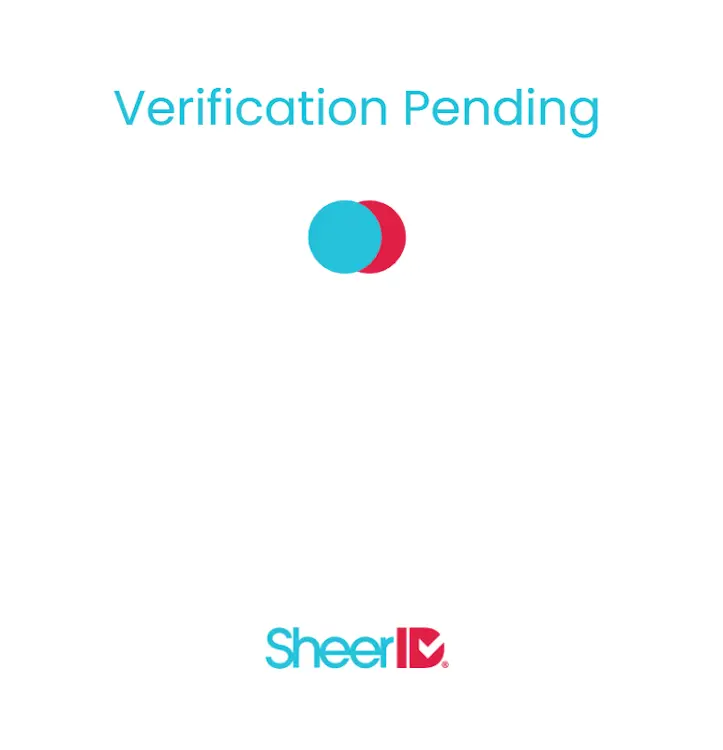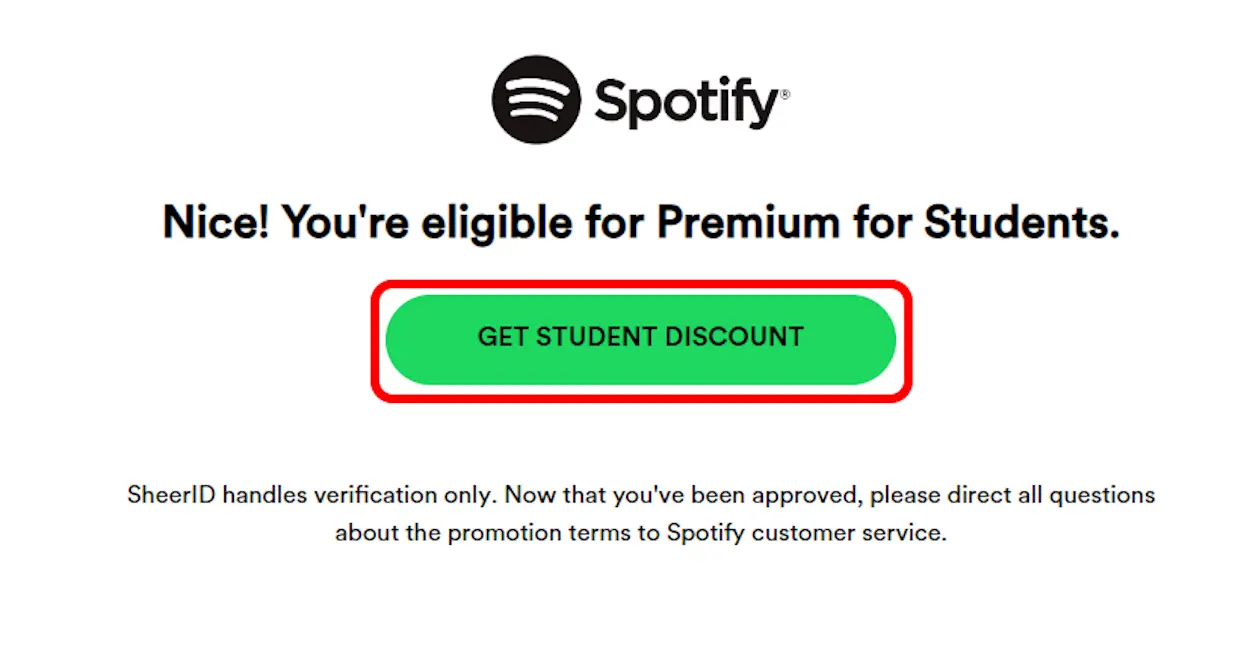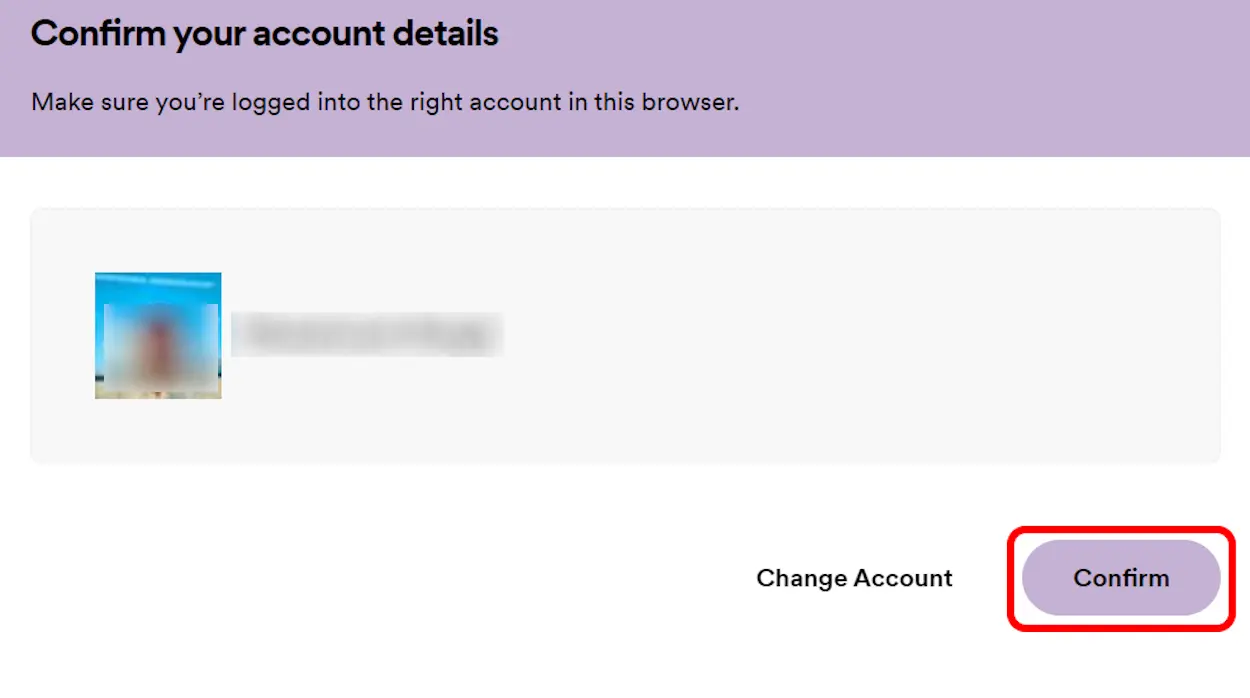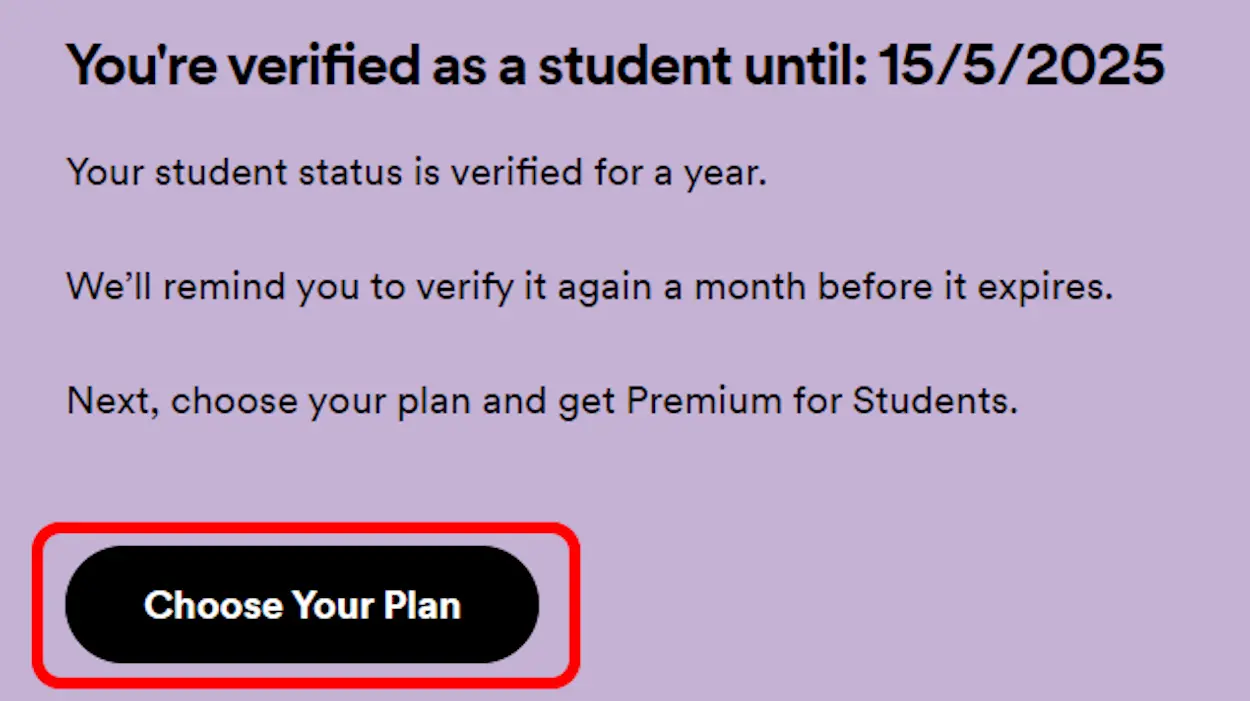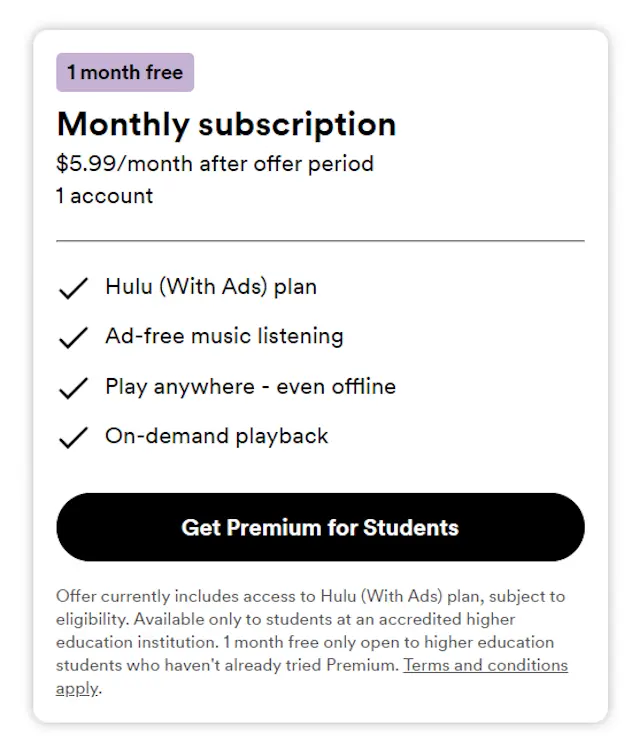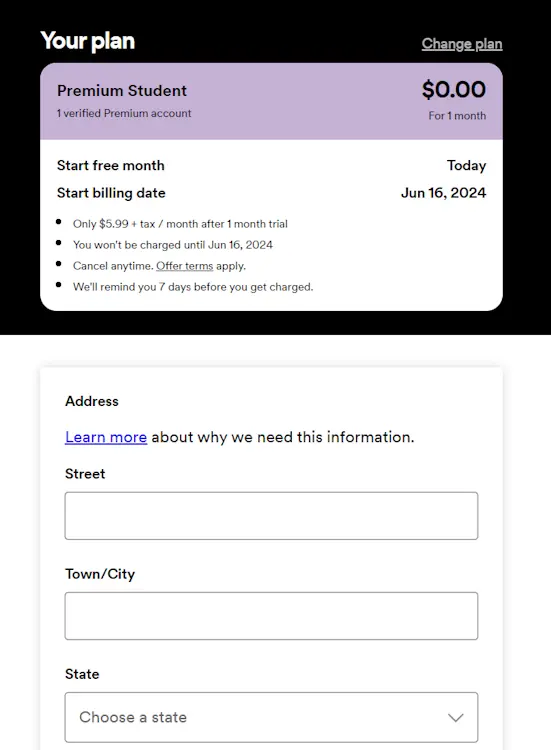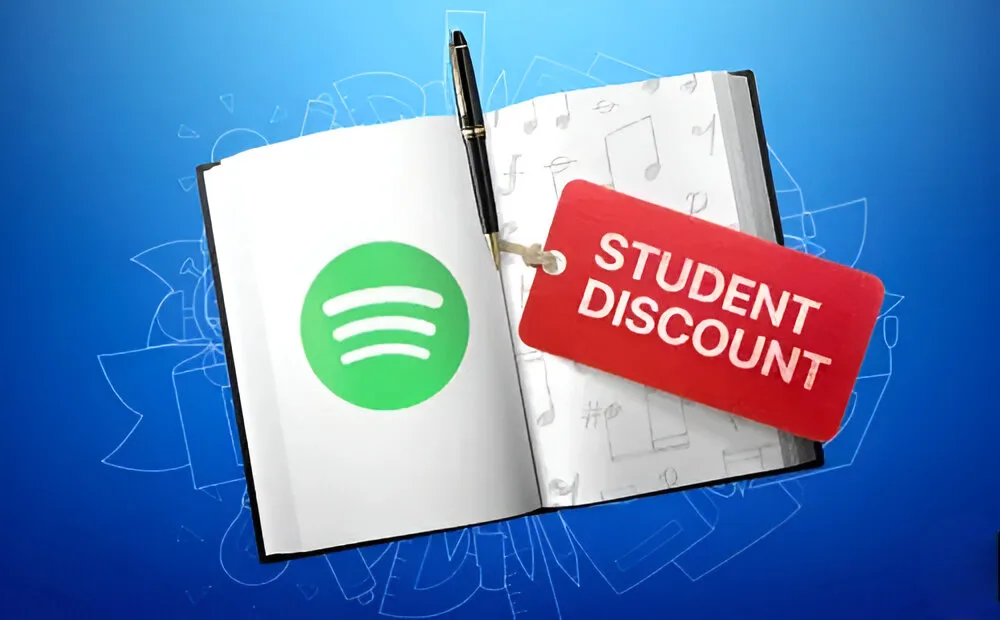
Admittedly, not everyone is keen on Spotify’s Premium Individual Plan starting at $10.99/month. For students, this price can be particularly burdensome. However, there’s a silver lining: Spotify offers a Premium Student Plan at a 50% discounted rate of $5.99/month. Yet, the process isn’t as straightforward as one might hope. To simplify it for you, here’s a step-by-step guide on how to easily get the Spotify student discount!
1. Create and Verify SheerID
To begin, it’s worth noting that we couldn’t find the option to apply for the discount through the Spotify app on Android or iOS, for some reason. Therefore, you’ll need to use the web version of Spotify to access the student discount. Here’s what you need to do:
1. Visit the Spotify website and log in to your account.
2. Locate and click on the “Explore Premium” button at the top right of the page.
3. Scroll down on the next page to find the Premium Student Plan section, which features a dedicated button to sign up. Click on this button.
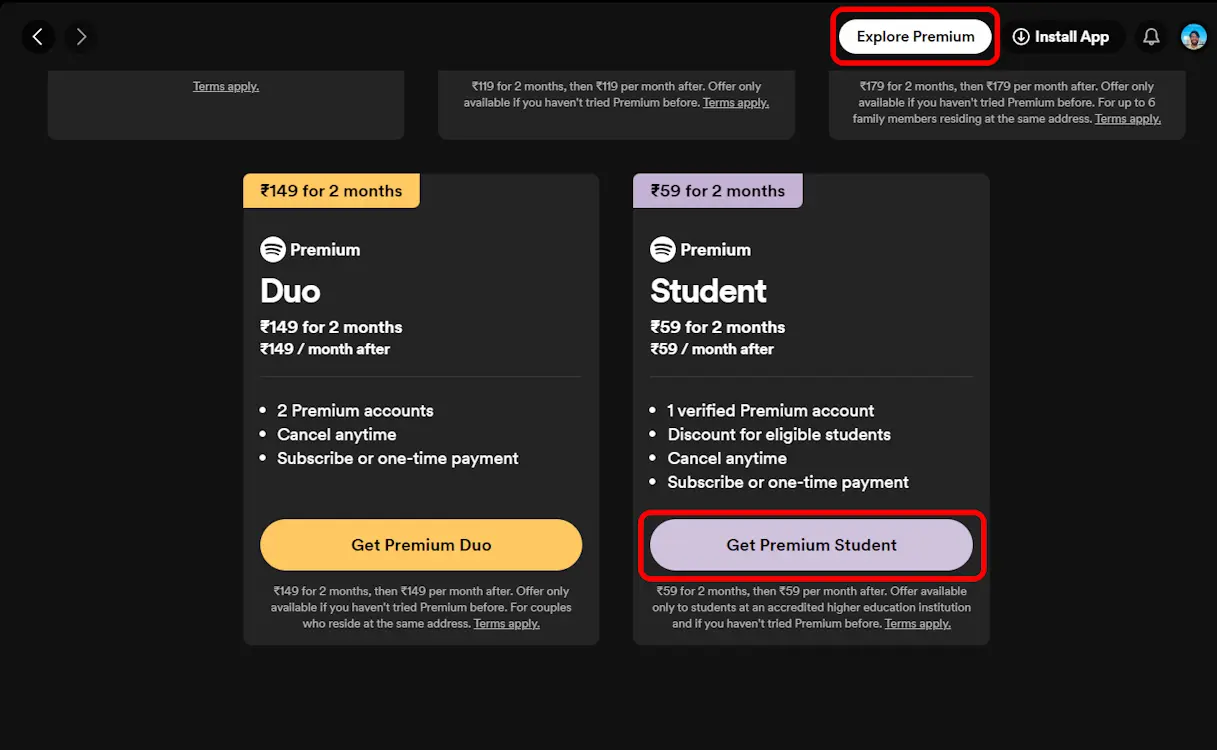
4. After that, you’ll be directed to the SheerID student verification page. Click on “Next” to proceed.
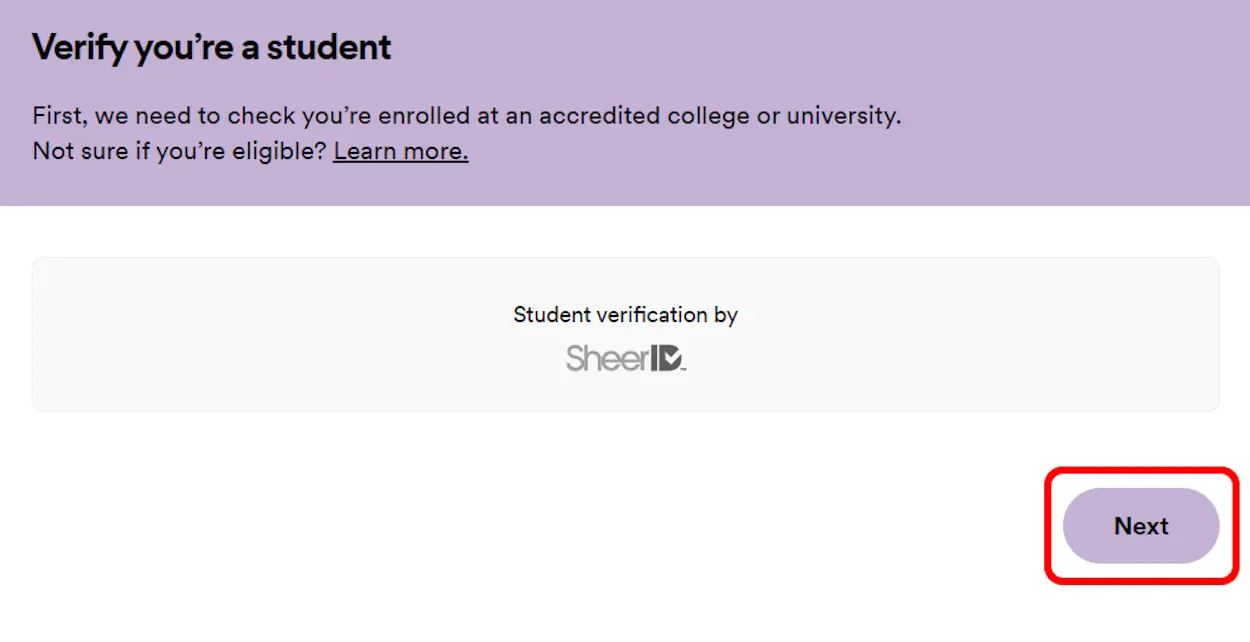
5. On the “Tell us about yourself” page, provide your details as required. These details will be used to create your SheerID. Once completed, check the box and click “Next.”
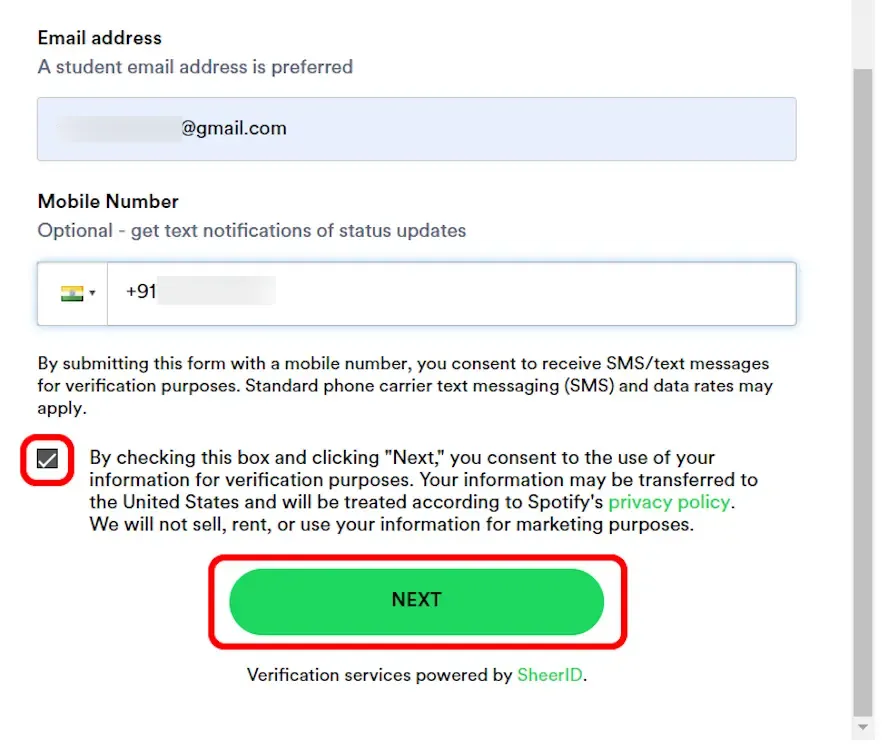
6. You’ll then arrive at a page prompting you to “Verify using your educational establishment’s credentials.” Click on the “Log in to School” button.
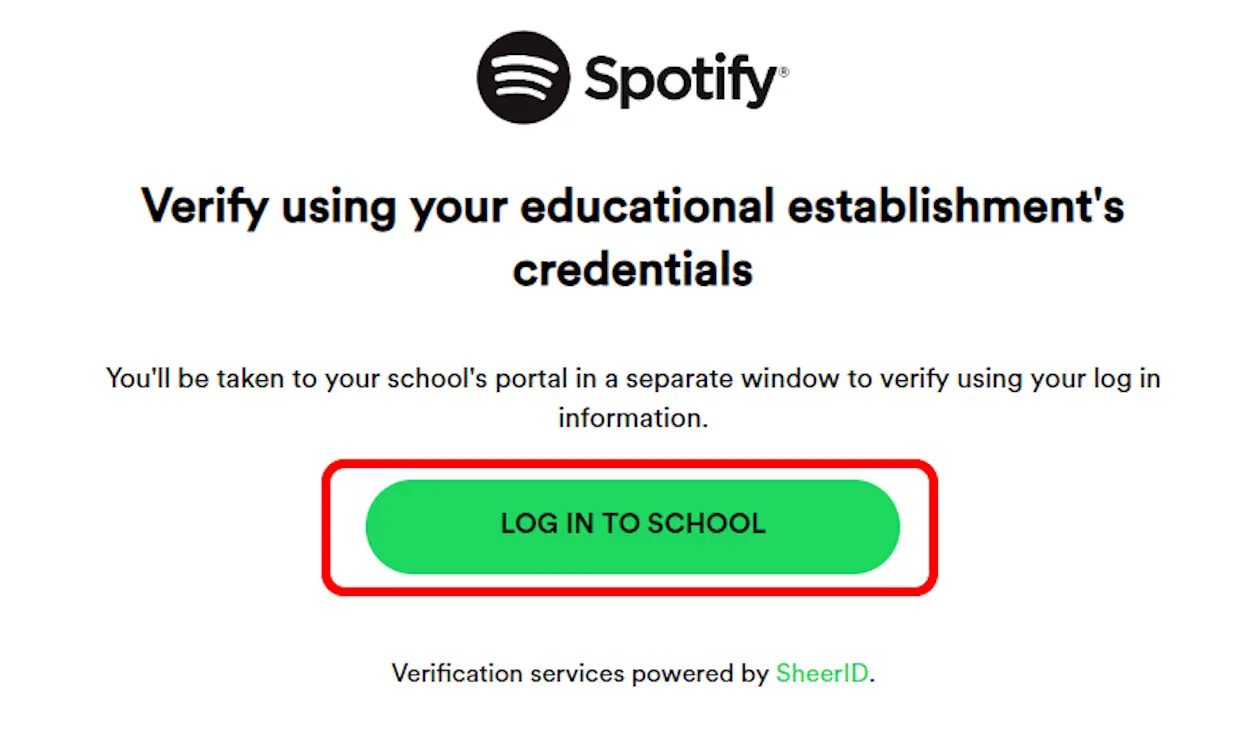
7. Upon clicking, Google will automatically retrieve the domain based on your selected institution. Simply enter your personalized student ID preceding the domain and log in.
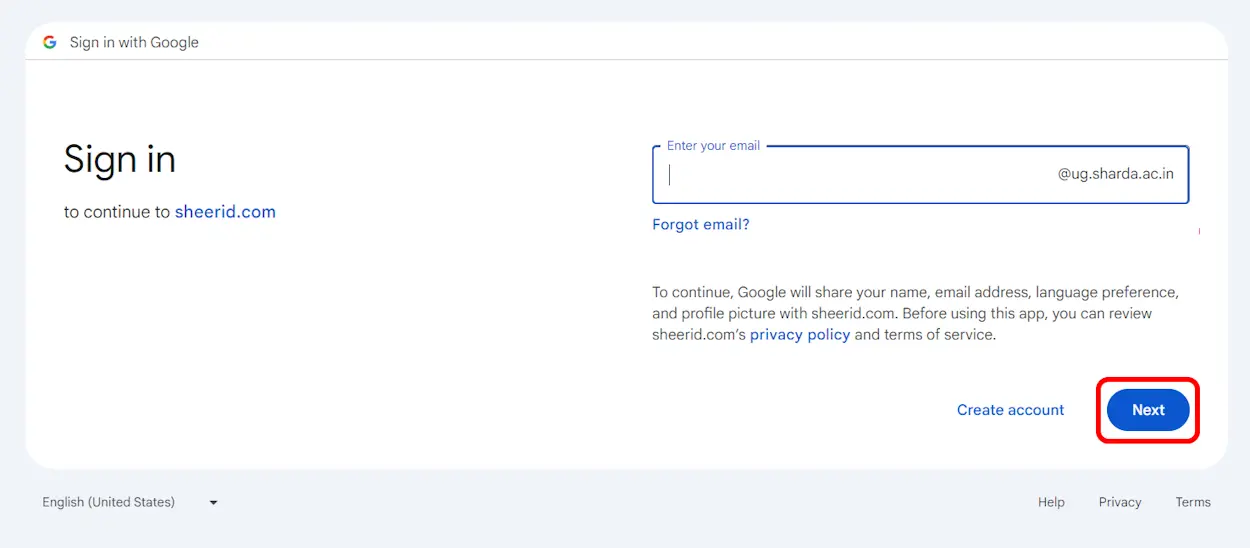
2. Avail Spotify Student Discount
1. Once the Verification Pending window appears, return to the verification page to confirm your eligibility for the student discount. Here, click on the “Get Student Discount” icon.
2. The following page will prompt you to verify your account details. Click the button and proceed to the “Choose Your Plan” page.
3. On this page, a banner will display the perks of the Spotify Student Plan. Click the “Get Premium for Students” button below.
4. Finally, complete the required information on the next page and proceed with the payment.
And there you have it, you’re now enrolled in Spotify’s Premium Student Plan! I trust the guide was helpful. If you have any more questions or need further assistance, please don’t hesitate to ask in the comments below. I’m here to help!