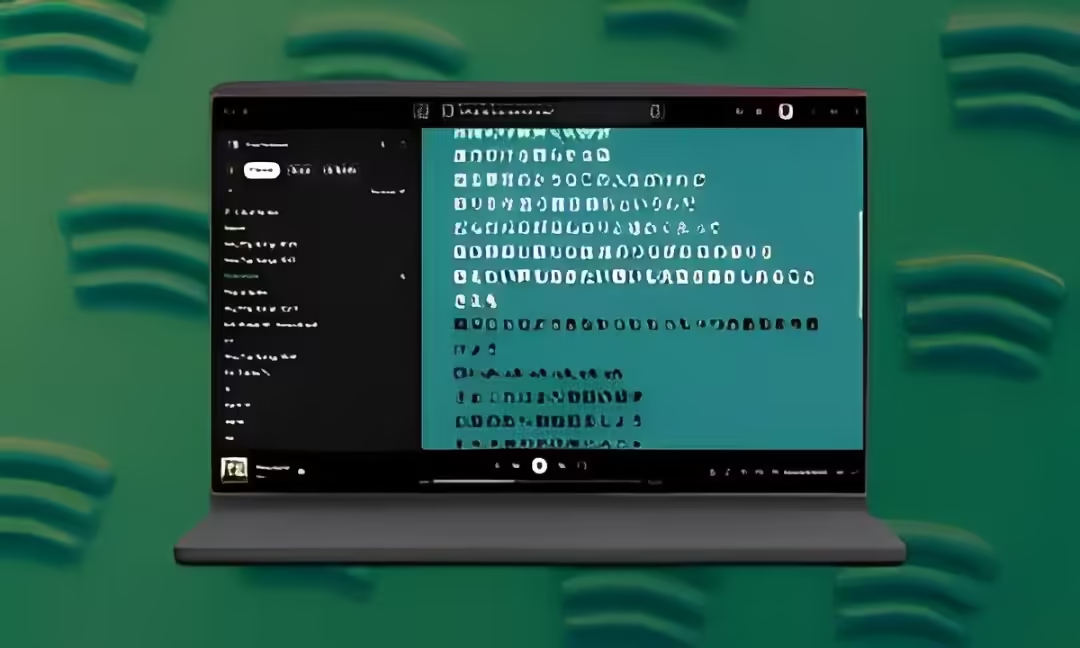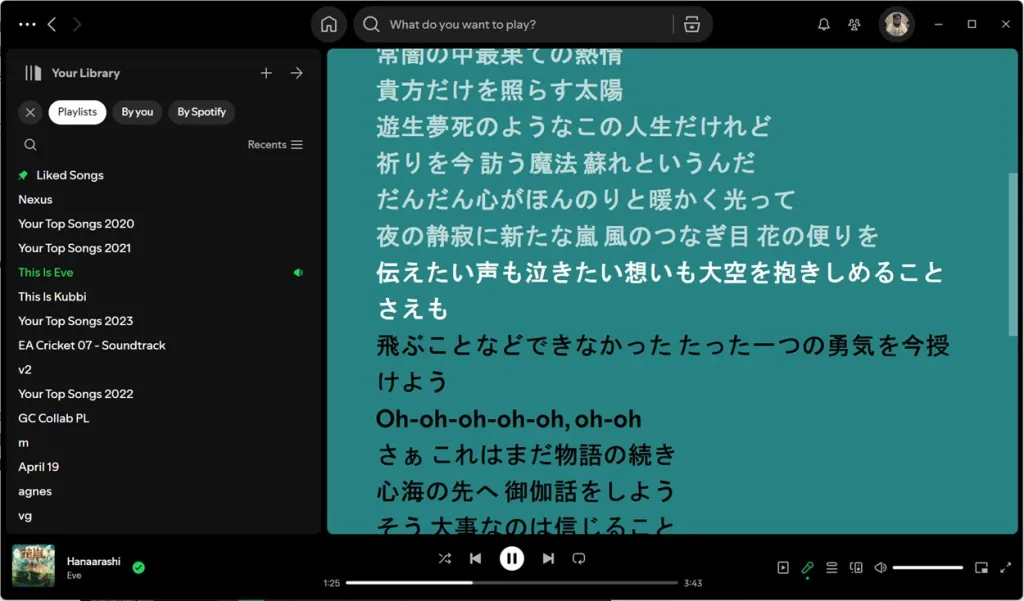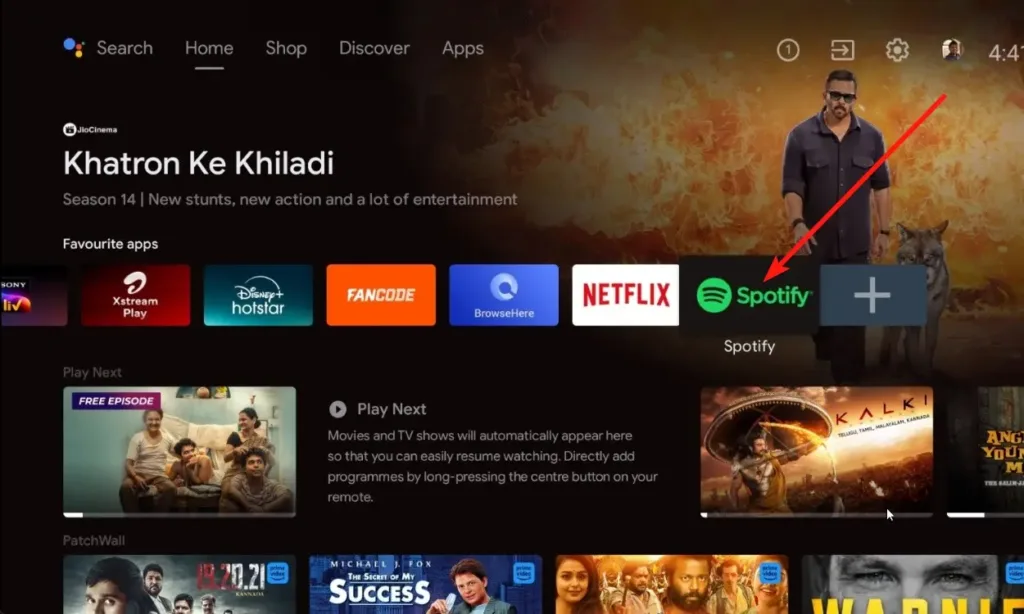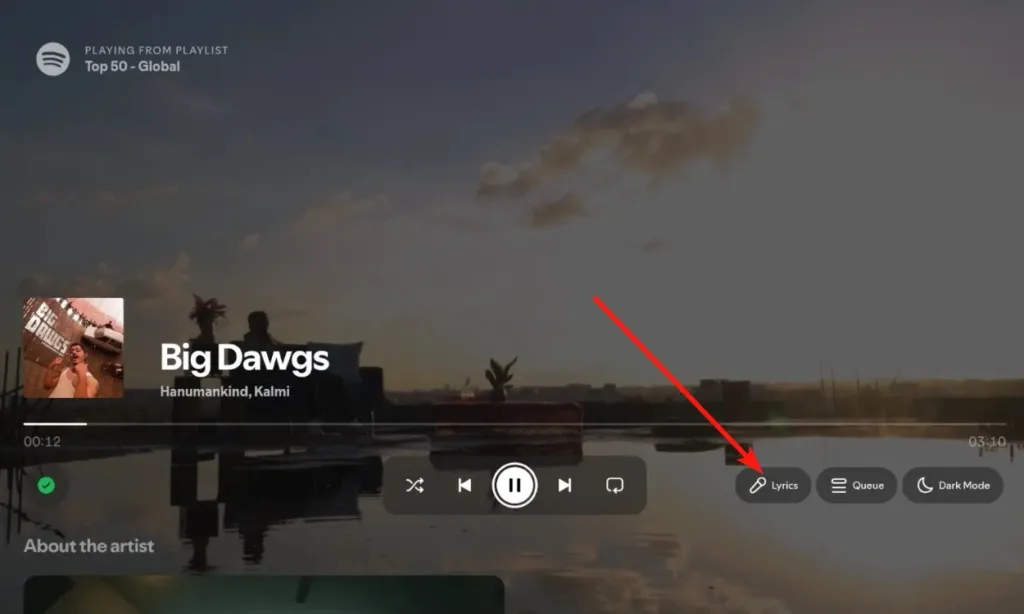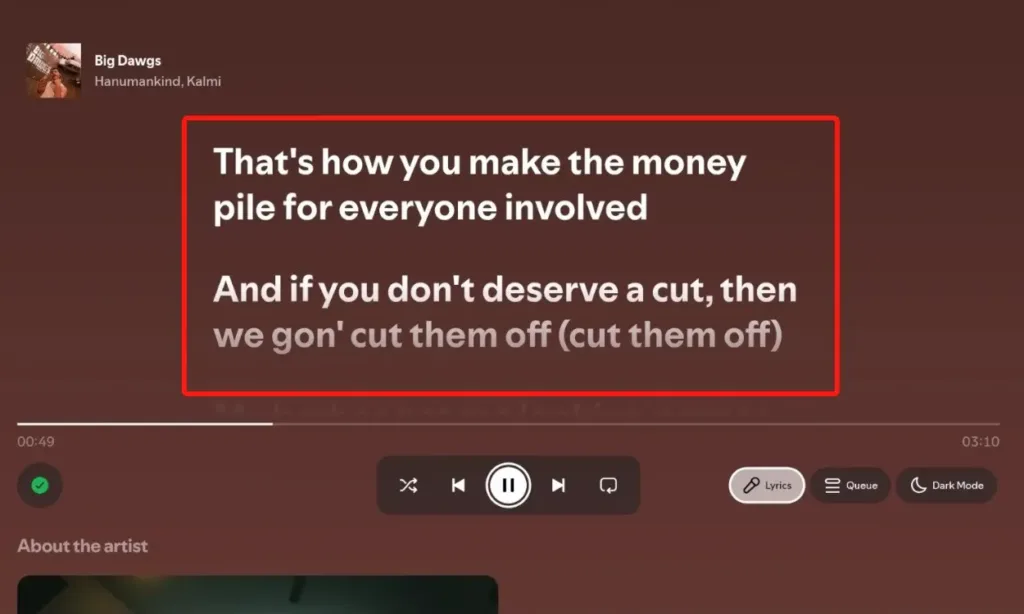Spotify’s lyrics feature enhances the listening experience by helping users understand the words and story behind their favorite songs. Spotify collaborates with Musixmatch to display lyrics on most platforms, including Android, iOS, Windows, Mac, Web, and Smart TVs. Not only does it show the lyrics in real-time as the song plays, but Spotify also offers additional features to make the lyrics more interactive and accessible. Here’s a step-by-step guide on how to find and use song lyrics on Spotify across different devices.
Access Song Lyrics on Spotify
Spotify’s lyrics feature is accessible on all major platforms, making it easy for users to follow along with their favorite songs. Available on Android, iOS, Windows, macOS, Linux, and TV platforms, this feature provides a seamless way to enjoy and understand music in real-time
Method 1: View Song Lyrics on Spotify Mobile App
The process of finding lyrics on the Spotify app for both Android and iOS is simple and intuitive. Follow these steps:
- Launch Spotify and play a track from your library or any playlist.
- If the song’s album art isn’t displayed in full screen, tap on the minimized player at the bottom or swipe up to expand the player.
- Scroll down to the Lyrics section, which will automatically load if the song has lyrics available.
- To view the lyrics in full-screen mode, click on the arrows icon (two arrows pointing in opposite directions).

Method 2: Locate Song Lyrics on Windows, macOS, and Web
Spotify’s desktop clients for Windows, macOS, Linux, and the Web app include the Lyrics feature. It’s easy to access with just a single click:
- Launch the Spotify app on your desktop or go to the Spotify Web app.
- Play your favorite song from a playlist or library.
- Look for the Microphone icon located in the bottom bar near the song’s playback controls and click on it.
- The lyrics will now be displayed in real-time as the song plays.
Method 3: Locate Song Lyrics on the Spotify TV App
Spotify’s TV app has evolved to offer many of the same features available on mobile and desktop, including song lyrics. To view lyrics on a smart TV like Google TV or Apple TV, follow these steps:
- Launch the Spotify app on your Android TV or Apple TV.
- Navigate to and play your favorite song.
- Use your TV remote to expand the “Now Playing“ section.
- Hit the Lyrics button to display the song’s lyrics on your TV screen.
Here Are Some More Spotify Lyrics Features
One of Spotify’s signature lyrics features is the ability to jump to a specific part of the song by simply tapping on a verse. This can be incredibly helpful if you love a particular beat, verse, or pre-chorus and want to hear it instantly without scrubbing through the seek bar.
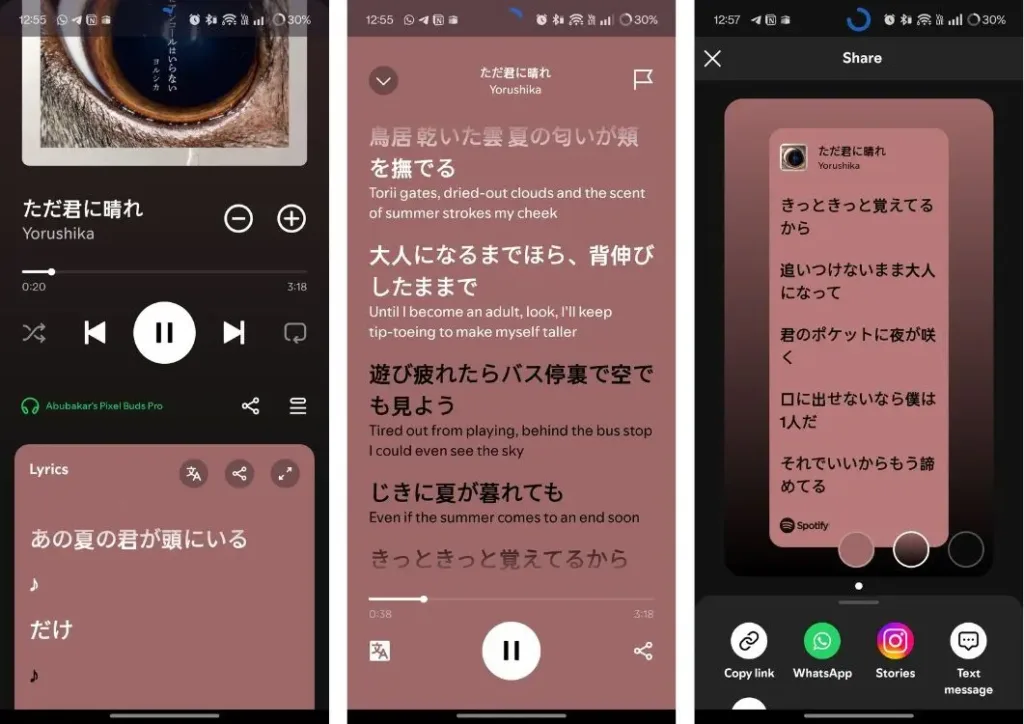
Another unique feature is the option to select and share lyrics as a card. You can choose a specific verse, create a visually appealing card, and share it with friends or on social media, adding a fun, personal touch to your listening experience.
Since Spotify’s lyrics are perfectly synced with the audio, they scroll along with the song as it plays. Additionally, the platform offers a translation feature, allowing you to translate song lyrics from languages like Japanese to English, a feature that YouTube Music currently lacks.
So, that was our quick guide to help you access and make the most out of Spotify’s lyrics feature. Apart from the synced lyrics, the translate button can be very useful if you’re exploring music in other languages. If you’re having trouble viewing the lyrics on a specific song, be sure to check out our troubleshooting tips to resolve the issue.
While Spotify remains a leader in the music streaming world, it still lacks certain features, such as lossless audio, which competitors like Apple Music provide. Additionally, Spotify has been making it harder for free users by limiting access to certain Spotify Premium features, showing more ads, and raising subscription prices. If you’re considering a switch to alternatives like YouTube Music or Apple Music, transferring your playlists is a great place to start!