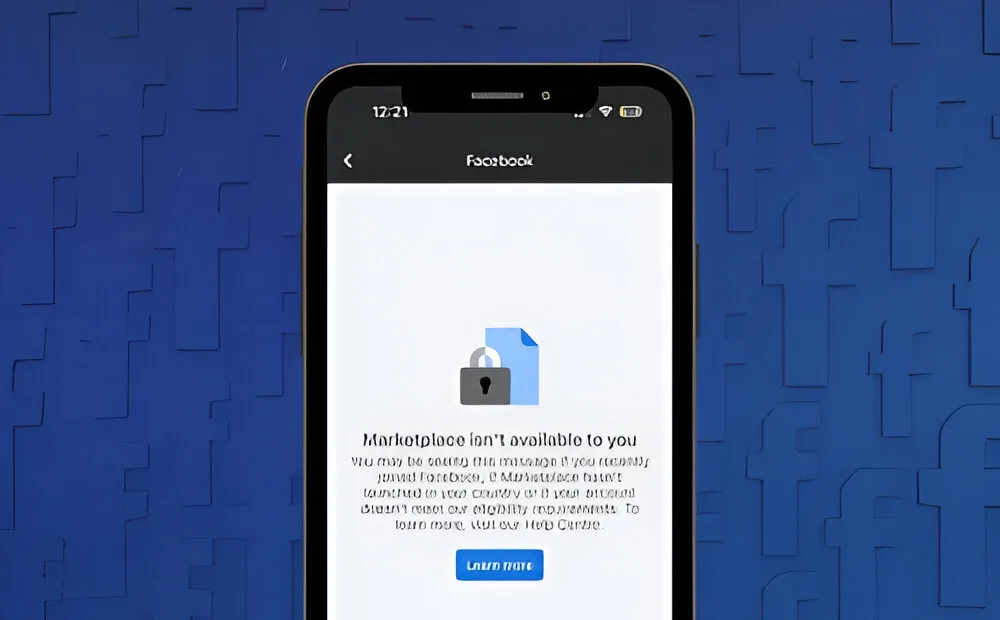
Facebook Marketplace is a popular online platform where you can buy or sell items in your local area at great prices. Since its launch, it has gained widespread popularity worldwide. However, some users have reported an issue where they encounter an error message stating, “Marketplace isn’t Available to You.” If you’re facing this problem, read on as we explore some of the possible reasons behind this error and how to resolve them.
Why Do You Get “Marketplace isn’t Available to You” Error?
The “Marketplace isn’t Available to You” error can occur due to various reasons, making it challenging to identify a single cause. Some potential causes for this error can be as follows:
1. Facebook Marketplace might not be available in your region or country.
2 You are using a new or alternate Facebook account. (Only verified accounts can access Marketplace)
3. Your internet connection is weak or unreliable.
4. Facebook on your phone might be outdated.
5. The app is experiencing a bug or glitch.
6. You have listed your age as under 18 in your Facebook account.
How to Fix Facebook Marketplace Isn’t Available to You Error
Now that we’ve identified some potential causes that may be limiting your access to Facebook’s Marketplace, let’s shift our focus to solutions. We’ve compiled a list of methods that you can try to resolve the “Marketplace isn’t Available to You” error.
Method 1: Re-login Into Your Facebook Account
Starting with a simple solution, sometimes your account details may not synchronize correctly, leading the app to restrict your access to previously available services. By logging out and logging back into your account, you can force the app to synchronize your account details, potentially resolving the issue.
Here’s how you can do it:
1. Open the Facebook app on your phone.
2. Click the hamburger menu icon (three horizontal lines) at the top right corner.
3. Scroll down and tap on “Log Out.”
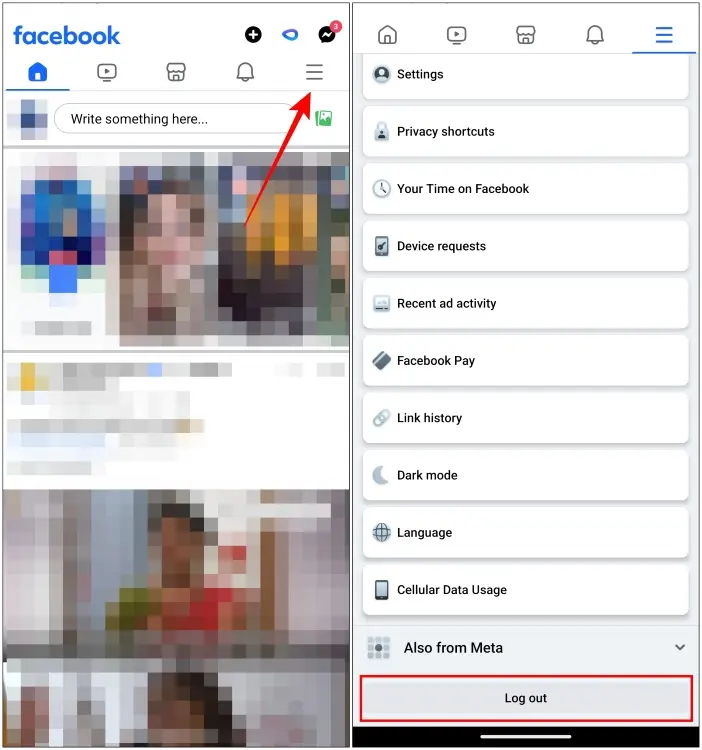
After logging out, log back in by entering your account details.
Method 2: Check Your Internet Connection
Ensure a stable internet connection. If using Wi-Fi, relocate to an area with a strong signal or switch to mobile data if necessary. Poor internet can lead to inaccessible services. Additionally, disable any VPN service, as it might cause slower internet speeds than usual.
Method 3: Switch to Your Main Facebook Profile
If using an alternate or new account, switch back to your verified profile. Facebook Marketplace is unavailable for additional profiles and unverified users, likely to prevent spam. Follow these steps to return to your main profile:
1. In the Facebook app, tap the menu icon at the top right.
2. Tap the downward arrow next to your profile name.
3. Select your primary profile from the list to switch to it.
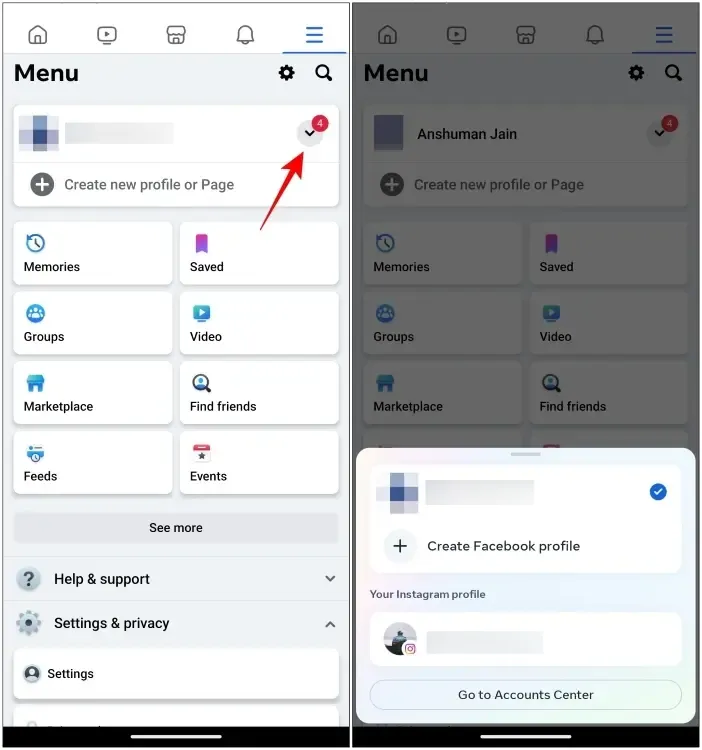
Try accessing Marketplace again on your main account.
Method 4: Clear Facebook App Cache
Cache and cookies can improve app performance by loading elements faster, but an excessive amount can lead to app slowdowns and corruption over time, causing issues. To resolve the “Marketplace isn’t Available to You” error, you should clear the app’s cache.
On Android:
1. Open Settings on your Android phone.
2. Go to Apps > All Apps (or App Management).
3. Select the Facebook app from the list.
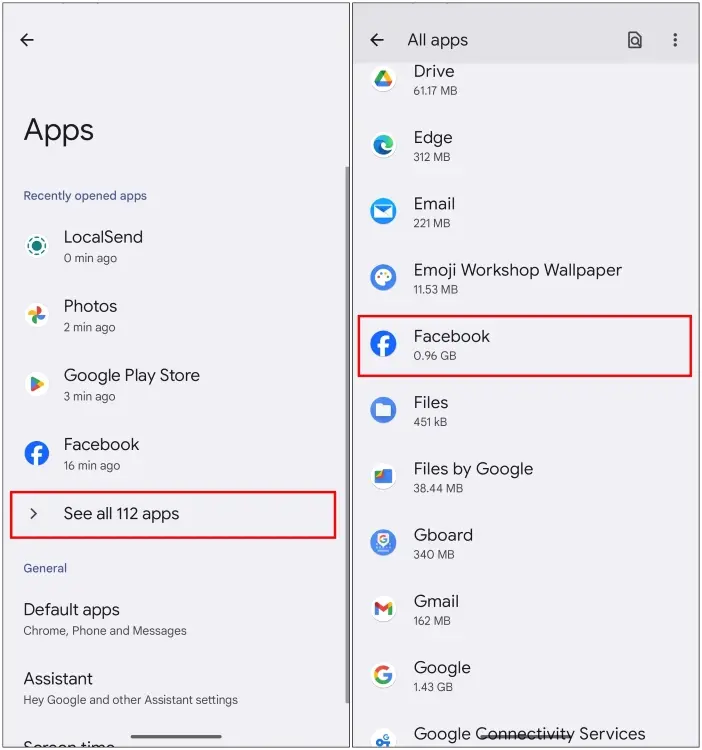
4. Tap on Storage and Cache.
5. Select Clear Cache.
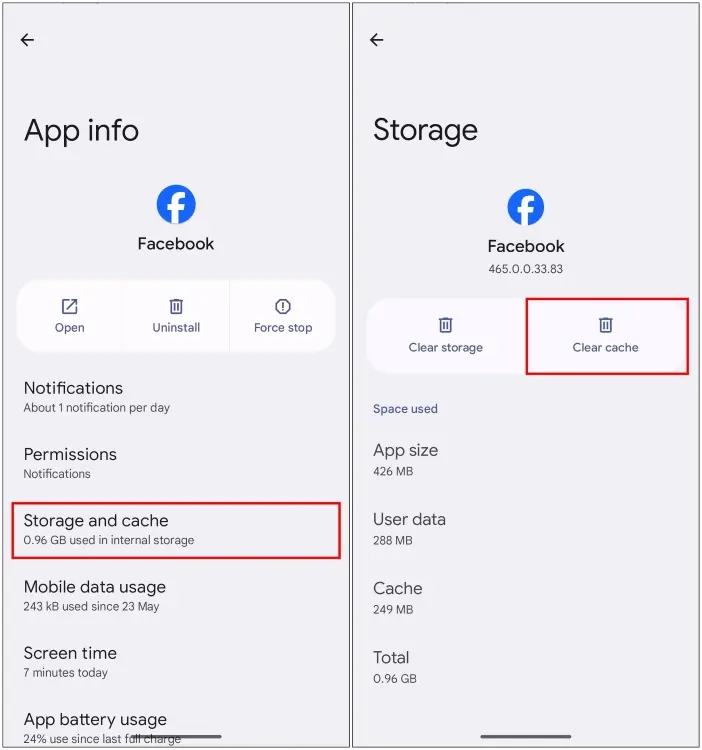
On iPhone:
On iOS, you can offload the app as there’s no direct option to clear the cache:
1. Open Settings app on your iPhone.
2. Navigate to General > iPhone Storage.
3. Select the Facebook app.
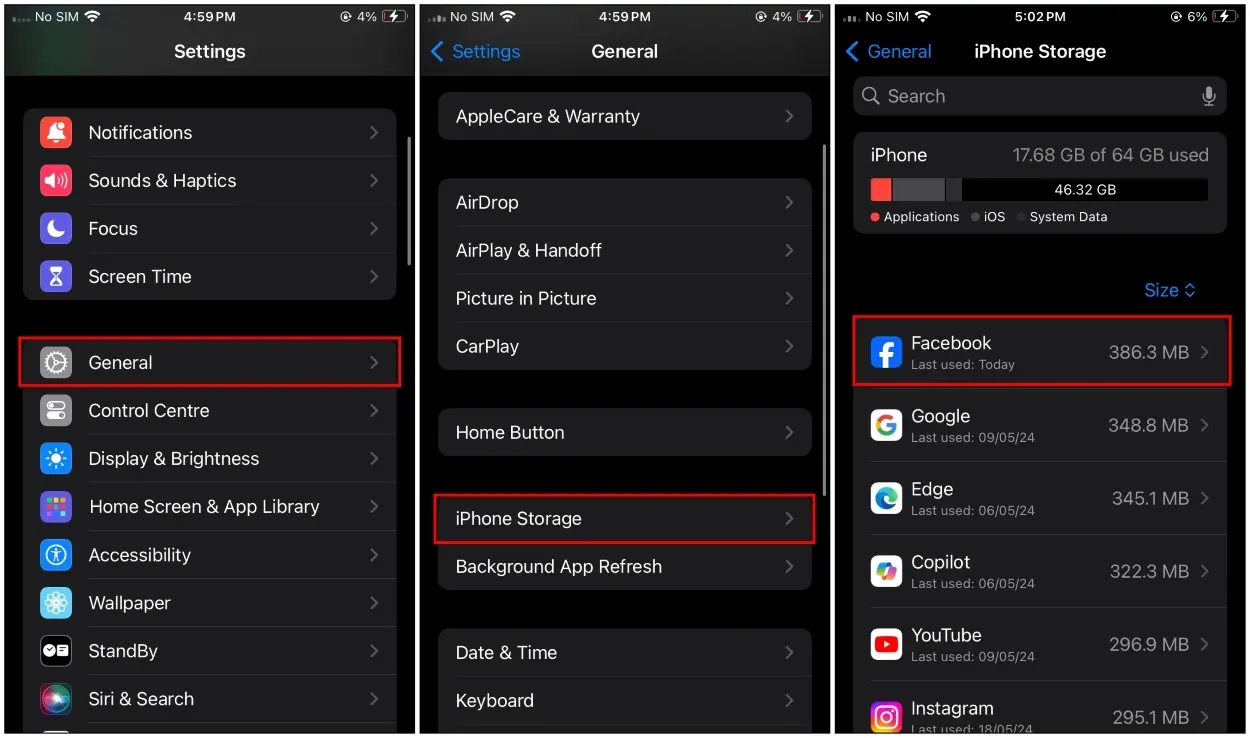
4. Choose Offload App.
5. Confirm by tapping Offload App again.
6. After offloading, tap Reinstall App to reinstall it.
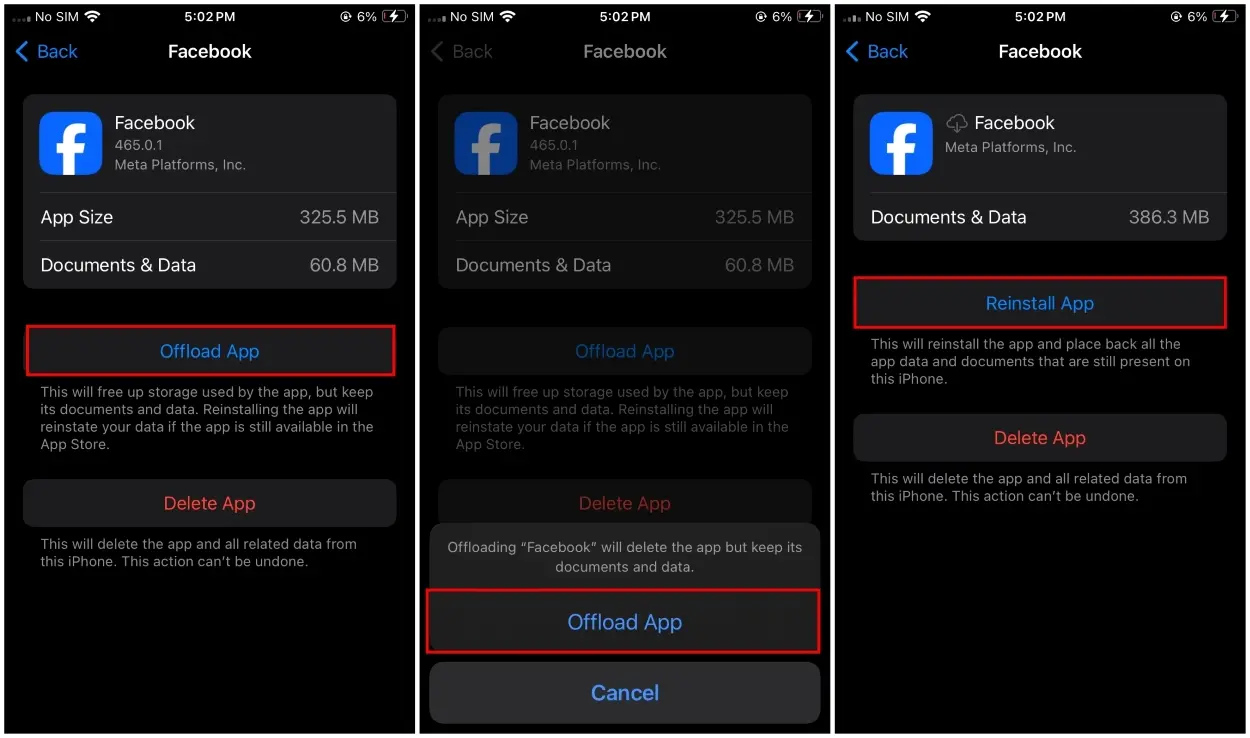
Method 5: Change App Language
Facebook Marketplace is accessible in 70 countries. If it appears unavailable to you and you’re using Facebook in your native language, try changing the language settings to see if that resolves the issue. Here’s how you can change your language preferences on Facebook:
1. Tap the hamburger menu icon (three horizontal lines) at the top right on Facebook.
2. Select “Settings & Privacy.”
3. Tap on “Language.“
4. Choose “English” or another supported language under “Facebook language.”
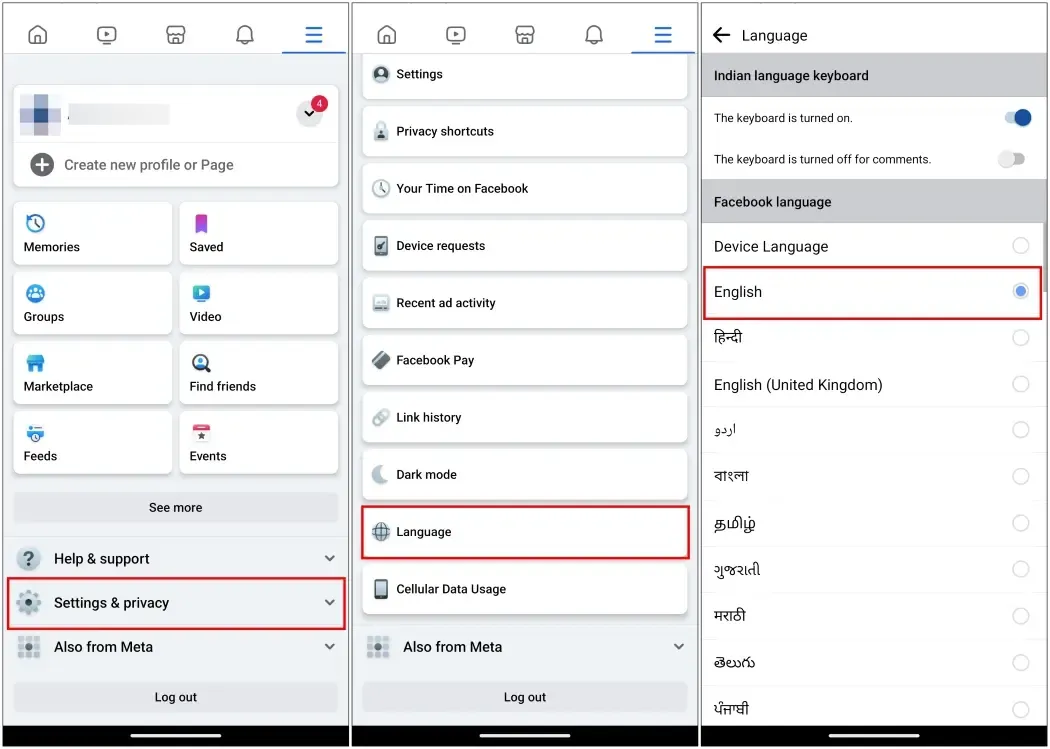
After making this change, check if you can access Facebook Marketplace.
Method 6: Update the Facebook App
If you haven’t updated the Facebook app on your device recently, that might be why you’re having trouble accessing Marketplace. Facebook regularly releases updates to fix bugs and address security issues. Updating the app could help resolve the problem you’re facing.
For Android:
1. Open the Google Play Store.
2. Tap your profile icon at the top right.
3. Select “Manage apps & device” from the menu.
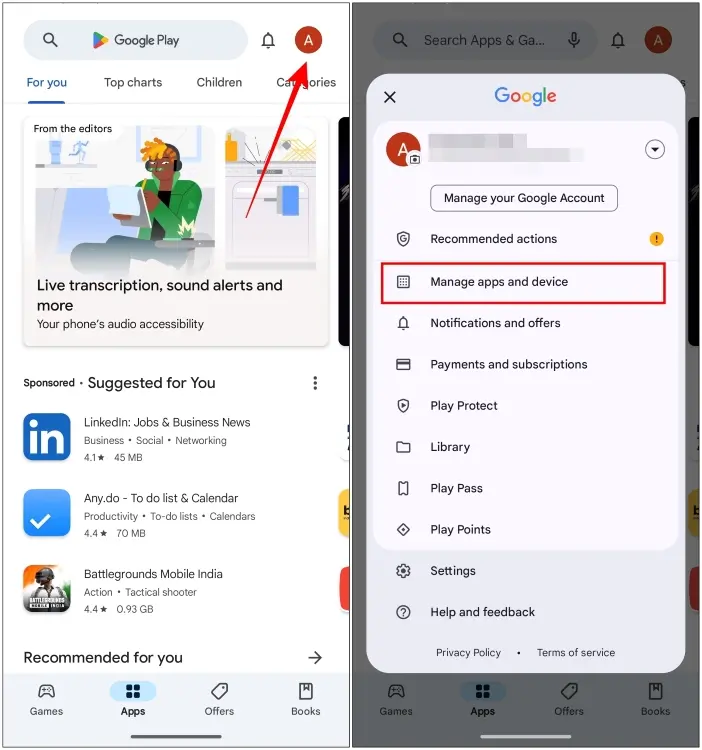
4. Go to the “Updates available” section.
5. Find the Facebook app in the list and tap “Update” next to it.
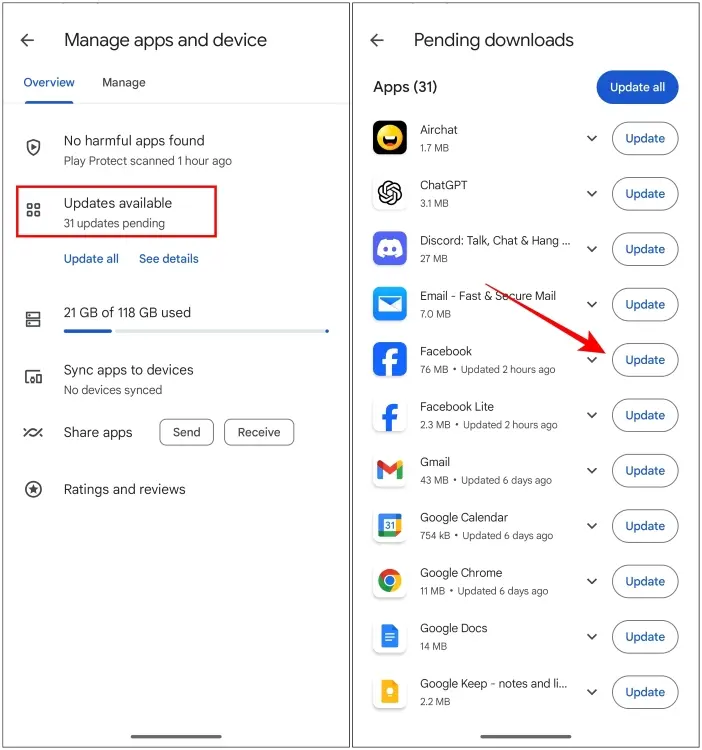
For iPhone:
1. Open the App Store on your iPhone.
2. Tap your profile icon at the top right.
3. Further scroll down to find the Facebook app.
4. Tap “Update” next to the Facebook app.
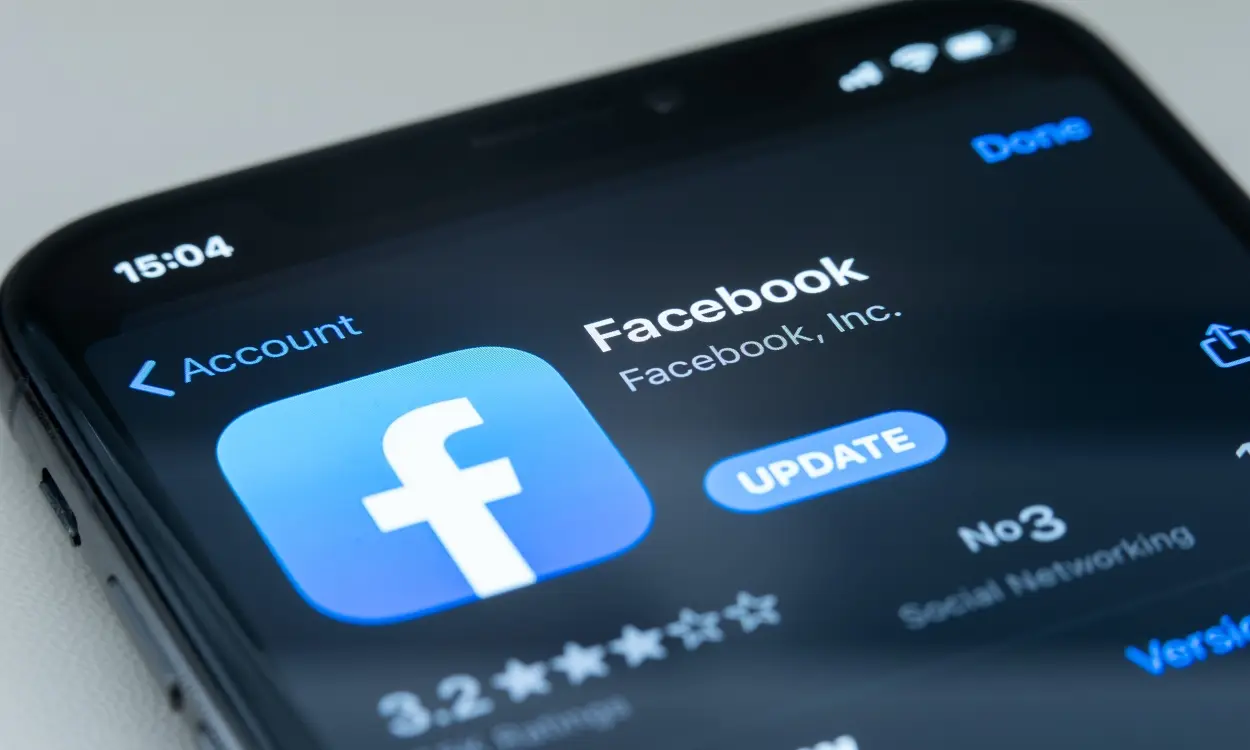
Method 7: Reinstall the Facebook App
If the previous steps haven’t resolved the issue, you can try uninstalling and reinstalling the Facebook app on your smartphone. This will not only clear the app’s cache but also fix any installation-related problems. Ensure you have your login ID and password on hand before attempting this method.
Android users can reinstall Facebook from the Google Play Store, while iPhone users can do the same from the App Store.
Method 8: Contact Facebook Support
If all else fails, your last resort is to contact Facebook support and report the issue. It might be a problem that can be associated with your Facebook account.
To do this, visit the Facebook Help Center page and provide all the necessary details to describe your issue accurately. The Facebook support team will review your problem and may be able to offer a solution.
Here are some troubleshooting methods that can help resolve the “Marketplace isn’t Available to You” error. Typically, this issue is on Facebook’s end and is usually resolved quickly. However, the fixes we discussed should also help if you continue to experience the problem on your device.
If you found any of these methods helpful, or if you have other suggestions, please let us know in the comments below.


