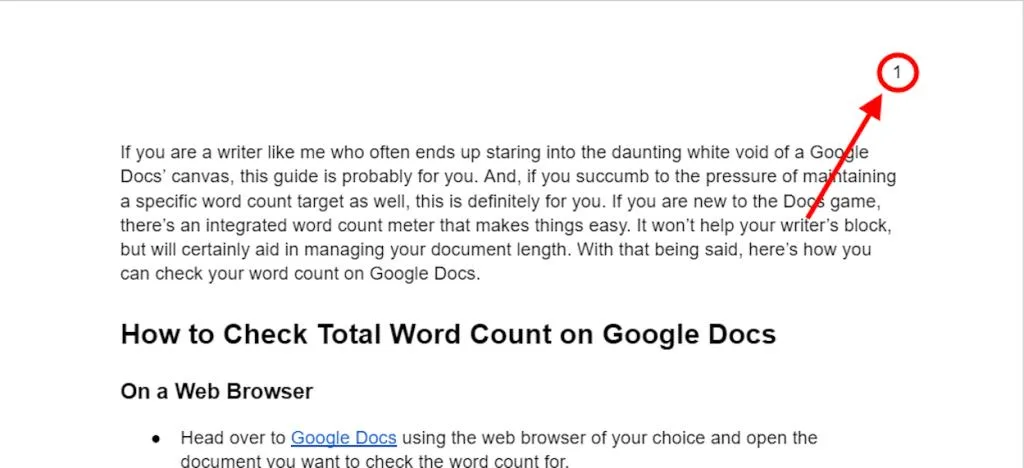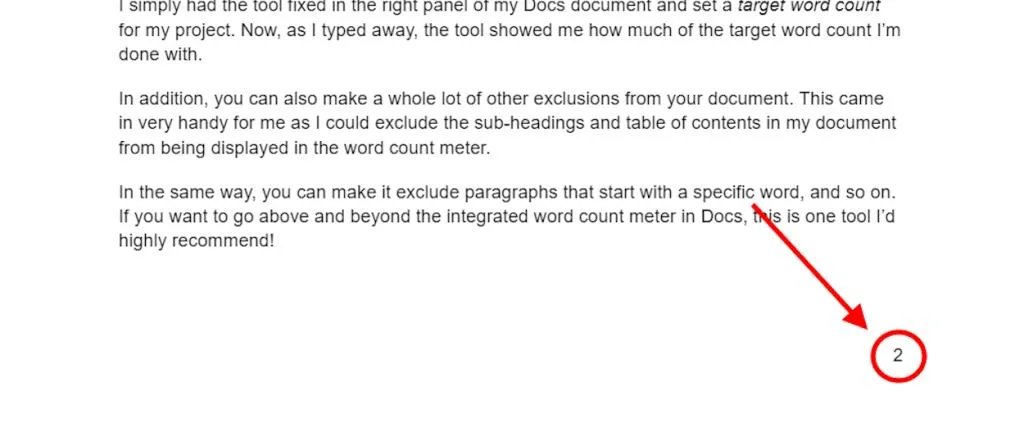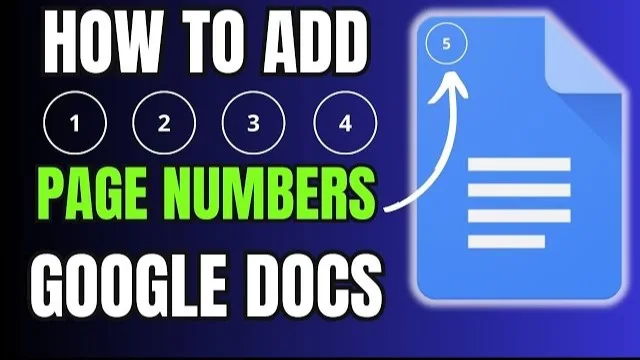
After completing your dissertation or assignment on Google Docs, you may still need to add page numbers for a well-formatted document, especially for your table of contents. If you’re wondering how to number pages in Google Docs, here’s a straightforward guide for you!
Adding Page Numbers in Google Docs
You can easily add page numbers using the Google Docs website or its mobile app. I’ve divided the instructions into sections for each platform to simplify the process. The steps for the mobile app are similar whether you’re using an Android device or an iPhone.
On the Web
- Go to the Google Docs website on your web browser and open the document.
- Click on the Insert tab in the Docs toolbar.
- Choose Page numbers from the options available. You can select from four common formats, and the page number will appear in the header or footer based on your choice.
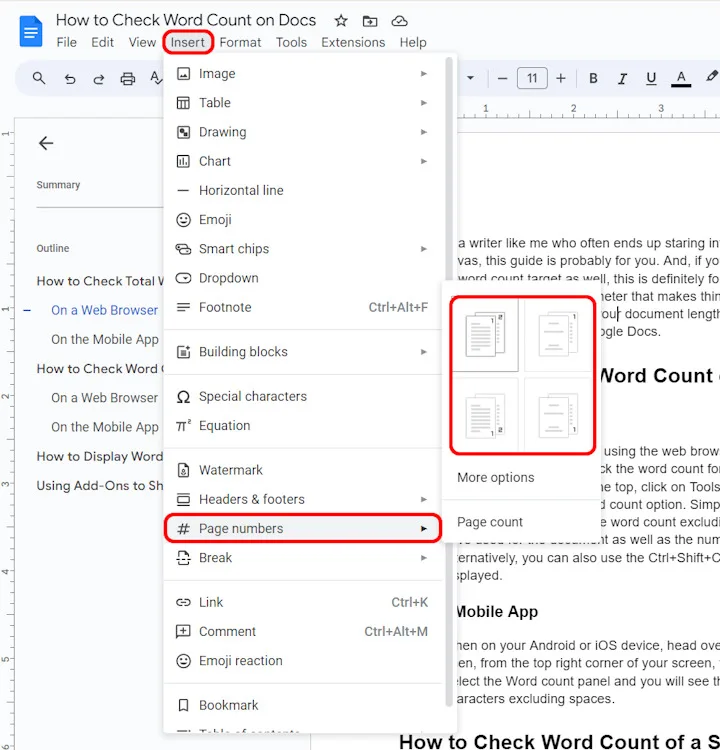
- Here, you will find four common page number formats. You can select any of these options, and it will be applied accordingly. The page number will appear in either the header or footer based on your chosen format.
- You can click on More options for advanced features. This allows for more control, such as setting when page numbering starts. After configuring the settings, click Apply in this panel, and you’re done.
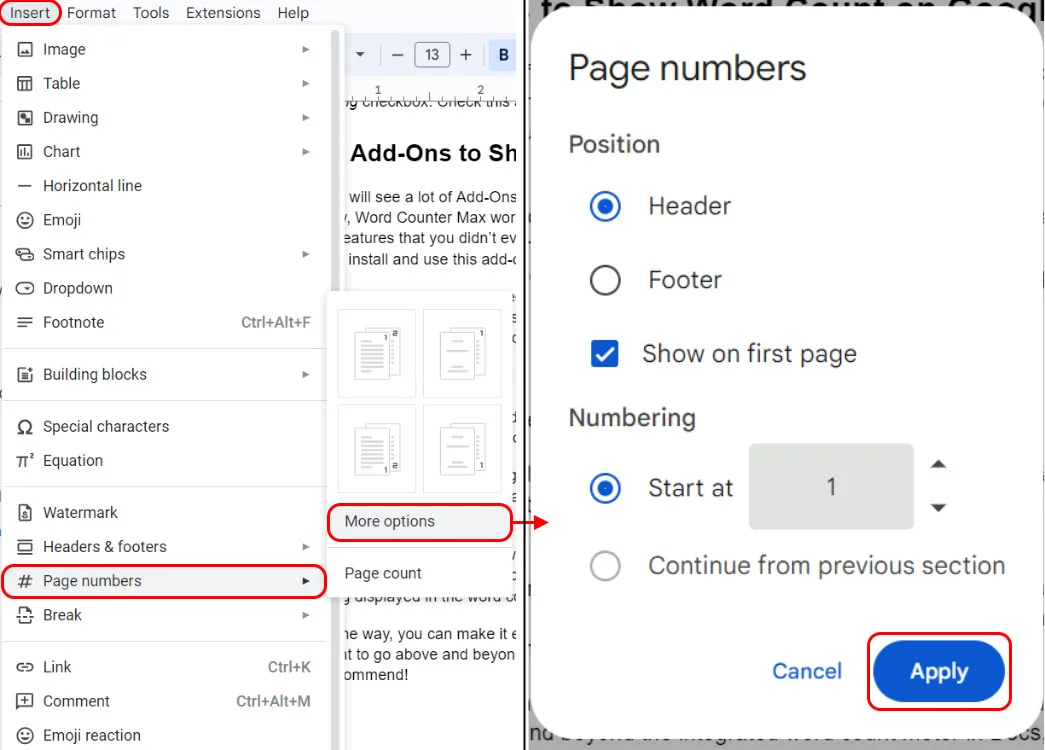
You can also access advanced options by clicking on More options. This allows you to specify page numbering preferences. Once you’ve set your preferences, click Apply.
On the Phone
- Open the document in the Google Docs app on your Android or iOS device and enter edit mode by double-tapping.
- Tap the plus + sign on the top panel.
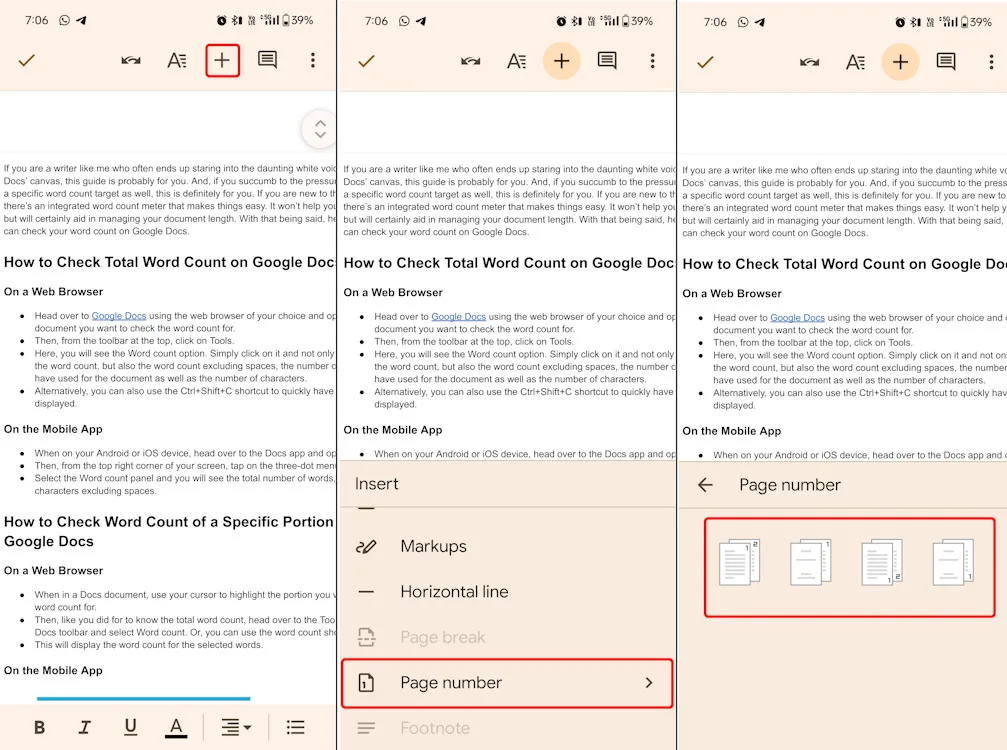
- Select Page number from the options at the bottom. Choose your preferred format, and you’re all set.
Deleting Page Numbers in Google Docs
Deleting page numbers in Google Docs is simple, but it requires a different approach than adding them. Here’s how:
On the Web
- Open the document on the Google Docs website and double-click on the page numbering.
- Click on the Options menu and choose Remove header/footer to delete all page numbers.
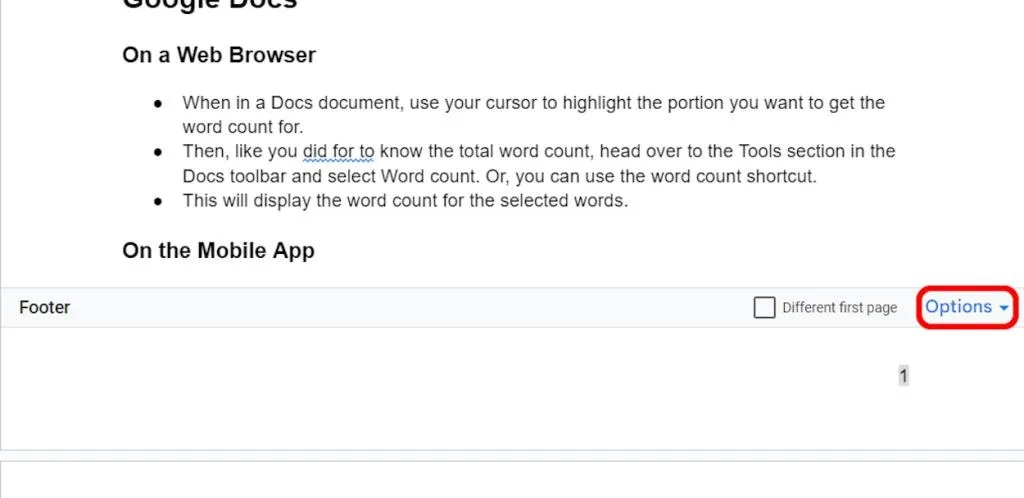
- Here, choose the Remove header/footer option and you’re done. This will remove all your page numbers and give you the fresh start you want.
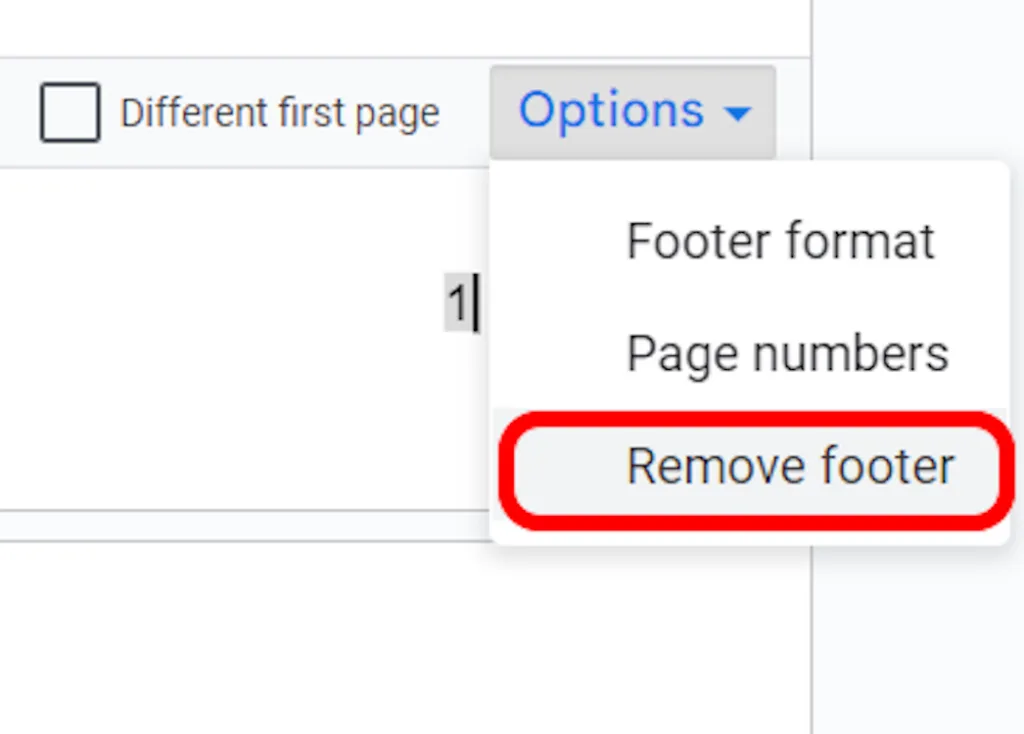
On the Phone
- Open the document in the Google Docs app and enter edit mode by double-tapping.
- Tap on the page number and press the Backspace key to delete it.
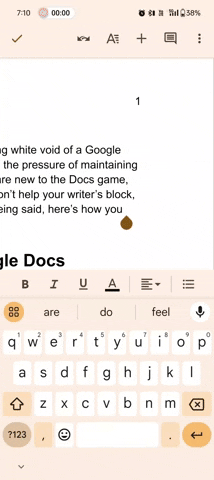
In conclusion, while this guide provides a good starting point, exploring Google Docs further will help you master its features. You can customize page number positioning, start numbering from a specific page (e.g., for a dissertation), and much more.
I suggest using Google Docs on a browser for a more convenient experience, as the mobile version lacks certain advanced features. I hope this guide meets your needs. Feel free to ask questions below.