
Gemini stands as Google’s pinnacle AI innovation, melding the strengths of Google Bard and Duet AI into a singular, formidable tool. This AI powerhouse adeptly processes text, images, audio, and video inputs, crafting responses with striking human-like finesse. What’s particularly remarkable is its accessibility – Gemini AI isn’t confined to Android devices; iPhone users can seamlessly harness its capabilities. With Apple’s own Generative AI slated for release later this year, now is an opportune moment to acquaint yourself with Gemini AI’s prowess.
Method 1: Using Google App
In early February 2024, Google initiated the rollout of Gemini AI integration within the Google app for iPhone and iPad users. Accessing the Gemini AI chatbot on your iPhone is a breeze through the Google app. Here’s a straightforward walkthrough to help you begin:
Note: As of the current moment, there isn’t a standalone Gemini app available for iOS devices. Instead, the Gemini AI chatbot is seamlessly incorporated within the Google app for iPhone and iPad.
- Go to the App Store on your iPhone and download the Google app.
- Open the Google app and sign in with your Google account.
- Navigate to the top tabs and search for “Gemini” or look for the Gemini icon. If you can’t locate it, ensure your iPhone has the latest version of the Google app installed. If it’s already installed, update it. .Additionally, ensure that your device is compatible.
- Access the Gemini tab and tap “Get Started.”
- Then, tap “More” located at the bottom right corner.
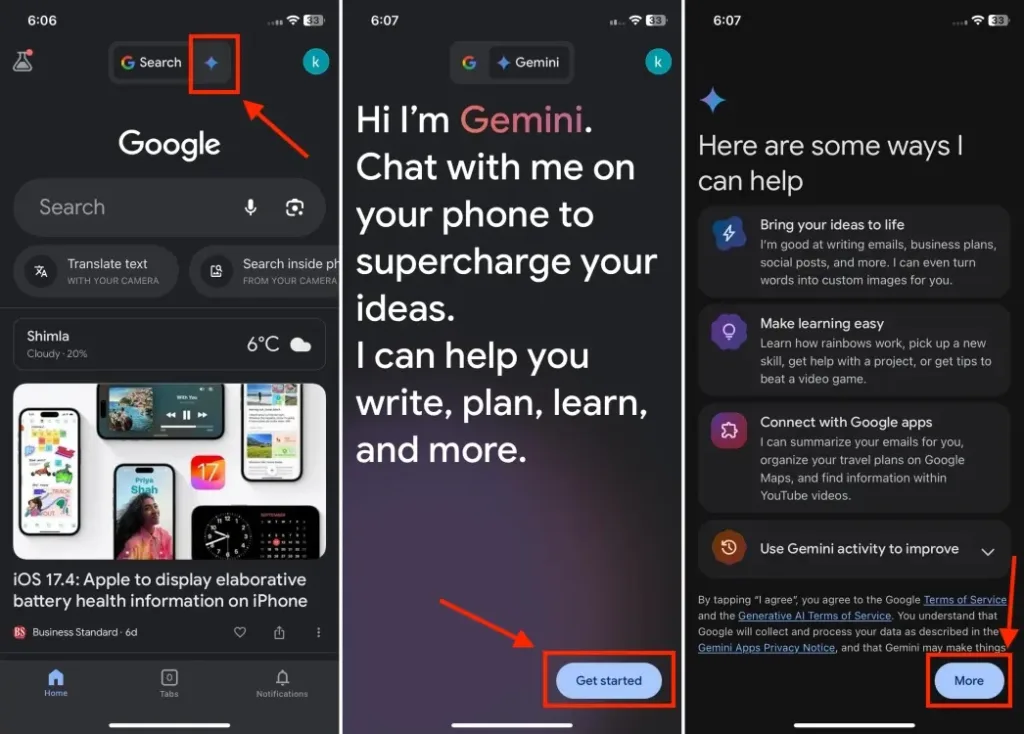
- Read and accept the terms and conditions by tapping on “I agree.”
- Congratulations! You are now ready to utilize the Gemini AI chatbot on your iPhone.
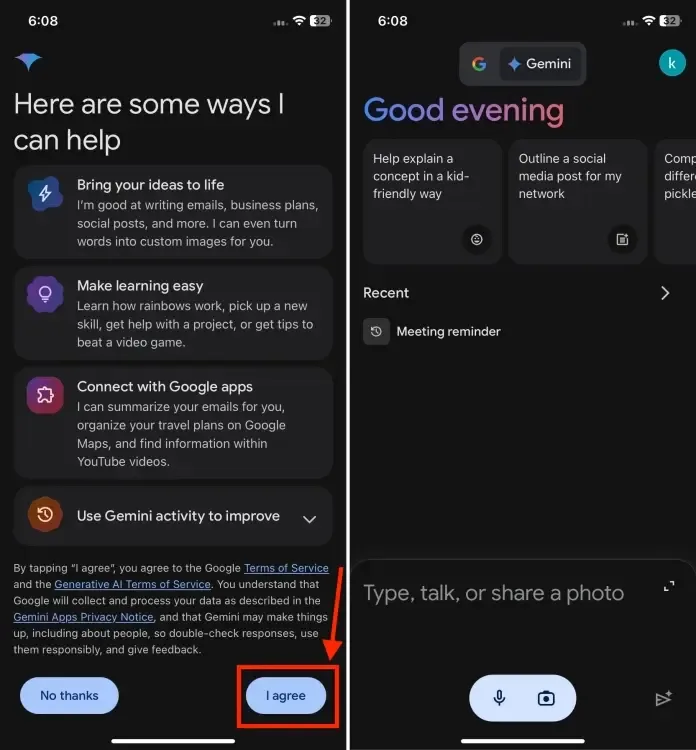
Method 2: Using a Browser
An alternative method to access the Gemini AI chatbot on iPhone is through a web browser, providing a similarly seamless experience as the app. The process is straightforward and can be completed in just a few minutes. Here’s how to do it:
- Access the Google Gemini website through your web browser.
- Click on the “Sign in” button and proceed to sign in with your Google Account or verify your identity.
- After signing in, simply tap on “Chat with Gemini” to initiate the conversation.
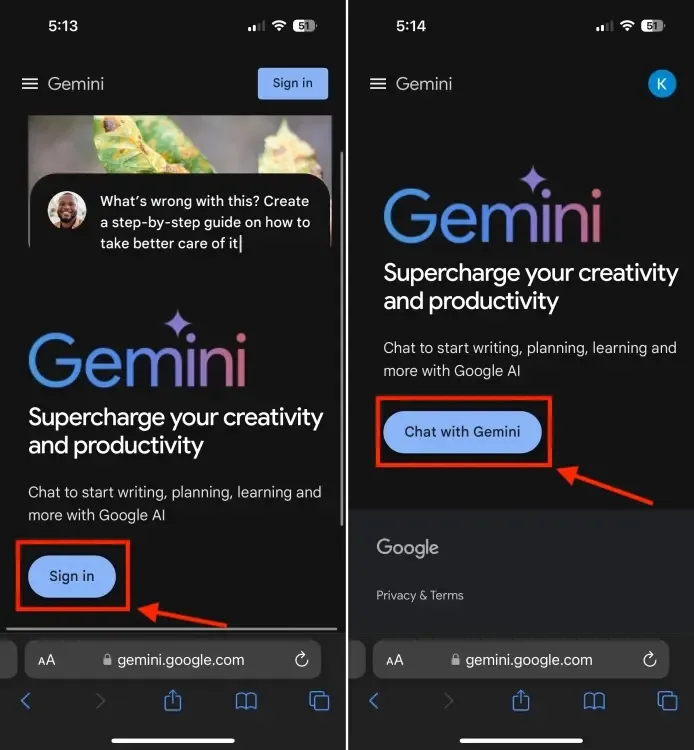
- Consent to the terms of service and click on the “Continue” button.
- Voila! You’re now fully equipped to utilize Gemini AI on your iPhone.
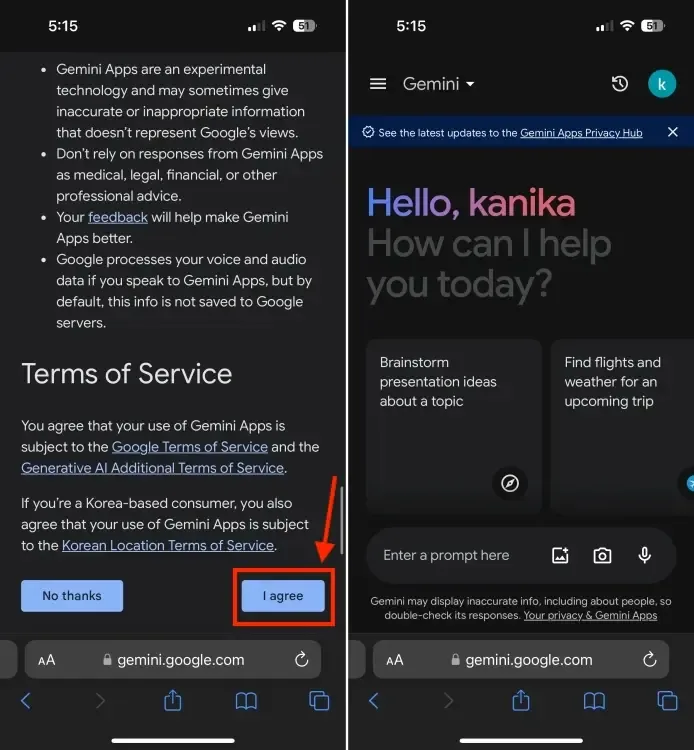
To conveniently access Gemini AI in the future, you can create a web app shortcut for Gemini on your iPhone’s home screen. Here’s how:
- Open Google Gemini in Safari and long-press on the URL.
- From the quick action menu, tap on “Paste and Go.”
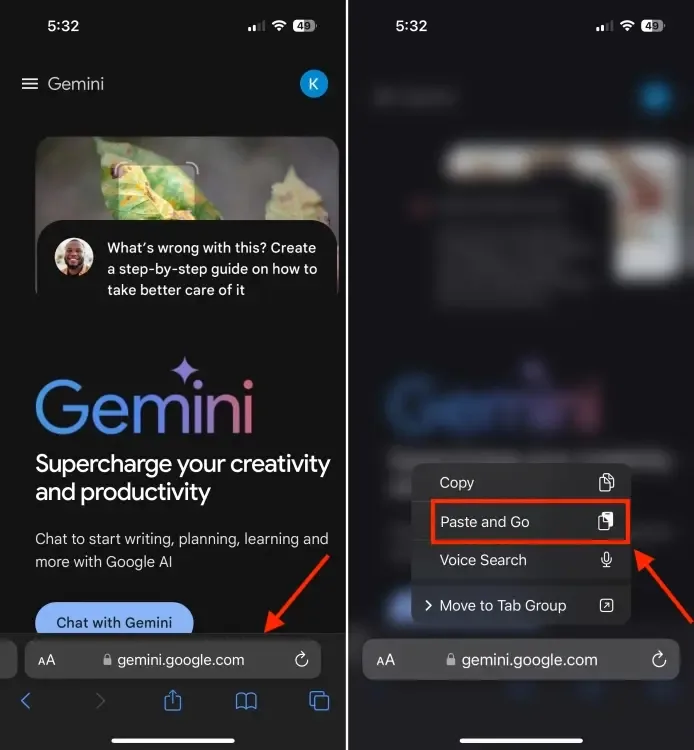
- Tap on the Share icon located at the bottom of Safari.
- Select “Add to Home Screen.”
- An icon for the Gemini AI web app will promptly appear on your iPhone’s home screen.
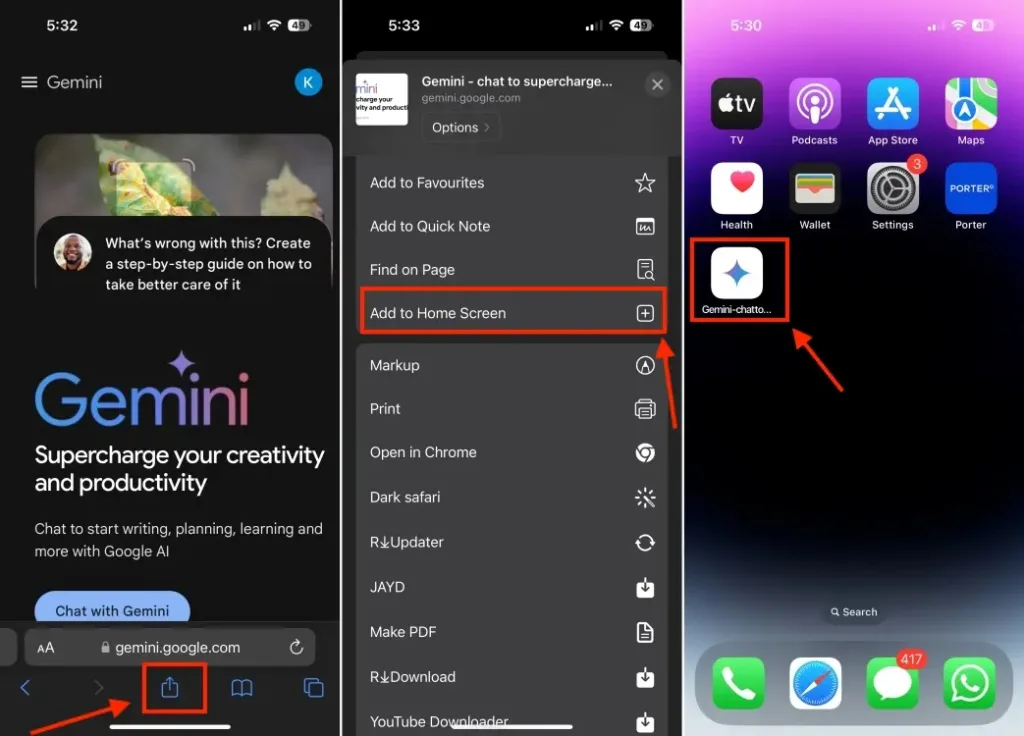
Using Gemini AI on iPhone
You have the freedom to ask Gemini AI about anything and everything. Whether you start with suggested queries or input your custom prompts into the text box, Google’s chatbot accepts voice, text, and images as inputs. For instance, you can task Gemini with brainstorming presentation ideas on a topic or providing information based on an image you upload.
As an example, I snapped a photo of my handwritten notes and requested Gemini to draft a recap email. It swiftly generated a polished, professional email within seconds, delivering a response that was clear and highly useful.
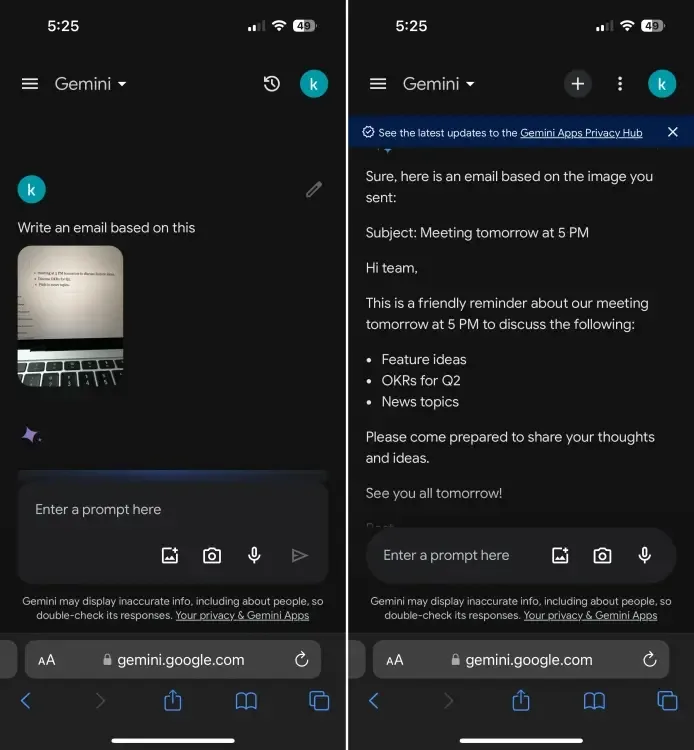
By default, you’ll be utilizing Gemini, the free and unlocked version. To access Gemini Advanced, tap on the three horizontal lines at the top-left corner and select the Upgrade option. Gemini Advanced is included in the Google One AI Premium Plan, starting at $19.99/month with a two-month free trial. This plan offers a host of benefits bundled with Google One, alongside AI features integrated into Google-native apps like Docs, Gmail, and more. Notably, the standout feature of Gemini Advanced is access to the Ultra model, widely regarded as superior to GPT-4.
That’s the simplicity of employing Google Gemini AI chatbot on any iPhone model running iOS 16 or above. Should you encounter any inquiries, feel free to reach out to us in the comments below.




