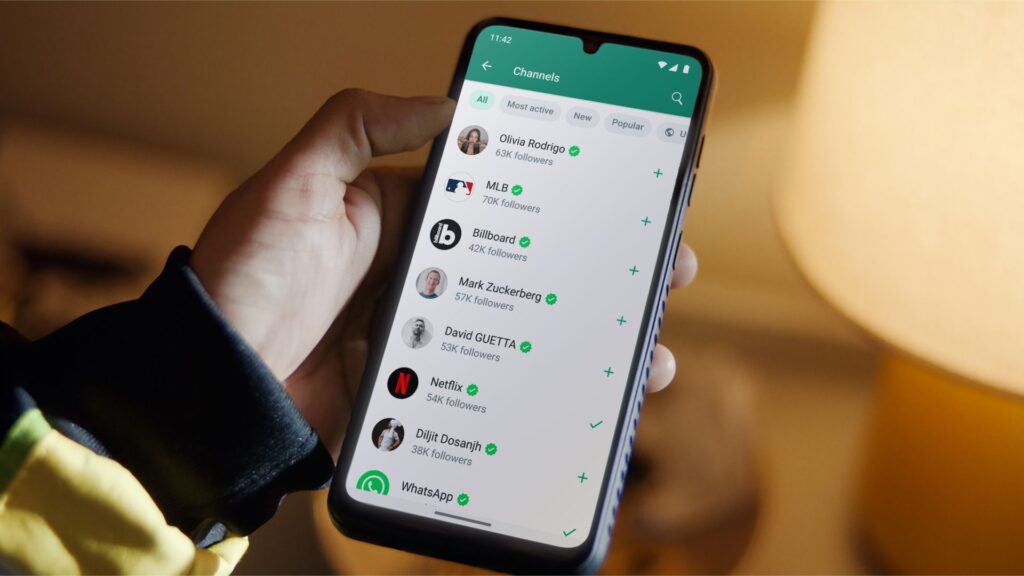
WhatsApp Channels are a new feature designed to help users stay updated with their favorite creators, celebrities, businesses, and more. Similar to Telegram Channels, WhatsApp Channels offer a way to receive updates and information from these entities right in your WhatsApp chats. This guide aims to provide you with a complete understanding of WhatsApp Channels and offer practical insights on how to make the most of this newly launched feature. Let’s dive into it!
WhatsApp Channels: An Overview
WhatsApp Channels, in essence, operate like the “Channel” feature in Telegram. They serve as one-way broadcasting tools, enabling administrators to send information to a large number of subscribers or followers at once. WhatsApp Channels allow admins to quickly disseminate messages to an unlimited audience. However, followers can react to messages but cannot send messages within these Channels.
While WhatsApp announced the arrival of “Channels” in June, the feature became globally available just a few days ago. Now, both content creators and general users can utilize WhatsApp Channels. The ability to create Channels is also being rolled out, but it appears to be available to select users at the moment.

The “Status“ tab in WhatsApp has undergone a transformation, and it’s now called the “Updates” tab. In the “Updates” tab, you will find the Status section at the top, and just below it is the new “Channels” section. This is distinct from WhatsApp Communities, which was introduced to the app earlier this year.
The “Channels” section is where you can view all the Channels you have followed. To receive updates from a channel, you need to follow it and enable notifications. In this guide, we will explain how to join, create, or follow a Channel on WhatsApp. We will also provide instructions on how to unfollow a Channel, delete a Channel you have created, and share WhatsApp Channels with others. Keep reading for more details.
How to Join WhatsApp Channels
If you’ve noticed the Channels feature on WhatsApp, you’re on your way to using it. Joining a WhatsApp Channel is a simple process and can be done in two ways. Here’s how to join a WhatsApp Channel.
Method 1: Joining Channels Using the Updates Tab
1. Open WhatsApp and head over to the Updates tab.
2. At the bottom of the screen, locate the “Find Channels” option and tap on it.
3. A list of available channels to follow on WhatsApp will appear. You can either tap the plus icon next to each channel or use the search icon in the top right corner of your screen to manually search for the channel you wish to follow.
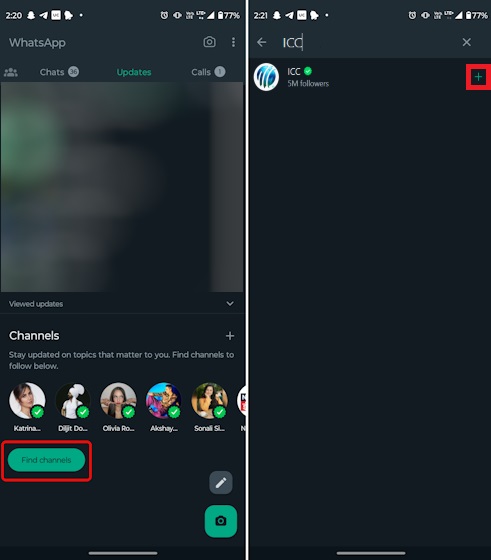
That’s all there is to it. Your followed creators or celebrities will now be displayed in the Channels tab, and you can easily access the updates you’re interested in.
If you can’t find a WhatsApp Channel that interests you in your region, don’t worry. WhatsApp offers a filtering system to help you discover active, popular, or new channels. You can also filter channels based on region.

Method 2: Joining via WhatsApp Channel Link
Another way to join a WhatsApp Channel is by using a channel link shared with you. When a user shares a channel link, you can simply tap the “View channel” button within the message.
The Channel will open, and at the top right corner, you’ll find a “Follow” button. Tap it, and you’ve successfully used a channel link to join a WhatsApp Channel. It’s super easy, right?
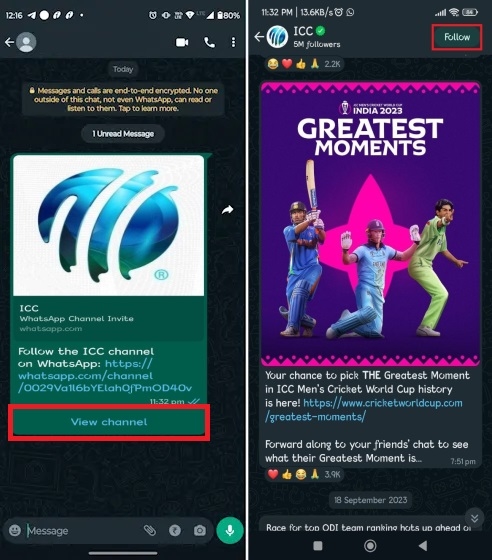
Unfollowing a WhatsApp Channel
If you want to cease receiving updates from a WhatsApp Channel and remove it from your Updates feed, you should unfollow it. Here’s a quick guide:
1. Open the Updates section in your WhatsApp app.
2. You’ll see a list of the channels you’ve followed. Tap on the one you wish to stop following.
3. In the top right corner, you’ll find a vertical three-dot icon. Tap on it and select “Unfollow.”
4. A confirmation pop-up will appear. Tap “Unfollow” once more, and you’ve successfully removed or unfollowed the WhatsApp Channel.
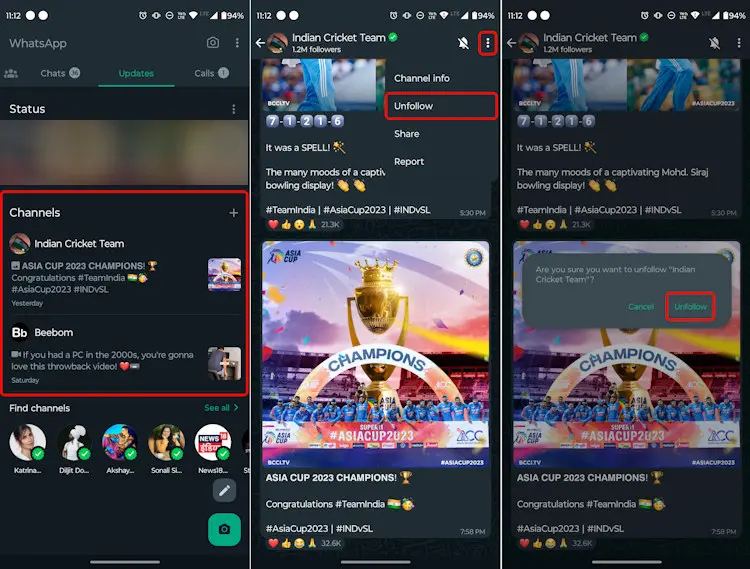
Bulk Unfollowing WhatsApp Channels
If you’ve followed many WhatsApp Channels and want to unfollow them all at once, you can use this simple trick:
1. Open the Updates section in WhatsApp, and tap on the “See all” button next to the “Find channels” tab.
2. You’ll see a complete list of your followed Channels. You can either manually find your added Channels in the list.
3. Beside each Channel, you’ll find a tick icon. Tap on it.
4. A small confirmation pop-up will appear. Tap “Unfollow.”
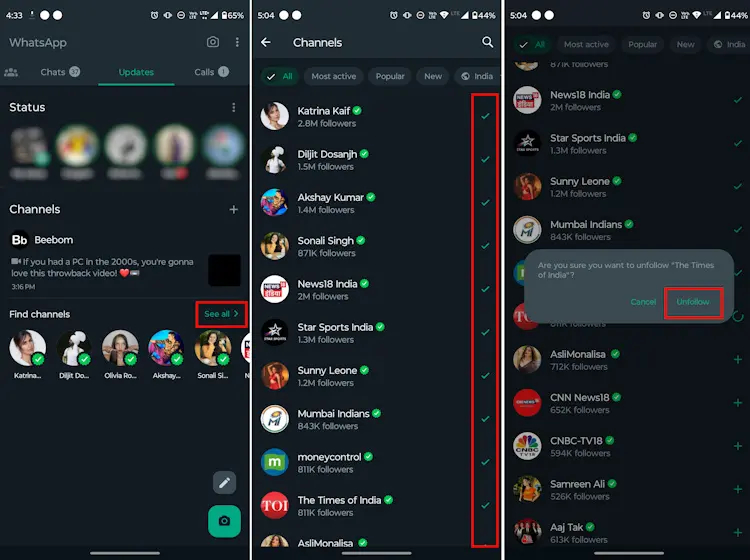
Creating & Deleting a WhatsApp Channel
Previously, only specific individuals and organizations had the privilege to create WhatsApp Channels. However, WhatsApp is now gradually extending the capability to create Channels to more users. The process is uncomplicated, and soon, you’ll become the admin of your own WhatsApp Channel.
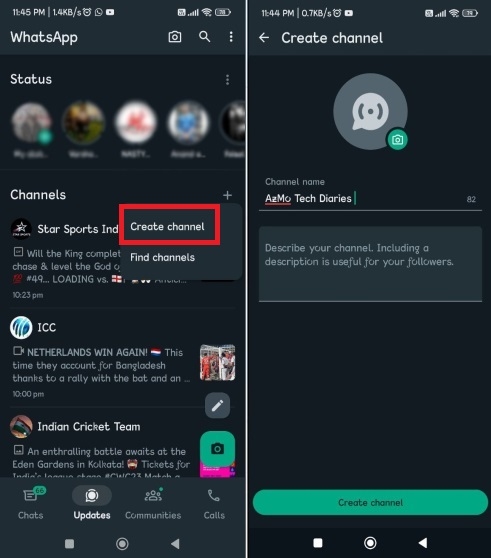
Furthermore, the steps to delete a channel and share a WhatsApp Channel are quite simple. You can find all the details in our step-by-step guide on creating a WhatsApp Channel.
Sharing WhatsApp Channels with Others
Sharing WhatsApp Channels can be quite useful, especially if you’re trying to get people to follow fantastic Channels like AzMo Tech’s. For instance, when I initially didn’t have the Channels update, I asked my colleague, who already had it, to send me a WhatsApp Channel link. Tapping on that link, I discovered that the update hadn’t reached my device yet (more on this below).
Sharing Channels enables you to invite your friends to a specific WhatsApp channel they’re interested in, simplifying the process for them. So, let’s see how you can easily share WhatsApp Channels:
1. Navigate to the WhatsApp Channels section and open the page of the Channel you want to share.
2. Tap the vertical three-dot icon at the top right and choose “Channel info” from the menu.
3. You will find the option to “Forward” or “Share” the specific WhatsApp Channel with your friends and family.
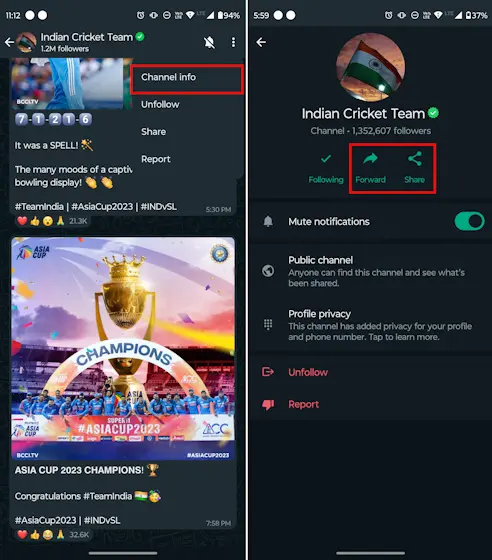
4. The “Forward” option enables you to share the Channel link directly within WhatsApp. On the other hand, the “Share” button lets you share it with anyone and everyone using your preferred app. Using the “Share” button, you can also copy the Channel link and share it on any platform or app of your choice.
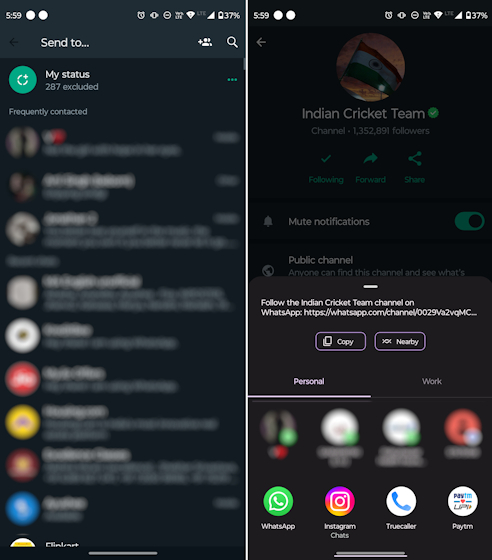
What to Do If You Can’t Find or Use WhatsApp Channels
As mentioned earlier, I used a shared WhatsApp Channel link to check whether I had received the update or not. You can also use this method to verify the availability of the feature. If you encounter the message “Channels isn’t available for you yet,” there’s no need to be concerned.
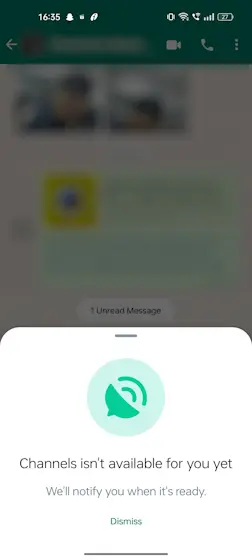
WhatsApp Channels is being rolled out gradually, so it may take some time for the feature to appear on your device. Be patient and keep checking the Updates section in your WhatsApp app. Additionally, here are a couple of common fixes you can try:
- Update WhatsApp: Check the Google Play Store (for Android) or the iOS App Store (for iPhone) to ensure you have the latest version of WhatsApp. If there’s an available update, proceed to install it.
- Clear WhatsApp Cache (Android): If you’re using an Android device and still don’t see the Updates tab, clear the WhatsApp app cache. You can also try force restarting WhatsApp. For iOS users, offloading and reinstalling the app may help.
- Reinstall WhatsApp: Uninstall and then reinstall WhatsApp on your device. This can sometimes resolve issues related to missing features.
- Restart Your Device: A simple device restart might be all you need. Sometimes, the device might not register updates properly, and a restart can resolve this issue.
If none of these methods work, it’s possible that the WhatsApp Channels feature hasn’t reached your device yet. Since this appears to be a server-side update, it may take some time to roll out to all users. Stay patient, and you should receive the update soon.
WhatsApp has been introducing a host of useful features, from the ability to edit sent messages and text unsaved numbers to posting voice notes on your WhatsApp status. One notable addition is WhatsApp video messages, which enhances the user experience. However, the Channels update represents a major step forward, bringing WhatsApp closer to competing with the likes of Telegram. We’d love to hear your thoughts on this new Channels update, so feel free to share your opinions in the comments below!

0 Comments