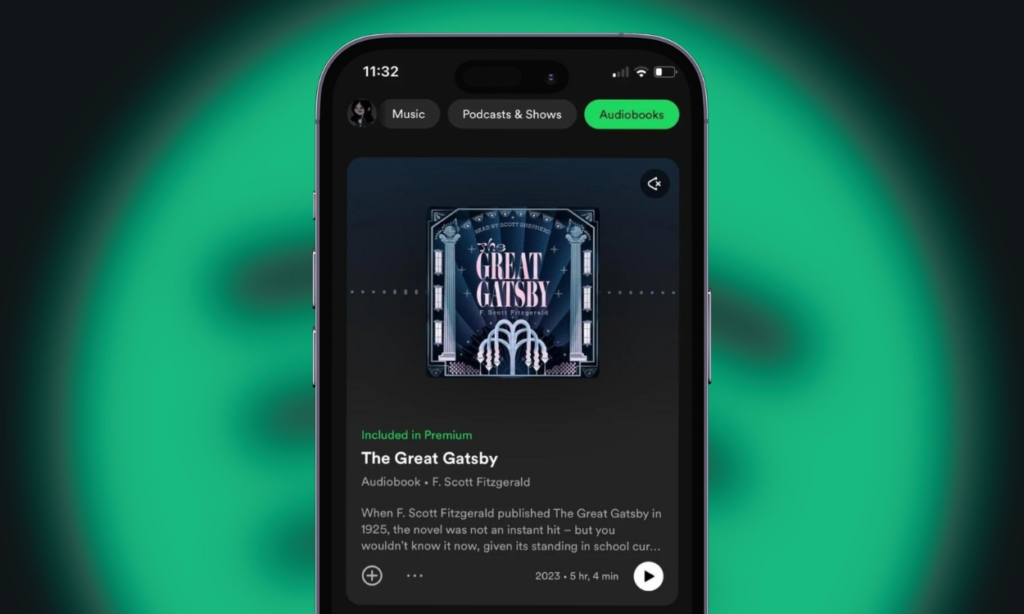
Spotify has already solidified its position in music and podcasts, and now it’s making its mark in audiobooks. Launched in 2022, Spotify’s audiobook platform is now available in select regions. If you’re an avid reader or curious about the app’s narrated book experience, here’s how to buy and listen to audiobooks on Spotify.
Find Audiobooks on Spotify
Before we dive into how to listen to audiobooks, let’s explore how to find them in the app. You can do this in two ways: through the Audiobooks tab or the search function. Here’s a quick guide:
On Phone
- Open the Spotify app and tap on the Audiobooks tab next to “Podcasts & Shows” on the home screen. This will direct you to the “Audiobooks” section, where you can browse and select the book you want to listen to
- Alternatively, tap on the Search tab at the bottom of the app. Enter the title of the book you want to find, and tap on the result to open and play it.
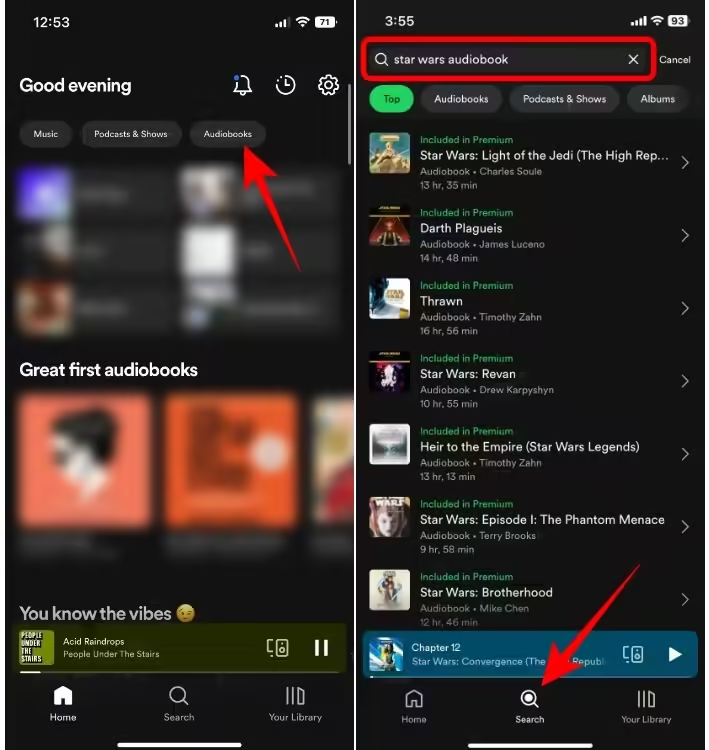
On PC
- Open Spotify’s desktop app and click on the Audiobooks tab from the home page, similar to the mobile app. From here, you can browse various categories and genres.
- Alternatively, click on the Search icon in the left sidebar, located below the home page button. Enter the title of the book you want to find, click on the top suggestion, select the chapter, and start listening.
Listen to Audiobooks on Spotify
Listening to audiobooks on Spotify is simple. After finding and selecting a book, tap the green play button to start from the beginning.
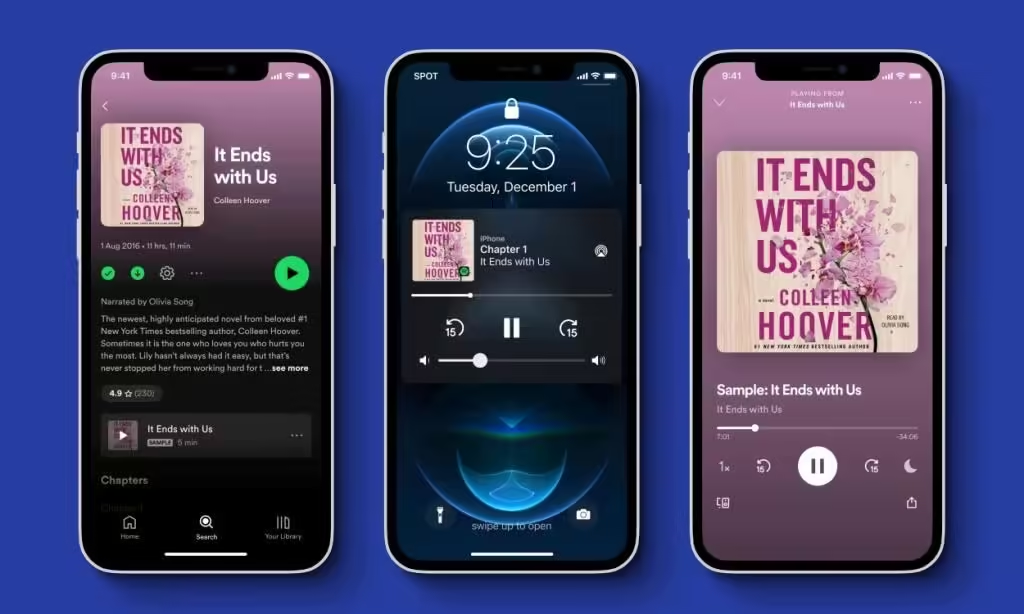
You can skip forward or rewind 15 seconds using the player controls and adjust the playback speed if the narration feels slow. Set a sleep timer to avoid using your monthly 15 hours while you sleep.
Similar to music albums, you can play any chapter by tapping the play button next to its name, but there is no option to queue an audiobook.
Buy Audiobooks on Spotify
Some audiobooks will display a lock icon next to the play button, indicating they can only be played once purchased through the app. Here’s how to access that book.
- Access Spotify Web Player: Open a web browser and go to the Spotify web player.
- Find Your Audiobook: Search for and select the audiobook title you want to purchase.
- Click the Locked Play Button: Click the locked green Play button to initiate the purchase process.
- Get Email Link: On the next page, tap Get email to receive a purchase link.
- Open Email Link: Check your email for the link from Spotify and open it.
- Complete Purchase: Click on Buy Audiobook and follow the prompts to complete your purchase.
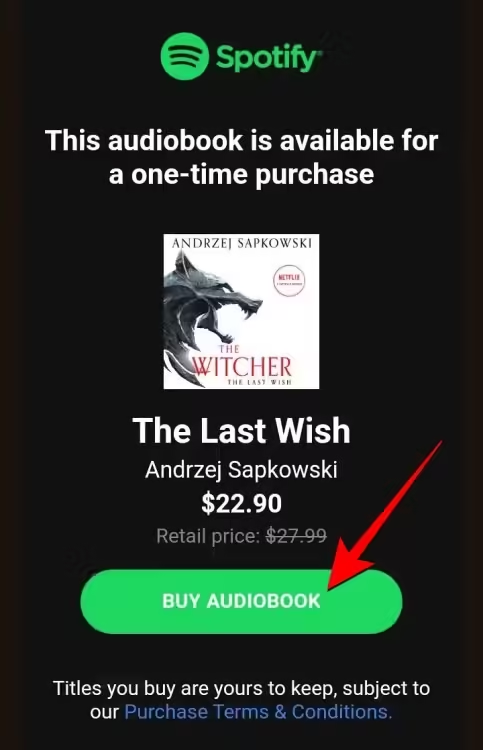
Once you purchase an audiobook, it will be automatically added to your library, allowing you to listen to it anytime. Additionally, you don’t need a Premium subscription to access your purchased audiobooks.
Are Spotify Audiobooks Free to Listen?
Yes, Spotify does offer audiobooks for free. Here are the details: Free Audiobook Catalog: Spotify features a selection of over a dozen audiobooks available at no cost. This catalog includes titles like Fiona Grace’s Beachfront Bakery and Mia Gold’s Knockout, allowing users to explore audiobooks without a subscription.
Audiobooks as Podcasts: In addition to the free titles, many audiobooks are also available as podcasts. These can be listened to without any subscription, though they will include ad breaks during playback.
Audiobooks with Spotify Premium
If you have a Premium subscription, here’s what you can enjoy: Access to More Titles: Premium subscribers can access more than 70% of the available audiobooks on the platform for free.
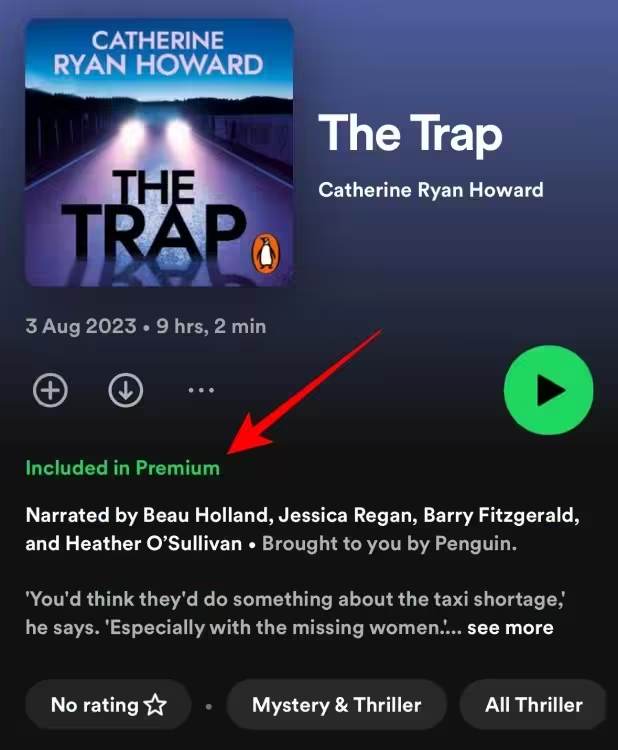
Included in Premium: Audiobooks that are available as part of the Premium subscription will have an “Included in Premium” label, making it easy for subscribers to identify which titles they can access without extra costs.
Audiobooks for Purchase
Spotify offers users the option to purchase books from its catalog, with prices varying based on title popularity and demand. Purchases can only be made via Spotify’s web client, and once bought, the audiobooks are accessible to all users, regardless of whether they have a Spotify Premium subscription.
In conclusion, the audiobook situation on Spotify can be confusing, particularly for new users. The platform needs to improve its organization. We hope you found this guide helpful, and feel free to leave a comment if you have any questions.

0 Comments