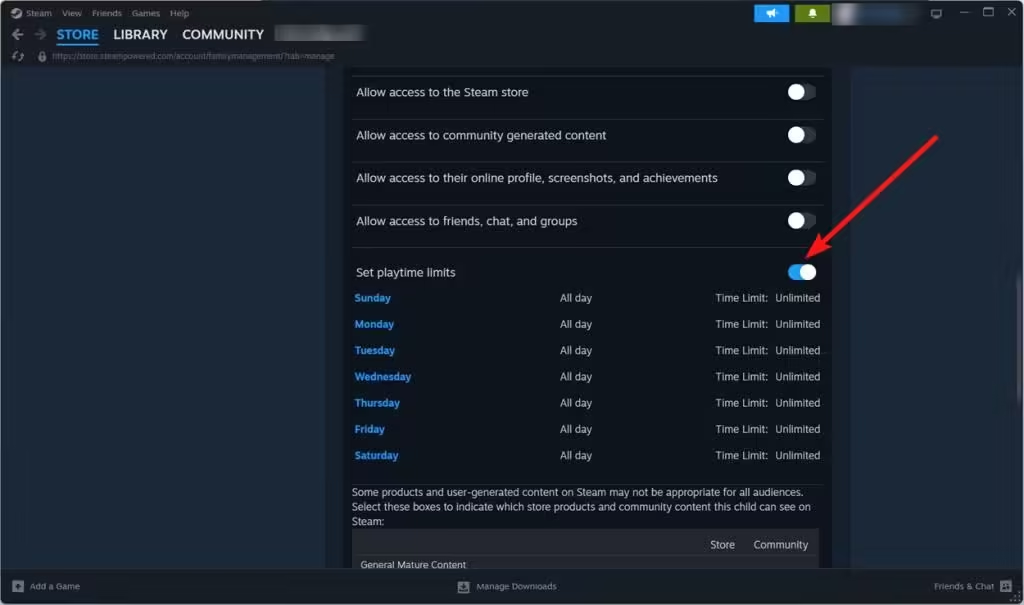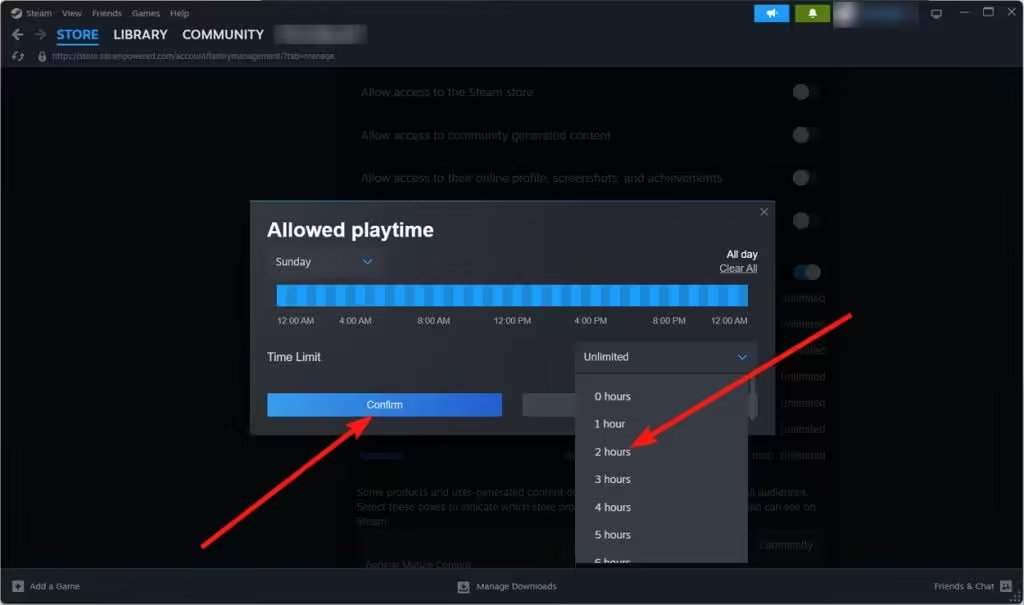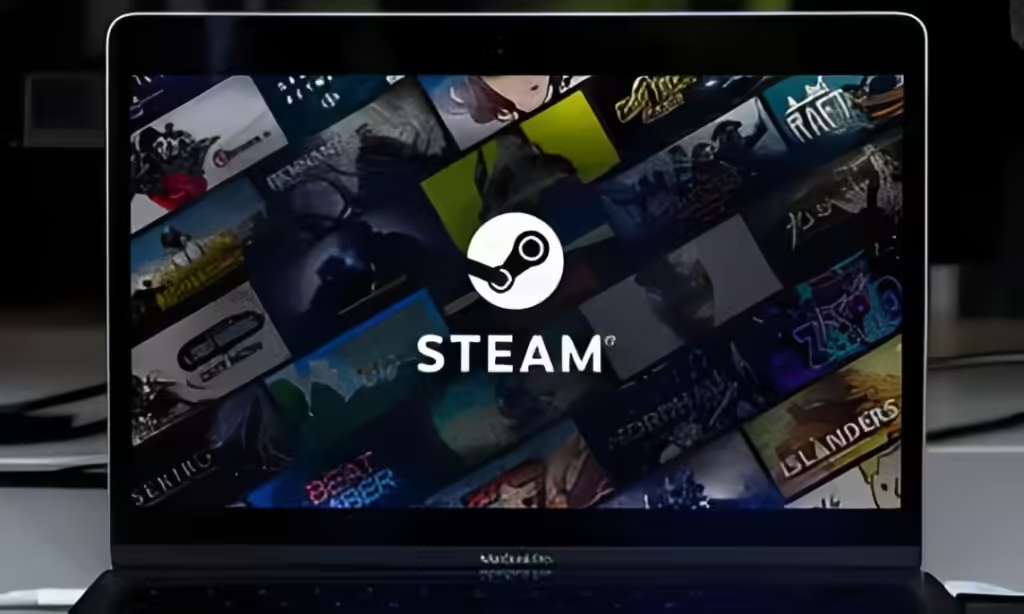
Owning and playing games brings joy to many gamers, but the rising cost of games has left budget-conscious players feeling disheartened. While the days of borrowing game discs from friends may seem like a thing of the past, digital solutions offer a silver lining. Steam, one of the most popular gaming platforms, provides a way to share games through its Family Sharing feature. This feature has recently seen significant improvements, making it easier than ever to share your library. Here’s how to set up Steam Family Sharing and enjoy games with your friends and family.
Establish and Configure Steam Family Sharing Features
Steam’s Family Sharing feature allows friends and family members to access your games, earn their own achievements, and save progress to the cloud. To use Family Sharing, you must first add the account you want to share with as a friend and include them in your Steam Family.
Creating and managing a Steam Family is straightforward. We’ll cover the steps for management later in this guide, but let’s start with how to set up a Steam Family.
- Launch the Steam app and log in to your account using your credentials.
- Once logged in, click the Steam menu in the top left corner and select Settings.
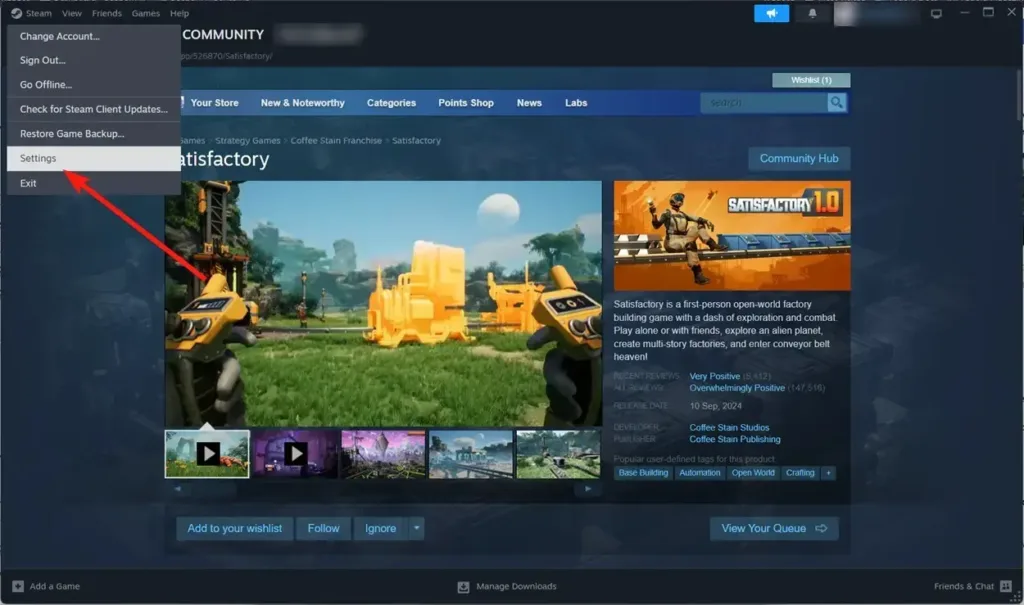
- In the Steam Settings menu, navigate to the Family section in the left sidebar and select Create or join a Steam family.
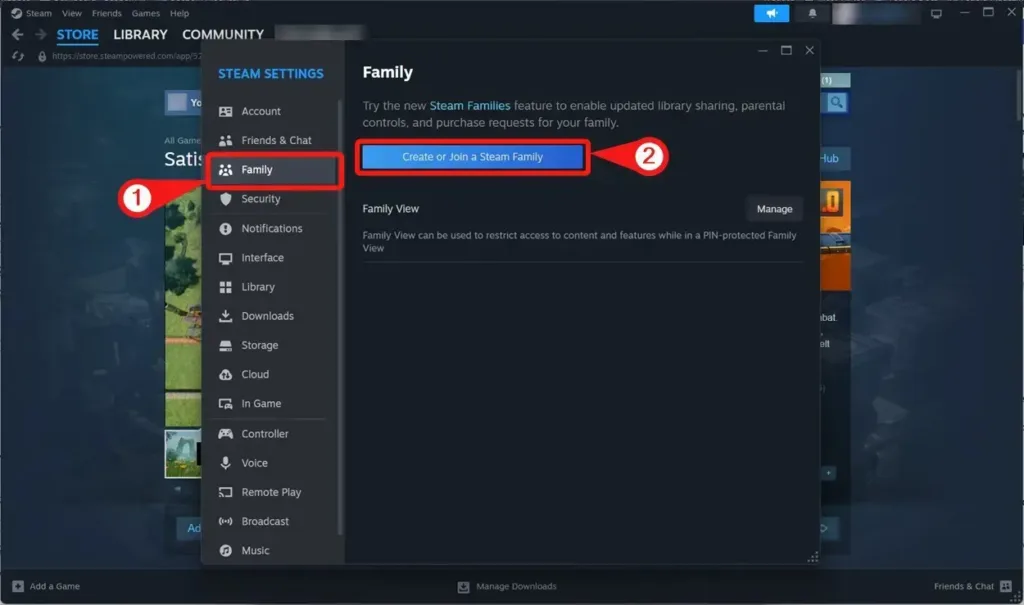
- Click on the Create a Family button.
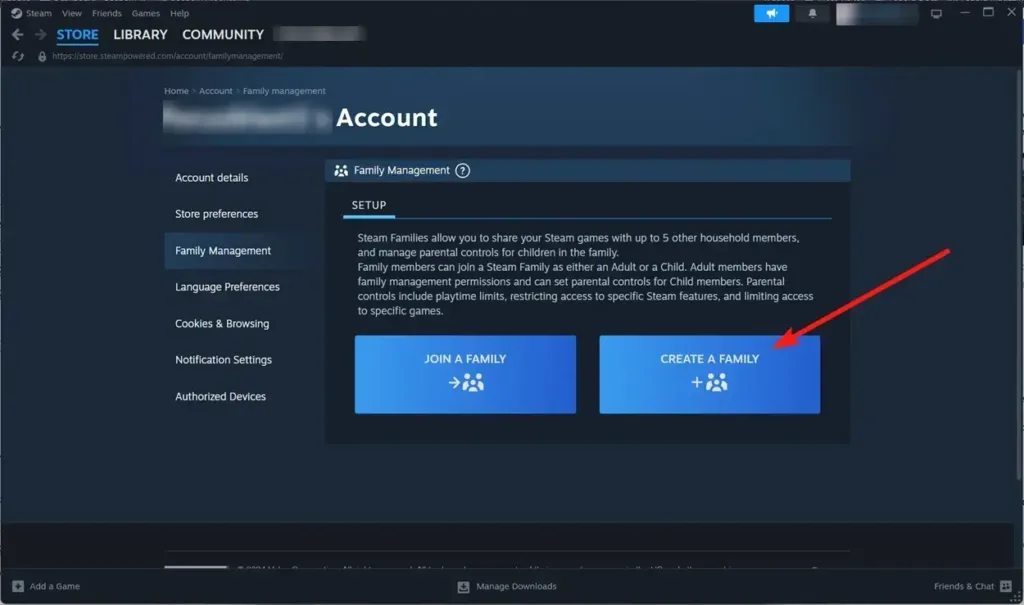
- Enter a name for your family and then click Create.
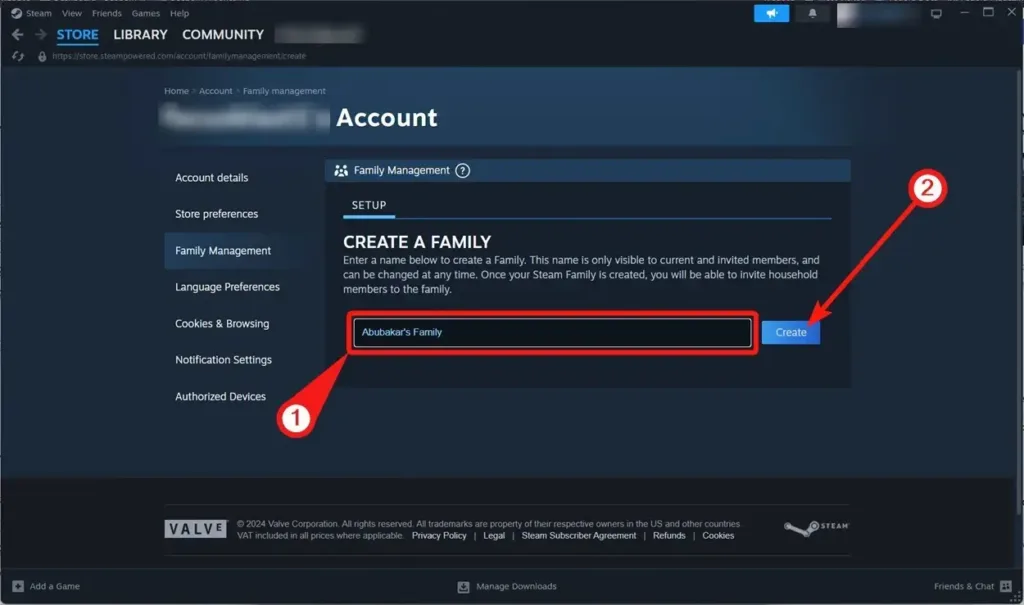
Inviting Someone to Your Steam Family
Inviting someone to your Steam Family is a straightforward process. Here’s how you can do it:
- Open Steam and go to the Settings menu.
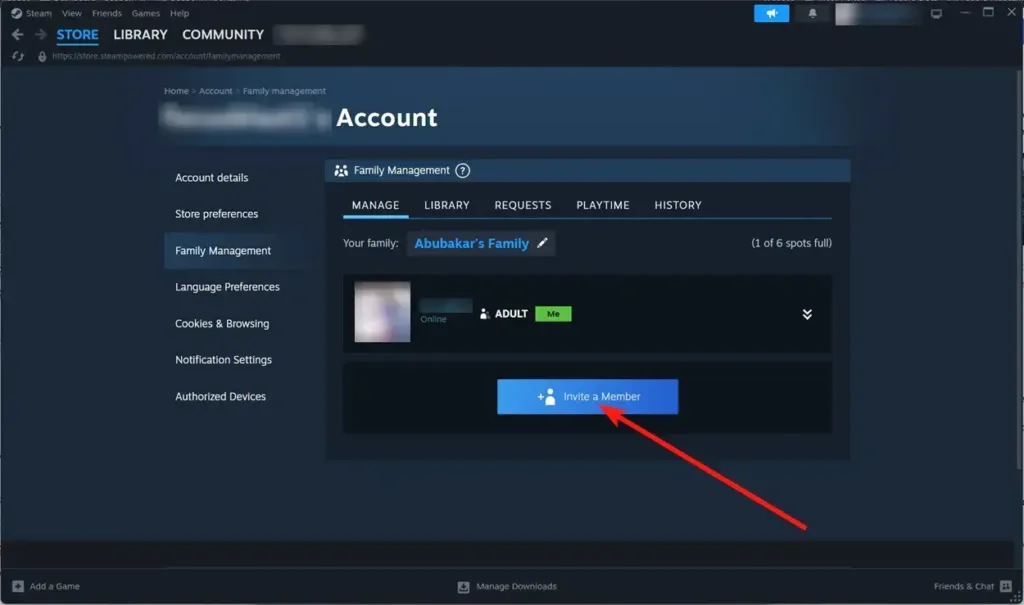
- Navigate to the Family section in the left sidebar.
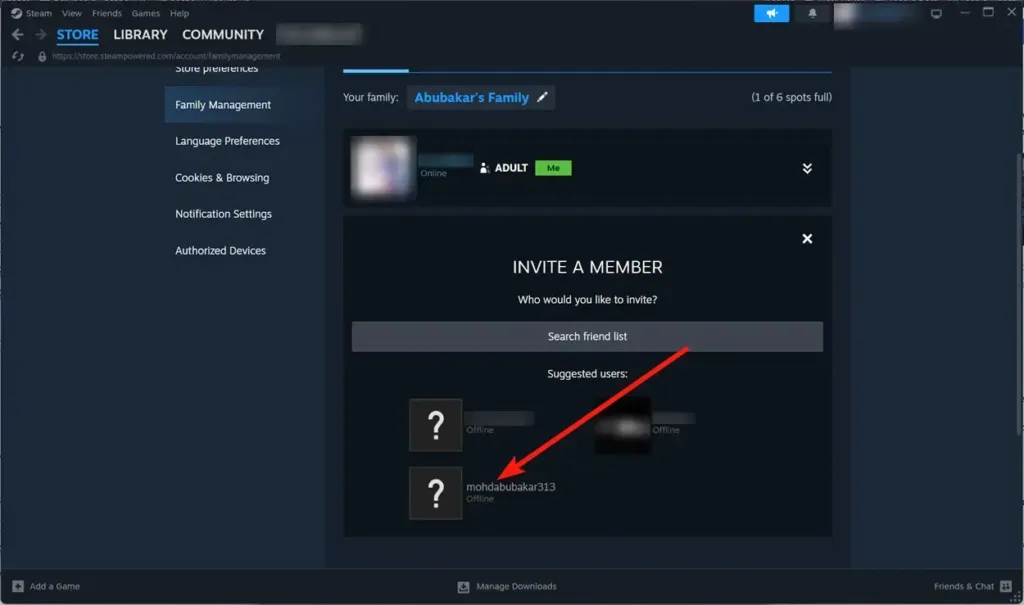
- Click on Invite a Member.
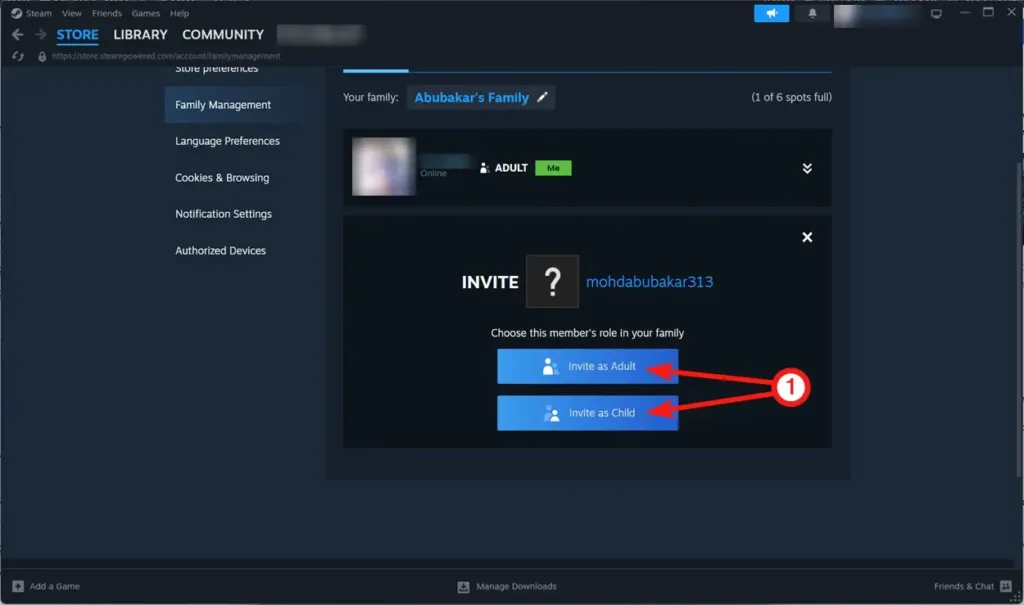
- Choose a friend to invite from your list.
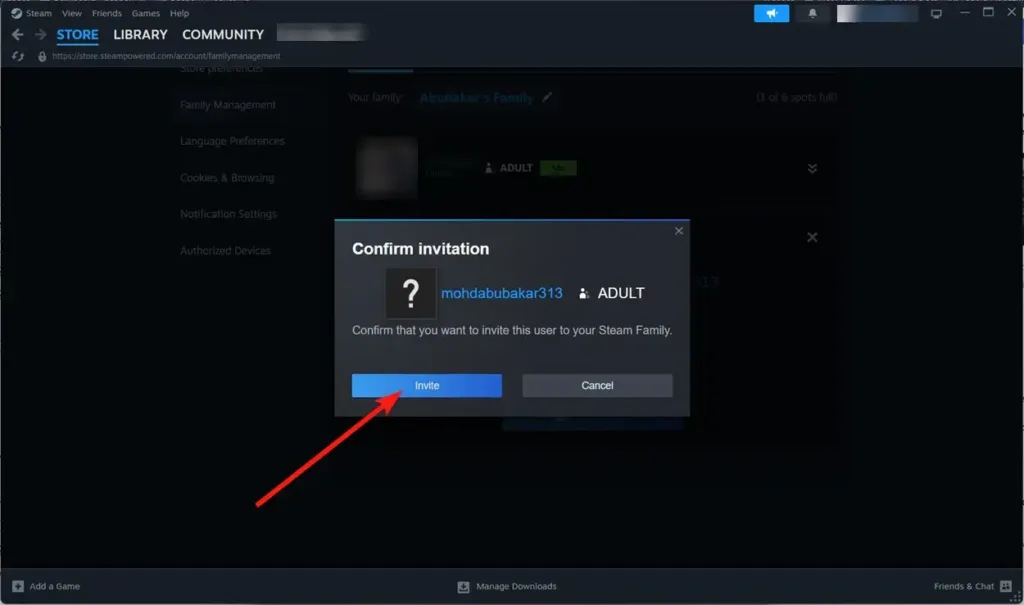
- Choose Invite as Adult or Invite as Child (the latter provides parental controls).
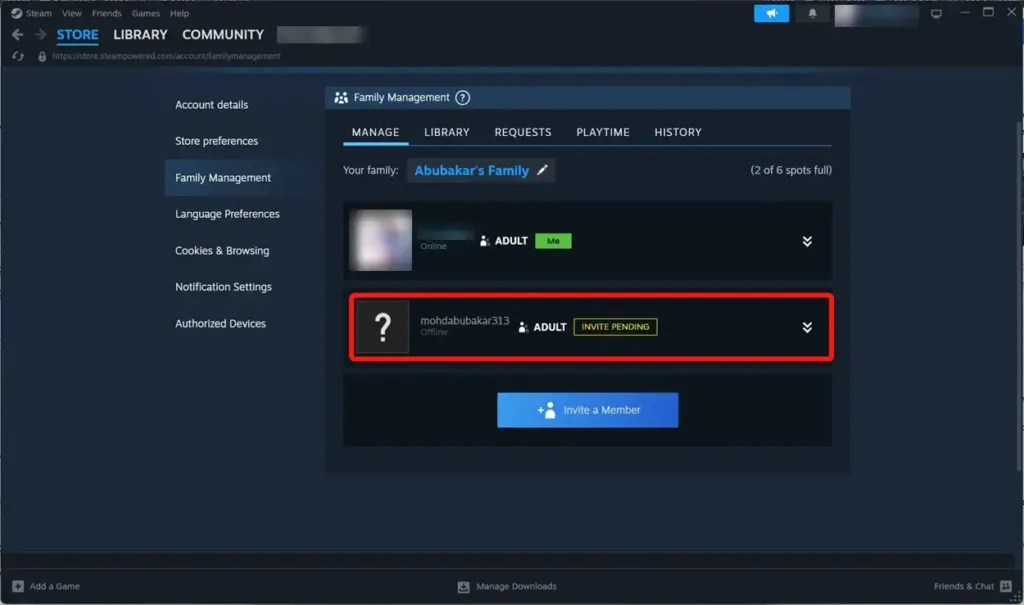
- Click Invite to send the invitation.
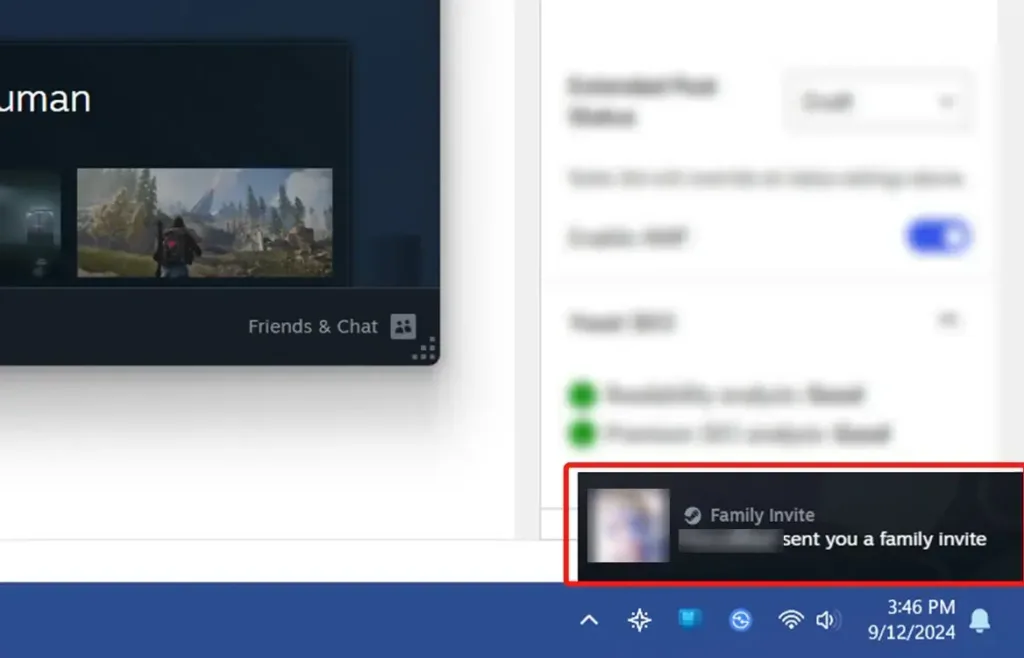
- Ask the invitee to open Steam and accept the invitation either from the alert or by going to Steam > Family > Accept.
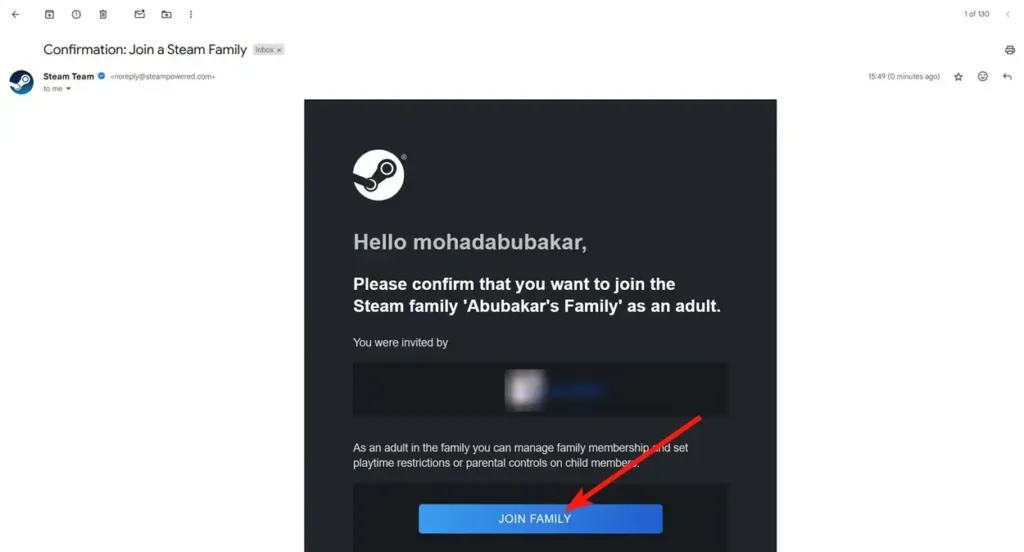
- They will receive a confirmation email. They must click Join Family and verify to complete the process.
Configure Parental Controls and Playtime
The new Steam Families feature offers enhanced control over managing family accounts, making it easier to monitor and limit playtime for kids. Here’s how you can set up parental controls and configure playtime:
- Go to Settings > Family and select Manage your Steam Family.
- Click the down arrows next to your child’s account and toggle on Enable parental controls for this user.
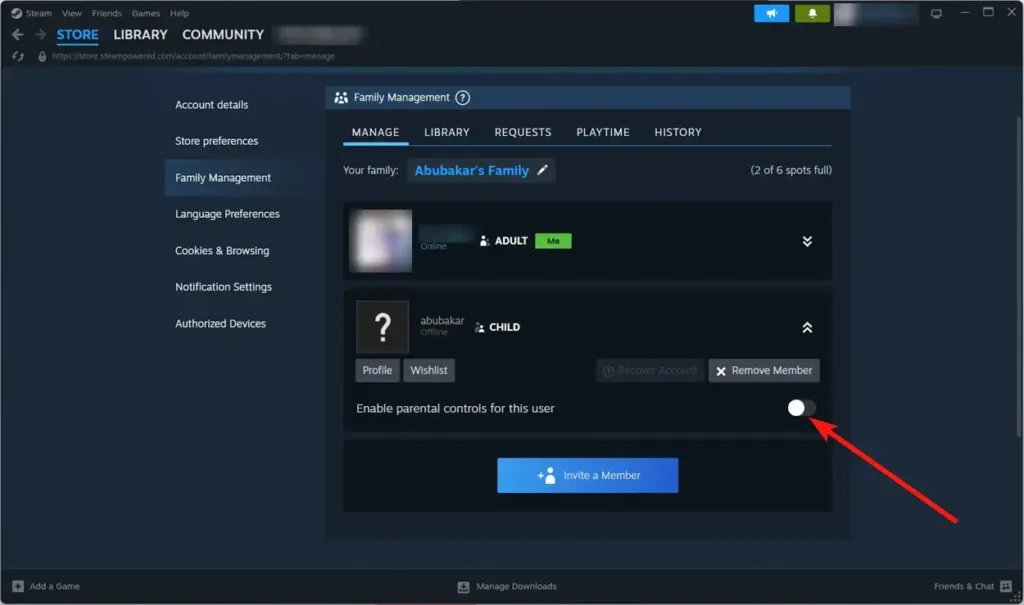
- Choose Only games I choose to specify which games your child can access, or select All games to allow access to any title on Steam.
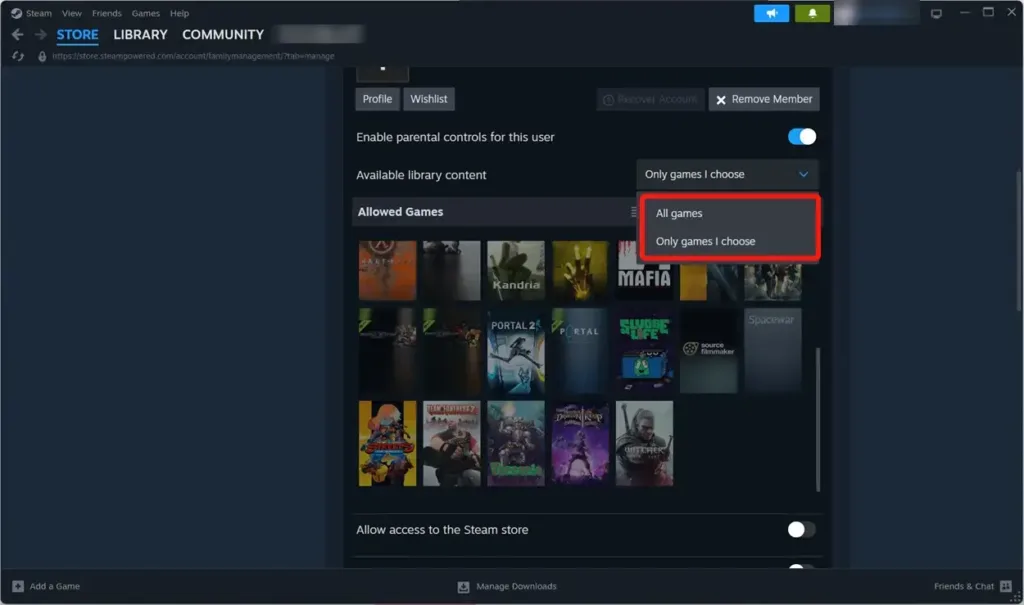
- You can also enable or disable features such as access to community content, set playtime limits, and manage the types of games and suggestions they receive.
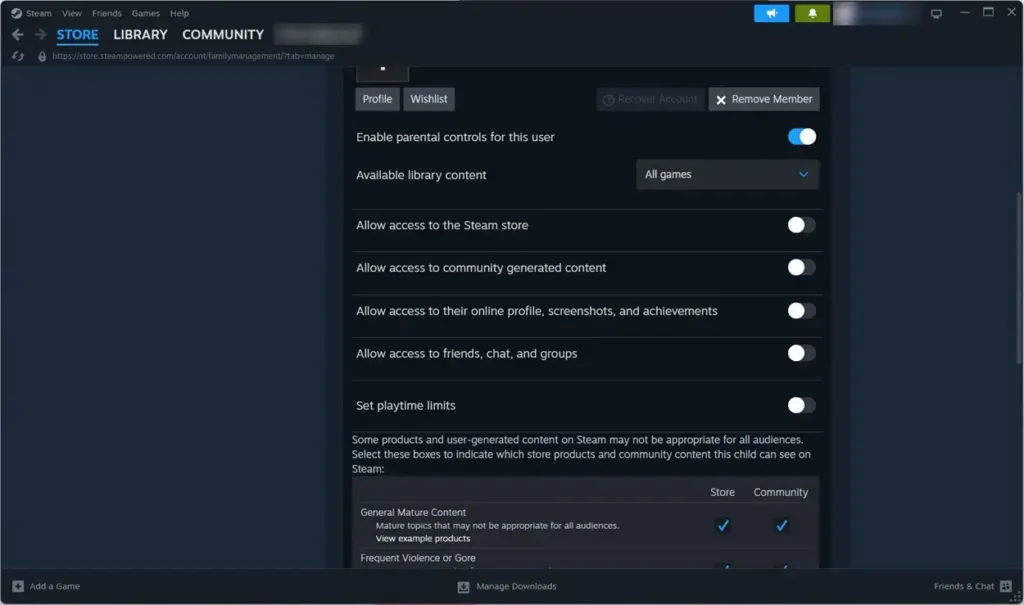
- To set playtime limits, toggle on Set playtime limits and configure the desired limits.
Request Games as a Child in Steam Family
Steam Family Sharing simplifies the process for adults to approve game purchases requested by children. Children in your Steam family group can send purchase requests to adults, who must then approve them. Once approved, the game will be added to the requesting child’s account.
- Add the Game: Add the desired game to your cart on Steam and proceed to the Cart.
- Request Purchase: Click on Request Purchase to send the request to the adults in your family group.
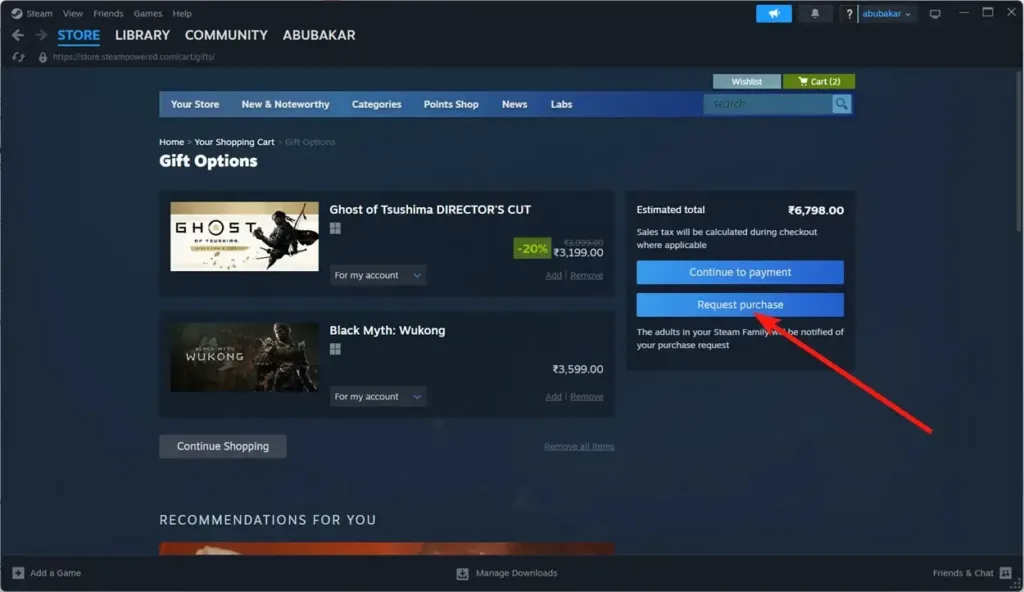
- Approval and Payment: Adults need to go to the Requests section in Steam Families, review and accept the request, and then pay for the game.
- Access the Game: Once the request is approved and the payment is completed, the game will be added to your account.
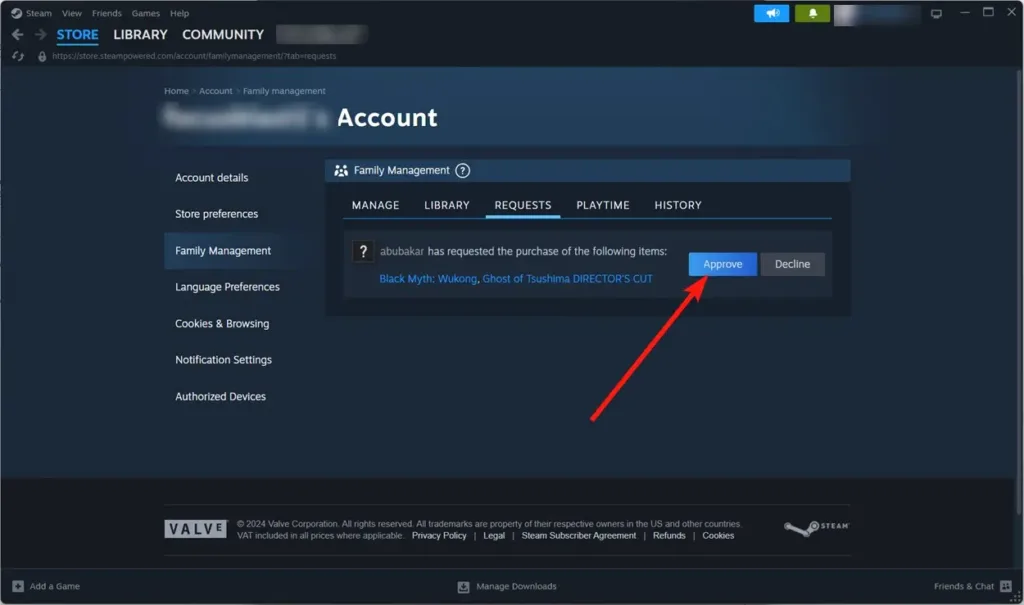
How to Leave a Steam Family or Remove Someone
To leave a family group:
- Go to Settings > Family.
- Select Manage your Family.
- Click the down arrow next to your name and select Leave Family.
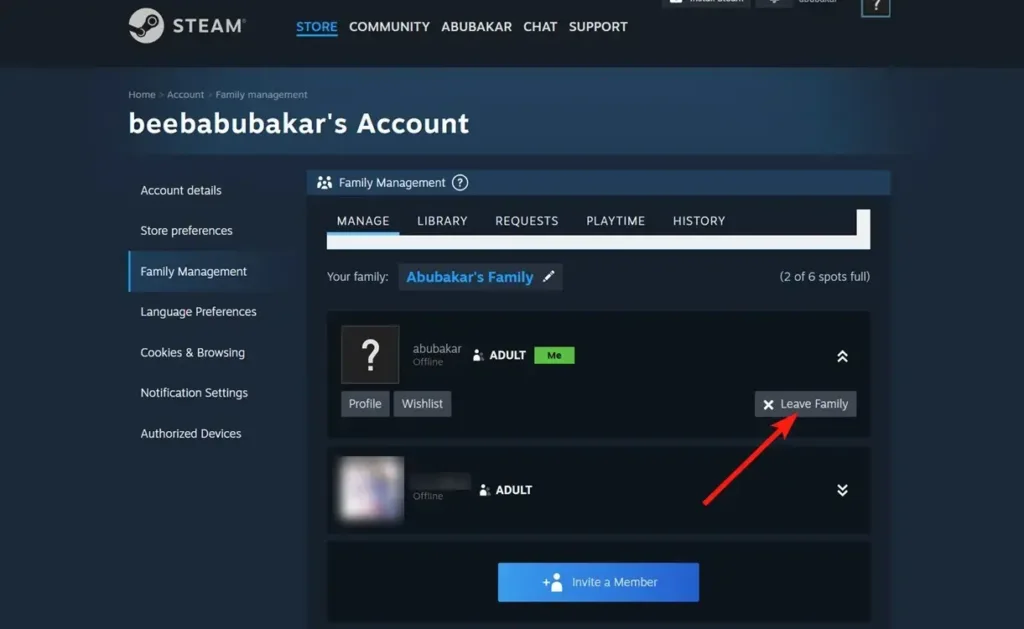
To remove a member:
- Go to Settings > Family > Manage your Family.
- Click the down arrow next to the member you want to remove.
- Select Remove Member.
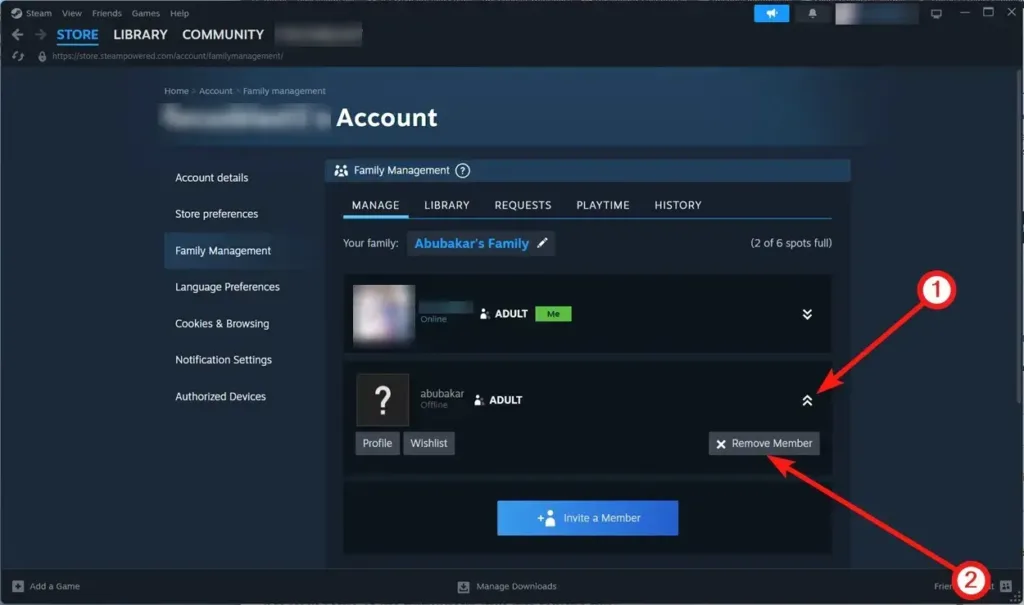
Note: After leaving a family group, you must wait at least a year before you can rejoin the same group.
Limitations of family Sharing in Steam
- Account Limit: You can share your library with up to 6 Steam accounts.
- Library Sharing: You can either share your entire library or none of it; partial sharing is not possible.
- Game Support: Not all games are compatible with Steam Family Sharing.
- Single Access: Only one user can access and play the shared library at a time. Multiple users can only play the same game simultaneously if there are multiple copies in the family.
- Priority Access: The account sharing the library has priority. If you start playing a game, other users will be given a few minutes to save their progress and exit if someone else tries to access the same game.
- Region Restrictions: Accounts must be located in the same country to share games.
Despite its limitations, Steam Family Sharing remains a valuable feature, allowing you to share your game library with friends and family without them needing to purchase the games themselves. What are your thoughts on Steam Family Sharing? Share your thoughts and experiences in the comments!