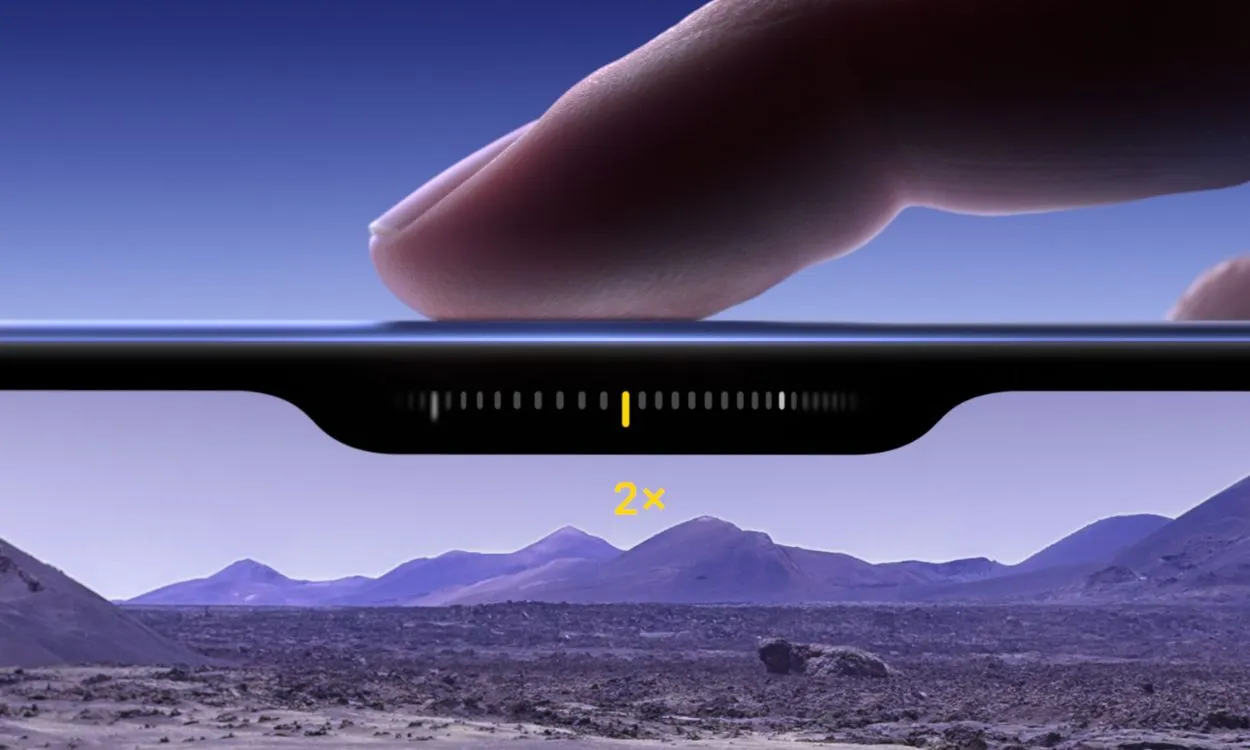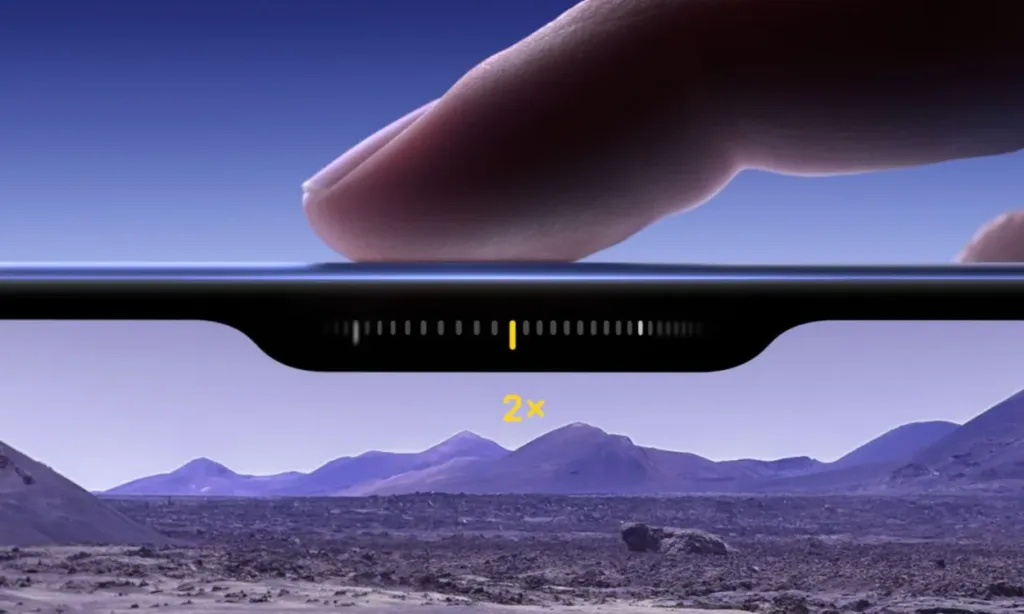
At the ‘Glowtime’ launch event, Apple officially unveiled its latest iPhone 16 series, bringing a range of exciting updates to both the standard and Pro models. One of the most significant updates is the introduction of the dedicated Camera Control button, which was previously referred to as the Capture Button. This new feature provides quick access to various camera functions, making it a valuable addition for mobile photography enthusiasts. Here’s everything you need to know about the iPhone 16 Camera Control Button, including how it works and the features it offers. Let’s dive in!
How Does the iPhone 16 Camera Control Button Work

The new Camera Control button, featured on all iPhone 16 models, represents a thoughtful integration of hardware and software that significantly enhances the camera experience. This button includes a tactile component for a satisfying click, a high-precision force sensor for light press gestures, and a capacitive sensor for touch interactions. Positioned at the bottom-right of the device, just below the Power button, it adds a new level of convenience for photography enthusiasts.
When holding the iPhone 16 in landscape mode, your index finger naturally rests on the new Camera Control button, ensuring easy access. While the button has a physical design, it features a capacitive surface, requiring direct touch to activate, which reduces the likelihood of accidental presses when the phone is in your pocket. It supports swipe controls and pressure sensitivity, similar to the shutter button on high-end DSLR cameras. The Camera Control button is compatible with both native and third-party camera apps, offering key functions like adjusting zoom and focus levels.
Users will enjoy greater control over their cameras, making it easier to capture picture-perfect moments with maximum convenience.
How to Use the Camera Control Button on the iPhone 16
Unlike the Action Button, the Camera Control button responds to both swipe and tap gestures, making it more versatile and functional. You can slide to adjust various settings or press down to capture photos, offering greater flexibility than the Action Button.
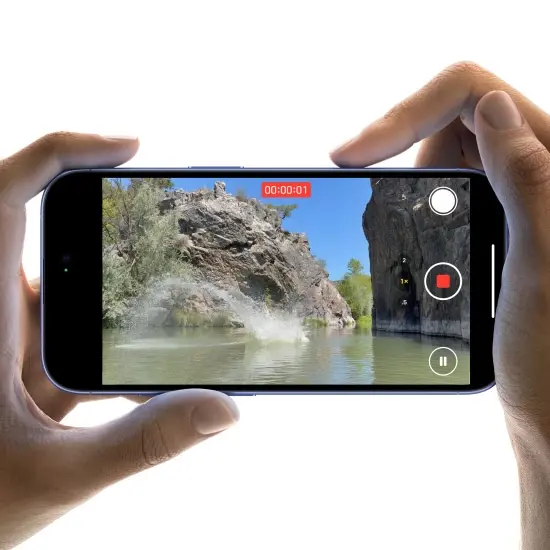
Here’s a rundown of everything you can do with the iPhone 16 Camera Control button:
- Click once to open the Camera app.
- Click again to take a photo.
- Click and hold the button to start recording a video. If you’re already in video mode, press the button once to start recording.
- Light press to access a new clean preview with camera controls for adjusting zoom, brightness, exposure, and more. Select zoom, and then slide your finger along the button to zoom in or out. You can also slide to adjust functions like depth of field or exposure.
- Double light press to access additional controls for selecting other camera settings. Slide your finger to adjust the selected setting.
Later this year, the Camera Control button will also support Visual Intelligence, allowing users to quickly gather information about objects and surroundings. For example, you can point the iPhone’s camera at a restaurant, click and hold the Camera Control button, and instantly access details such as hours, menus, ratings, and reservation options.
Which iPhones Feature the Camera Control Button?
The new Camera Control Button is a brand-new feature exclusive to the iPhone 16 lineup. No other iPhones, including the Action Button-equipped iPhone 15 Pro and iPhone 15 Pro Max, have this dedicated camera button. Here is the list of iPhones compatible with the Camera Control button:
- iPhone 16
- iPhone 16 Plus
- iPhone 16 Pro
- iPhone 16 Pro Max
That’s all about the new Camera Control Button on the iPhone 16 and iPhone 16 Pro models. What are your thoughts on this new addition to the iPhone 16? Let us know in the comments below.