
If you’re looking to identify the generation of your iPad, you’ve come to the right place. Determining your iPad’s generation is crucial for understanding its age, compatible accessories, feature capabilities, and more. Since Apple introduced its initial iPad model in 2010, over 25 different models have been released across various iPad generations. If you purchased your iPad some time ago and can’t recall the specific model, this article will guide you on finding your iPad’s model number and using it to ascertain its generation. Let’s delve into the steps to discover which iPad you own.
Finding iPad Model Number
To accurately determine your iPad model, you need to identify its unique model number. Each iPad generation is assigned a distinct model number, providing information about the specific iPad, its manufacturing date, and other details. There are three methods to locate your iPad’s model, all of which are detailed below.
Method 1: Using the Settings app
If your iPad is operational and the display is active, you can easily identify its model by accessing the Settings app. Follow these simple steps:
- Open the Settings app on your iPad and go to the General section.
- Tap on “About,” which is listed as the first option.
- Within this menu, you’ll find the “Model Name” and “Model Number” tabs.
- The Model Name provides information about your iPad’s name and screen size. Keep in mind that this name may be shared by multiple iPad units and is not unique to your device.
- Conversely, the model number, starting with an “A,” is unique to your iPad. This number can help you determine the generation of your iPad. If the model number includes a “/” (slash), tap on it to reveal the complete model number. Once you have the full model number, proceed to the next section to identify the generation of your iPad.
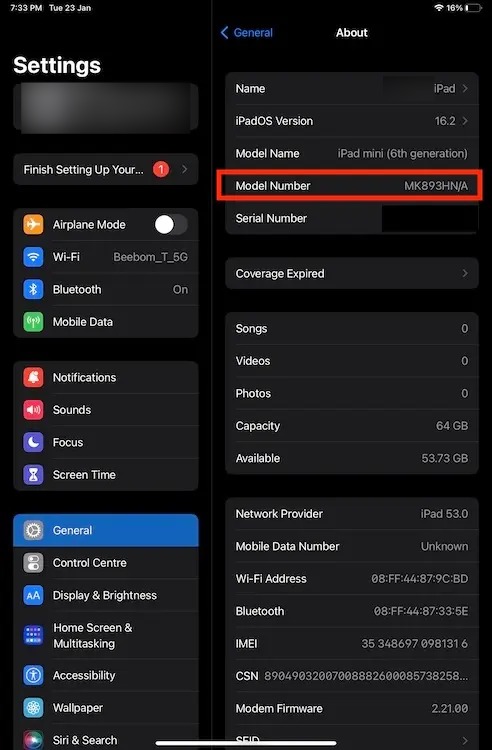
Method 2: Checking the Back of your iPad
If your iPad is unresponsive, and you’re experiencing issues with turning it on or charging, you can still identify your iPad by examining its back. Flip your iPad over to reveal the rear side. Below the Apple logo, you’ll find the word “Model” followed by a brief code that begins with the letter A. This code represents the model number of your iPad.

All iPad Generations and Models
Now that you have obtained your model number, utilize it to determine your specific iPad version. Given that each iPad generation possesses a distinctive model number, identifying your iPad within the lineup should be straightforward. Use the tables provided below based on your iPad type – iPad, iPad mini, iPad Air, and iPad Pro. For a quick search, press Command + F on your Mac or Ctrl + F on a Windows laptop, and enter your model number to swiftly locate the corresponding iPad generation.
For clarity, we’ve organized four tables according to the iPad types:
Every iPad Generation & Model
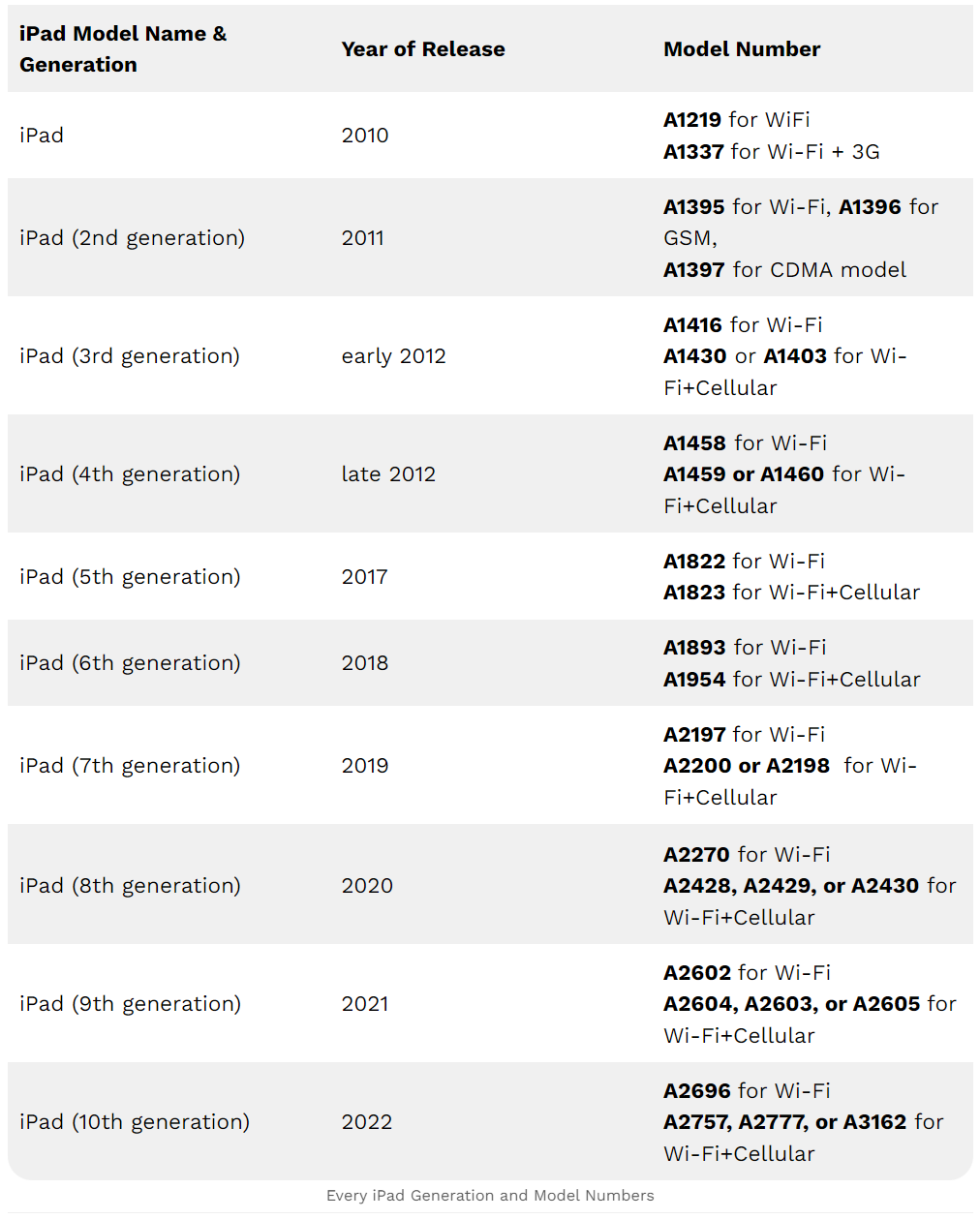
Every iPad Mini Generation & Model
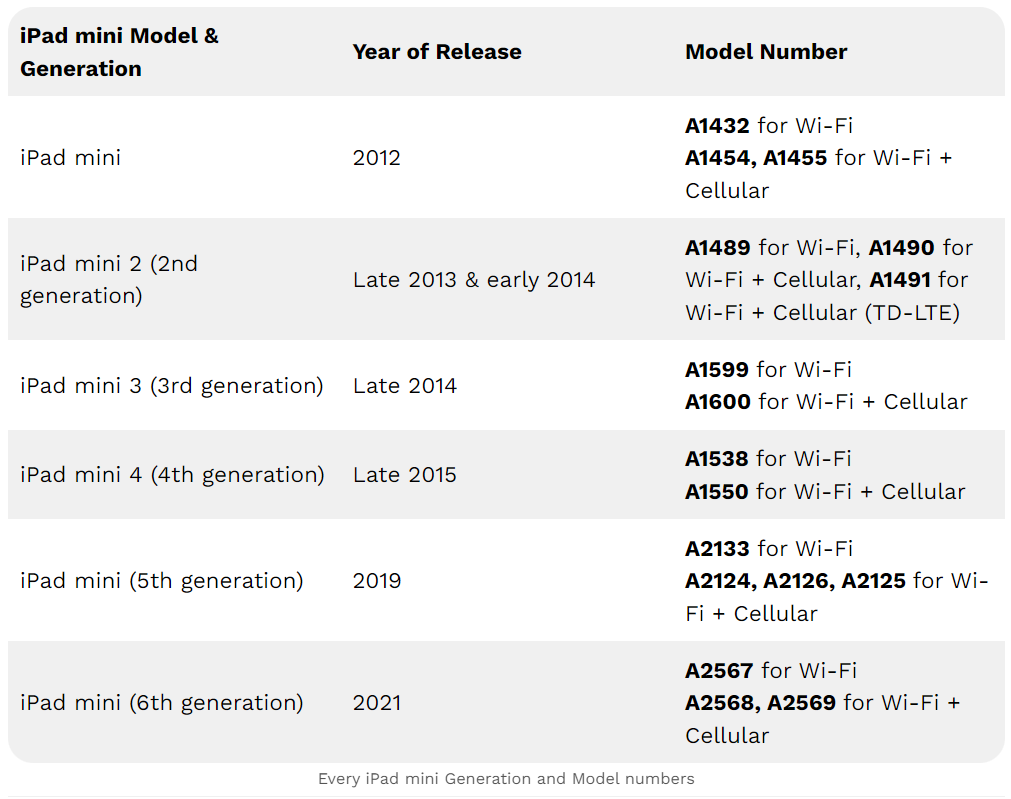
Every iPad Air Generation & Model
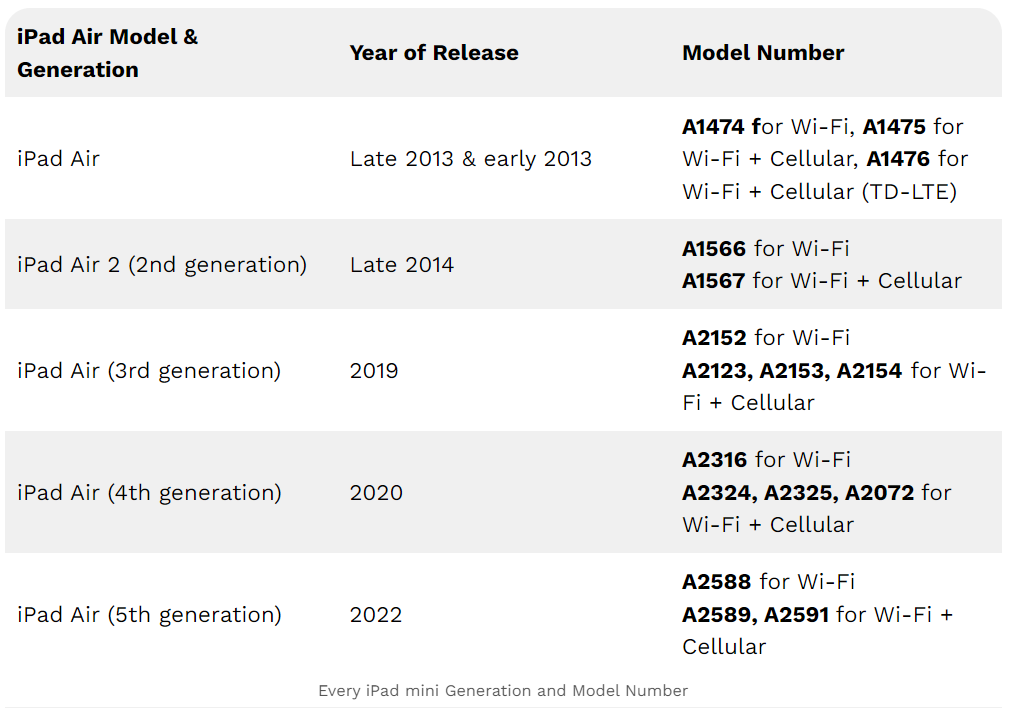
Every iPad Pro Generation & Model
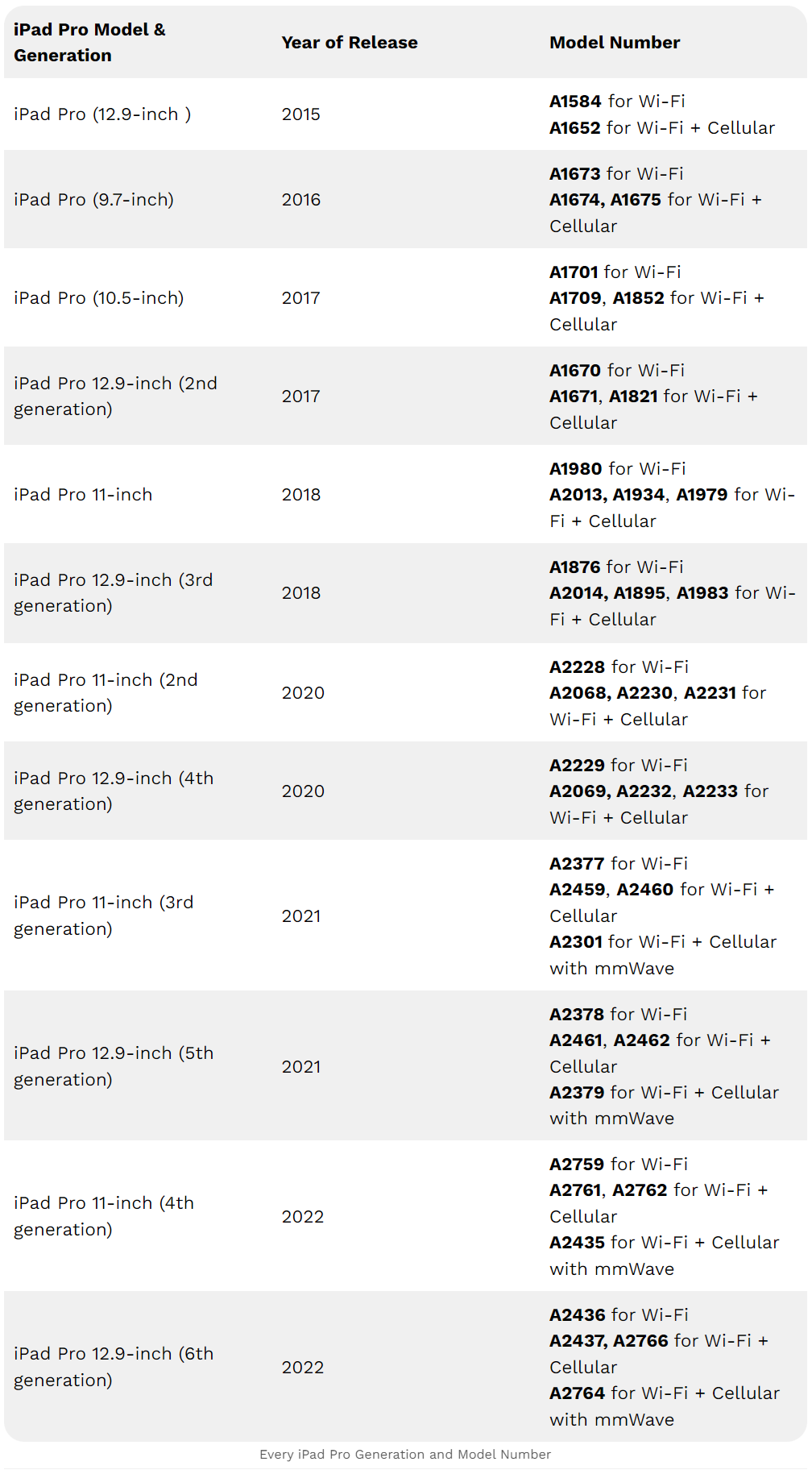
With this information, you should now be well-equipped to determine the exact iPad generation you own. We hope that this article has proven helpful, and if you have any queries, do reach out to us in the comments section below.





Thanks for sharing. I read many of your blog posts, cool, your blog is very good.