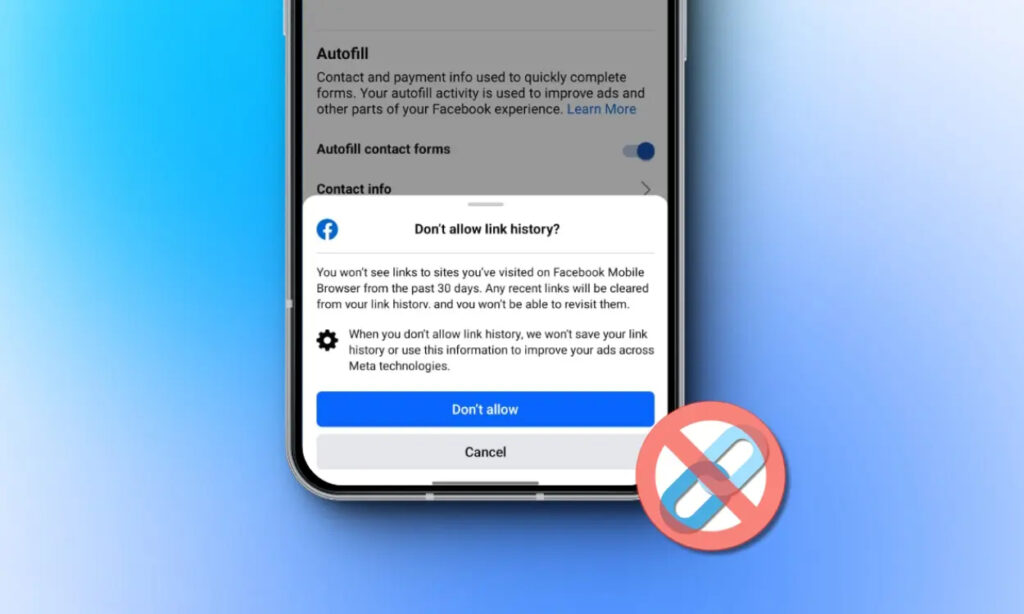
Meta, the parent company of Facebook, has recently garnered attention for the introduction of a new link history feature. In case you’re not familiar with it, this feature is designed to enable easy revisiting of all the links you’ve accessed and clicked on within the Facebook app. Essentially, it eliminates the need for bookmarking websites you find interesting. However, it’s essential to note that keeping this feature active may pose privacy concerns, as it allows Facebook to access your browsing history. So, how can you disable link history on Facebook, and how does it function exactly? This article reveals the details, so keep reading to stay informed.
Understanding Facebook’s Link History
The Facebook link history feature functions by storing the records of all the links you’ve visited within the Facebook app on both Android and iOS. Notably, when you click on a link within the app, it opens using the Facebook mobile browser. Subsequently, the link history feature tracks this data from the in-app mobile browser and saves it to the link history section on Facebook.
It’s important to be aware that, according to the Meta support page, this feature is exclusive to the Facebook app on Android and iOS and is not applicable to computers. Additionally, Meta mentions that with this feature enabled, your link history information may be utilized “to improve your ads across Meta Technologies.“
Although the support page asserts that the feature is disabled by default, our testing revealed that it was turned on in a couple of devices, while it was turned off on others.
How to Check if Facebook Link History is Enabled
However, how can you determine if the Facebook link history is enabled in the first place? If it is, where can you locate it, and how does it appear? Follow these steps to find out:
- In the Facebook app, tap on the menu icon represented by your profile picture (located in the top right corner on Android and bottom right corner on iOS).
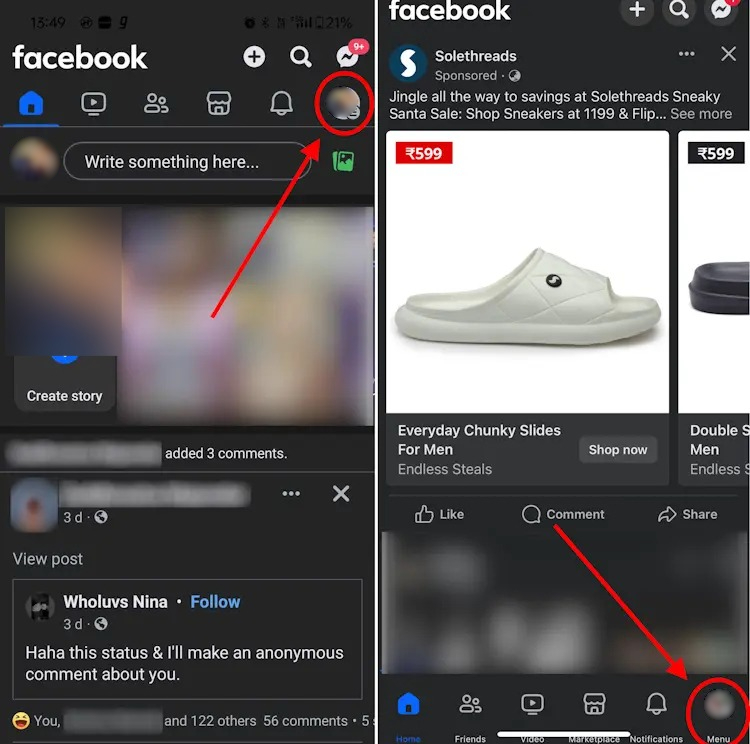
- In the profile menu, scroll down and expand the Settings & privacy panel.
- Look for the Link history section and tap on it.
- If you encounter the message “Want to see your link history” along with an “Allow link history” button, it indicates that the link history is turned off. Conversely, if you see a list of website links, it means that the feature is enabled for you.
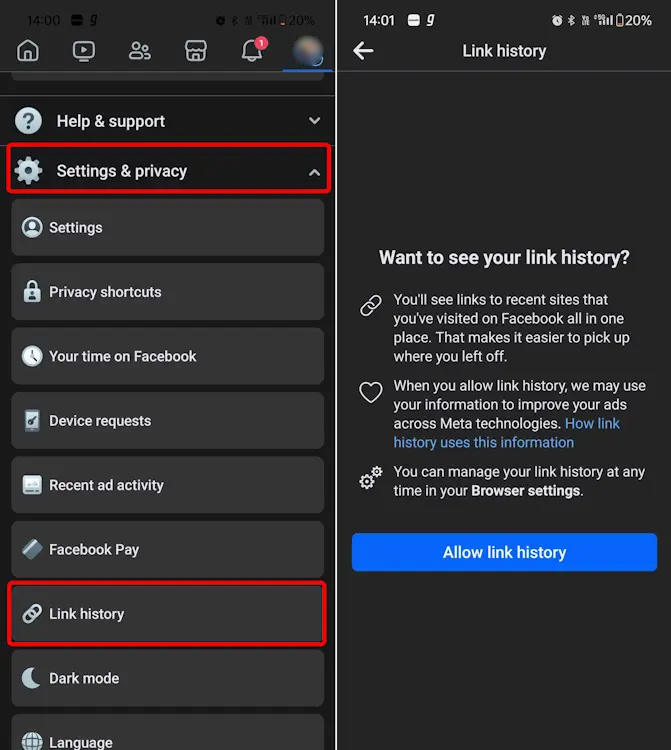
Turning Off Facebook Link History (Android & iOS)
As the setting was automatically enabled in our case, it’s plausible that it might be the same for you. In such instances, it is prudent to disable this setting. Therefore, if you feel uneasy about Facebook collecting links you visit within the app and wish to turn it off, there are two methods to do so. Here’s how to disable link history on Facebook:
Method 1: From Facebook Settings
- Once again, navigate to the profile menu on your Android or iOS device. Scroll down and open the Settings & Privacy section.
- Select Settings and proceed to the Browser section under the Preferences tab.
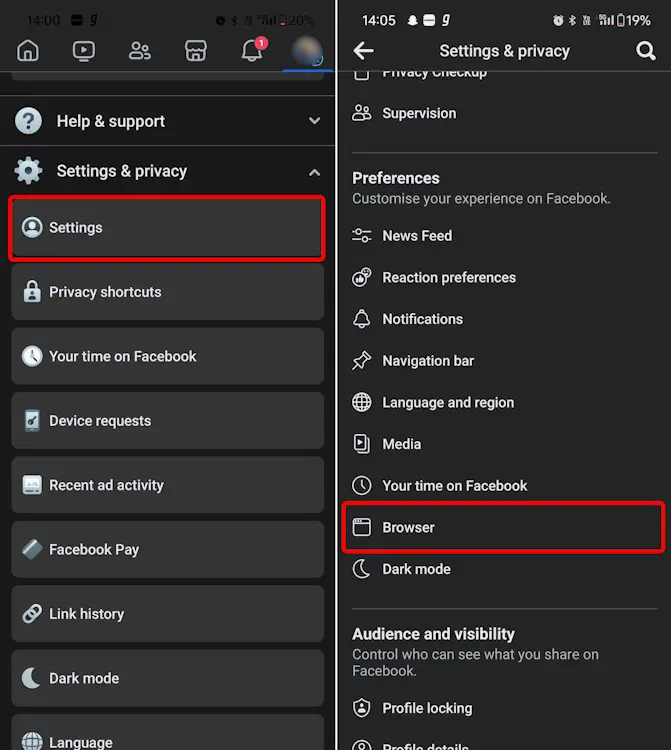
- Switch off the “Allow link history” setting.
- Tap on “Don’t allow” in the confirmation pop-up window.

Method 2: From In-App Browser
- Tap and open a link within the Facebook app, which will open inside Facebook’s in-app browser.
- Tap on the three-dot menu located in the top right corner on Android and the bottom right corner on iOS.
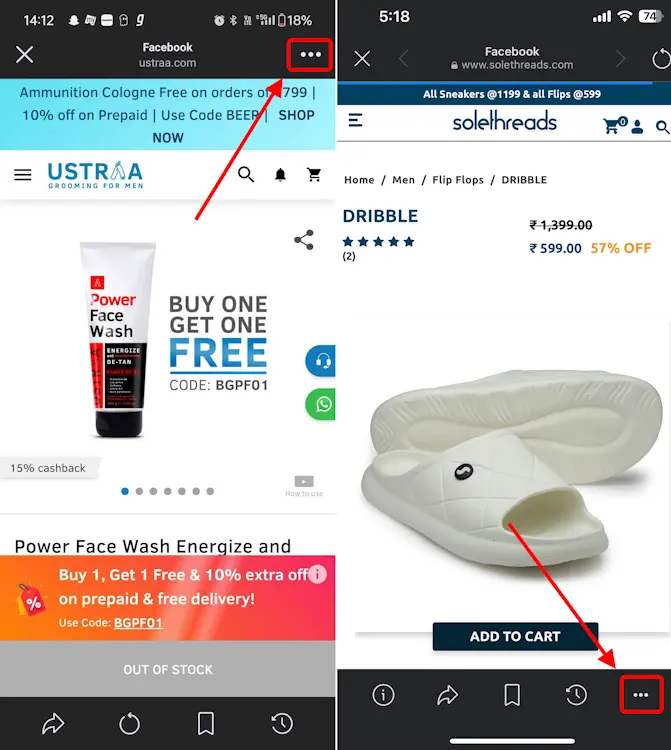
- From the range of options in the pop-up, select “Go to settings” at the bottom.
- Toggle off the “Allow link history” setting in the settings and tap on “Don’t allow” to disable the feature in your Facebook app.
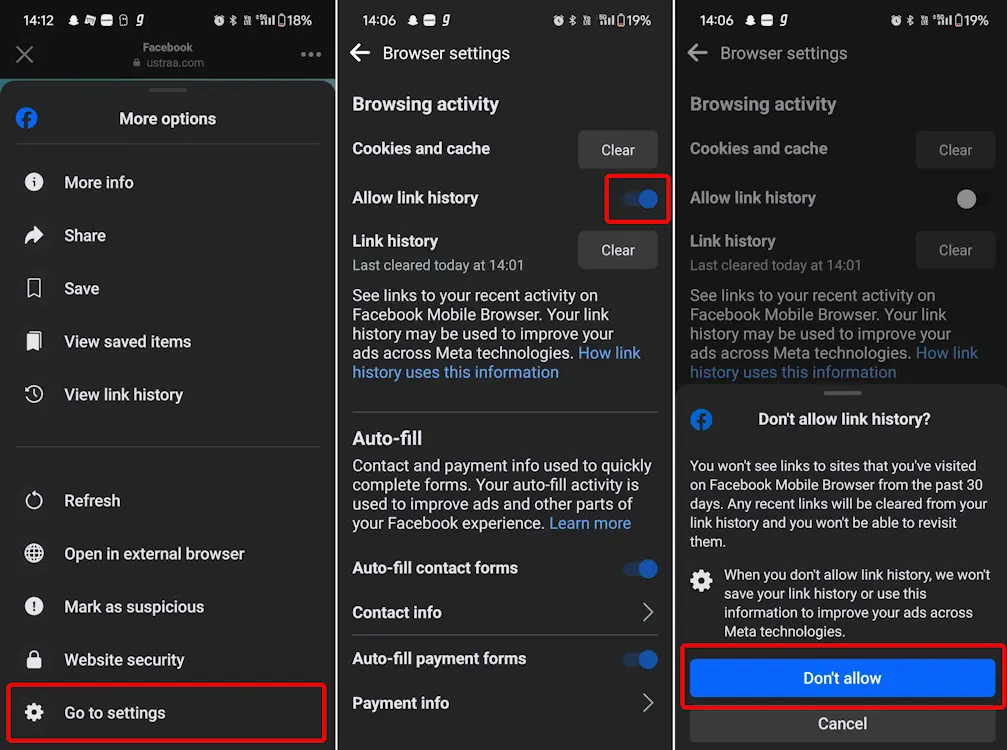
Note: Disabling link history may take up to 90 days for the information deletion process to be finalized. It doesn't instantly erase your tracked link history, but it does promptly clear your link history and halt the saving of any future links you visit.
Considering Facebook’s notorious track record of collecting user data, this move may raise concerns, especially since the platform requires up to 90 days to complete the deletion process for link history information. Additionally, Meta’s ad targeting strategies may have faced challenges with the introduction of Apple’s App Tracking Transparency.
Thus, it appears to be a strategic move by Meta to reinforce its ad targeting capabilities rather than serving as a feature for viewing visited web pages. The fact that the feature was initially enabled by default rather than being opt-in may add to the skepticism surrounding Facebook’s practices.
What are your thoughts on the link history feature on Facebook? Share your opinions in the comments below!





Thank you for the auspicious writeup It in fact was a amusement account it Look advanced to far added agreeable from you However how can we communicate