
After months of speculation, Apple finally unveiled the next-gen iOS 18 at WWDC 2024. The keynote was dominated by major new features like Home Screen Customization, a new Passwords app, and a redesigned Photos app, all for good reason. You’re probably already familiar with these. However, Apple also quietly introduced a variety of handy features that can significantly enhance your daily experience. In this article, I’ll reveal 25 hidden iOS 18 features that Apple didn’t mention on stage. Without further ado, let’s dive in!
1. Power Button in Control Center
You might have noticed the customizable Control Center in iOS 18. But did you know it now includes a Power Button? Yes, there’s a virtual Power Button in the top-right corner of the updated Control Center, offering a quick and easy way to turn off your iPhone. This means you no longer need to remember those tricky key combinations to access the power slider. This hidden iOS 18 feature is especially useful if your Power or Volume buttons aren’t working properly, which can happen when using a hard or bulky case.
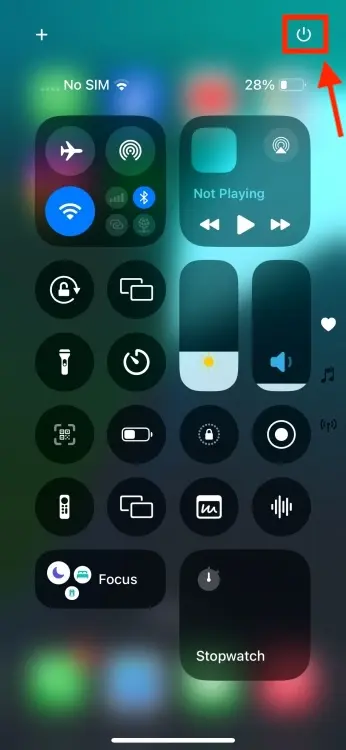
2. Hide App Labels
Home Screen customization is one of the standout features of iOS 18, garnering significant attention when Apple previewed it at WWDC 2024. iOS 18 introduces a variety of customization options for the Home Screen, including app icon tinting, the ability to place apps anywhere, and more. For those who prefer a minimalistic look, you can remove the text labels from your apps. To do this, touch and hold an empty area on the Home Screen, then tap on Edit -> Customize. Select the Large tab, and the app labels will disappear. Additionally, this will slightly increase the size of the app icons, giving them a sleek appearance.
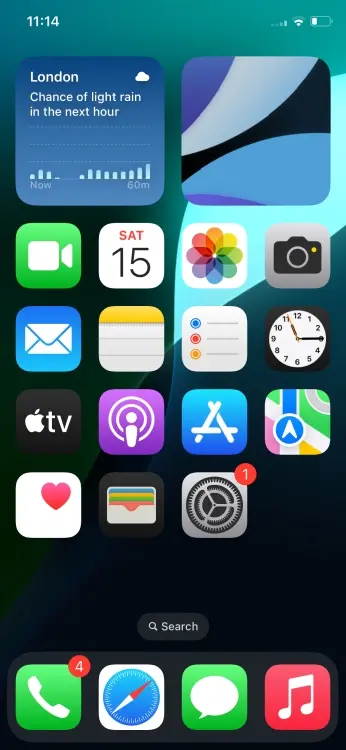
3. T9 Calling
The latest iOS 18 finally introduces the long-awaited T9 dialer on iPhones. This feature allows you to type someone’s name using the numeric keypad (similar to old keypad phones), and your iPhone will display the matching entries. For example, if you want to call Anmol, you just type “26665,” and his contact details will instantly appear at the top of the keypad. Android smartphones have had the T9 dialer for ages.
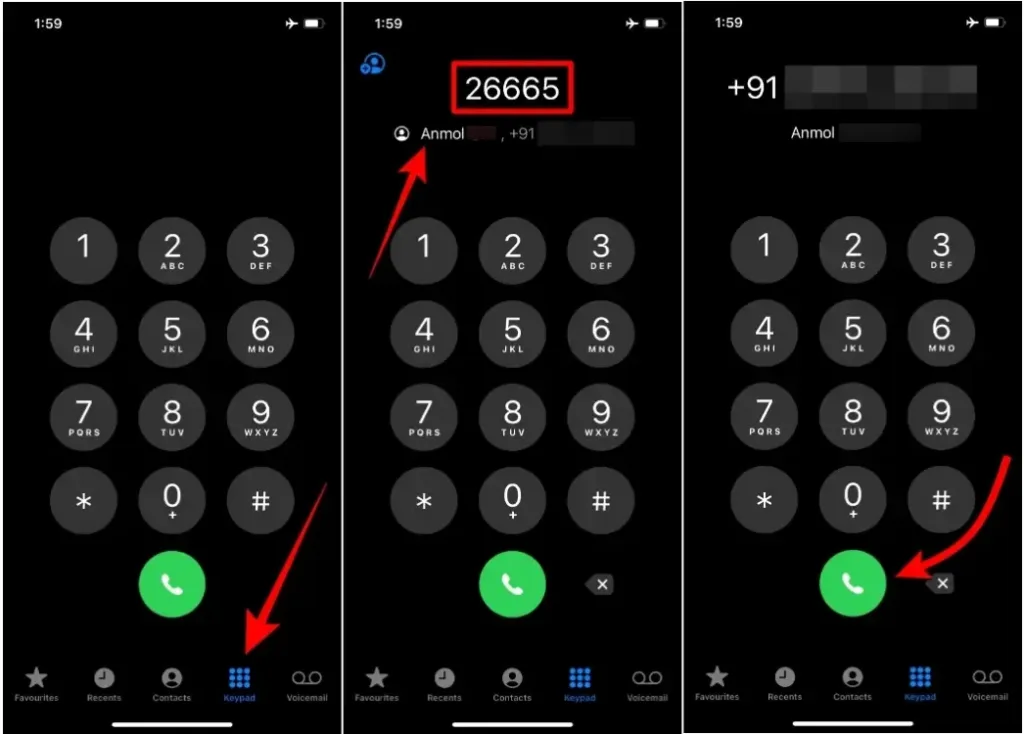
4. Search Call History
The Phone app has received some quality-of-life improvements with the new iOS 18. First, you’ll now see a call icon beside each entry on the Recents page. This means you no longer have to worry about embarrassing accidental calls; you must intentionally tap on a number to place a call from this screen. Another equally beneficial addition is the capability to search your Call History. This hidden iOS 18 feature in the Phone app saves you from the hassle of aggressive scrolling.
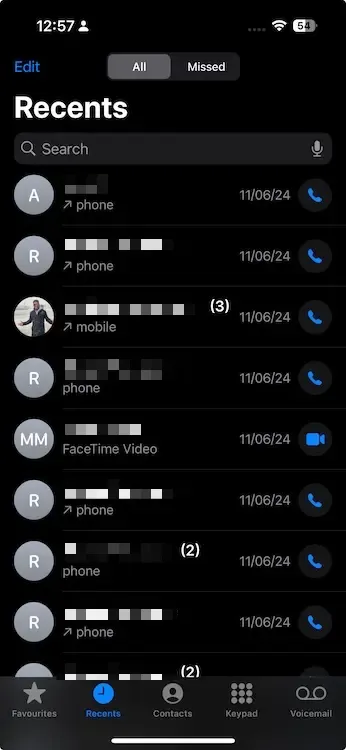
5. Adjustable Flashlight Width
You can already control the brightness of your iPhone’s flashlight. With iOS 18, you can now also tweak the beam width from the Dynamic Island. When the flashlight is on, simply long-press on the Dynamic Island and slide your finger to change the flashlight width, transitioning from a concentrated beam to a more widespread burst of light. This hidden iOS 18 feature is available exclusively on iPhone 14 Pro and iPhone 15 Pro models.
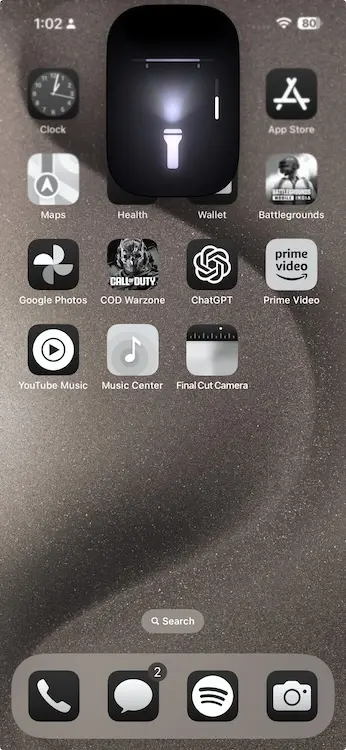
6. Rainbow Clock Color Option on Lock Screen
Apple’s iOS 18 elevates iPhone lock screen customization with several significant and minor additions. One notable feature is the ability to apply a beautiful and vibrant rainbow color effect to the clock on your Lock Screen.
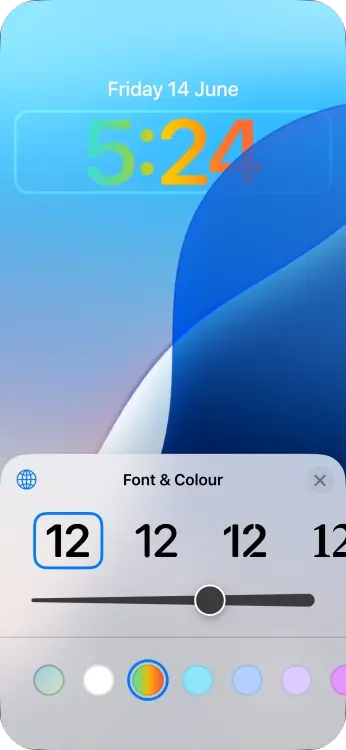
7. Pop-out Bezel Animation
You may have missed this subtle change in iOS 18: when you press the volume buttons or the power button, the iPhone’s bezel expands around the button you’re pressing. Though it’s a subtle visual effect, it showcases Apple’s meticulous attention to detail. Personally, I find it pretty neat!
8. Customize Photos App
You’re probably already aware of the redesigned Photos app in iOS 18, which includes Collections to automatically organize your entire photo library into helpful themes like Recent Days, Pinned Collections, Trips, Memories, and People & Pets. If you want to make any changes, simply scroll to the bottom of the Photos app and tap Customize to remove, reorder, or enable all the relevant sections according to your preferences.
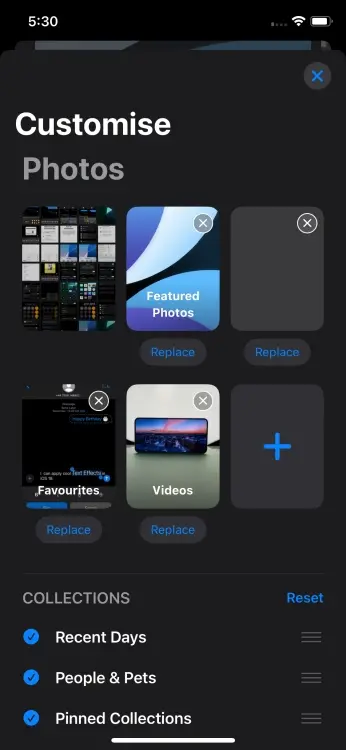
Additionally, the iOS 18 update introduces several other improvements to the Photos app that Apple didn’t highlight. The video scrubber has been significantly enhanced, making it easier to jump to a specific moment you’re looking for. Trust me, it has never been this seamless.
Another hidden iOS feature in the Photos app is the ability to loop videos. Unlike iOS 17, which would play a video just once, iOS 18 now loops the video for you. This eliminates the need for swiping left or right or repeatedly tapping on the tiny video player.
9. New Attachment Menu & Audio Recording in Notes
The Notes app now features a new attachment menu that appears on the bottom-right while you’re creating or editing a note. Additionally, there’s a new Record option that allows you to record and insert an audio file directly into your notes. For iPhone 12 or newer models, you can generate live audio transcriptions from an audio file right in the Notes app. This handy iOS 18 feature is particularly useful for attending lectures and seminars.
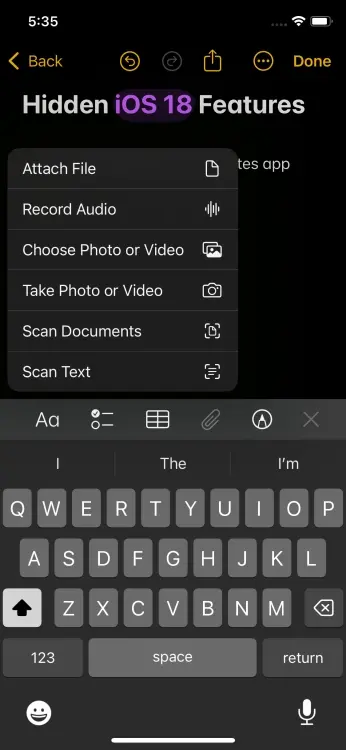
While we’re all aware of the Math Notes app coming to iPad with Apple Pencil support, many of these math-related features are also available across iOS 18 and macOS Sequoia.
10. Color Options in Notes
If you’re a frequent user of the Notes app on your iPhone, you’ll appreciate this hidden productivity feature in iOS 18. For the first time, color options are available in the Notes app. You can now add new colors to highlight your text, making it easier to emphasize important words or text in a long paragraph. However, there’s a limitation: you can only choose from five preset colors offered by Apple, including purple, pink, orange, mint, and blue. Simply tap the “Aa” icon to access the new color option.
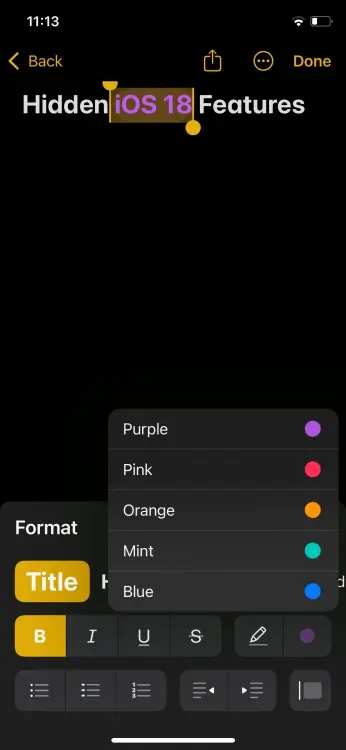
11. Previews Links in iMessage
This is a small yet useful change in iOS 18. Previously, when you added a website link to a message, the preview link would only appear after you sent the message. Now, when you add a website link, the URL is instantly transformed into a preview link that you can see before sending the message. This works for all types of links, including those from Safari, social media posts, and more.
12. Rotate Wi-Fi Addresses
Another lesser-known iOS 18 feature introduced by Apple to provide an additional layer of security is the replacement of the Private Wi-Fi Address option with the Rotate Wi-Fi Address option to reduce tracking. When you enable this feature, your iPhone will periodically change its Wi-Fi address, preventing other devices or individuals on the same network from recognizing your device. To activate the Rotate Wi-Fi Address option, navigate to Settings -> Wi-Fi, select the connected Wi-Fi network, and toggle the option on. If you prioritize privacy, you should be aware of this secret iOS 18 setting.

13. More Charging Limit Options
Previously, iPhone 15 users were limited to setting the charge limit to 80%. With iOS 18, you now have multiple charge limit options in between, such as 85%, 90%, and 95%. Setting a charge limit prevents your iPhone from charging beyond the specified percentage. This is an essential iOS 18 feature for iPhone 15 users looking to optimize battery health.
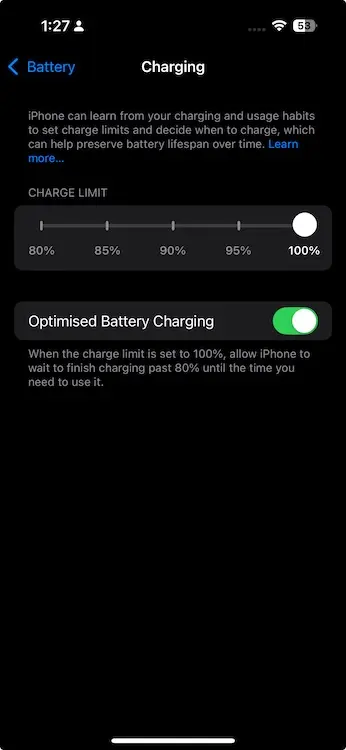
Additionally, there’s another noteworthy change in iOS 18. If you connect a slow charger to your iPhone, it will be indicated in the Battery section. This way, your iPhone will alert you that it’s charging slowly.
14. New Way to Add and Resize Widgets on Home Screen
Customization takes center stage in iOS this year, with Apple introducing new ways to personalize your home screen experience. iOS 18 also simplifies the process of adding Home Screen widgets on an iPhone. Previously, you had to enter Edit Mode and manually add a widget. With iOS 18, you can simply press and hold an app’s icon to reveal a menu with three widget choices. Tap on one of them, and the app icon instantly transforms into a widget. Easy, right?
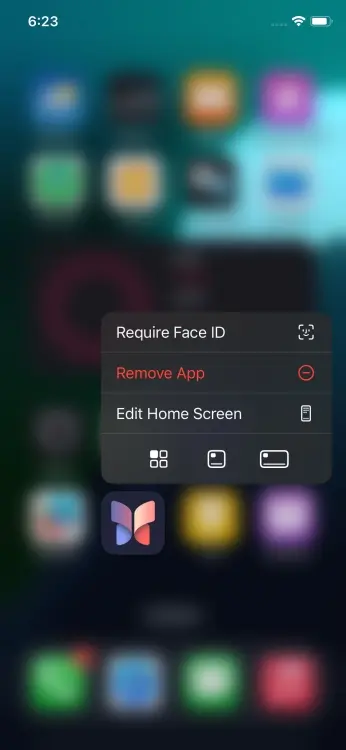
15. Music Haptics in Apple Music
A highly useful Accessibility feature, Music Haptics, makes its debut with iOS 18. This feature utilizes the iPhone’s Taptic Engine to produce taps, textures, and vibrations that correspond to the audio of the currently playing music. This hidden iOS 18 feature enhances the music experience for people with hearing impairments, allowing them to enjoy music more deeply, similar to everyone else.
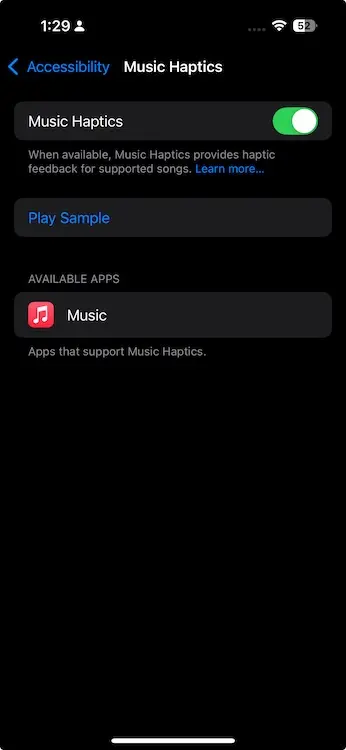
In addition to this accessibility feature, Apple Music also receives a new queue layout that bypasses alphabetical sorting and adds the new song directly after the currently playing track. Previously, when queuing a track in the Apple Music app, it would be added to the very end. The iOS 18 upgrade finally addresses this frustrating issue.
16. Sound Actions
I bet you haven’t discovered this iOS 18 feature yet. Apple introduced a new Accessibility feature called Sound Actions, which allows you to perform multiple actions by making sounds. This feature is not only helpful but also fun, offering a great hands-free way to use your iPhone. For example, I’ve set the “Cluck” sound action to open the Camera app on my iPhone. To use this feature, navigate to Settings -> Accessibility -> Touch -> Sound Actions. From there, you can assign different sounds to trigger various actions. This is truly one of the most intriguing hidden features of iOS 18.
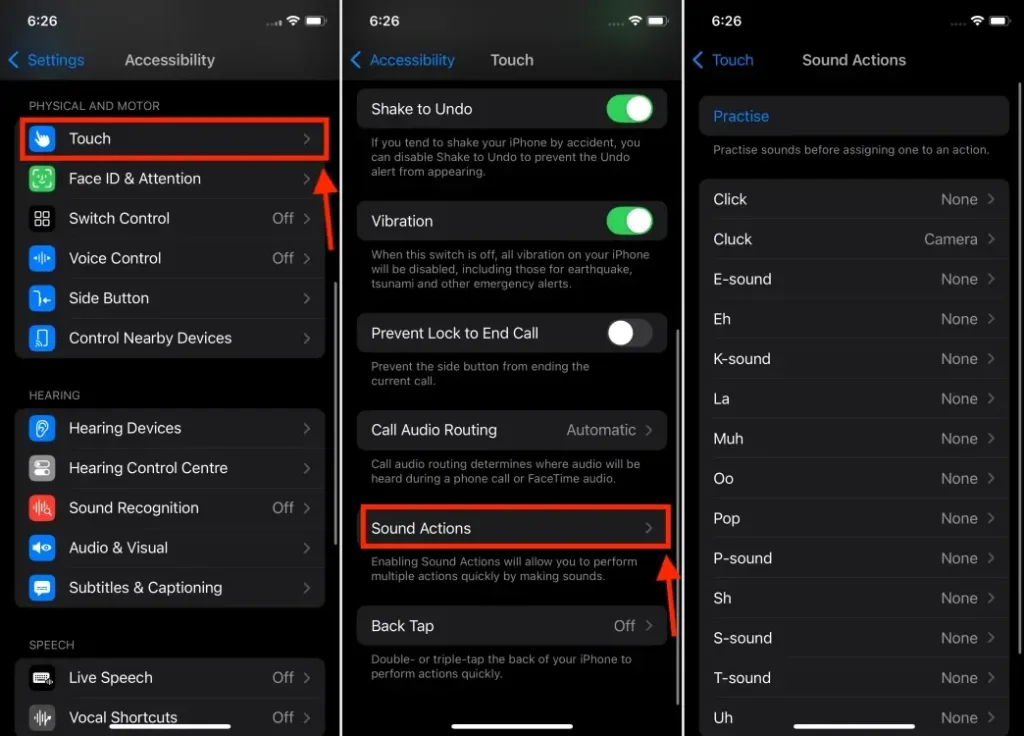
17. Weather App Shows Home and Work Locations
For improved app communication, the Weather app in iOS 18 now recognizes your home and work locations. This small yet useful change can help you determine whether you need to grab your raincoat or an umbrella for your daily office commute. It’s particularly handy for those living in regions with unpredictable weather conditions.
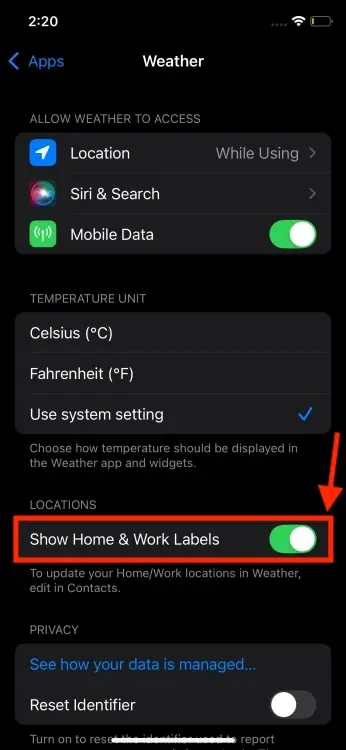
18. Unit Conversions and Backspace Key in Calculator app
Did you hear? iPadOS 18 finally brings a calculator app to the iPad! But what’s even more exciting is that many of its new features are also available in the iOS 18 Calculator app. That’s right—you can now access the all-new Maths Notes calculator and the history feature on your iPhone. I personally love the Convert feature in the new Calculator app, which lets you change one value to another in categories like Area, Angle, Data, Currency, and more.
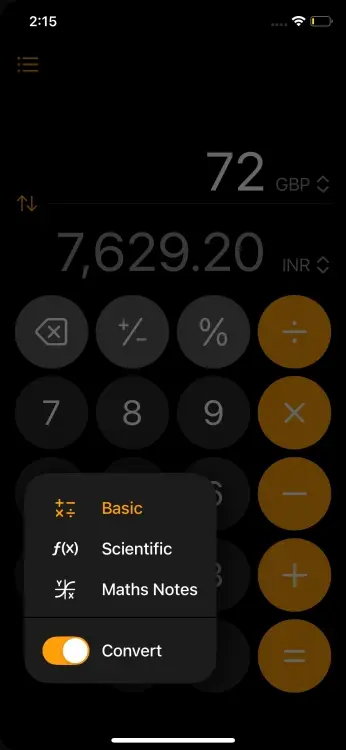
iOS 18 introduces a small yet incredibly useful change to the Calculator app: the backspace button. This change means you no longer have to clear everything and start your long calculations over just because of a mistyped digit. If you’re on iOS 17 or earlier, you have to swipe left or right on the number (or anywhere on the blank screen) to delete a digit.
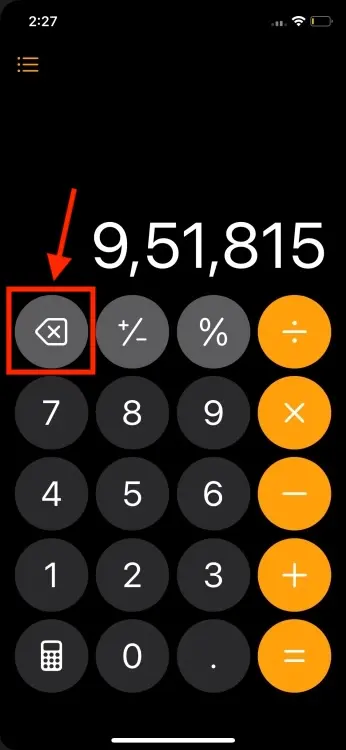
19. Share Wi-Fi Passwords via QR codes
Thanks to iOS 18, sharing Wi-Fi passwords via QR codes is now possible. With this discreet iOS 18 feature, you can effortlessly share your wireless network with friends and family. Simply open the Passwords app, select Wi-Fi, choose a network, and tap “Show Network QR Code“. That’s it! You can then send the generated QR code to those who need access.
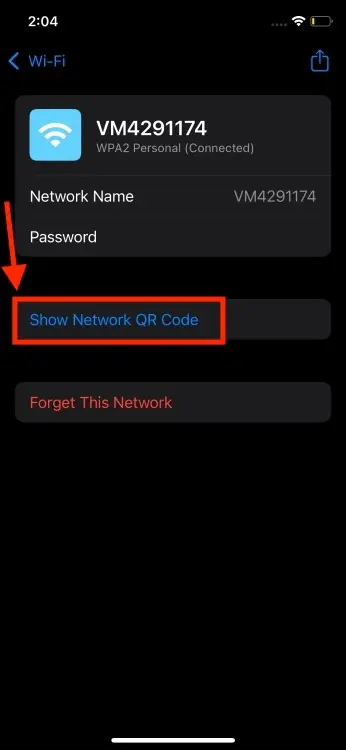
Since the QR code option is available in the new Passwords app, you can access it across all your Apple devices running the latest operating systems.
20. New ‘Apps’ Section in Settings App
While there were strong rumors suggesting Apple would revamp the Settings app on iPhone with iOS 18, the actual update didn’t bring an overhauled interface. However, iOS 18 does introduce a much-needed change by neatly tucking all the individual apps that were previously listed directly under Settings into a new section called Apps.
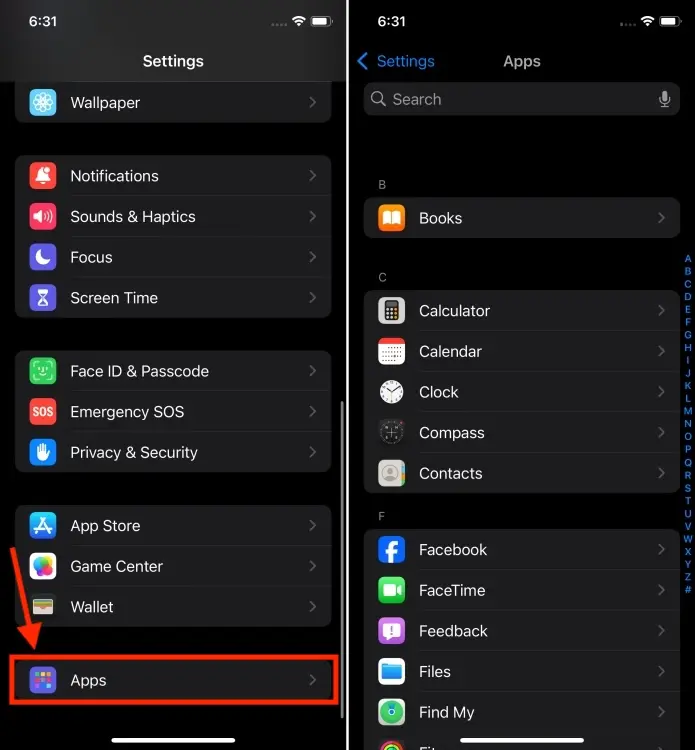
For many users, including myself, this makes the Settings app feel more clean, crisp, and organized. Now, it’s easier to find all my apps, as they are sorted alphabetically, and there’s a convenient search bar at the top to quickly jump to a specific app.
21. Redesign iCloud Screen in Settings App
Another noteworthy change introduced with iOS 18 is the redesigned iCloud section in the Settings app. Instead of a list format, most of the account information is now displayed in a grid. This makes it easier to identify which apps are consuming the most storage in your iCloud account. Additionally, it’s simpler to determine if specific iCloud+ features, such as Hide My Email and Private Relay, are enabled.
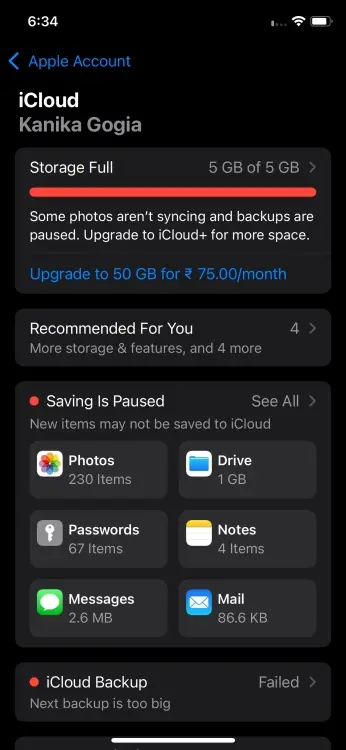
Would you like to hear about another change introduced with iOS 18? Apple has renamed the Apple ID to Apple Account in this update.
22. Reminders in Calendar App
Thanks to the Reminders integration in the Calendar app on iOS 18, you can now view your upcoming reminders alongside your events. This feature allows you to edit, complete, or delete a reminder directly from the Calendar app, providing a convenient productivity boost that many users may not be aware of.
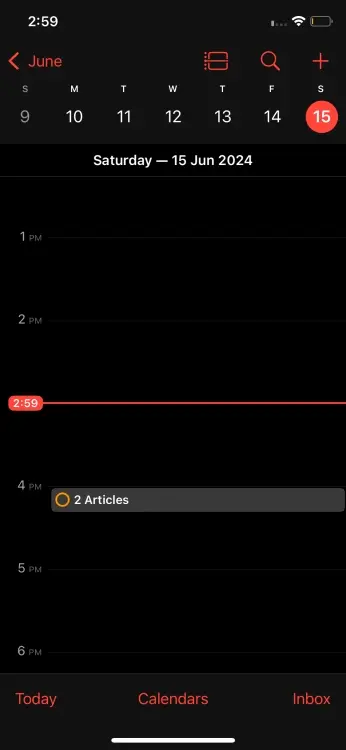
Additionally, the Calendar app now offers a detailed Monthly view. You can zoom into the yearly view to access the updated monthly view and explore its functionality.
23. A Clean Lock Screen without Icons
Many users are delighted that iOS 18 now allows them to remove the flashlight icon from the iPhone Lock Screen and add other controls in its place. However, if you prefer a clean Lock Screen with no icons at all, you can opt to remove all icons altogether. To do this, simply tap and hold on the Lock Screen, choose Customize, tap the “-” (minus) icon on the flashlight icon, then tap the “-” (minus) icon on the camera icon, and finally tap Done from the top-right corner. This will give you a minimal Lock Screen displaying only Date & Time information.
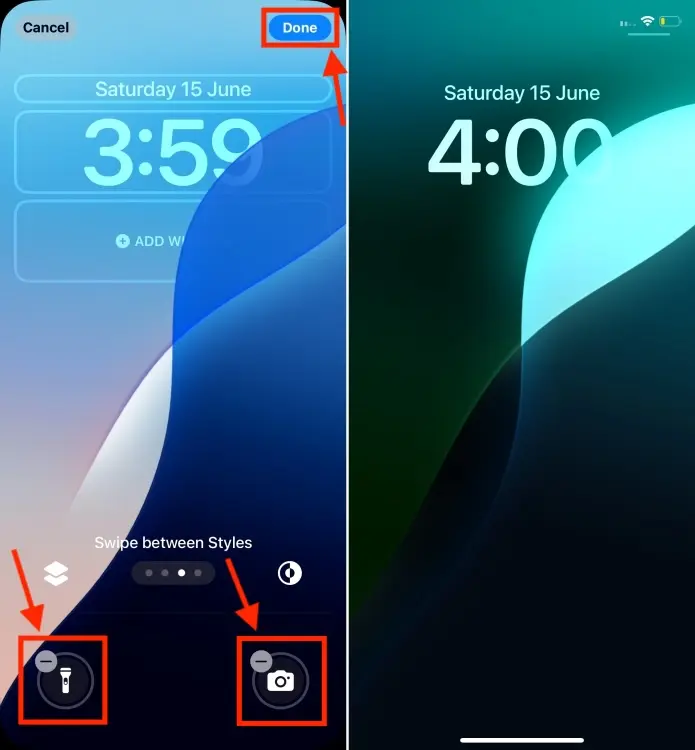
24. Control Someone’s Screen
Another useful feature in iOS 18 that you might not have noticed is the ability to remotely control someone else’s iPad during SharePlay. Apple showcased this feature during the iPadOS 18 preview at WWDC 2024. With this clever addition, you can now control your family’s or friend’s screen during SharePlay on FaceTime, allowing you to assist them with various tasks directly.
25. Emergency SOS Live Video
Finally, iOS 18 introduces the ability to share streaming video and recorded footage during emergency calls. In the unfortunate event of an emergency, the Emergency SOS Live Video feature can significantly expedite and improve the assistance you receive. When activated, you can securely share live video or photos with participating emergency dispatchers, providing them with a clear view of your surroundings and the nature of the emergency. This feature is incredibly useful in critical situations.
These are some of the best hidden features in iOS 18 that you should be aware of. I hope you’ve discovered some useful functionalities that you were not aware of before. I’ll continue to update this list as I uncover more hidden features or settings that can enhance your everyday use of iOS 18.
Which feature did you find most intriguing? Are there any other super-cool hidden features in iOS 18 that you think deserve a mention? Let me know in the comments below.




