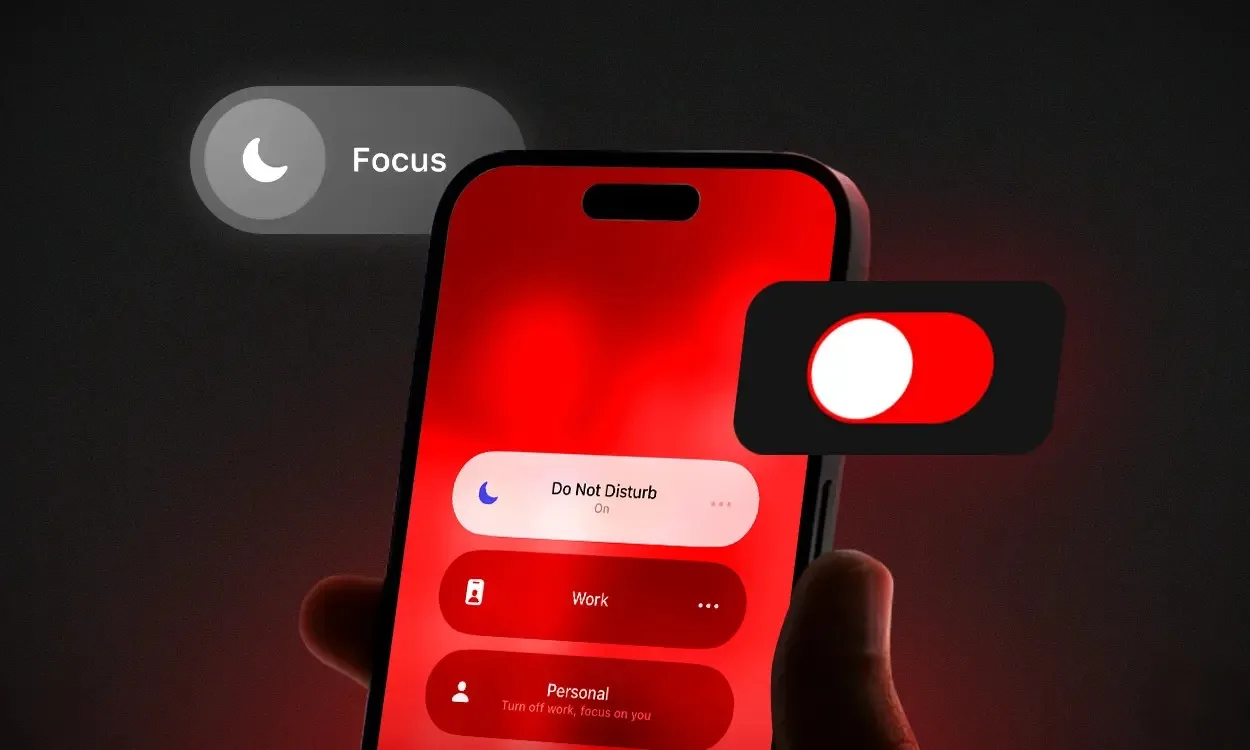Introduced with iOS 15, Focus mode is a valuable tool designed to reduce distractions and enhance productivity by allowing users to prioritize tasks. It enables individuals to concentrate on important activities without being constantly interrupted by notifications, messages, and other distractions. However, once work is complete, users may wish to resume receiving notifications from social media and other apps as usual. To accomplish this, it’s essential to understand how to disable Focus mode on an iPhone. In this article, we’ll explore three methods to exit Focus mode. Let’s dive in!
Method 1: Turning Off Focus Mode via Control Center
The easiest method to deactivate Focus on an iPhone is through the Control Center, a swift process that only takes a few seconds. Here’s a step-by-step guide:
For instance, I will demonstrate turning off the Personal Focus mode on my iPhone.
- Swipe downwards from the top-right corner of your iPhone’s screen to unveil the Control Center.
- Next, tap on the Focus mode icon, which might display labels such as Work, Personal, Sleep, etc. The currently activated Focus will be highlighted on a white background.
- Tap on the active Focus to disable it and exit Focus mode.

- To confirm that your iPhone is no longer in Focus mode, ensure that no Focus option is highlighted.
Method 2: Turning Off Focus Mode from the Lock Screen
Interestingly, you can also deactivate Focus directly from your iPhone’s lock screen. Yes, you heard it right. The lock screen conveniently shows the active focus mode as a label. To exit Focus mode, simply long-press on the label shown on the lock screen. This action will prompt different modes to appear, with the currently selected one highlighted. Tap on the active Focus to disable it.

Method 3: Using Siri to Disable Focus Mode
Finally, you have the option to ask Siri to deactivate Focus on your iPhone. Personally, I frequently rely on Siri to set alarms, adjust iOS settings, manage timers, and perform various other tasks. If you’re someone who prefers voice commands over manual adjustments, you’ll definitely find this method convenient.
Just say “Hey Siri, turn off Do Not Disturb” or something like “Siri, turn off Personal Focus.” Siri will promptly deactivate Focus and provide a confirmation. Note that with iOS 17, you can switch from “Hey Siri” to simply “Siri” on your iPhone.

After turning off the Do Not Disturb Focus mode on your iPhone, you will receive all your phone calls, messages, alerts, notifications, and other usual notifications as usual.
How to Remove a Focus on iPhone
In addition to the pre-defined modes, iOS offers the option to create custom Focus modes on your iPhone. For example, I’ve created a Driving Focus that filters out unnecessary notifications, integrates seamlessly with CarPlay, and permits calls and texts from specific contacts. However, managing multiple Focus modes can become overwhelming. If you find yourself with unnecessary Focus modes cluttering your device, you can easily delete them. Here’s how:
- Access the Settings app on your iPhone and navigate to the Focus section.
- Here, select the Focus you wish to remove.
- Now, scroll to the bottom of the screen and tap on “Delete Focus.”

After deleting a Focus, you will need to set it up again if you wish to use it in the future. To do so, navigate to Settings, then tap on Focus, and finally, select the “+” icon to create a new Focus.
That’s how you can disable Focus mode on an iPhone. Personally, I find Focus modes quite useful. They provide a sense of tranquility and aid in minimizing distractions while working or trying to sleep. What are your thoughts on Focus mode on iPhone? Let us know your opinion in the comment box underneath.