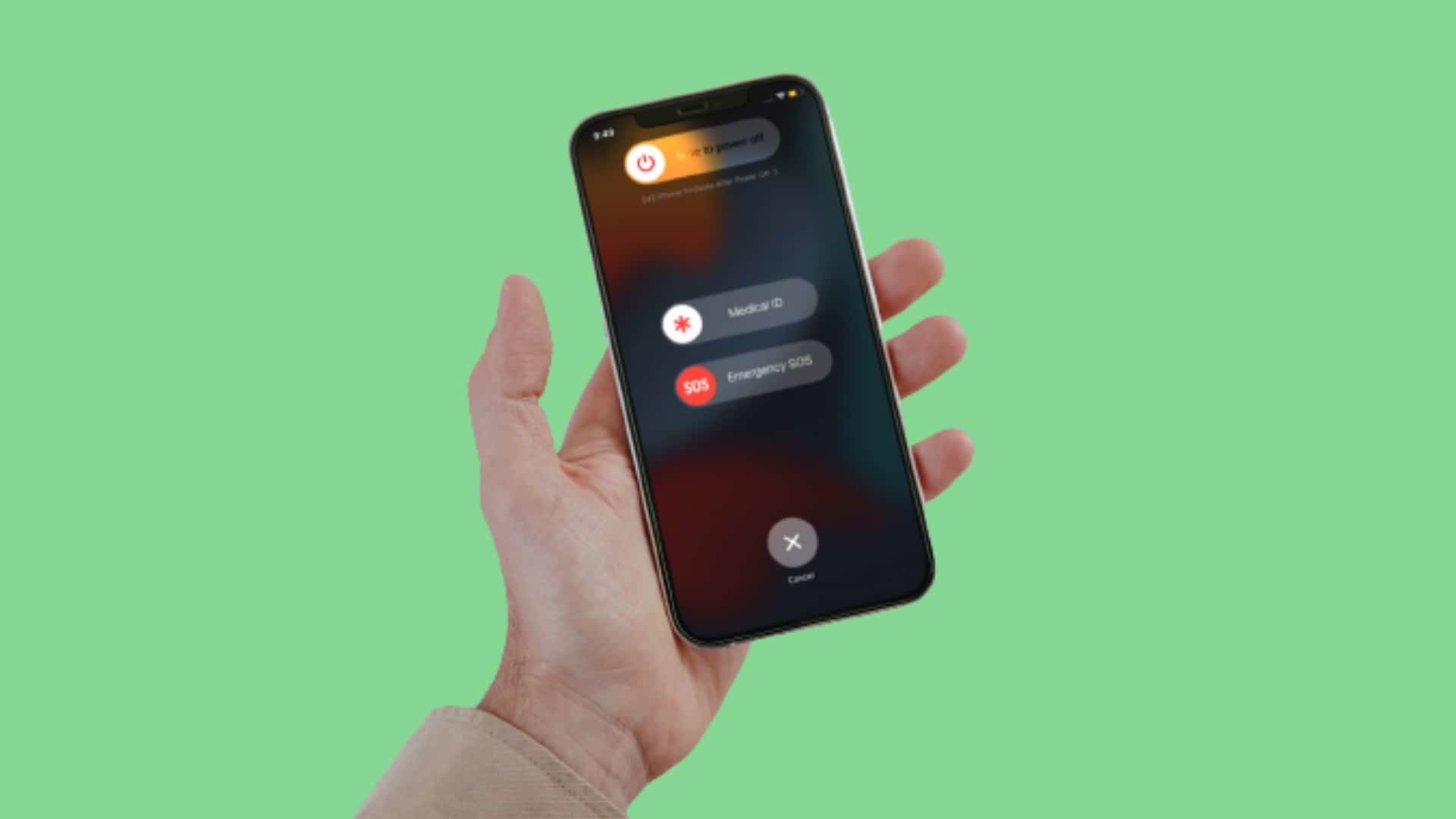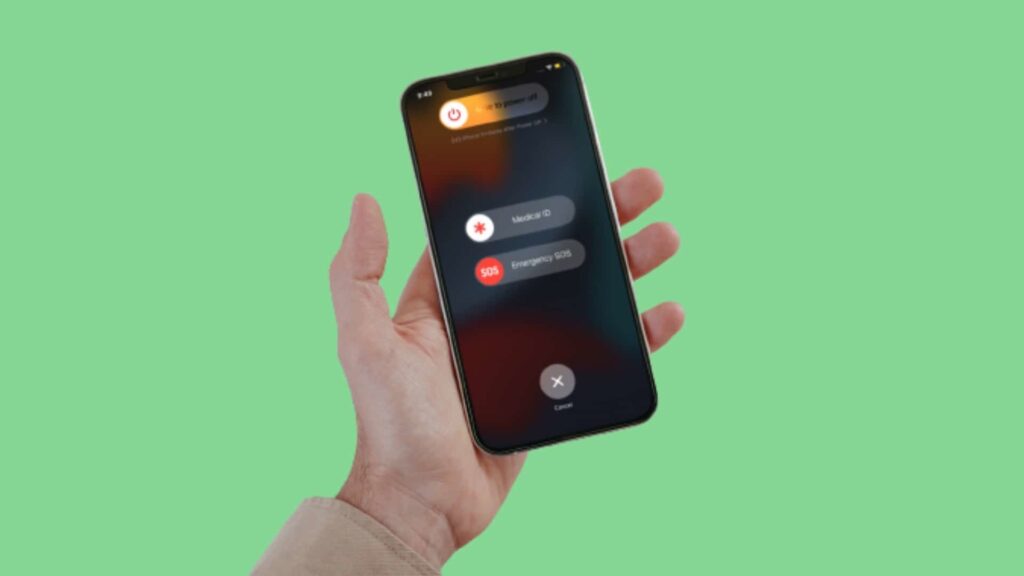
Restarting an iPhone is one of the most straightforward methods to resolve common issues, like malfunctioning AirDrop or addressing network problems, without the need to reset your network settings. However, since iPhones lack a built-in “restart” option, the process can be a bit perplexing. In this guide, we will clarify how to restart your iPhone.
Restarting an iPhone with Face ID
Note: This method is appropriate for force-restarting iPhone 14, iPhone 13, iPhone 12, iPhone 11, iPhone XS, and iPhone X.
- Hold down both the side button and one of the volume buttons until the “slide to power off” slider appears.
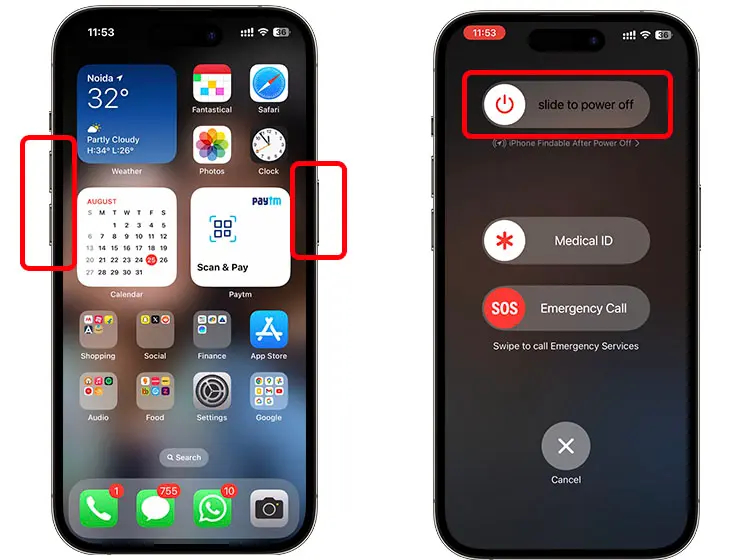
- Move the power-off slider to the right to switch off your iPhone.
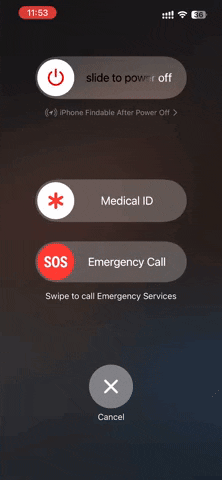
- After waiting for 30 seconds, press and hold the side button until you see the Apple logo on the screen. When the logo appears, you can let go of the side button.
Restarting iPhone with Touch ID
Note: This method is suitable for all iPhones predating the iPhone X. This includes the iPhone 6, iPhone 6s, iPhone 7, iPhone 8, iPhone SE 1st generation, iPhone SE 2nd generation, and iPhone SE 3rd generation.
- Press and hold the Power button (sleep/wake button) until the “slide to power off” option appears.
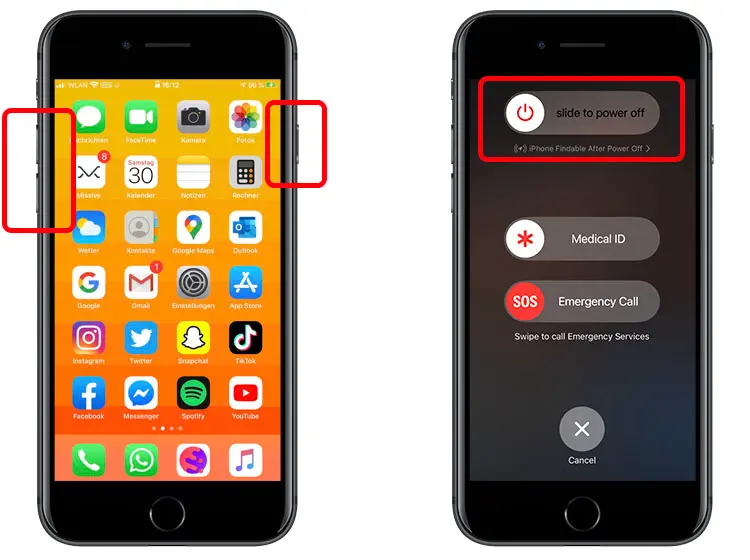
- Move the slider to the right to turn off iPhone.
- After waiting for approximately 30 seconds, press and hold the Power button until the Apple logo appears on the screen.
Restarting iPhone Using Siri
If your side button or sleep/wake button is non-functional, or if you prefer a quicker method to reboot your iPhone, you can utilize Siri to accomplish this.
- Just say, “Hey Siri, Restart my iPhone” or “Hey Siri, Restart iPhone.”
- Siri will display a confirmation prompt on your iPhone screen. Simply say “Yes” or tap the “Restart” button on the prompt, and your iPhone will proceed to reboot.
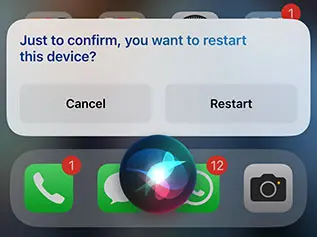
If all else fails, you can try to force restart your iPhone, which is a simple solution for most issues, including an iPhone that won’t turn on.