
In LEGO Fortnite, each custom world you construct is uniquely yours, akin to the exclusivity of Minecraft worlds. Although you can invite friends to join and explore your blocky realm, they are unable to access it once you leave the game. To address this limitation, LEGO Fortnite has introduced a distinctive solution by allowing players to designate someone as a “keyholder” within the game. This guide will elucidate the concept of a keyholder and elaborate on how to empower your friend with this role in LEGO Fortnite. Let’s delve into the details and understand the process of making someone a keyholder in the LEGO Fortnite universe.
Understanding Keyholder in LEGO Fortnite
The initial query that may arise is the impact of designating someone as a keyholder, a unique feature absent in many other survival games. In LEGO Fortnite, each time a new island is crafted, the game furnishes keys to players.
These keys enable others to continue exploring the island even when the original creator is offline, granting them equivalent permissions to the island creator. Additionally, take a moment to explore some of the top LEGO Fortnite seeds.

In the event that you are offline, the keyholder retains the freedom to explore the island at their discretion. LEGO Fortnite restricts players to seven keys, and there are no means to expand this limit. Consequently, careful consideration is essential when selecting individuals to grant access to your world.
Making Someone a Keyholder in LEGO Fortnite
Let’s swiftly move to the core section of this guide. If you have friends eager to continue playing on your island, follow these steps:
- Initiate your custom island from the main menu along with your party.
- Once all players have joined, access your map by pressing the M key on your keyboard.
- Navigate to the “Players” tab, where you can view a list of all players currently on your island.
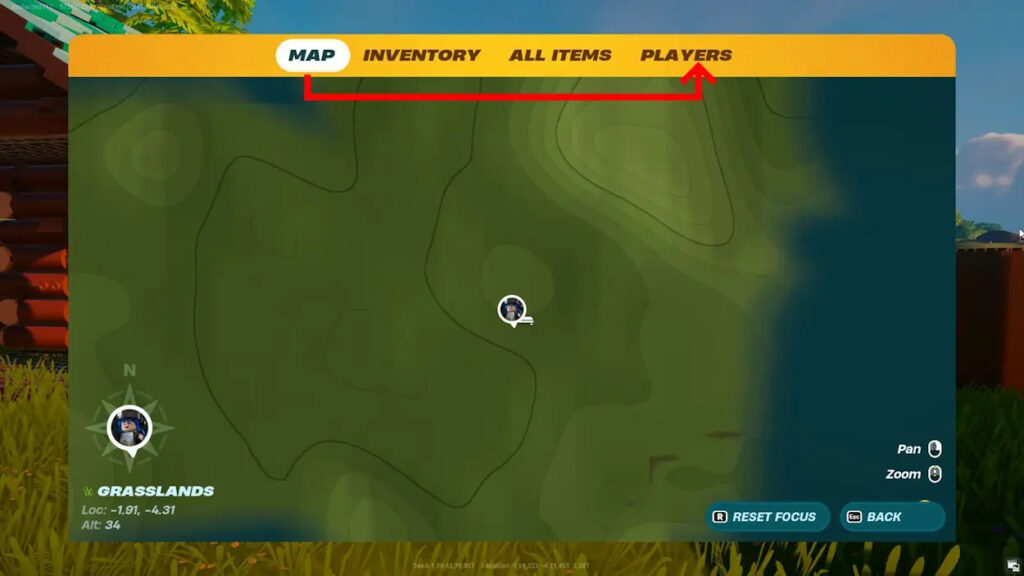
- Within the players list, select the name of the player to whom you want to provide access, and click the “Share Key” button.
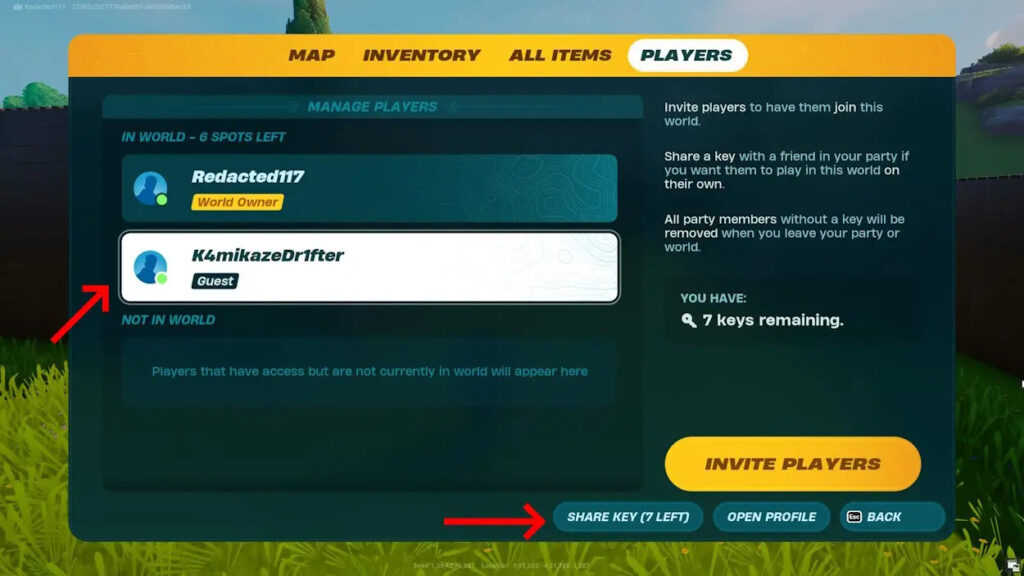
Congratulations, you’ve successfully designated your party member as a keyholder for your island. Moving forward, if they wish to access your island independently, they can do so from their main menu. It’s important to note the limited number of keys available in LEGO Fortnite, prompting the need to remove friends from the list once the limit is reached.
Removing a Keyholder in LEGO Fortnite
If you find yourself without any available keys and have an active player keen on continuing their adventure on your island, follow these steps to remove an inactive player:
Launch your LEGO Fortnite island from the main menu, and access the map by pressing the designated key. Once in the “Players” tab, choose the friend you want to remove from the list, and click on the “Remove Key” button located at the bottom right.
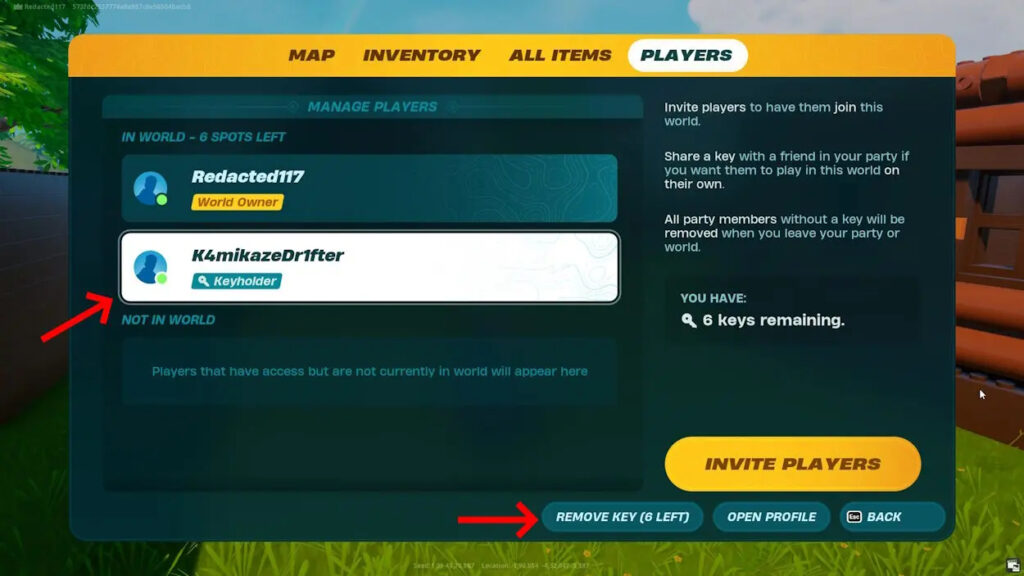
This process removes any inactive player from the list, freeing up their key. Subsequently, you can allocate this key to another friend by following the steps outlined in the previous section.
That concludes the guide on distributing keys and establishing a keyholder in LEGO Fortnite. We trust that this information equips you with the necessary knowledge to share your LEGO Fortnite island with your reliable friends. If you’re interested in learning about the animals in LEGO Fortnite, explore our linked guide for more details.




