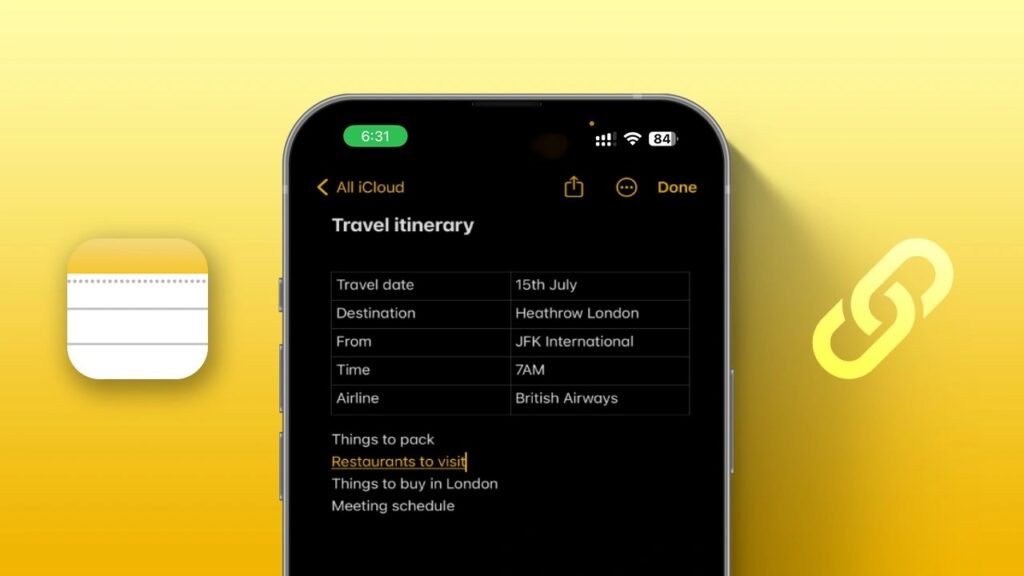
The latest iOS 17 introduces a highly anticipated note-linking feature, enhancing the functionality of Apple Notes. This feature enables you to create links within your notes and establish connections between related notes, providing a smoother and more organized note-taking experience. This addition brings Apple Notes in line with third-party note-taking applications that have offered this feature for some time. With note linking, you can connect one note to another or incorporate web links into your notes, making it easier to navigate between various ideas, all without the need for third-party applications. The process is simple and can be accomplished with just a few taps. Allow me to guide you on how to link Apple Notes on your iPhone running iOS 17.
Linking Apple Notes on iPhone using Add Link feature
Note: You can only create links between Apple Notes on your iPhone if you've already upgraded to iOS 17.
1. Open the Notes app on your iPhone.
2. Open the note in which you want to add links or create a new note.
3. To access the menu, simply tap anywhere on the screen.
4. Tap the arrow on the right to reveal the “Add Link” option, then tap on it.
5. You can now either type in the name of a note or a web page URL.
6. Tap “Done” in the top-right corner, and the added link will be displayed in the note.
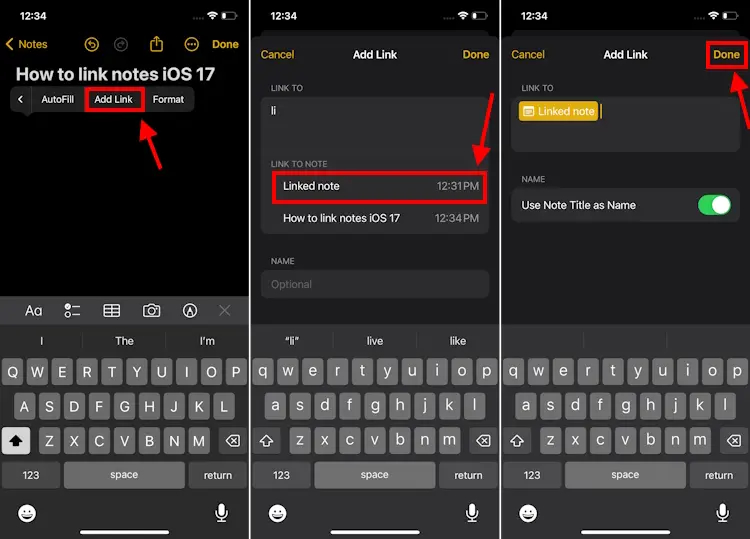
7. To add a link to a specific word, double-tap that word to select it, choose “Add Link,” and follow the same steps.
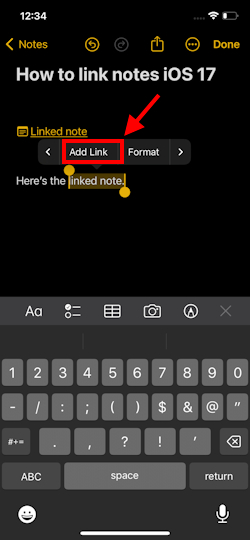
8. If you want to remove the link, select the link and choose the “Remove Link” option.

Linking Apple Notes on iPhone using shortcut
The Notes app provides a quicker method to create interconnected notes on your iPhone. Here’s how it works:
1. In your note, type two greater than symbols (>>).
2. A list of up to six recently modified notes will appear.
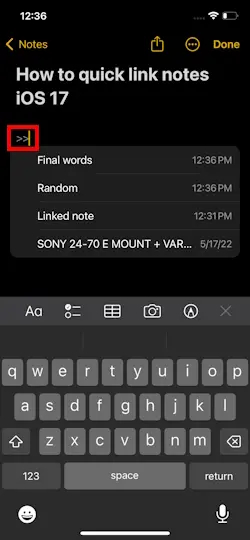
3. Tap on the note you want to link, and it will be instantly added to your current note.
The ability to link notes on your iPhone is a convenient way to keep all related information in one place. No more switching back and forth between different notes, which can be time-consuming and frustrating. For example, when planning a vacation, you can note down must-visit restaurants, local attractions, and adventure options and easily connect them together for a more organized and efficient experience.




