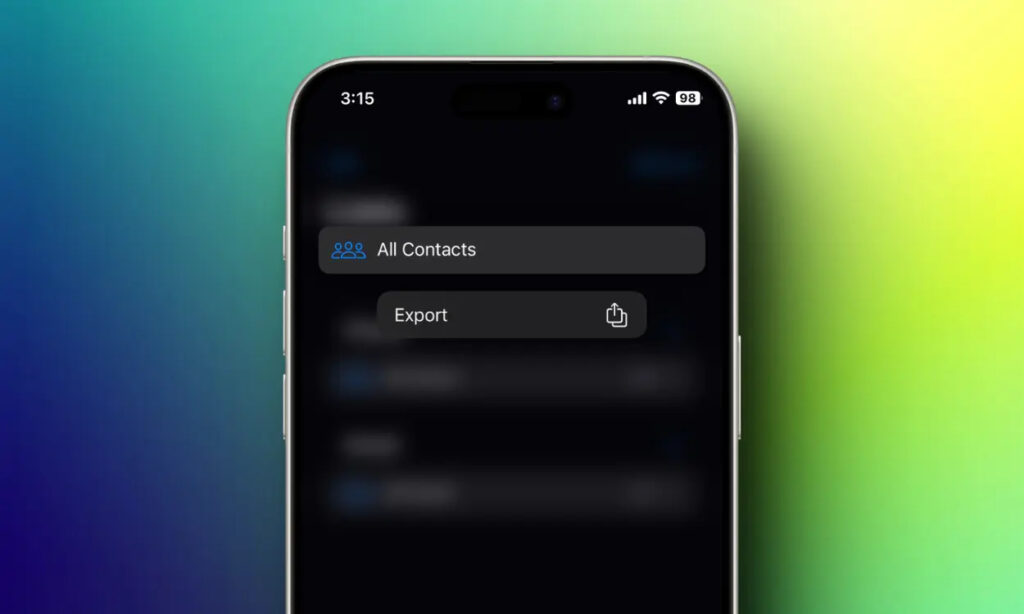
The Contacts app stands as a fundamental application on our iPhones, holding vital details about friends, family, and business associates. Whether you’re transitioning to a new device, safeguarding your data, or intending to share contacts, the process of exporting contacts to a VCF (vCard) file proves exceptionally beneficial. This article provides a step-by-step guide on how to efficiently export contacts from your iPhone.
Method 1. Exporting Contacts via the iPhone Contacts App
Exporting your iPhone contacts through the Contacts app is a straightforward method, allowing you to easily share contacts with installed apps on your iPhone or save them as a VCF file in the Files app. Follow these steps:
- Open the Contacts app on your iPhone and tap on “Lists” at the top-left corner, revealing contacts categorized based on their storage location, either iCloud or iPhone.
- Tap and hold on “All Contacts” or create a new list by selecting “Add List” at the top-right corner.
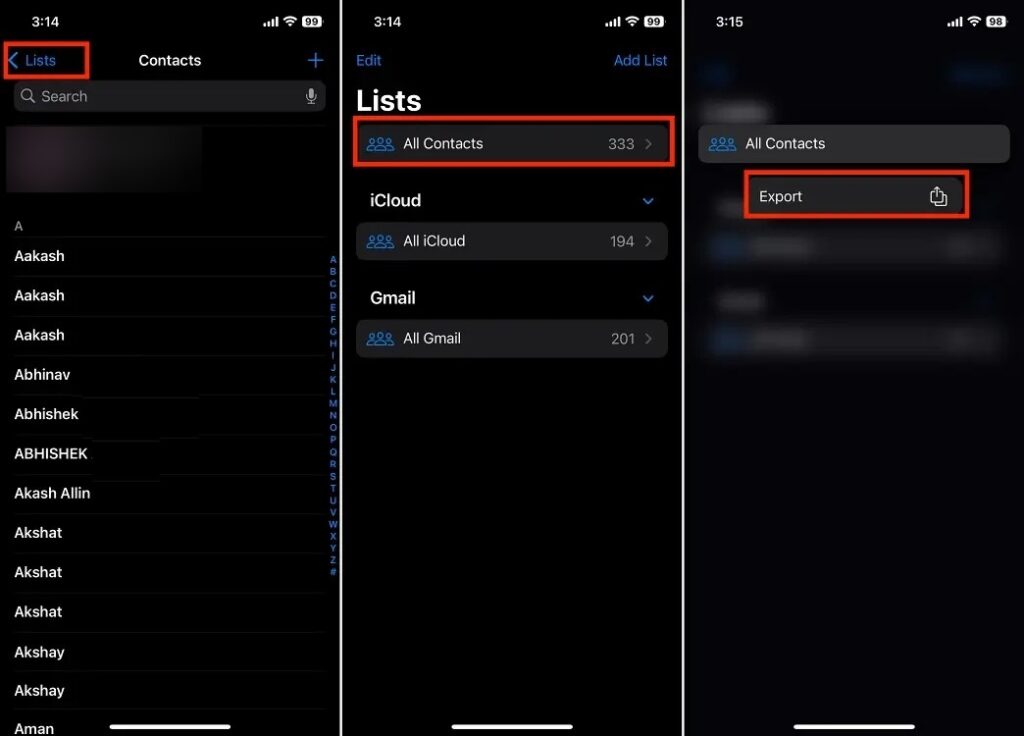
- Choose the lists you want to include or exclude by selecting or deselecting them, and then tap “Done” at the top-right corner.
- Finally, select the app through which you want to export the contacts, or opt for the “Save to Files” option to store the VCF file directly on your device.
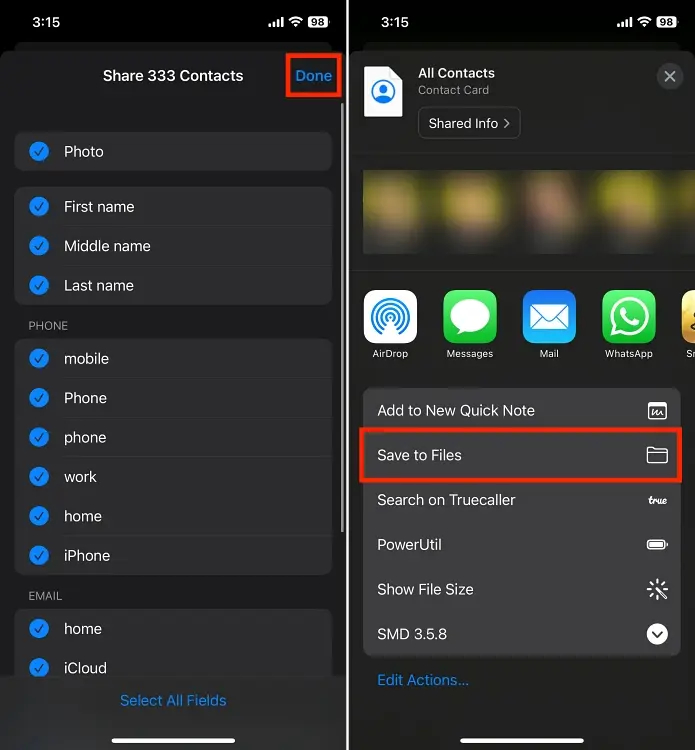
Method 2. Export Your iPhone’s Contacts Using iCloud
Utilizing iCloud to export iPhone contacts provides another convenient method for sharing contacts in VCF format. This approach allows for seamless transfer to other devices or secure sharing. Here’s how:
- Open Settings on your iPhone, tap on your name, go to iCloud, and ensure Contacts is toggled on (enable it if not already).
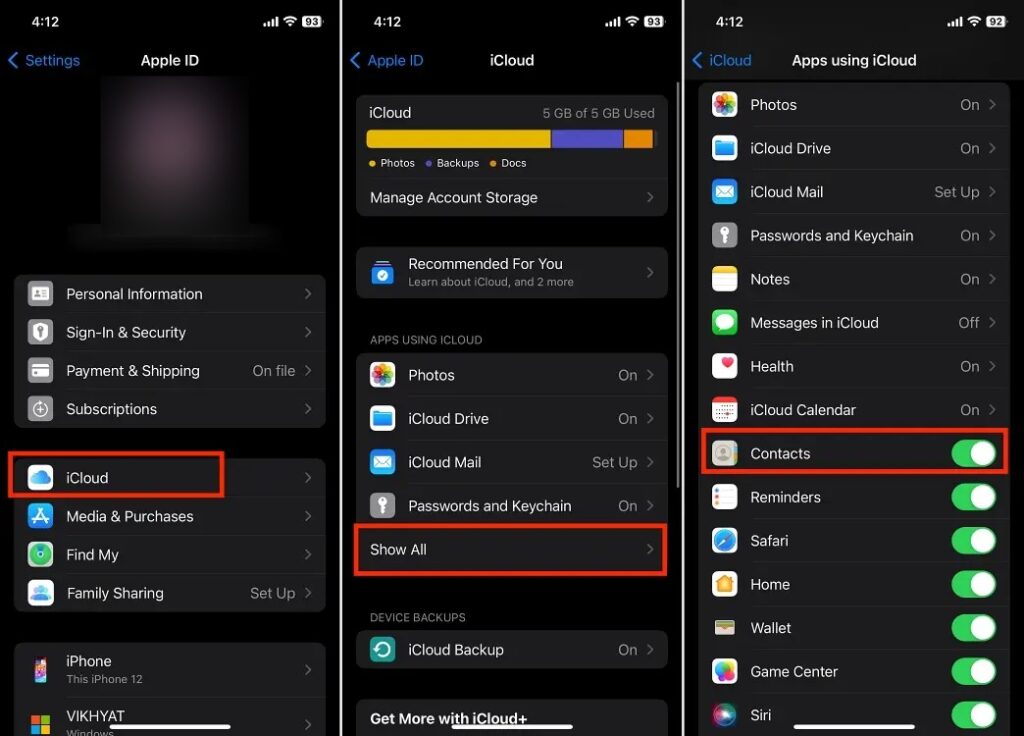
- On your Mac or Windows PC, access iCloud.com through your preferred browser and sign in using your Apple ID.
- After logging in, click on the Contacts icon to view the complete contact list.
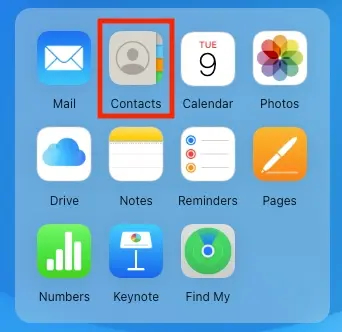
- Choose the contacts you wish to export.
- Click the Share button at the top-right corner, and from the drop-down menu, select “Export vCard.”
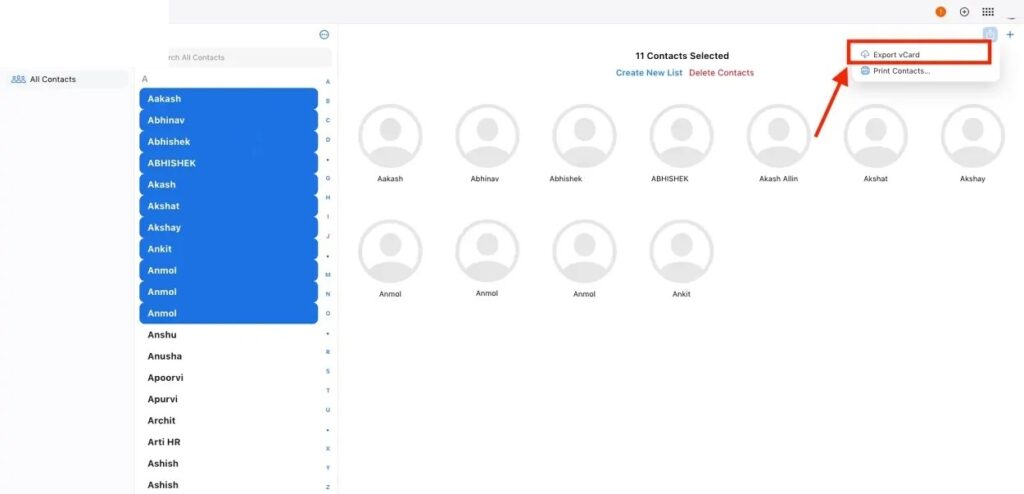
On a Mac, the system will prompt you to add the exported contacts to the Contacts app automatically. To bypass this step, click the Cancel button.
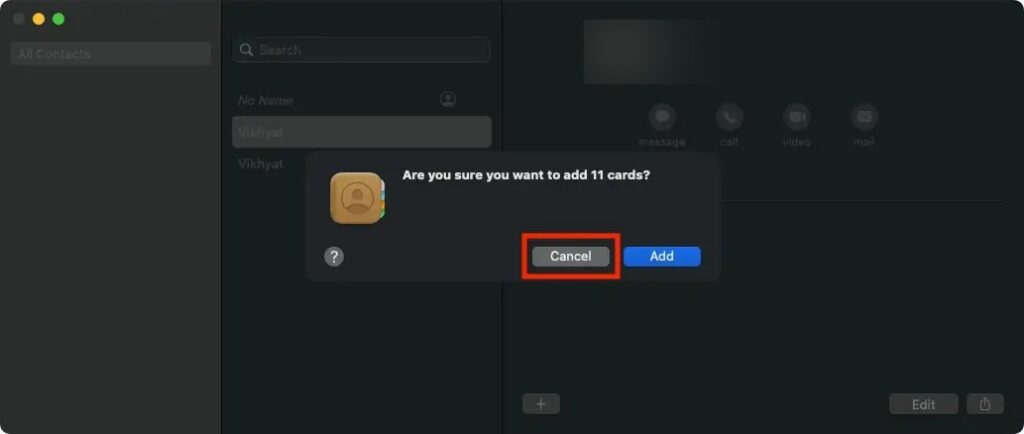
That’s it! This simple process allows you to export contacts from your iPhone and share them with others through any preferred app.




