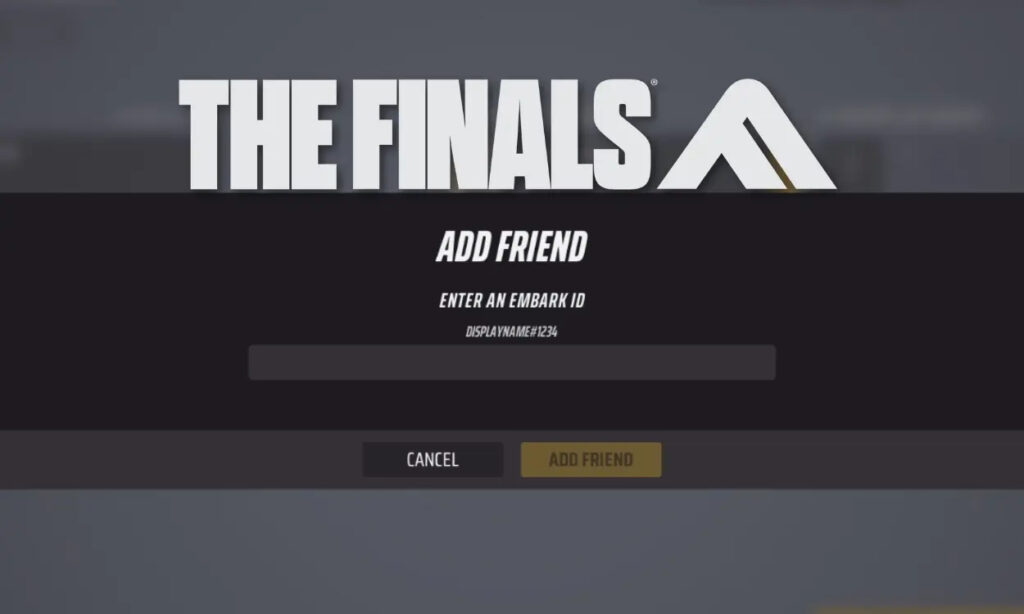
The Finals, a fresh competitive multiplayer FPS, adopts a game-show setup with expansive destructible environments. While teaming up with random players for challenges is enjoyable, having your friends alongside you can provide a competitive edge. Discovering how to add friends to your party in The Finals is crucial. This article walks you through the straightforward process, whether you’re playing on consoles or PCs.
As The Finals operates as a multiplayer title, teaming up with friends enhances the gaming experience and fosters collaborative wins. Yet, considering its 3-player team setup, you’re limited to inviting two players to your team.
To summon a player, access the game lobby. Thanks to its crossplay feature spanning PS5, Xbox, and PC, you can rally your console comrades to your lobby. To achieve this, simply add their distinct Embark ID.
Inviting Friends to Your Lobby in The Finals
Adding friends in The Finals requires a few steps, but the process remains consistent whether you’re on PC or console. Follow these steps to send friend invites:
1. Adding a Friend’s Embark ID
Each player in The Finals possesses a distinct Embark ID, serving as a unique identifier across both PC and console platforms. Comparable to a Riot ID in other games, this Embark ID facilitates adding friends to your game. To access and add your friend’s Embark ID, proceed with these steps:
- Click on the icon located beside your name tag at the top-right, accessing your friends’ tab.
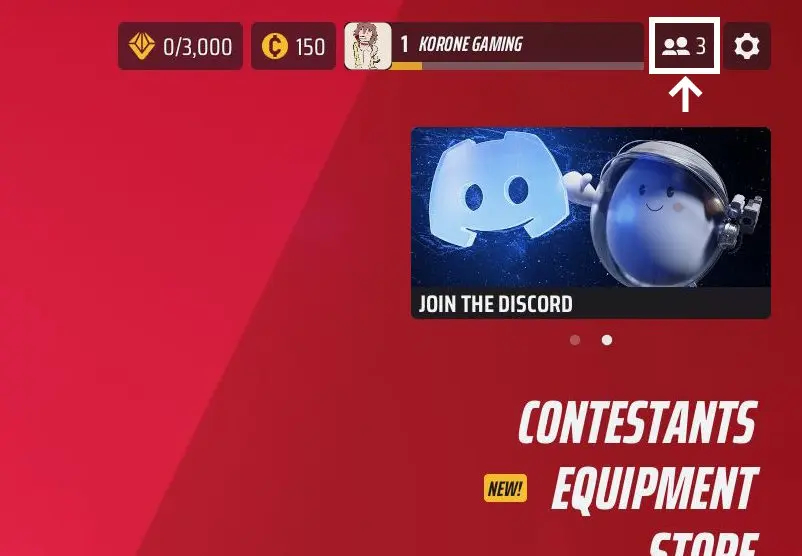
- Locate your Embark ID situated at the top left, which you can share with other players for adding you to their friend list and inviting you to games.
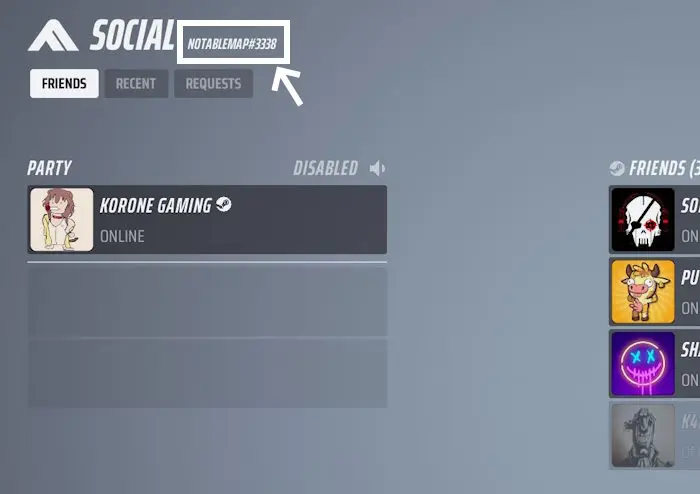
- Spot the yellow button positioned at the bottom right, dedicated to adding a friend. This is where you input their Embark ID.
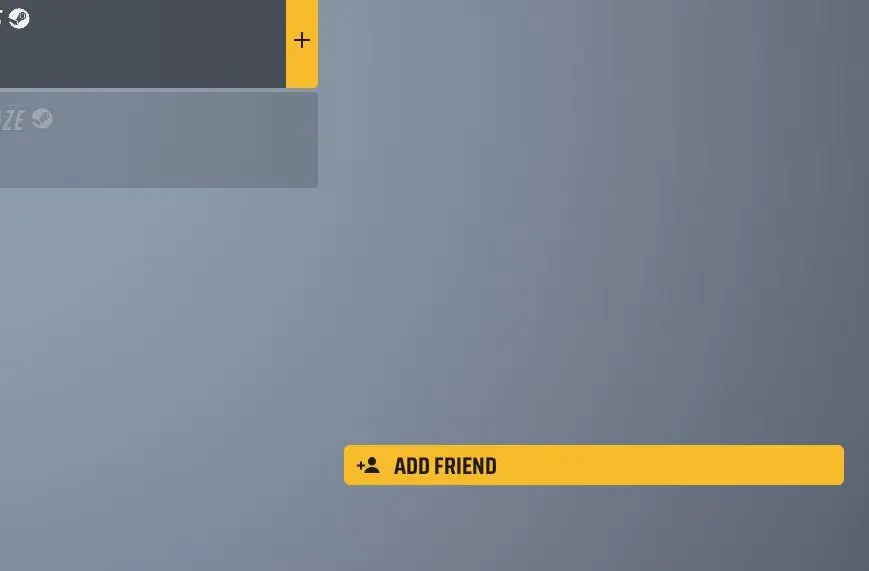
- Enter the ID shared by your friend and proceed to add them.
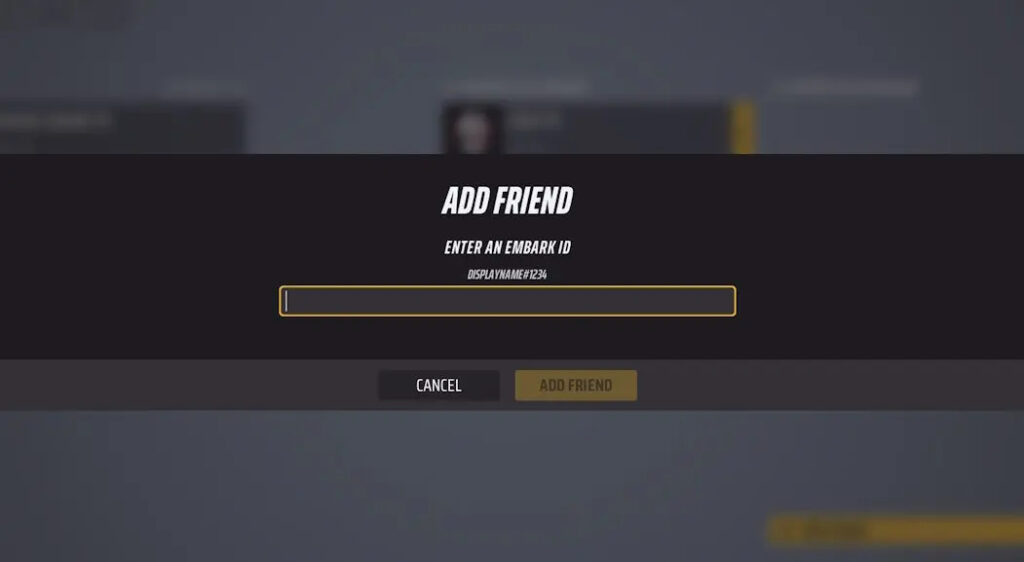
- If someone sends you a request, you’ll find it in this tab. Navigate to the request and accept it to add them to your friend list.
2. Enabling Crossplay
To enable crossplay within the game, follow these steps if it’s not already activated. This setting allows you to invite and play with console players in your party.
- Click on the cogwheel located at the top right to access the options menu. Select “Settings” from the menu that appears.
- Within the settings, find the “Crossplay” option under the general settings. Verify that it’s switched on. Enabling this setting permits your console friends to join you in the lobby for gameplay.
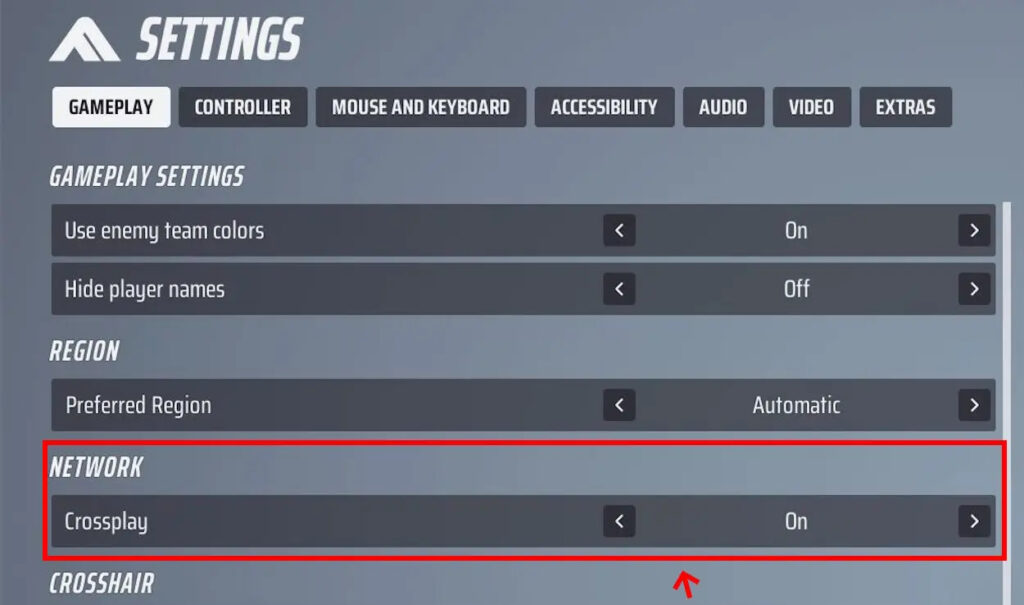
3. Inviting Friends to Your Lobby
Now that you’ve added the Embark ID and activated cross-play, adding your friends to your lobby in The Finals becomes a straightforward process from this point onward.
- Click on the plus symbol within your lobby, which opens the invite screen, directing you to the social menu.
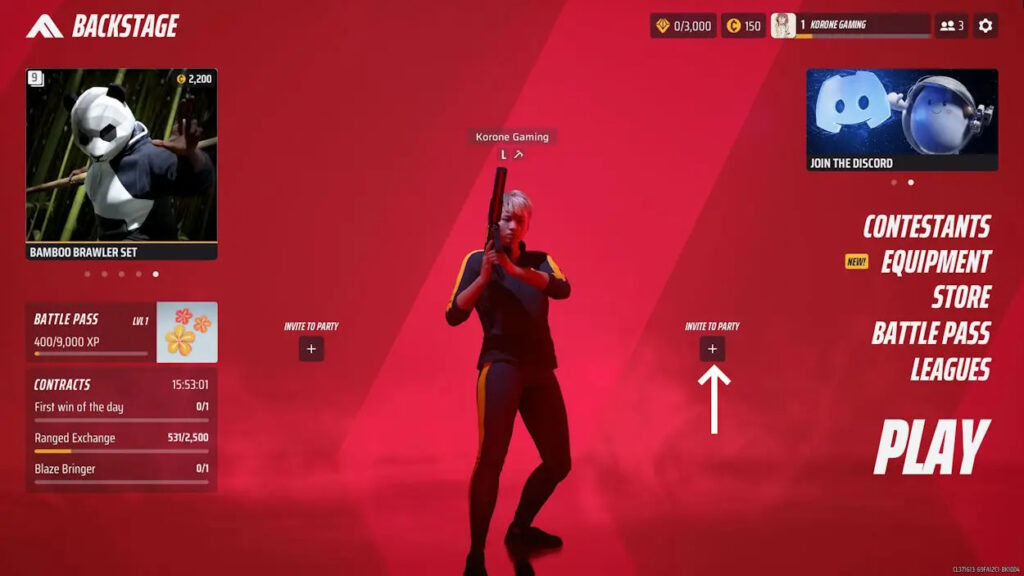
- For PC invites, if your friend is on Steam and added to your friend list, select the plus icon next to their name to send an invite. For console players who are online and added via their Embark ID, locate their account and hit the plus icon next to their name, triggering an invite notification.
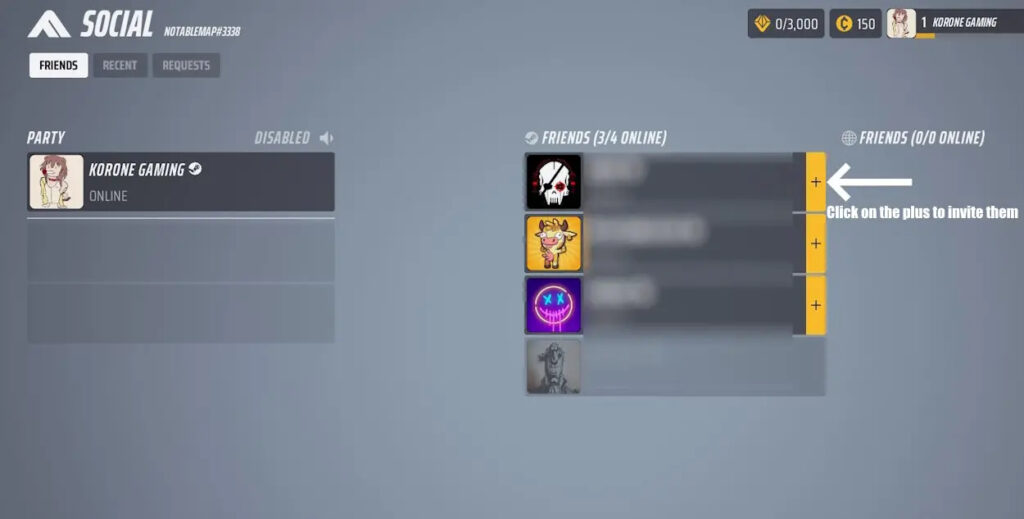
Once your friend accepts the invite, they’ll seamlessly join your party in The Finals. Congratulations, now you can team up, gather cash, and race towards victory together. Are you diving into The Finals? Share your initial impressions of the game with us in the comments section below!




