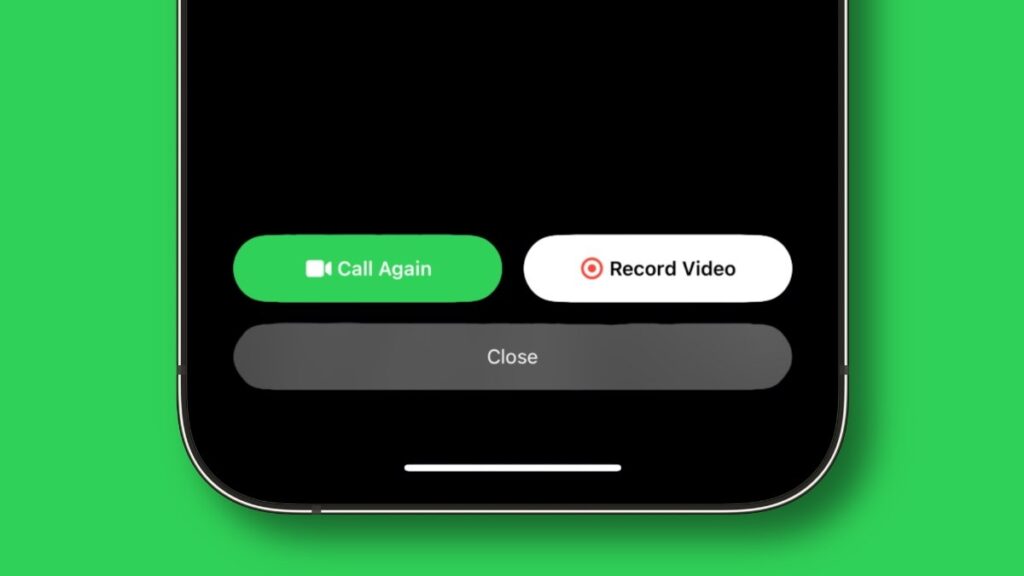
With the latest iOS 17 update, when you FaceTime someone and they don’t answer, you’re no longer limited to seeing the FaceTime unavailable screen with options to call back or leave an iMessage. You can now record and leave a custom FaceTime video message if the recipient doesn’t pick up your FaceTime call. This new feature allows you to go beyond a mere missed FaceTime call; you can leave a video message that conveys why you called. This is especially useful for capturing and sharing precious moments, whether it’s good news about a job promotion, a birthday celebration, or any other special occasion where you can’t contain your excitement. FaceTime video messages enable you to express your feelings and emotions in their purest form. Let’s walk through the steps to leave a FaceTime video message on your iPhone.
Note: To utilize FaceTime Video Messages, both you and the recipient must have the latest iOS 17 installed on your devices.
Sending FaceTime Video Messages on iPhone
- Start the FaceTime app on your iPhone.
- Tap “New FaceTime” and choose a contact, then press the FaceTime button.
- If the person you want to send a FaceTime message to is in your recent calls with a phone number or Apple ID, simply tap on their entry.
- Wait for the FaceTime ring until you see the “Contact Name is Unavailable” screen.
- Tap the “Record Video” button found at the bottom-right corner.
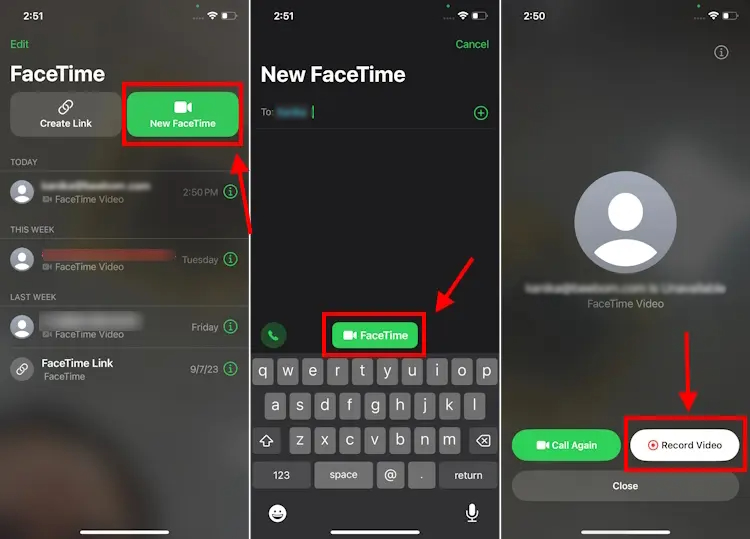
- You’ll see a 5-second countdown timer. After the countdown, you can start recording your FaceTime video message on your iPhone.
- Once recorded, you have the option to either send it or retake it.
- Your contact will receive the FaceTime message as a short video clip. They can open the FaceTime app to view it, and there’s also an option to save the video to the Photos app.
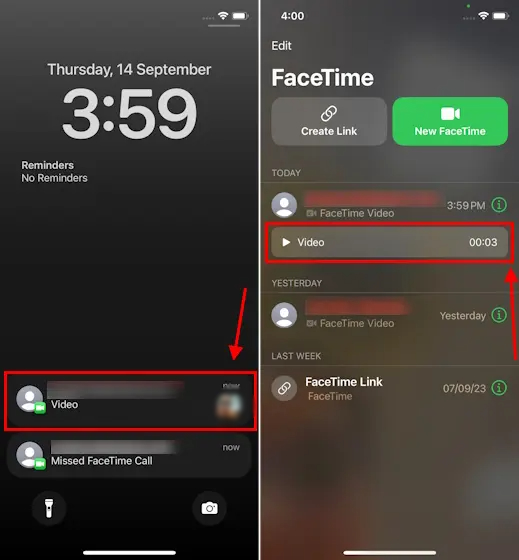
By using FaceTime video messages, you no longer have to miss out on celebrating precious moments with your loved ones. The next time you want to share something special and the other person doesn’t answer your FaceTime video call, simply record and leave a FaceTime video message to ensure you capture and share those memorable moments.




