
CS2 isn’t just a visual upgrade from CS: GO; it introduces numerous new features. However, these changes also mean that many previous configurations and keybindings have been modified, making it challenging for users. But fret not, as we’ve gathered all the crucial and beneficial CS2 keybinds in this article. Additionally, we’ve included instructions on implementing these binds in-game using the exec command in the developer console. Let’s delve into it without delay.
Understanding Bind in Counter-Strike 2
In Counter-Strike 2, a bind involves executing a specific set of actions using a single key, such as altering your forward walk button from W to S, although that’s an unconventional choice. However, actions like jump throws or B-hopping can be time-consuming and demand considerable skill when executed using multiple keys.
Keybinds in CS2 streamline these actions, allowing you to perform them efficiently without investing extensive time in mastering these skills from scratch. This significantly simplifies your gameplay experience in the game.
Useful CS2 Binds/ Configs List
These configurations have remained popular and practical since the days of CS Source. Assigning keys to specific actions can significantly reduce reaction time during intense battles. These keybinds not only enhance speed but also improve precision in executing those actions. Here are the top 5 essential Counter-Strike 2 keybinds you should consider using:
1. Jump Throw Bind
A widely used bind in CS: GO, the jump throw, also persists in the new edition of the game. This configuration allows you to throw any utility while jumping. Keep in mind that you’ll need to pull the grenade pin before pressing the ALT button or the key you’ve bound in the CFG.
alias "+jt1" "+jump" alias "+jt2" "-attack; -attack2" alias "+jt3" "-jump" bind ALT "+jt1; +jt2; +jt3"
2. Crouch Jump Bind
Using crouch while jumping is a valuable technique in CS2 for accessing higher or distant areas beyond a regular jump’s reach. Assigning a key to perform a crouch jump can significantly simplify reaching specific locations. For instance, you can access the Inferno banana boost without requiring assistance from another player by utilizing this keybind.
alias "+hjump" "+jump; +duck"; alias "-hjump" "-jump; -duck"; bind f "+hjump"
3. CS2 Bhop Bind
Bunnyhopping, also known as Bhop, is a renowned maneuver utilized by numerous CS pros. This technique involves binding your mouse wheel scroll to facilitate jumping in CS2. Many professional AWP players employ this method to swiftly eliminate enemies without warning.
alias "+myjump" "+jump" alias "-myjump" "-jump" bind "mwheeldown" "+myjump;-myjump" bind "mwheelup" "+myjump;-myjump"
4. Mute All Voice Bind
Fed up with teammates disrupting your concentration during crucial moments or annoyed by background noise through someone’s mic? These are common occurrences in a typical CS game. Fortunately, we have the ultimate keybind solution to mitigate these voice comms issues.
bind j "toggle voice_modenable 1 0"
5. CS2 Grenade Binds
While you can transfer your sensitivity settings from Valorant to CS2, transforming into a Valorant agent with abilities in Counter-Strike isn’t feasible. However, you can bind the ability buttons used in Valorant (like Z, X, C, and V) to various utilities such as smokes, Molotovs, flashbangs, etc., in CS2. This configuration allows you to execute the following actions:
- Z – flashbang
- X – smoke grenade
- C – frag grenade
- V – molotov and incendiary grenade
Now, you no longer need to repeatedly press a single button four times to access your incendiary.
bind z "slot7"; bind x "slot8"; bind c "slot6"; bind v "slot10"
Using Counter-Strike 2 Binds
Now that you’re familiar with the crucial keybinds in CS2, mastering their execution in the developer console is important. While you can directly copy and paste the commands listed above into your console, managing a CFG file can streamline this process. With a CFG file, you can consolidate all configurations into a single file for convenience. Proceed with the following steps to execute the binds using a CFG file:
- Start by navigating to – SteamLibrary\steamapps\common\Counter-Strike Global Offensive\game\csgo\cfg.
- Right-click and then choose “New” -> “Text Document” from the options in the context menu.
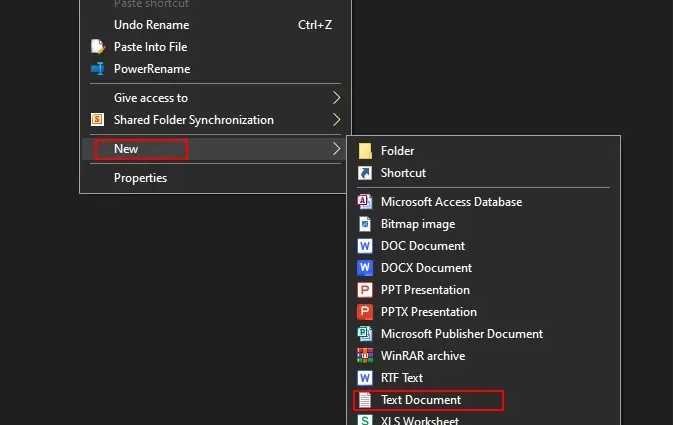
- Copy the CFG code for your preferred keybind from the provided list and paste it into the new document.
- Save the file and rename “New Text Document.txt” to a [File Name].cfg, ensuring to add the .cfg extension.

- Open Counter-Strike 2 and access the developer console by pressing the tilde (~) key.
- Type exec [File Name].cfg in the console and hit Enter, ensuring the exact file name is used.
- Finally, press the bind key you designated in the config file on your keyboard to execute the desired action.
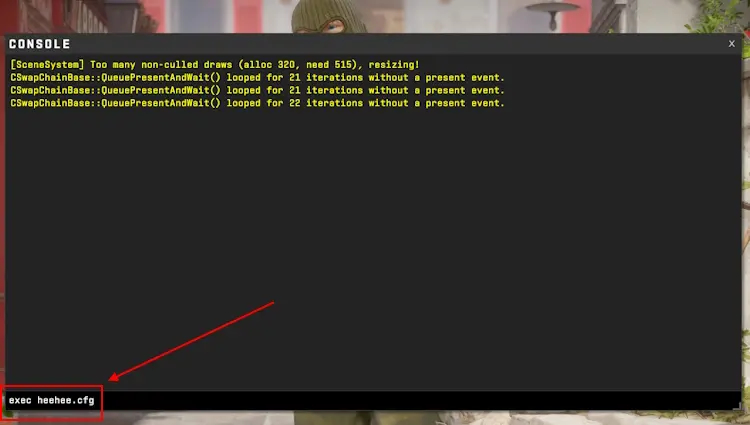
Note: You'll need to follow the steps mentioned above to execute CS2 binds each time you reopen the game. Commands applied in this manner will close along with the game when it's closed.
Now that you’re familiar with utilizing the best binds in CS2, don’t miss our indispensable guide on resolving FPS, lag, and stuttering problems in Counter-Strike 2. Before you go, share your favorite binds from Counter-Strike 2 in the comments section. If any errors are present in the binds we’ve provided, please inform us, and we’ll promptly rectify them.

0 Comments