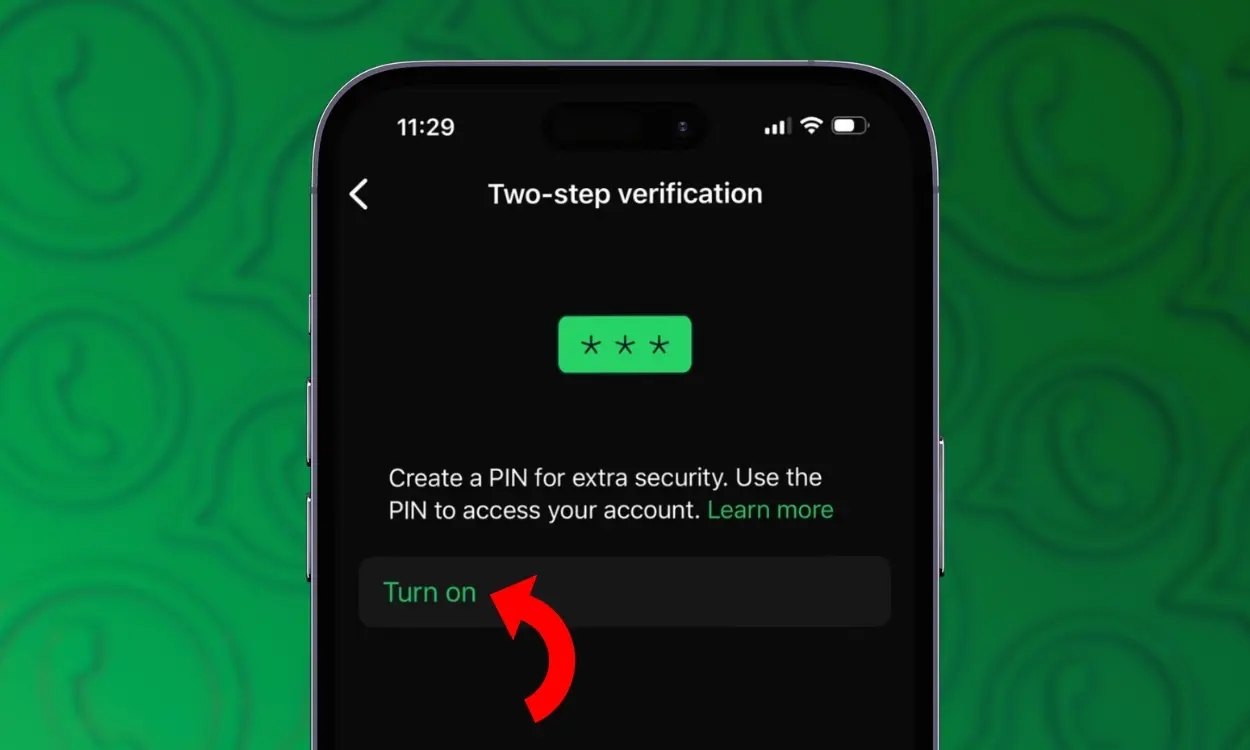Privacy is a key concern for messaging platforms, and WhatsApp offers several built-in privacy features, including Two-step verification. As the name suggests, this feature adds an extra layer of security, but it’s not enabled by default. Here’s how to activate and set up Two-step verification on WhatsApp for both Android and iOS devices.
Once activated, you’ll be prompted to enter a code whenever you log into your WhatsApp account. Given that you can access your account on up to five devices, enabling Two-step verification is essential to safeguard against unauthorized access. While the steps for setting it up on Android and iOS differ slightly, the overall process is simple and straightforward.
Set Up WhatsApp Two-Step Verification on Android
You can enable WhatsApp’s Two-step verification on an Android phone through the app’s Account section. Here’s how to set it up.
- In WhatsApp, tap the 3-dot icon in the top right corner.
- From the dropdown menu, select Settings.
- Navigate to Account > Two-step verification.
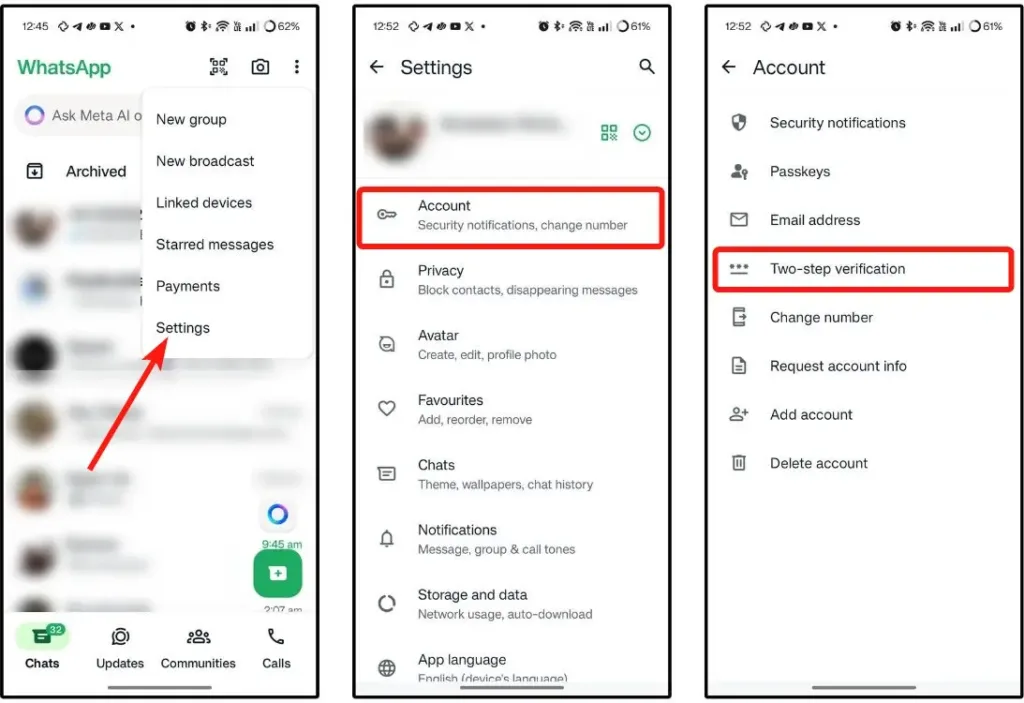
- In the Two-step verification screen, click Turn On.
- Enter a 6-digit PIN that you can easily remember, then re-enter it to confirm and tap Save.
- WhatsApp will prompt you to add an email address in case you forget your PIN. Tap on Add email to proceed.
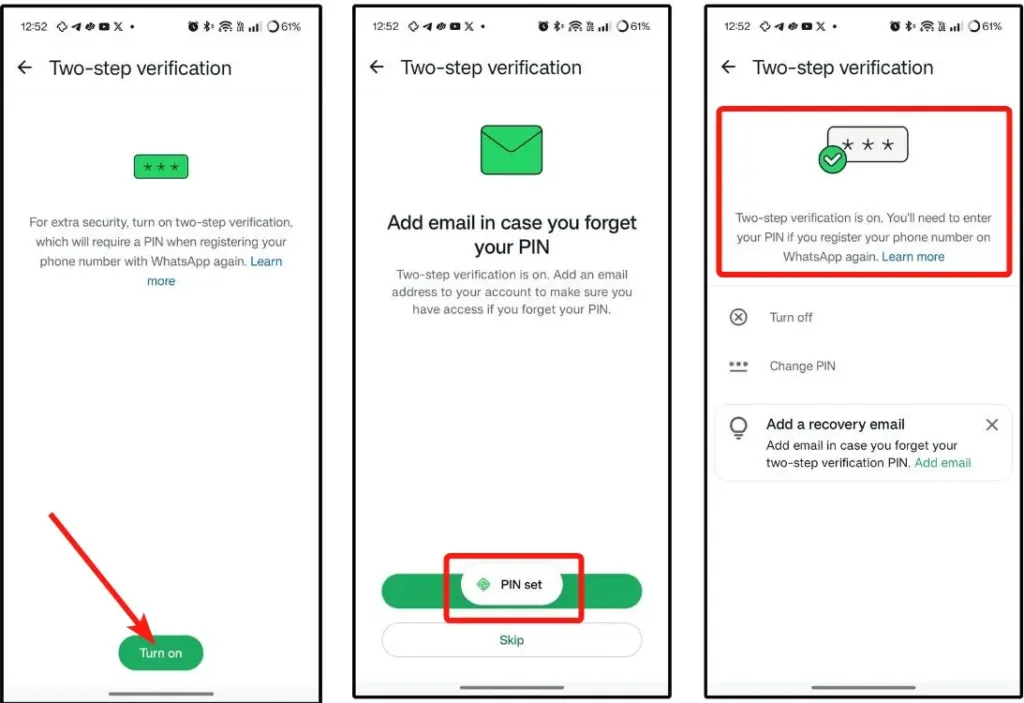
- On the next screen, enter your email address and tap Save. A code will be sent to your entered email address.
- Check your email for the code, copy it, and return to WhatsApp.
- Paste the code into the text field and tap Verify to add your email address to your WhatsApp account.

Set Up WhatsApp Two-Step Verification on iPhone
Enabling WhatsApp’s two-step verification on iOS is quite similar to the process on Android, with only a few differences in the user interface.
- Open WhatsApp on your iPhone and click the Settings tab in the bottom right corner.
- Go to Account > Two-step verification.
- On this screen, tap Turn On.
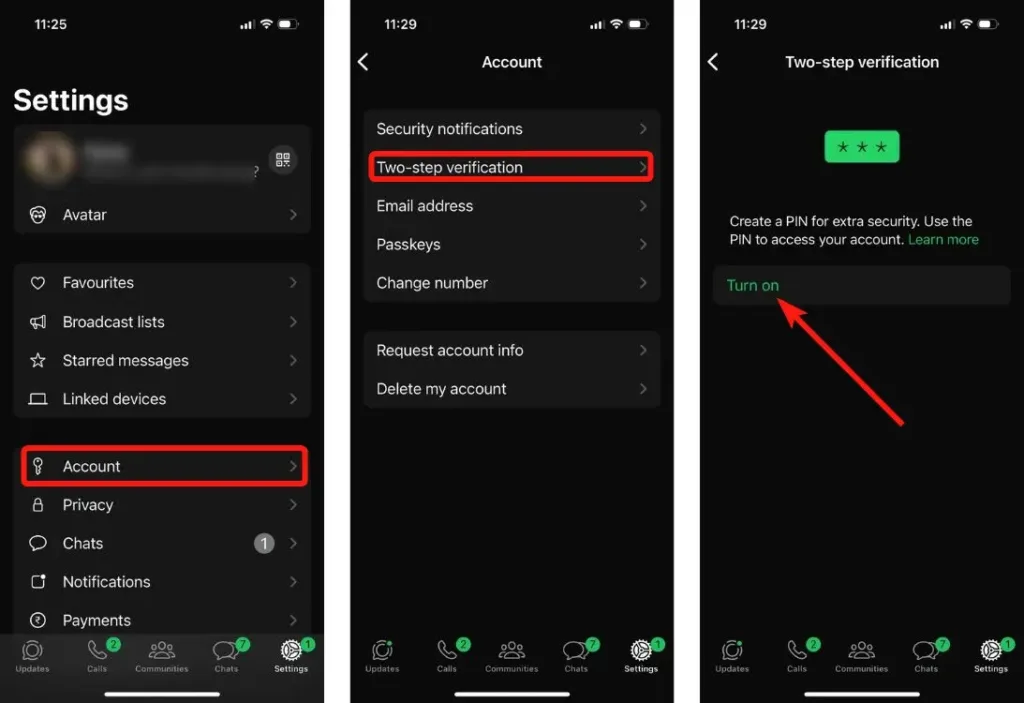
- Next, enter a 6-digit PIN that you can easily remember, then re-enter it to confirm.
- WhatsApp will prompt you to add an email address in case you forget your PIN. Tap on Add Email to proceed.
- Enter your email address and tap Save. A code will be sent to your entered email address.
- Enter this code in WhatsApp and tap Verify to confirm.
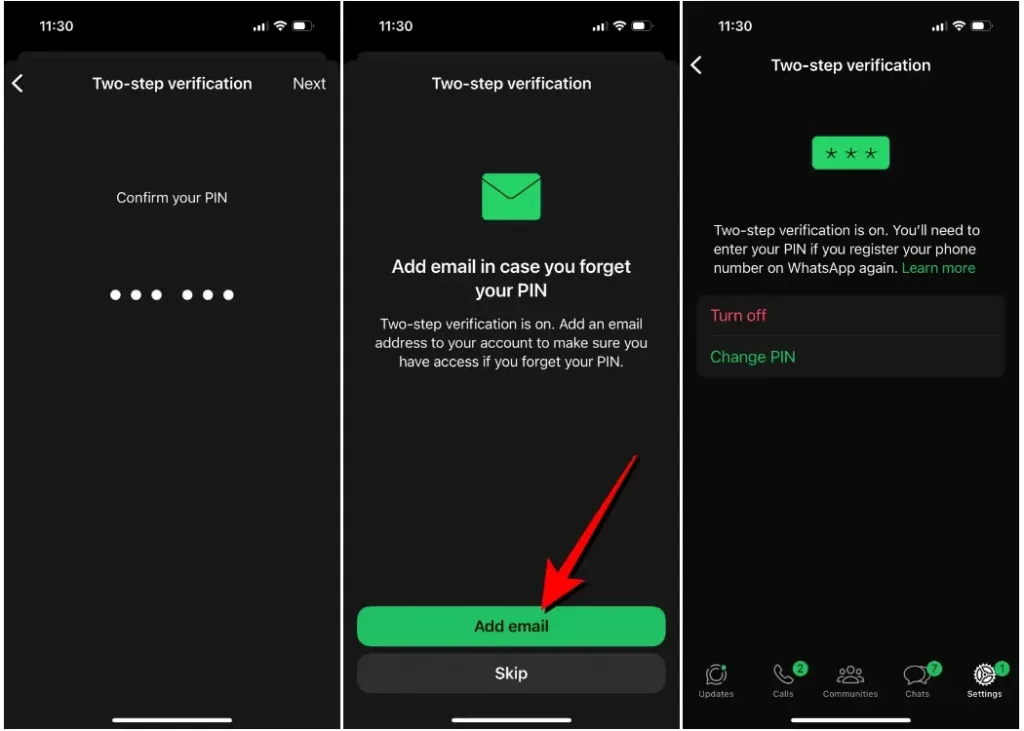
And that’s how you can set upTwo-step verification on WhatsApp. If you have any doubts, feel free to reach out in the comments section below.