It feels a bit strange to say that the first Android 16 Developer Preview is already here, especially since Android 15 landed on Pixel phones just a month ago. While Android 16 Developer Preview 1 doesn’t introduce many notable features beyond Notification Cooldown, you can still hop on early to explore all the new additions Google plans for its next OS update. If you’re eager to experience the latest version of Android, here’s how to install Android 16 DP1 on your Pixel phone right now.
Requirements for Installing Android 16 Developer Preview
- A supported Pixel smartphone (see the list at the end)
- USB drivers (available in our ADB installation guide)
- USB Debugging enabled on your Pixel device
- A Chromium-based browser, preferably Google Chrome
- A stable internet connection
How to Install Android 16 DP on Pixel Phones
- Connect your Pixel smartphone to your computer.
- Open the Android Flash Tool website using Chrome.
- Click on ‘Get started’ to grant ADB access.
- In the pop-up window, click Allow ADB access.
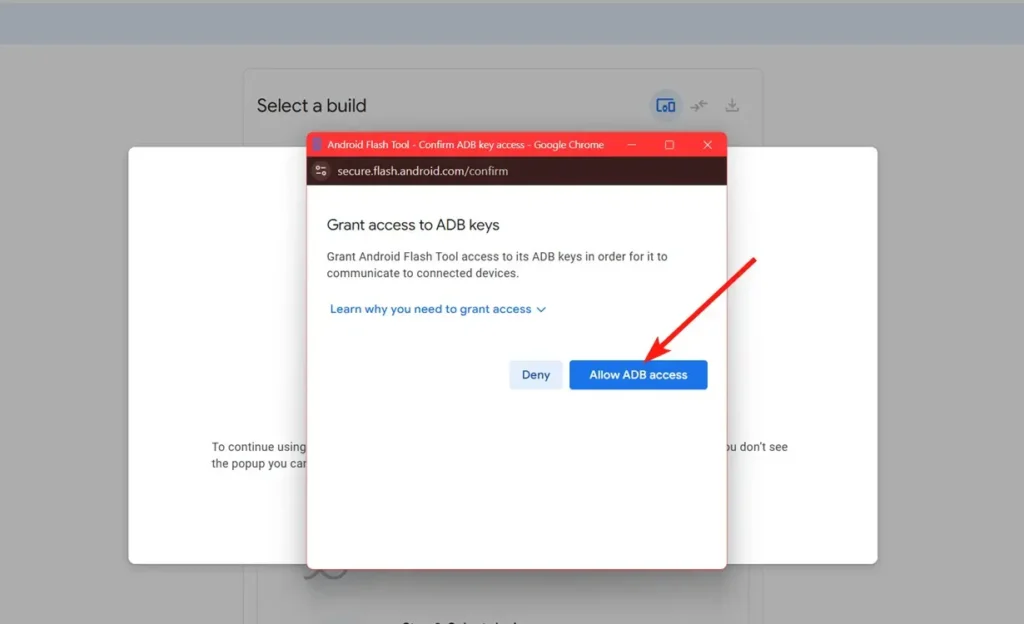
- Next, click Add new device.
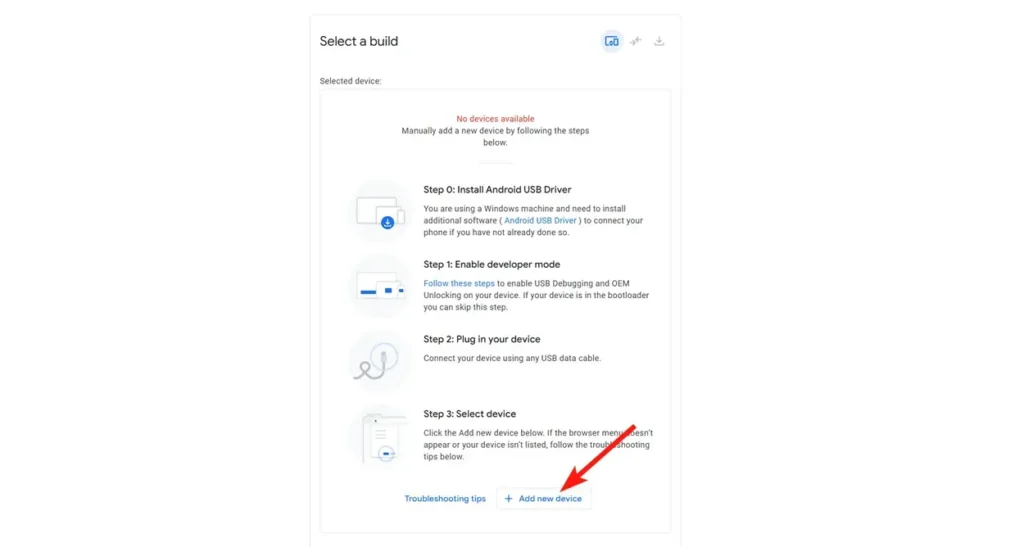
- Select your Pixel phone and click Connect.
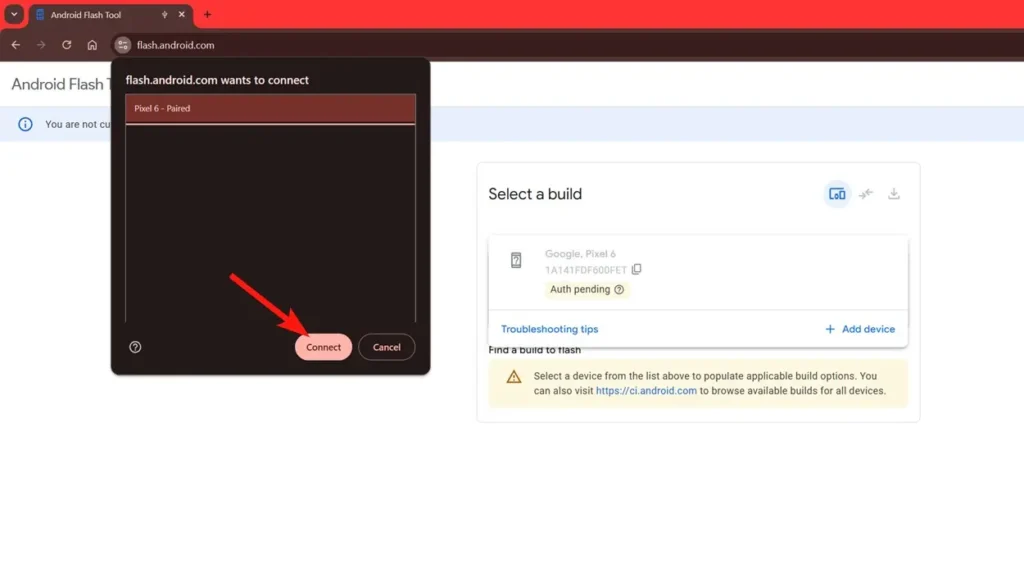
- On your Pixel phone, tap Allow to approve USB debugging.
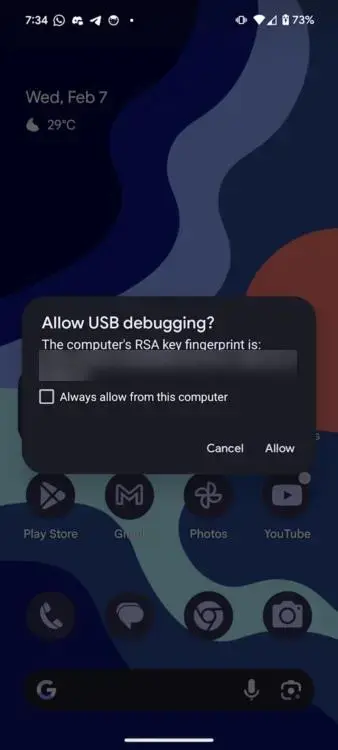
- Once connected, choose Android 16 Developer Preview 1 from the builds section on the Android Flash Tool website.
- Click the blue Install build button.
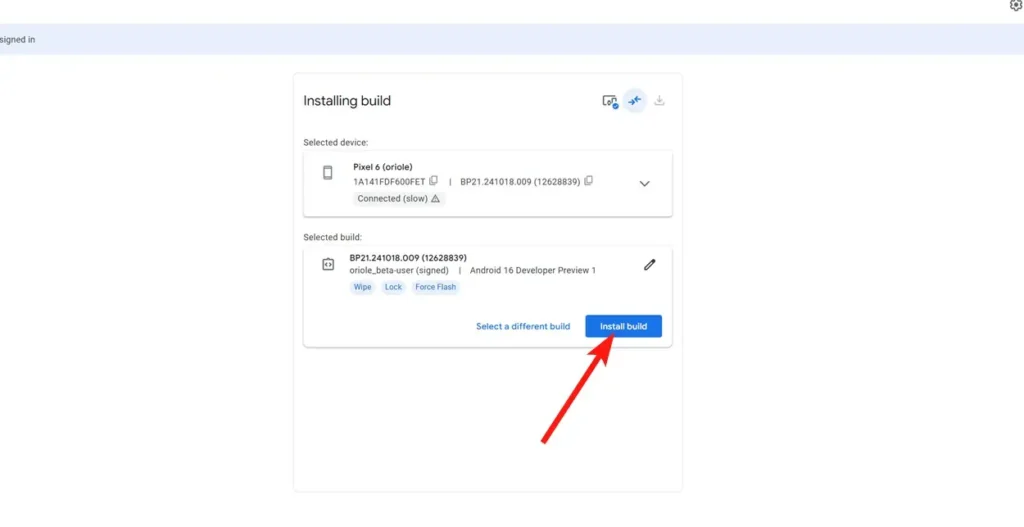
- Finally, click Confirm to begin the installation process.
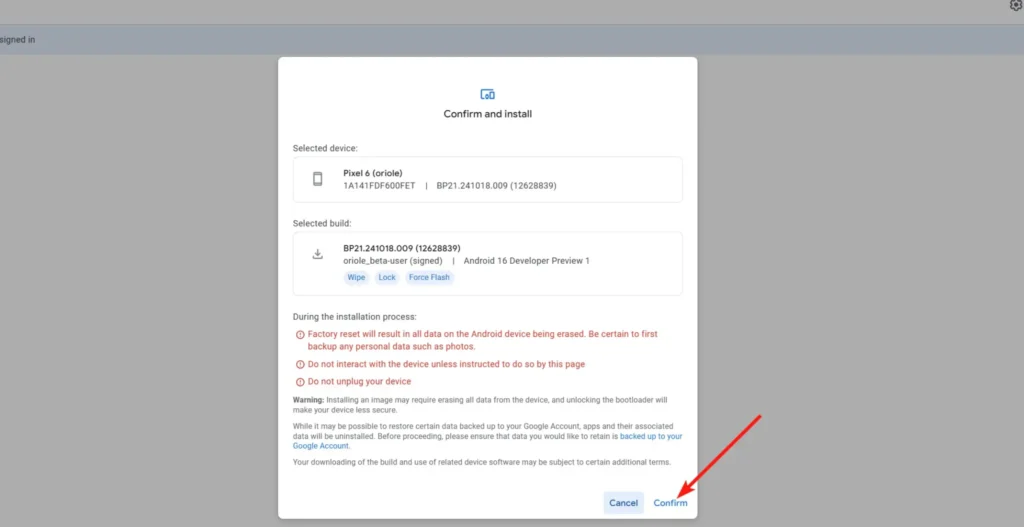
- The website will prompt you to press the Volume Down and Power buttons together to unlock the bootloader.
- After unlocking, the Android Flash Tool will download and install Android 16 DP1 on your Pixel.
- Once installation is complete, your phone will automatically boot into Android 16 after you lock the bootloader by following the on-screen instructions.

If the above method fails, you can manually unlock the bootloader, download the Android 16 DP1 ZIP file for your Pixel, and flash it manually. For detailed instructions, refer to the last section of our Android 15 DP1 installation guide.
Android 16 DP1 Supported Devices
Android developer previews are currently available only for Pixel devices, and the supported models are:
- Pixel 6 / 6 Pro
- Pixel 6a
- Pixel 7 / 7 Pro
- Pixel 7a
- Pixel Fold
- Pixel 8 / 8 Pro
- Pixel 8a
- Pixel 9 / 9 Pro / 9 Pro XL
- Pixel 9 Pro Fold
It’s surprising to see the Pixel 6 series make the list, especially since it already received Android 15 and its major update support officially ended in October. Also, keep in mind that Android 16 DP1 isn’t available as an OTA update you’ll need to manually flash it, which will factory reset your phone.
So, make sure to back up your data before proceeding. We also recommend avoiding installing these developer previews on your daily driver, as they can be unstable and may even cause major issues.
That’s everything you need to know about installing the Android 16 Developer Preview on your Pixel. If you’re curious about all the new Android 16 features you should explore after installation, we’ve got you covered.




