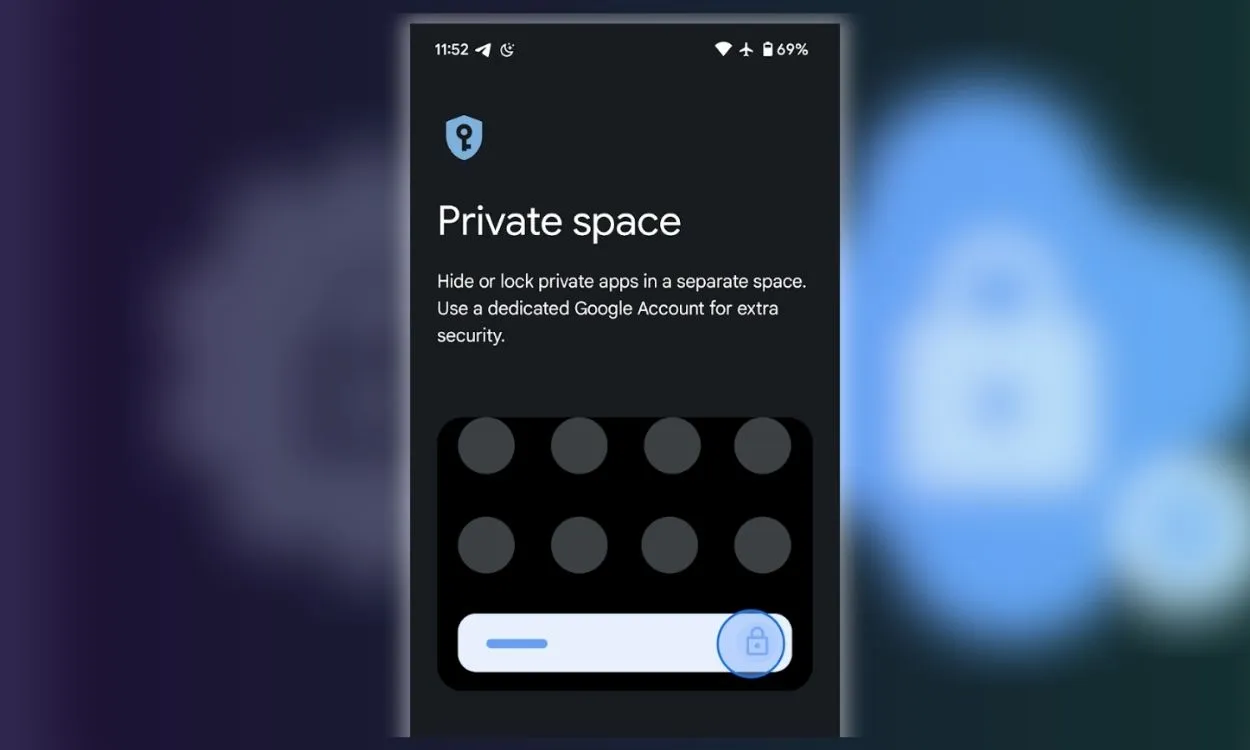Google is finally rolling out one of the most eagerly awaited features in Android 15 Beta 2. One of the major complaints about Android has been the lack of a Samsung-like secure folder feature, and Private Space addresses that, at least to some extent. Here’s a comprehensive guide to Private Space and how you can use it on Android 15.
Private Space in Android 15 enables you to secure sensitive apps, protecting both the apps and their contents from unauthorized access. It keeps the apps in a separate user profile so that the apps in Private Space pause when it’s locked. As a result, notifications from these apps won’t appear, and the apps will be hidden from recent apps and settings.
Similarly, files downloaded using apps in Private Space are stored in a separate user profile. However, the photo picker can give access to content in both spaces when Private Space is unlocked.
How to Use Private Space
To use Private Space, you need to enable it from Settings. Follow these steps:
1. Open the Settings app and navigate to Privacy & Security -> Private Space.
2. Enter your screen lock or use the fingerprint sensor, then tap Set up.

3. Private Space will prompt you to create a Google Account. Tap Skip if you prefer to add it later.
4. Next, you’ll be asked to choose between setting up a new lock or using your existing screen lock. Select your preference.

5. Private Space should now be ready. Go back to the home screen and swipe up to access the app menu.
6. Scroll all the way down to locate the Private section, then tap on it.
7. Enter the passcode or use the fingerprint you just set up to access Private Space.
8. Long-press the app you want to add in the app menu, then select “Install in private” to add it to Private Space.

9. You will be redirected to the Play Store to install the app, and it should then appear under the Private section.
Things to Know About Private Space

Here are some key points about the Private Space feature:
- You can add the same Google account that’s used in your regular user profile.
- Due to a bug, apps may take some time to appear under the private section.
- When in Private Space, a key enclosed in a shield logo will appear in the notification bar to distinguish it from your regular space.
- If you want to keep Private Space discreet, you can hide it from the Private Space settings. You’ll need to type “private space” in the launcher’s search bar each time you want to access it.
What are your thoughts on Private Space? Does it meet your expectations? Which Android 15 feature are you looking forward to the most? Let us know in the comments below.