
Smartphones have become essential in our daily lives, making it difficult to imagine a day without them. However, being electronic devices, they can develop issues over time, no matter how carefully we use them. One common problem many Android users face is when their phone refuses to charge. There are several reasons why an Android phone may not charge, so let’s explore them. Here are some simple solutions if your Android phone is not charging.
1. Check Your Charger and USB Cable
If your Android phone has recently stopped charging or if the charger won’t stay connected, the issue may lie with the charging adapter or cable. Instead of immediately ordering new ones, try using a different adapter or cable to determine if the problem is with either of them. Rest assured, using a cable or adapter that didn’t come with your device won’t harm your Android phone.

After plugging in your phone, wait for at least 10 minutes to see if it starts charging. It’s best to use a different adapter with your existing cable, not the other way around. This approach helps identify if the cable is faulty; if your device charges with the new adapter, then your original adapter is likely the issue. Similarly, you can test a charging cable by connecting its USB-A end to your PC or laptop and the other end to your smartphone.
Fortunately, smartphone chargers are inexpensive. Consider investing in a GaN charger instead of traditional bulky adapters. GaN chargers are more durable, portable, and deliver higher power despite their compact size.
2. Use a Different Wall Outlet

If your charging adapter and cable are relatively new, the issue might lie with your wall outlet. It’s possible that the outlet has faulty wiring or the charger doesn’t stay securely connected, failing to make proper contact with the metal pins inside. Try using a different wall socket to see if your phone charges. If it does, consider replacing the faulty sockets or switches.
3. Restart Your Android Device
Sometimes, the most effective solutions comes out to be the simplest one. When troubleshooting electronics, it’s easy to assume a hardware problem, but often, complex issues can be resolved with a simple restart.
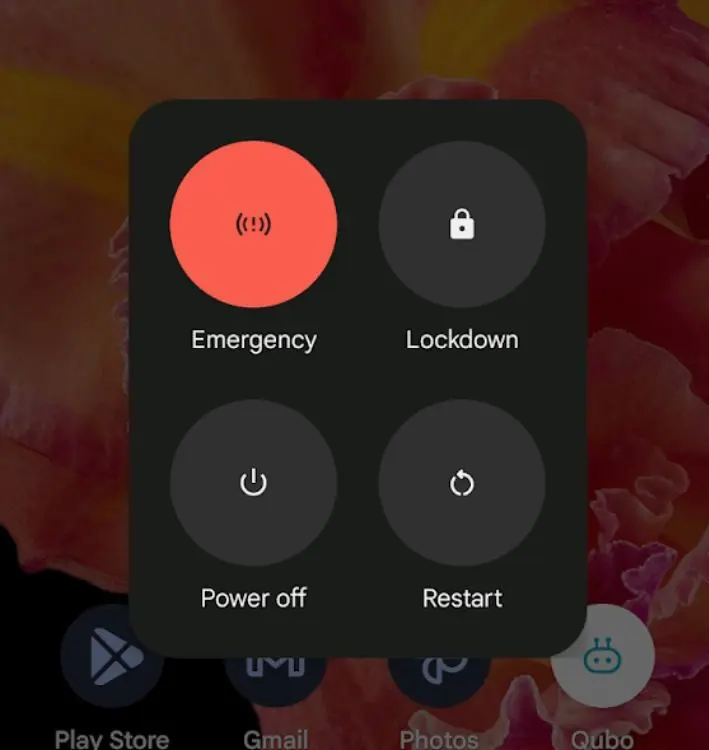
For instance, a recent update might have introduced bugs in the code handling your Android device’s charging. If your Android phone isn’t charging, trying a restart could resolve the issue.
4. Clean the Charging Port
Many of us carry our Android phones in pockets that accumulate lint, which can get lodged deep into the charging port. This buildup may prevent the charger from staying in place and hinder the pins inside the cable from making contact with those in the port. Additionally, if your phone gets wet, water in the port can also prevent charging.

To remove lint from the port, use a small safety pin that can fit into your smartphone’s Type-C port. Have someone shine a flashlight into the port so you can see clearly, then gently scoop out the lint. Be careful and patient to avoid damaging the charging port.
5. Let Your Device Cool Down
Charging your device generates heat as a byproduct. If your Android device becomes unusually hot while charging and reaches a certain temperature threshold, it may stop charging to prevent damage. In such cases, it’s advisable to stop using your phone until it cools down. Most Android phones will alert you if the hardware is overheating or even shut down automatically to prevent the battery from overheating and potentially exploding.
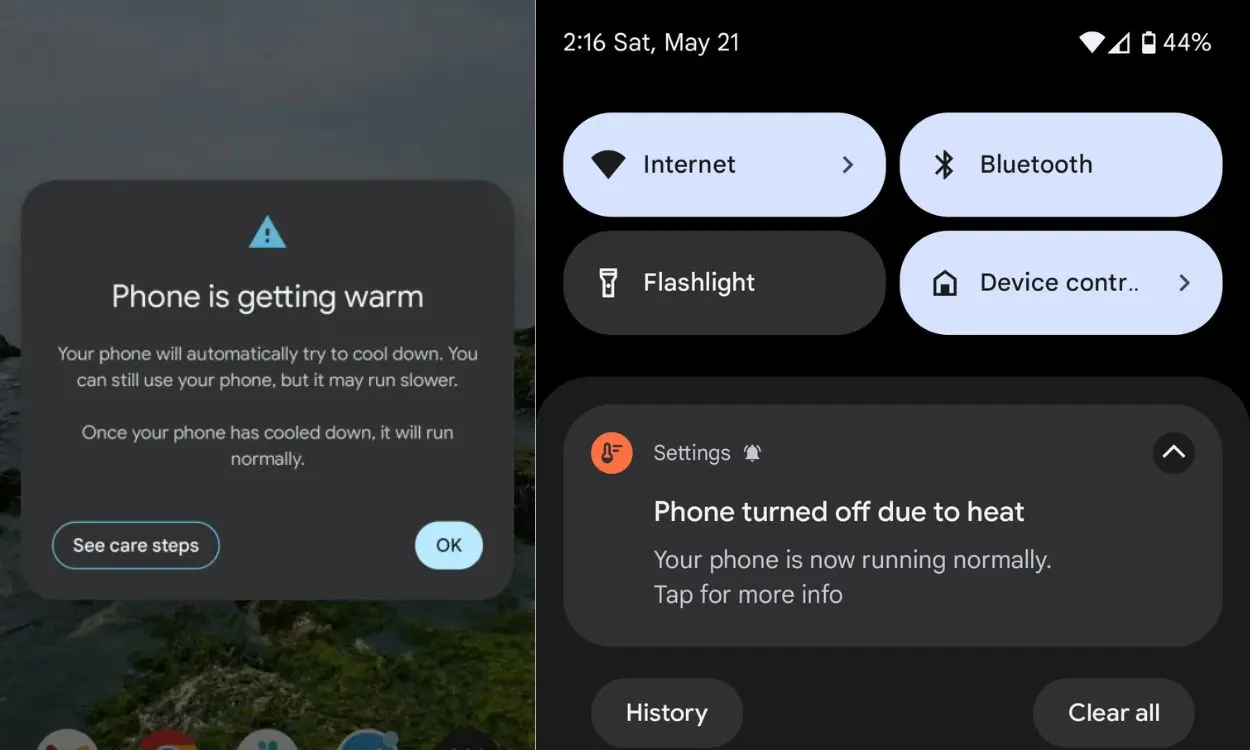
It’s important to note that the term “exploding” is used loosely here and modern smartphones have safety features to prevent such incidents. Furthermore, smartphones now have improved thermal performance, reducing the likelihood of overheating. Once your device has cooled down, it should resume charging and function normally.
6. Check the Battery Health
If your battery is not holding a charge or charging properly, it could indicate that the battery is deteriorating. The HAL API, introduced in Android 14, provides battery health information, which many manufacturers already display in the Settings to help users monitor their battery health.
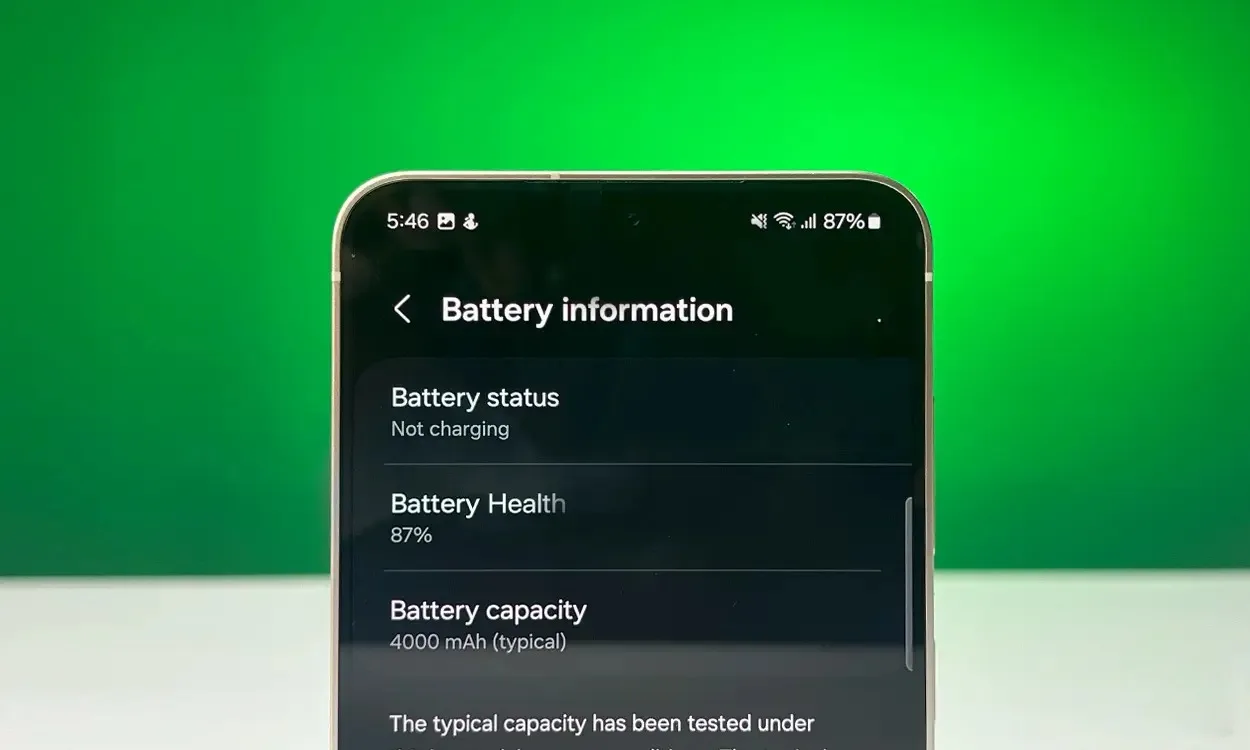
If your Android phone doesn’t have a built-in feature to check battery health, one way to determine if your battery is deteriorating is by considering the age of your device.
A battery health of over 75% is generally sufficient for normal device functionality. However, if it falls below this threshold, you might notice performance issues such as lags, quicker battery drain, and difficulty in charging.
7. Replace the Battery
Modern batteries typically last for 400-600 charge cycles, which can translate to two to four years of heavy use with an Android phone. If your phone is three to four years old and its battery life is significantly reduced compared to when it was new, it may be time to replace the battery. A faulty battery could also be the reason why your phone is not charging properly.

If you’re comfortable with DIY projects, you can replace the battery yourself by following online guides. I recommend using iFixit guides and parts. However, if you’re not confident in your technical skills, it’s best to take your Android phone to a service center and have them replace the battery for you.
8. Check for Board Issues
If none of the solutions mentioned earlier have resolved the issue, there may be a problem with the internal circuitry of your Android phone. Prolonged use of the charging port can sometimes cause it to become loose or the pins to wear out. If your charging connector feels loose or doesn’t fit securely, it may indicate a faulty charging connector that requires either replacing the charging board or soldering a new connector in place.
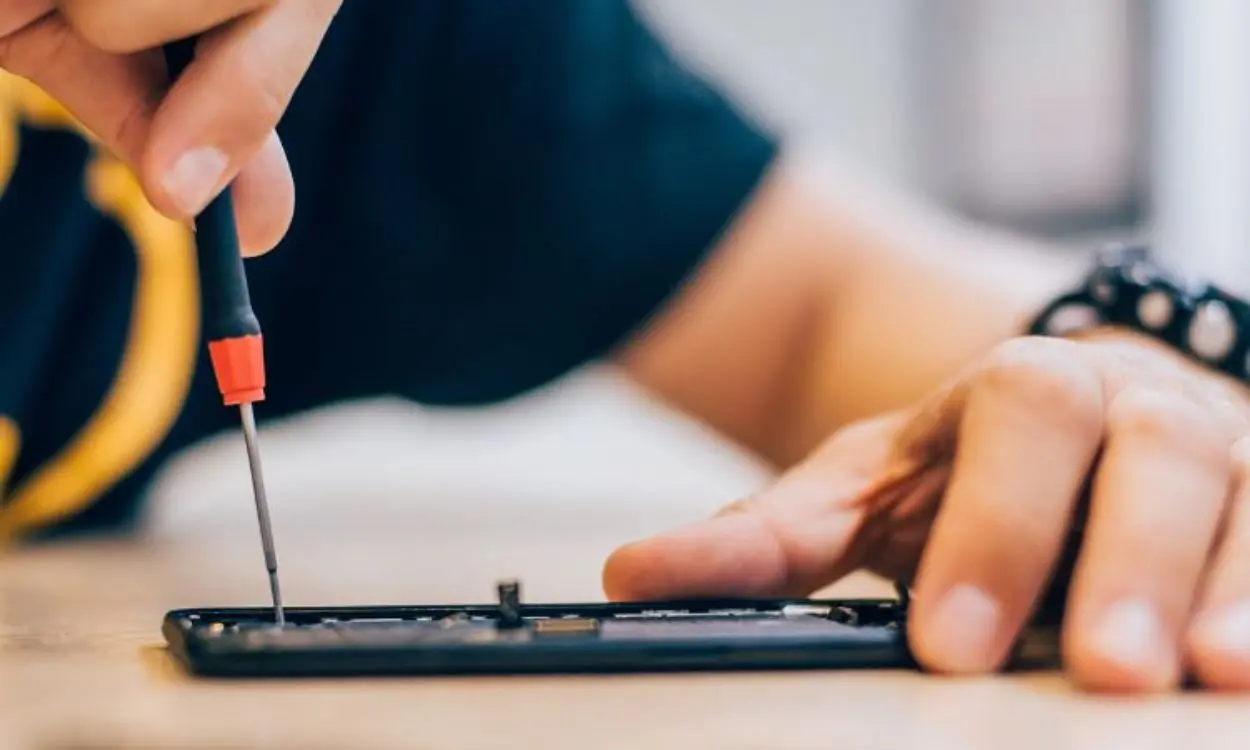
If you suspect that the connector is loose and the cable doesn’t fit snugly, take your phone to a service center or a nearby repair store. They can check if the charging board is functioning properly. Replacing a charging board shouldn’t be too expensive, especially if it’s detached from the main board.
Android Phone Won’t Charge: Conclusion
Here are some solutions you can try if your Android phone is not charging. While most are general troubleshooting tips, the issue may sometimes be significant and require professional attention. In such cases, it’s best to seek help from a professional rather than attempting repairs yourself, unless you’re confident in your abilities.
In many cases, cleaning the charging port, replacing the USB cable or adapter, or allowing your device to cool down if it’s overheating will resolve the issue of the Android phone not charging.
Have you been able to resolve the issue on your own? If so, which solution worked for you? Share your experience in the comments below.



