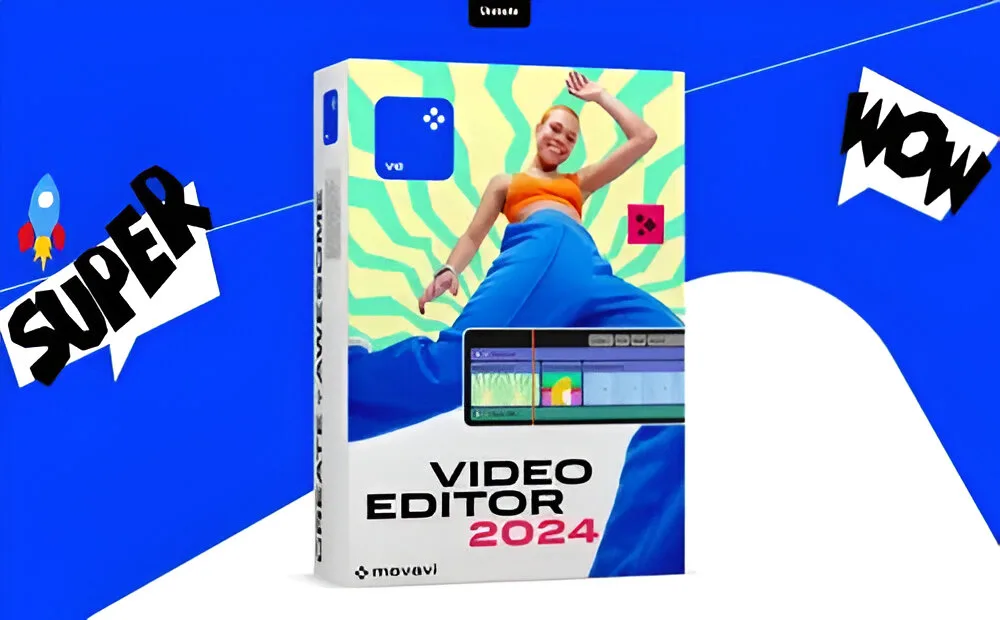
Video editing can often feel like a daunting task, especially with complex software. While other options offer powerful features, mastering them can be time-consuming and expensive. Movavi Video Editor provides a solution for those looking to start their YouTube career quickly, thanks to its user-friendly AI-powered features. In our 2024 hands-on review, we take a closer look at how Movavi simplifies the editing process.
An Overview of Features in Movavi Video Editor
Upon launching Movavi Video Editor, users are greeted with a helpful tutorial to get them started. The software’s workspace is clean and intuitive, making it easy to access various features without confusion. This streamlined approach allows creators to focus on generating content rather than grappling with intricate editing tools.
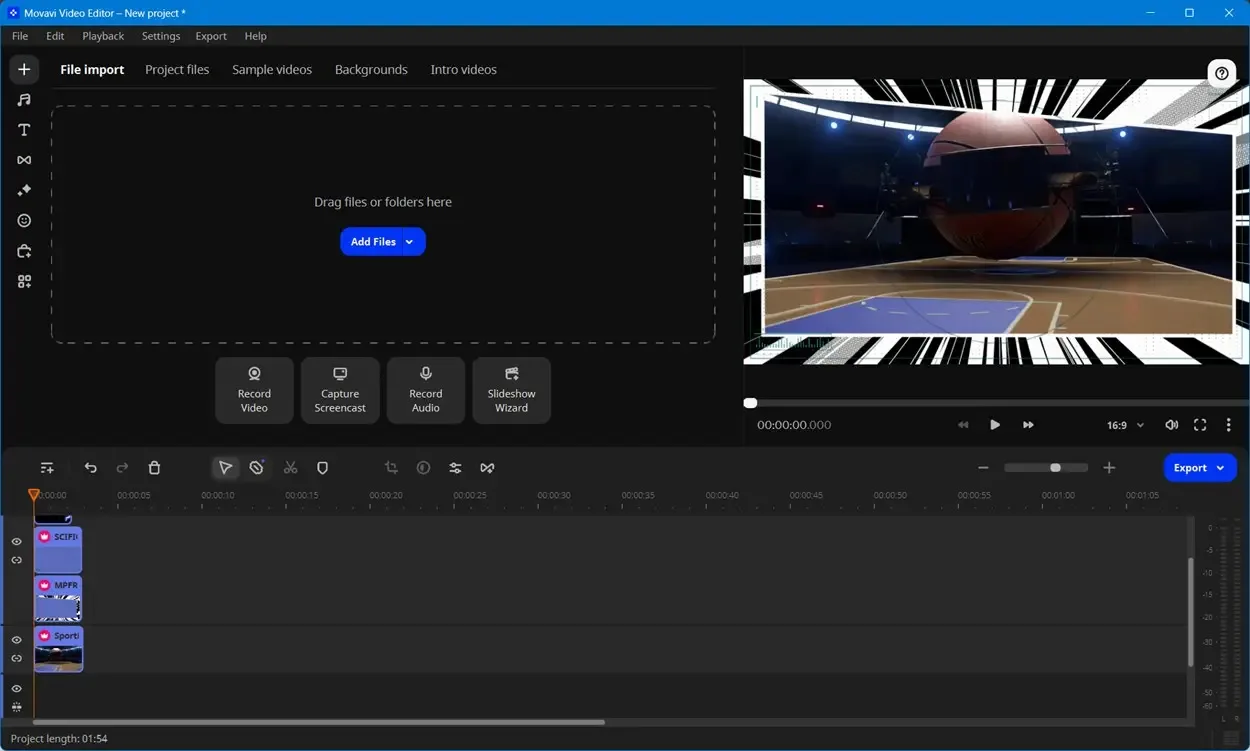
In the left-most pane, you’ll find a variety of elements to enhance your videos, including music, text, transitions, effects, elements, the Movavi store, and “More tools.” Each menu offers a wide selection of options to improve your videos.
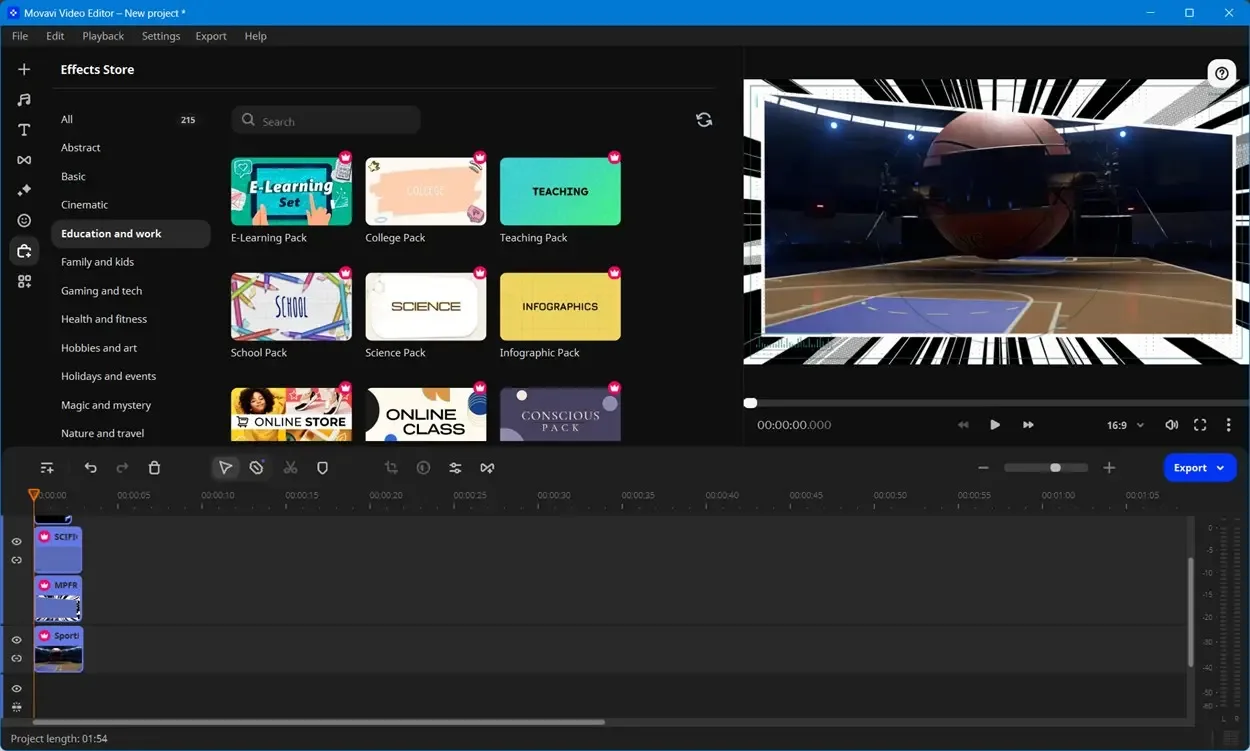
The Movavi Effects Store provides a plethora of effects to download, with numerous categories to choose from. The “More tools” section includes a Color adjustments feature, offering a selection of color filters to apply to your videos.
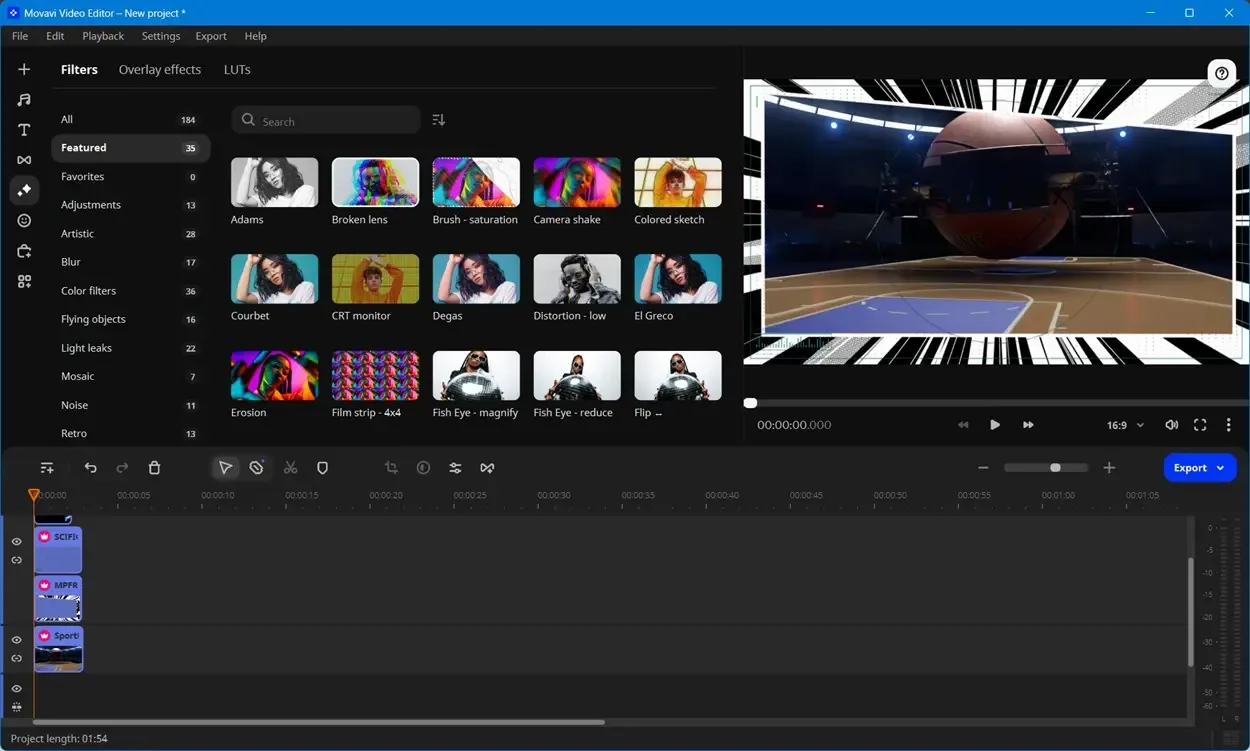
In the “More tools” section, you’ll find additional features including Crop and Rotate, Position, Pan and Zoom, Stabilization, Animation, Highlight and Conceal, Chroma Key, Background Removal, Scene Detection, Logo, and Slow Motion.
The audio suite in the app enhances your audio production with tools like equalization, noise reduction, compression, and reverb. Features such as synchronization and beat detection ensure seamless audio-visual harmony.
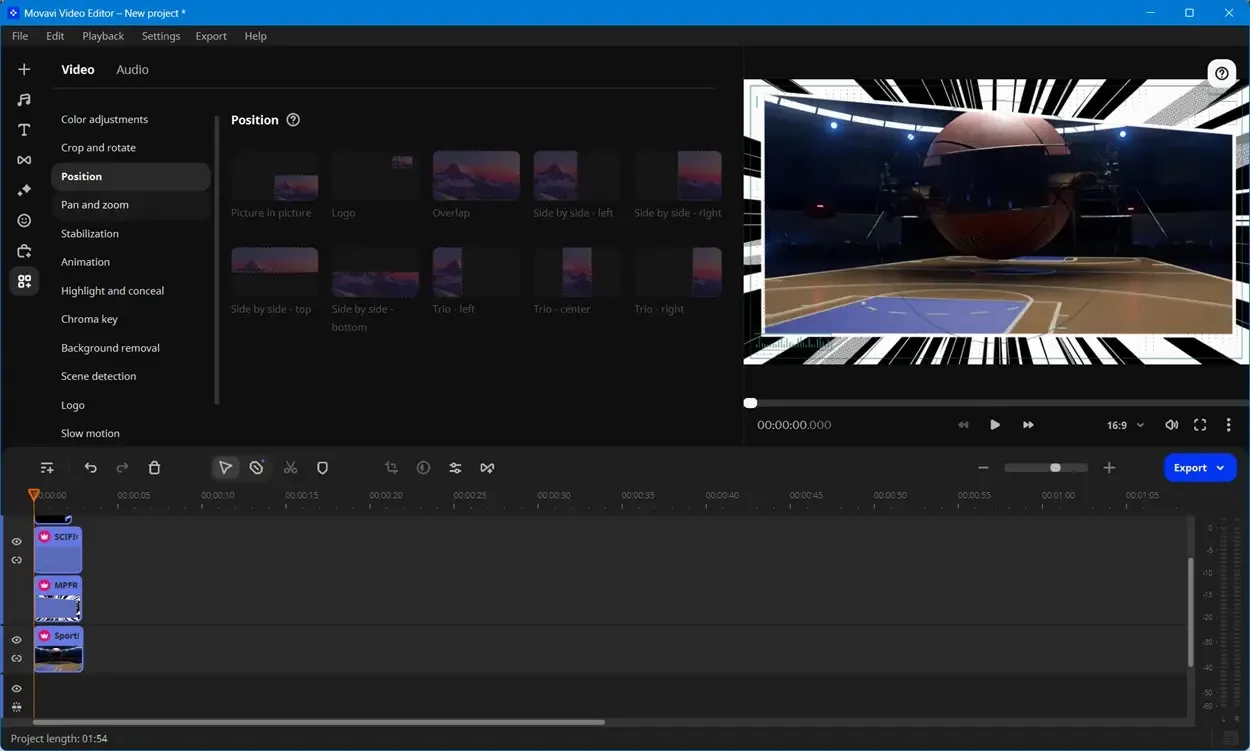
On the right side, there’s a preview window that allows you to preview your edits in real-time. You can utilize the on-screen playback controls to rewind, pause, and navigate through your videos. Additionally, you can adjust the aspect ratio for optimal viewing.
Towards the bottom half of the workspace, you’ll find the timeline bar. Here, you can arrange your video and audio clips, split them using designated tools, and add transitions. The timeline offers options for hiding, muting, and detaching tracks for more detailed editing.
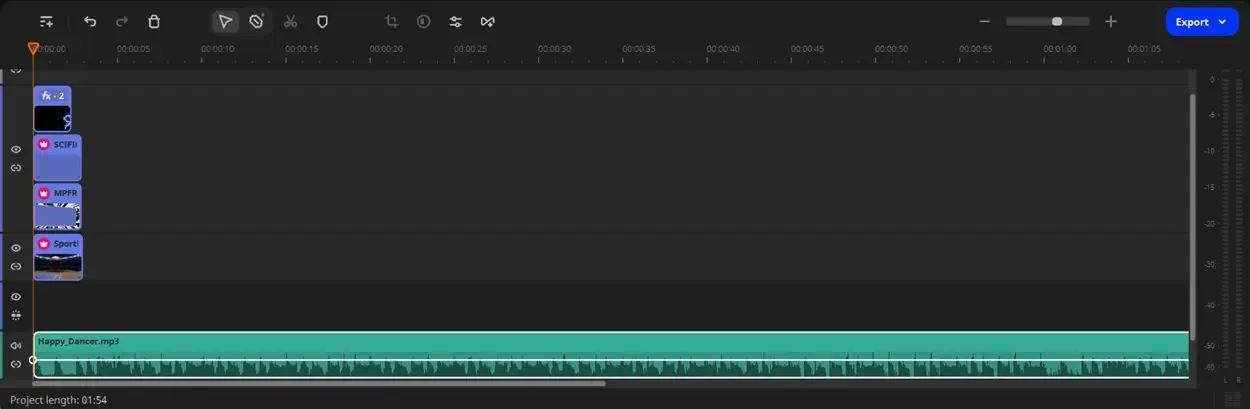
The software also provides tools for cropping, color adjustment, clip properties, and a transition wizard. On the right side, you can zoom in and out of the footage, and next to that is the Export option. When you right-click a clip on the timeline, you can access additional functionalities such as “Freeze Frame.”
Movavi Video Editor: AI Features for the Win
Movavi Video Editor introduces a range of new AI features designed to streamline your editing process, allowing you to focus more on creating videos and less on distractions. Here’s a list of all the remarkable AI features in Movavi:
1. AI Background Removal
Movavi provides an AI-powered background removal tool that eliminates the need for a green screen setup. This feature is especially beneficial for creating tutorials where you want to emphasize yourself or incorporate dynamic background transitions. To use the AI background removal feature, navigate to More Tools > Background Removal > Quick/Precise > Remove.
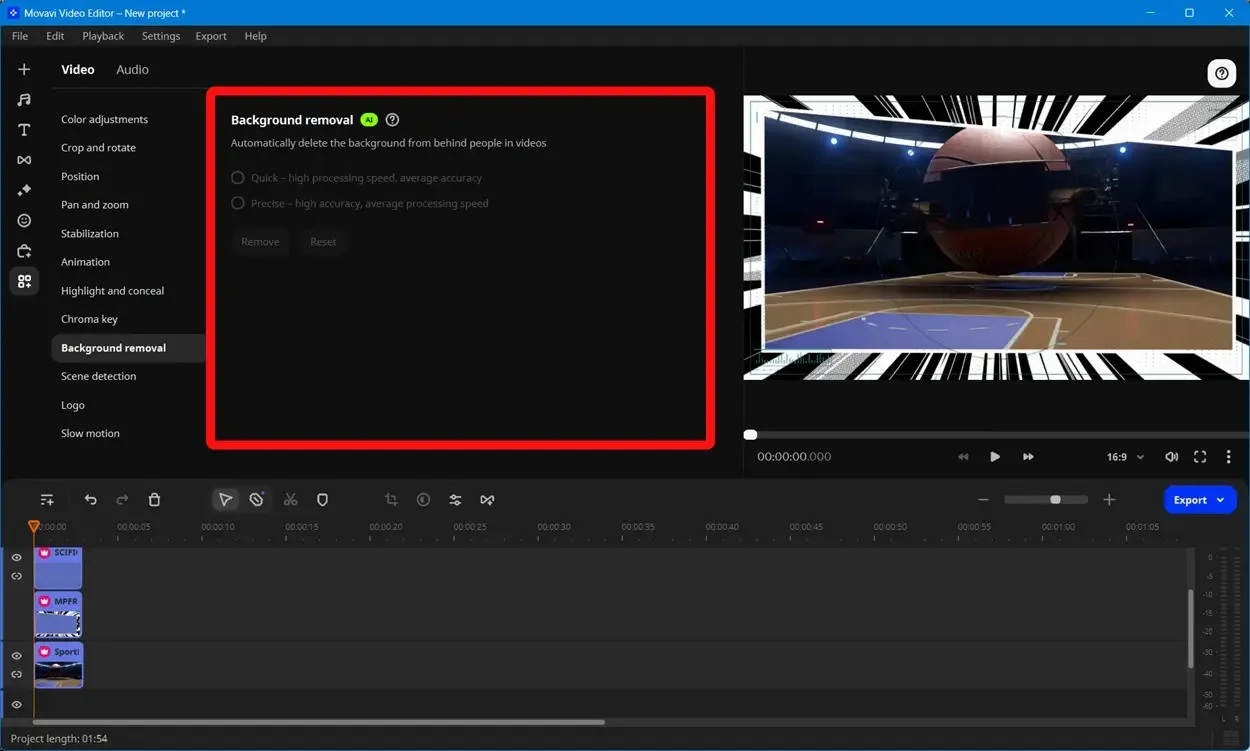
Although the background removal generally worked effectively for stationary or minimally moving subjects, it could be somewhat finicky with objects in constant motion. In our testing, the “Precise” setting yielded decent results, but for optimal performance, it’s best used with static or slow-moving subjects.
2. AI Noise Removal
Recording videos can be challenging if you don’t have a sound-dampened studio, especially if you live near a street or a noisy neighbor, even with a good microphone. Movavi’s AI Noise Removal feature addresses this issue.
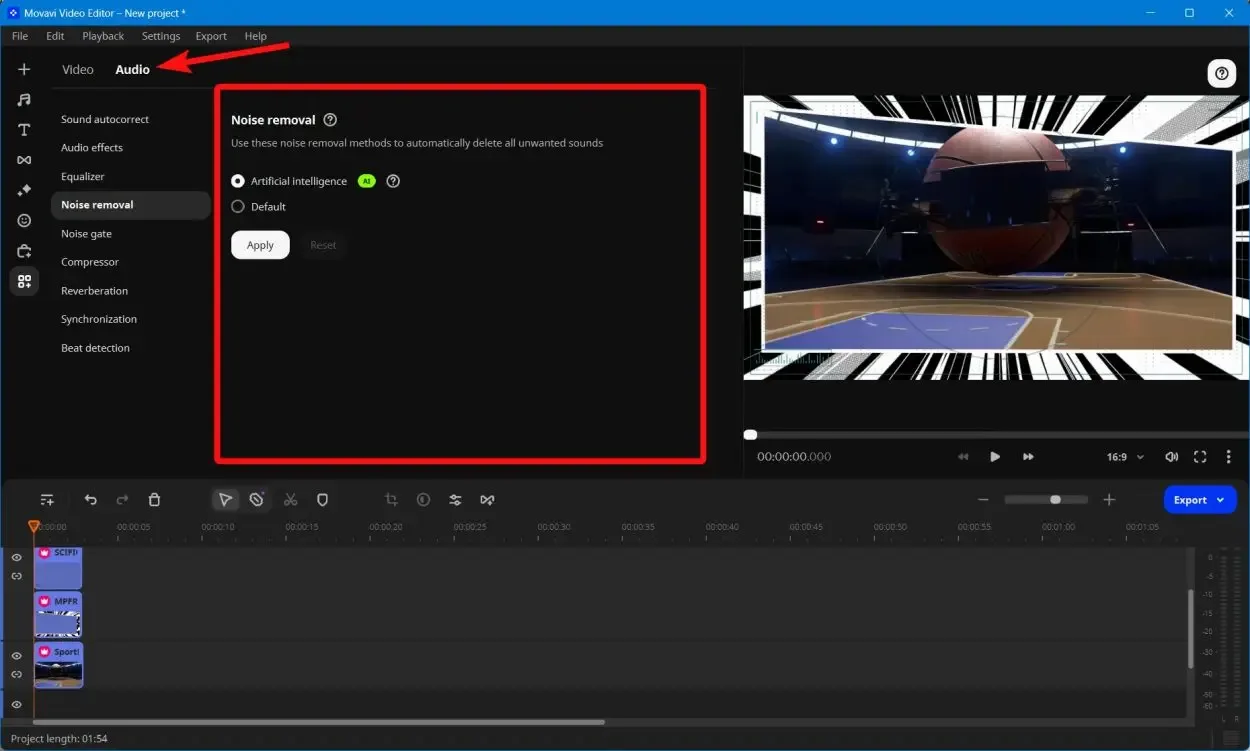
To use it, add your audio clip to the timeline and go to More Tools > Audio tab > Noise Removal > Artificial Intelligence > Apply. This will effectively reduce unwanted background noise, resulting in a cleaner audio track. In our testing, the noise reduction feature performed well.
3. AI Motion Tracking
Tracking motion in software like Premiere Pro can be time-consuming, involving masking, tracing, and working with layers. Despite these efforts, the output may not always be clean.
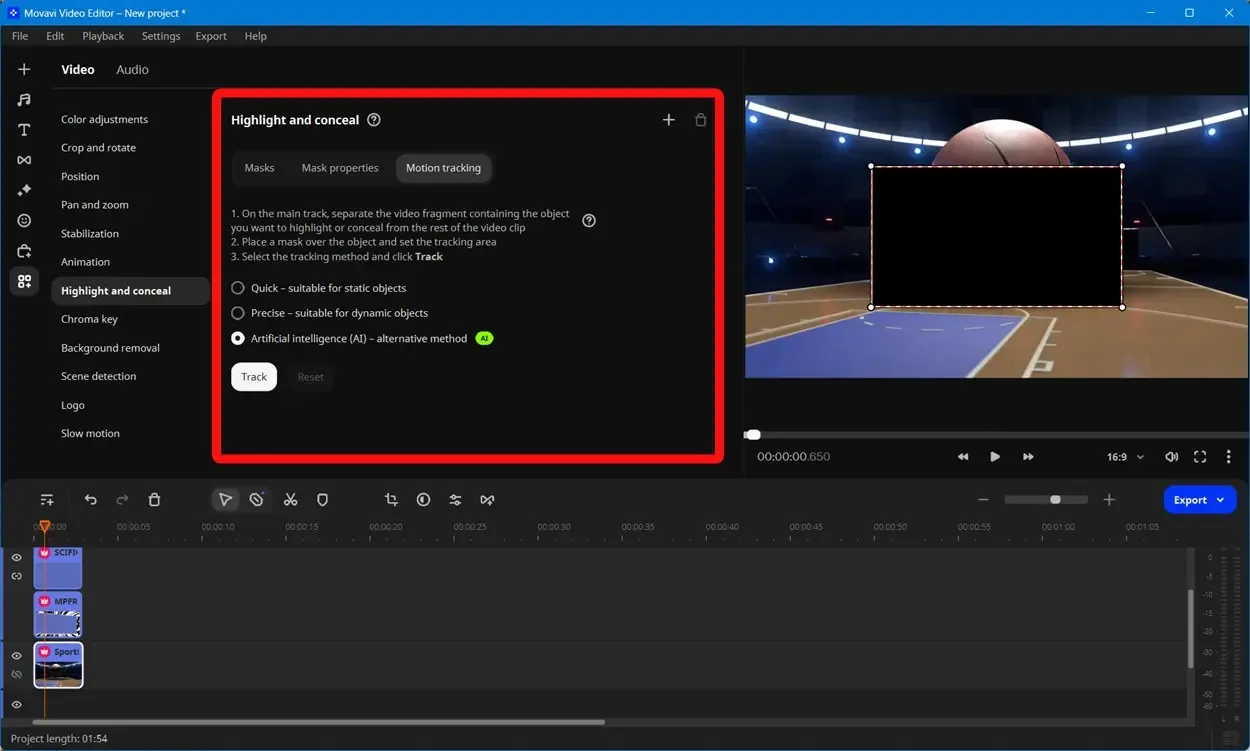
However, with Movavi, you don’t have to worry about these complex steps. Movavi utilizes AI motion tracking to track motion accurately. You can easily add other videos, emojis, and memes to the object being tracked.
To use Motion Tracking in Movavi, simply select a clip, go to More Tools > Highlight and Conceal > AI > Track. In our testing, this feature worked very effectively.
More Features to Make Video Editing Easier
Video editing entails more than just motion tracking, background removal, and noise reduction, and Movavi Video Editor excels in various other aspects as well. One area where the software shines is in providing a rich array of materials for your videos.
Movavi Video Editor offers a wealth of soundtracks, sound effects, transitions, and video effects. Here are some of the standout features, in addition to its AI capabilities.
1. Text and Special Effects
Text is a commonly used effect in video editing, but in many video editors, finding and adding text can be a challenge as you search for suitable fonts. There’s also the concern of copyright claims. Movavi simplifies this process by offering a wide range of built-in texts and effects, making it easy to add text to your videos with minimal effort.
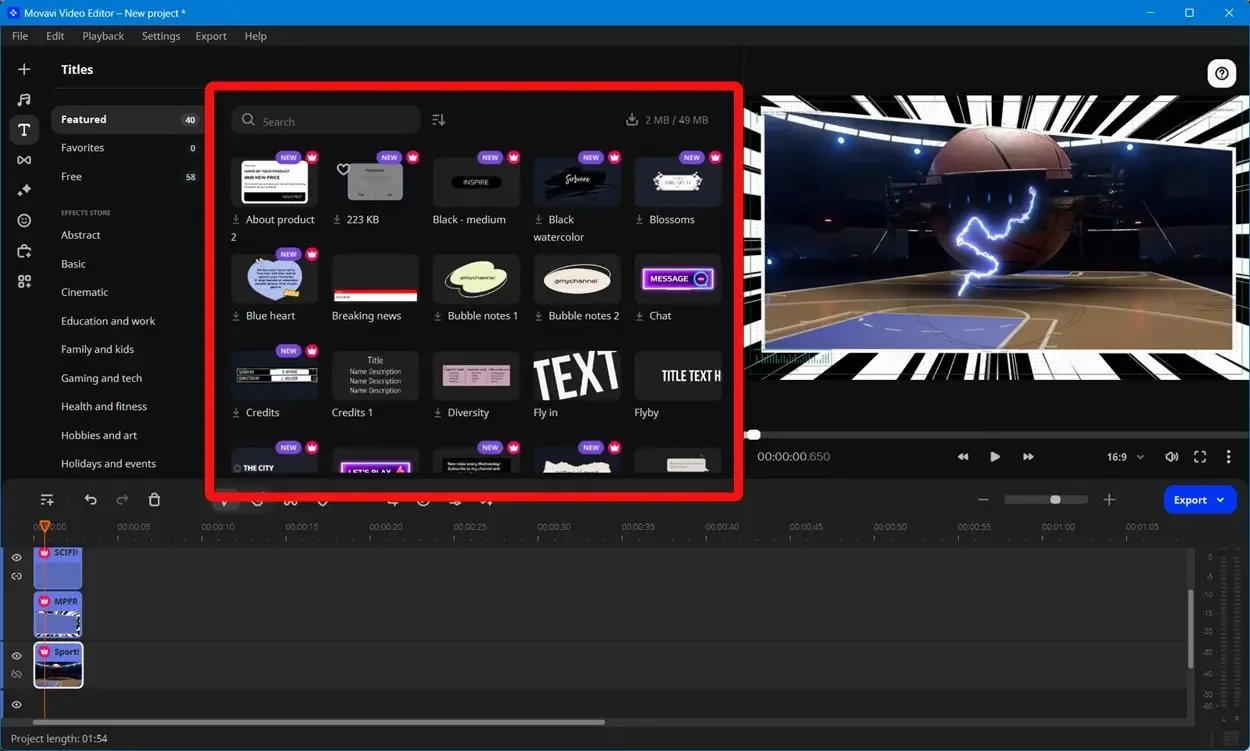
Each effect type in Movavi includes over 12 categories and sub-categories, allowing you to find the perfect effects for your needs. Additionally, there are color filters, overlay effects, and packs available to consistently enhance your videos.
2. Built-in Music Selection
Finding royalty-free music can be time-consuming, but Movavi Video Editor simplifies this process. With a selection ranging from Abstract to Cinematic and Nature, Movavi’s music library helps you keep viewers engaged for longer.
Movavi provides an extensive range of music tracks spanning various categories, enabling you to discover music that perfectly complements and enhances the mood of your videos.
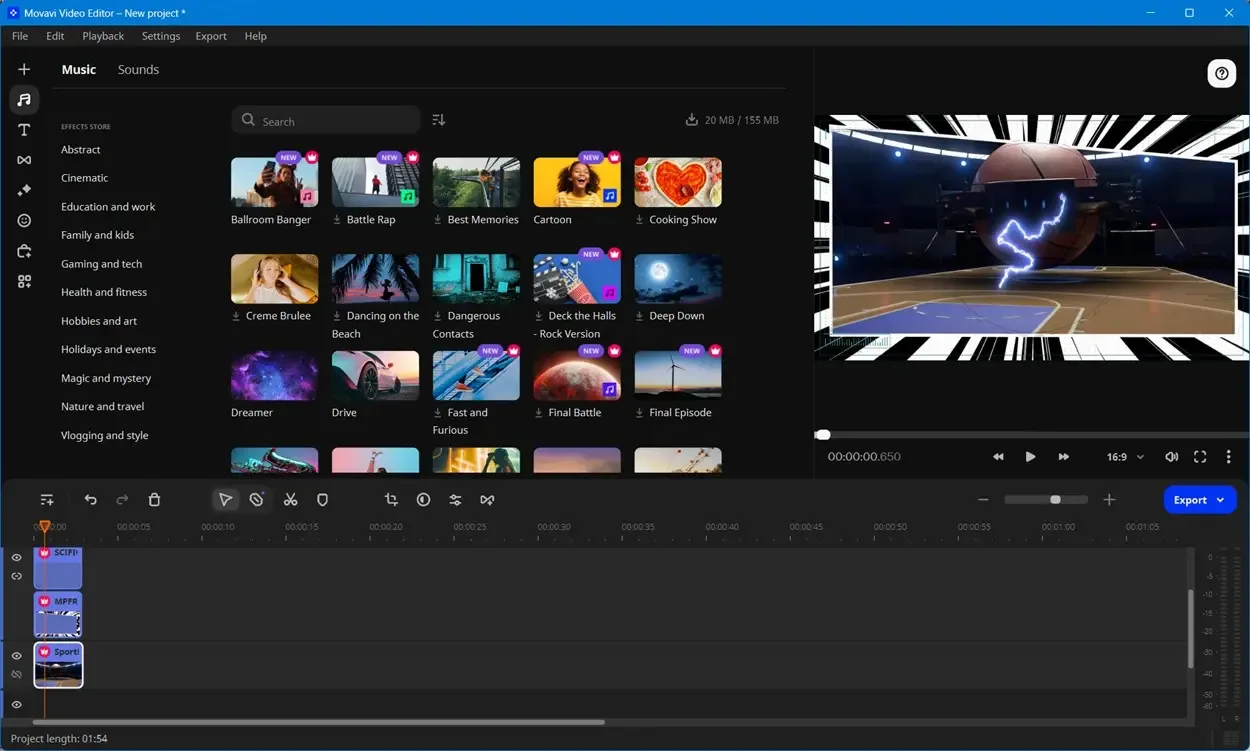
3. Transitions, Callouts, and Frames
Video transitions are essential for maintaining a smooth flow and visually indicating changes in subjects or scenes. Movavi offers a wide range of preloaded transitions, including favorites like Attention Span, Blur In and Out, Crossfade, and Glitch 2. With over 150 transitions to choose from, you can add character to your videos.
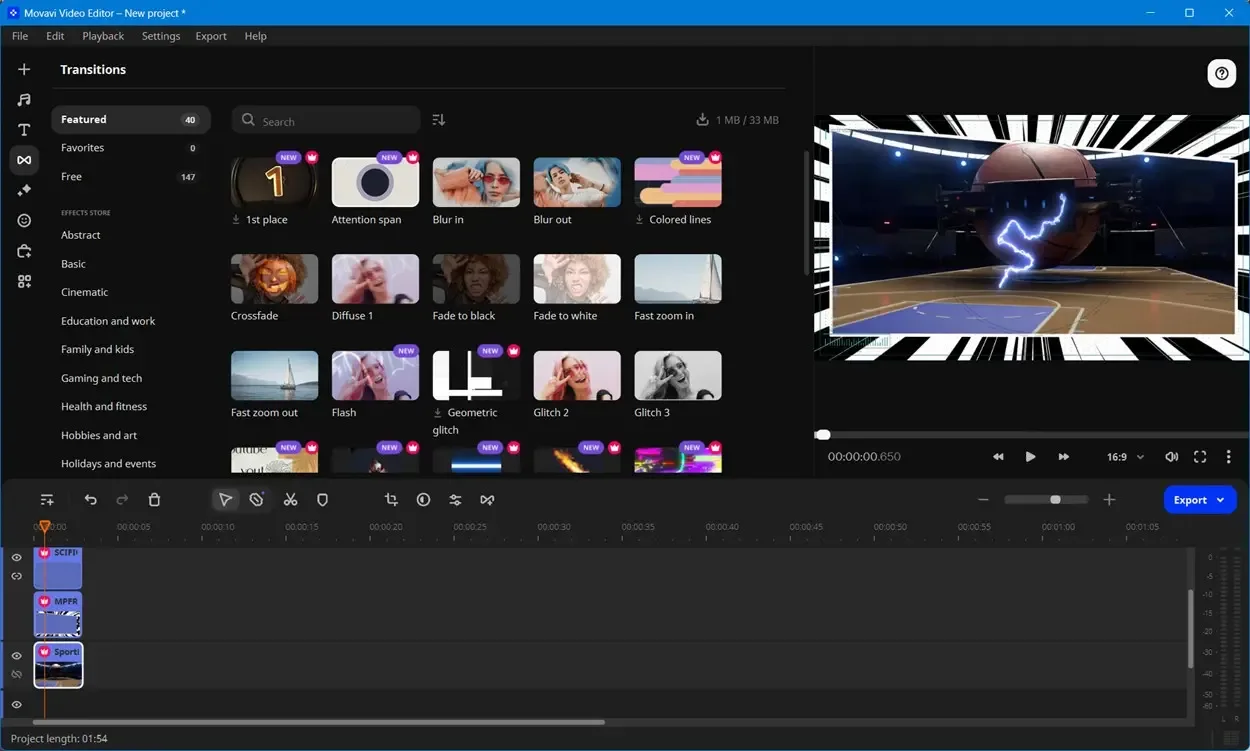
For tutorial videos, callouts are invaluable. Movavi provides a variety of callouts, such as Animated Arrows, Bold Crosses, Exclamation Marks, and more. Additionally, frames can add a unique perspective to your videos. Two of our favorites in Movavi are Manga 2 and Profile.
Movavi Video Editor: Removing Boundaries for Editing
What we’ve discussed so far barely scratches the surface. To truly appreciate Movavi’s editing ease and built-in AI features, you’ll need to experience it firsthand. If you’re new to content creation and unsure where to begin, you can try Movavi Video Editor for free for a limited time.
After the trial period, you can choose between two plans. The one-month subscription for the Video Editor alone costs $20, while the annual subscription is $80. Alternatively, a lifetime subscription is available for $100.
What do you think of Movavi Video Editor? Share your thoughts in the comments below.



