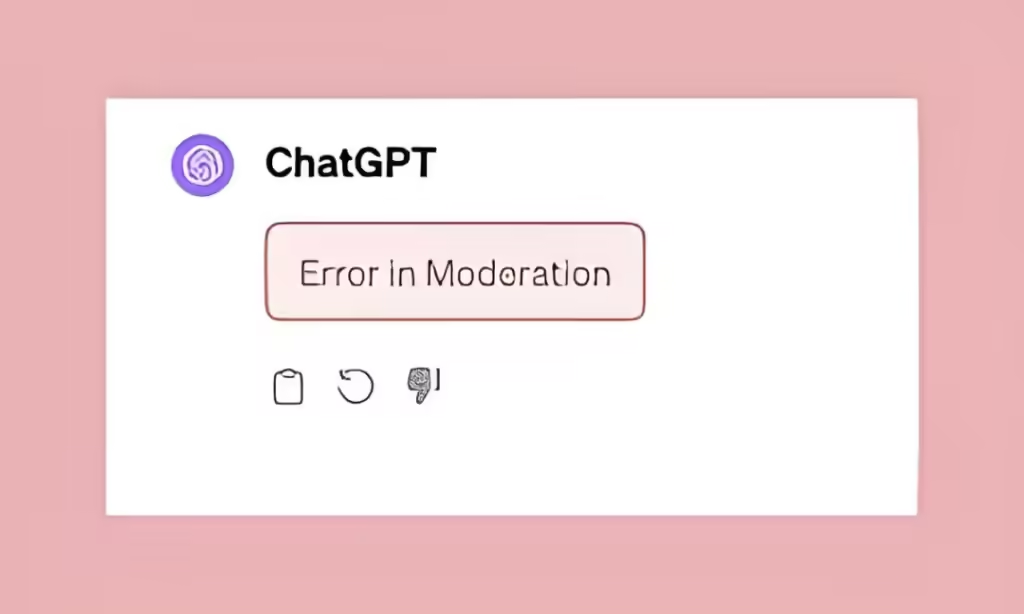
Occasionally, ChatGPT may encounter unexpected errors, such as network issues or service outages. Recently, some users have reported seeing an “Error in Moderation” message, which prevents responses from being generated. This issue often arises from the AI misinterpreting the prompt. To resolve the “Error in Moderation” issue, follow our guide below for a step-by-step fix.
What Causes Error in Moderation on ChatGPT?
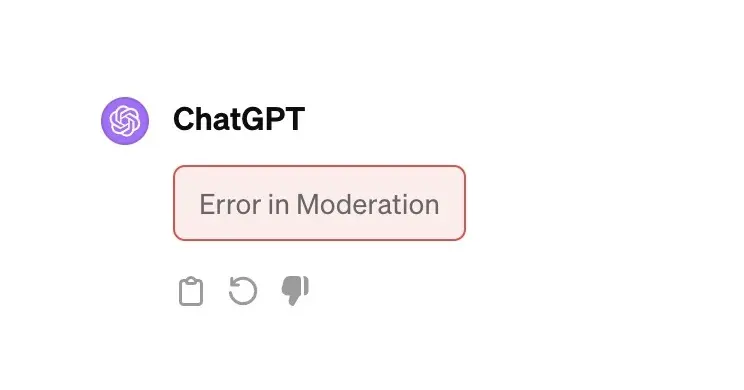
If ChatGPT displays an “Error in Moderation” response, it indicates that the AI has flagged your prompt as potentially sensitive. This can occur when the AI misinterprets the context, leading to excessive moderation. While AI models are designed with safeguards to avoid generating harmful content, even harmless prompts can sometimes be misclassified due to ambiguous language. To address this, try rephrasing your prompt to make it clearer and less likely to be flagged.
How to Fix Error in Moderation on ChatGPT
To resolve the “Error in Moderation” issue on ChatGPT and ensure your prompts are processed as intended, try the following methods:
Method 1: Re-login to ChatGPT
Logging out and back in may resolve the issue. If this doesn’t work, wait for OpenAI to address the problem, as they typically resolve such issues within a few hours.
To sign out, go to chatgpt.com, click on your profile picture, and select “Log out.” After logging out, you’ll be directed to the sign-in page to enter your credentials again.
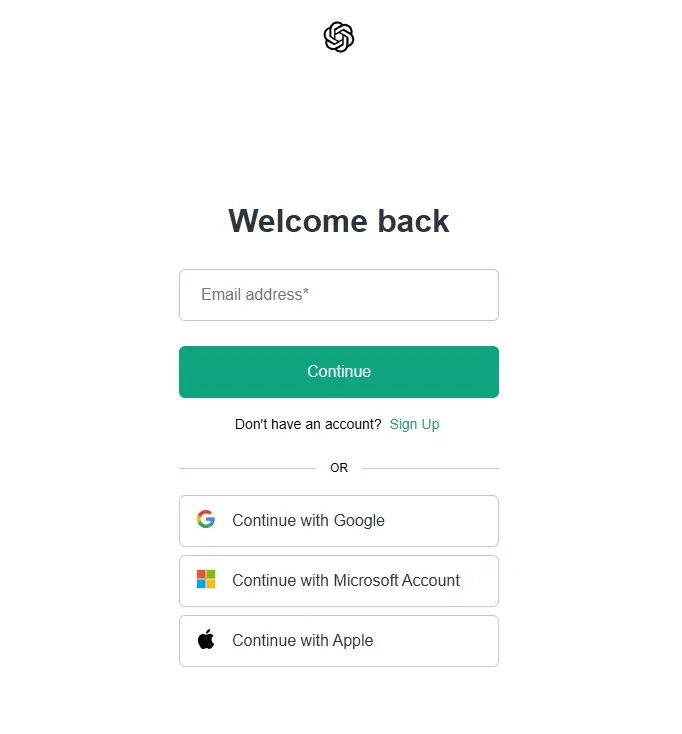
Method 2: Craft a Clear and Respectful Prompt
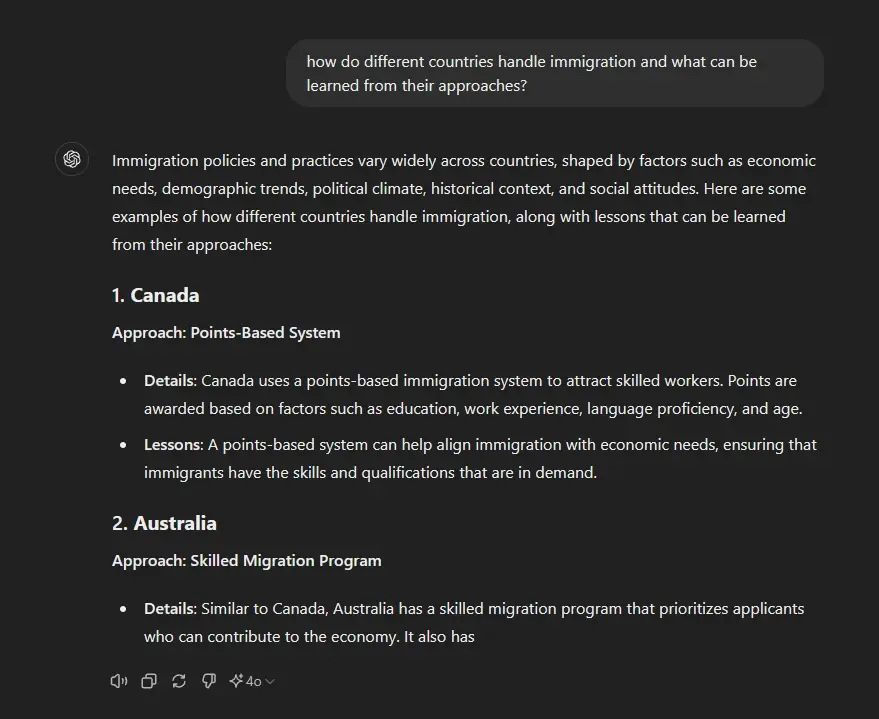
Ensure your prompt is clear and respectful to avoid moderation issues. Avoid using offensive language, hate speech, or explicit content. For sensitive topics, use neutral and precise language to minimize ambiguity. This approach applies to all AI models, not just ChatGPT.
Method 3: Check OpenAI Status

Sometimes, the issue may be due to an outage. Visit OpenAI’s status page to check if there are any ongoing issues with ChatGPT. If an outage is reported, OpenAI will work on resolving it, and you can try your prompt again once the service is restored.
Method 4: Explore ChatGPT Alternatives
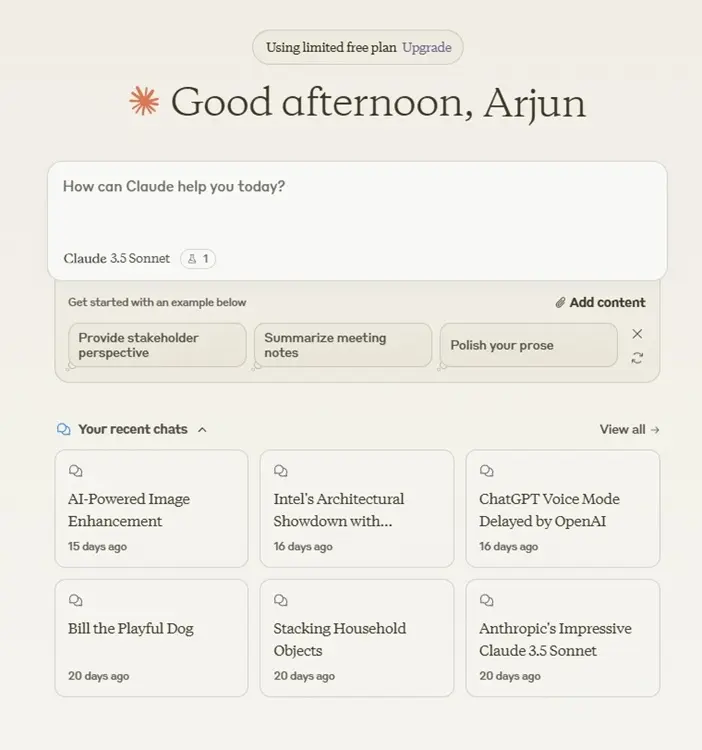
If the issue persists, consider trying alternative AI models:
- Microsoft Copilot: Utilizes OpenAI’s models and might provide the response you need.
- Google Gemini: Offers robust AI capabilities and, with a Gemini Advanced subscription, enhanced responses.
- Claude 3.5 by Anthropic: Known for its strong performance in benchmarks. Access it through Claude Chat for free.
By using these methods, you should be able to address the “Error in Moderation” issue and continue interacting with AI effectively.




