
Launched with Apple Intelligence, Image Playground is a fantastic tool that allows you to create fun and original AI images using prompts. It is integrated into several first-party apps like Messages and Notes and is also available as a standalone app on your iPhone, iPad, and Mac. While Image Playground is an Apple Intelligence feature, it may not work for everyone. If you can’t use it with the latest iOS 18, iPadOS 18, or macOS Sequoia, don’t worry—you’re not alone. This article outlines eight tested methods to resolve Image Playground issues. Let’s get started!
Method 1: Check Device Compatibility
If Image Playground isn’t working on your iPhone or iPad, ensure your device is compatible. Many iPhones and iPads support the latest iOS 18 and iPadOS 18, but not all are compatible with Apple Intelligence. Features like Genmoji and Image Playground are available only on Apple Intelligence-compatible devices, including the iPhone 15 Pro, iPhone 15 Pro Max, all iPhone 16 models, A17 Pro or M-Series iPads, and all Apple Silicon Macs. If your device isn’t compatible, you cannot use Image Playground or other Apple Intelligence features.
If you have a compatible device but still can’t access Image Playground, proceed to the following methods.
Method 2: Check iOS 18 Version
If you have a compatible device and still can’t use Image Playground, check your software version. The Image Playground app is available only in iOS 18.2, iPadOS 18.2, and macOS Sequoia 15.2, which is currently in beta. Apple is expected to release stable versions of iOS 18.2, iPadOS 18.2, and macOS Sequoia 15.2 soon. If you want to access Image Playground now, here’s how to install the iOS 18 beta.
Method 3: Check Device Language
Apple Intelligence is not accessible in all regions and languages. Currently, its features are only available in English (US), English (Australia), English (Canada), English (Ireland), English (UK), English (New Zealand), and English (South Africa). To use Apple Intelligence, set your device language and Siri language to one of these supported options. Otherwise, you cannot access Image Playground on your iPhone or iPad.
To change your iPhone or iPad language, go to Settings -> General -> Language & Region -> Region and select a supported language.
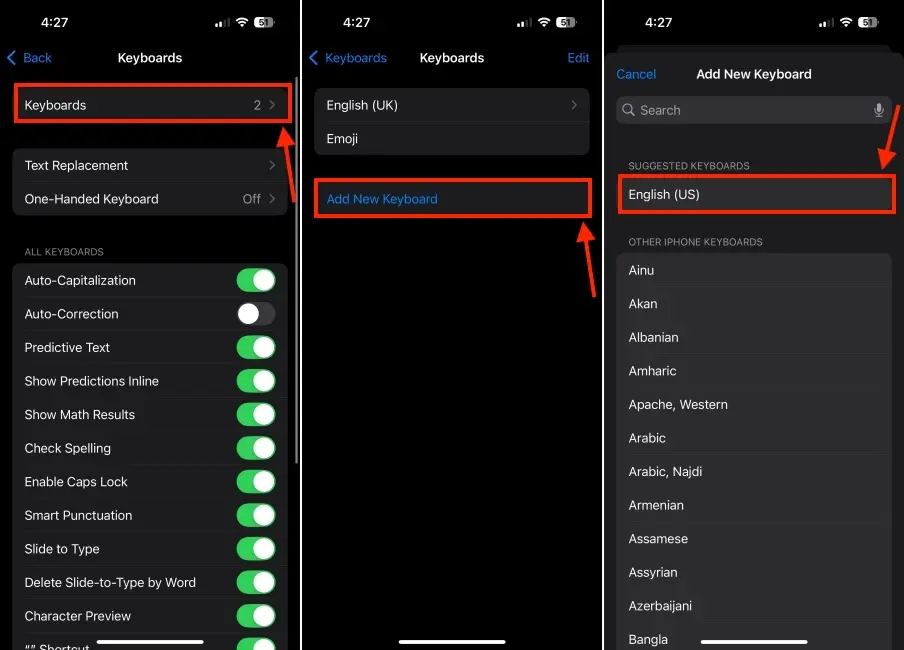
On your Macs, open System Settings -> General -> Language & Region -> Region and choose a supported language.
Apple Intelligence features are not available on devices purchased in China. In the European Union, Apple Intelligence is available on supported Macs with macOS Sequoia but not on iPhones and iPads. If you live in these regions and your Apple Account Country/Region matches, Apple Intelligence will not work for you.
Method 4: Enable Apple Intelligence
Apple Intelligence is not enabled by default on supported devices. You must turn it on manually during setup or later in Settings. To join the Apple Intelligence Waitlist:
- Open the Settings on your iPhone, iPad, or Mac.
- Navigate to the Apple Intelligence & Siri section.
- Tap on Join Waitlist. You will see the message “Joined Waitlist” upon successful registration.
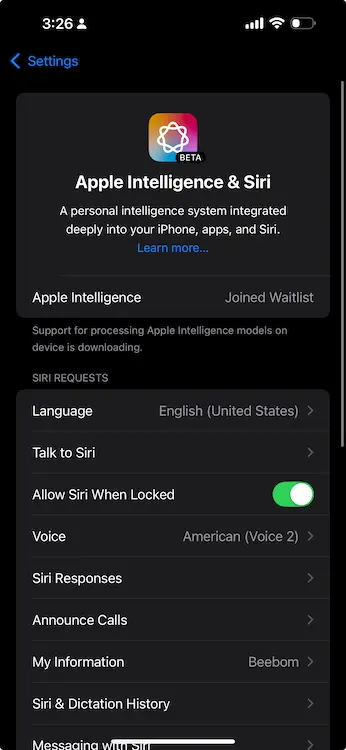
Joining the waitlist took me about 15-30 minutes on my devices, although in rare cases, it may take up to an hour. If you encounter issues on the waitlist, here’s what to do.
Once Apple Intelligence is available, go to Settings -> Apple Intelligence & Siri and ensure the toggle is turned on.
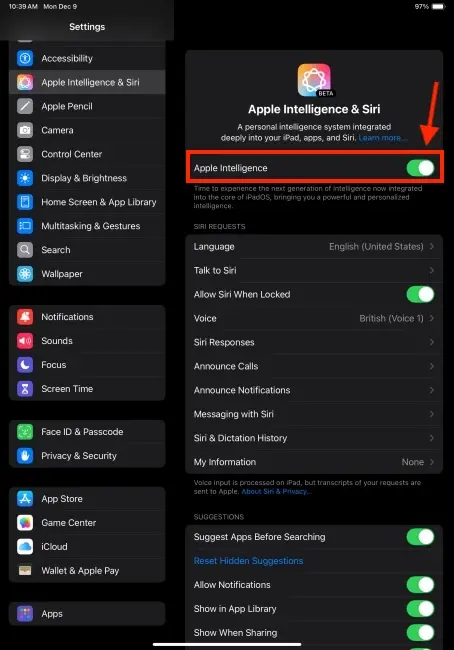
Method 5: Join the Image Playground Waitlist
In addition to the Apple Intelligence waitlist, a separate waitlist is required to access Image Playground, Image Wand, and Genmoji. If you can’t find the Image Playground app on your devices, you may not have access yet. You can request access through the Settings app, the standalone Image Playground app, or the emoji keyboard.
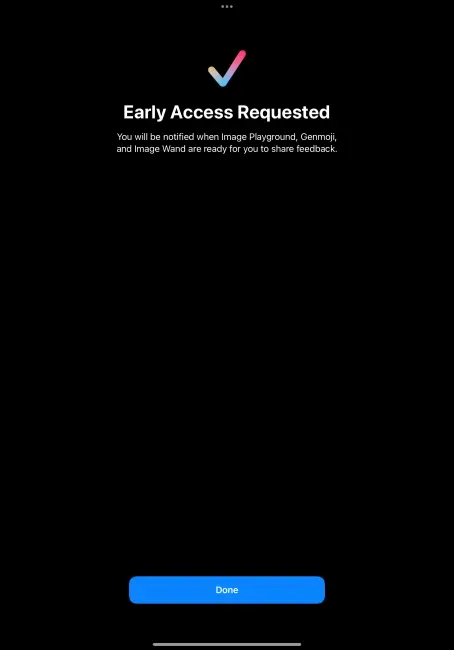
Be aware that this waitlist can be lengthy, so you might wait a week or two to use the AI-powered image generation features. It took me around 10 days to get the Image Playground app on my M2 iPad Pro. You will receive a notification when Image Playground is available for testing.
Method 6: Restart Your iPhone
A minor software glitch may interfere with the Image Playground app on your iPhone or iPad. Restarting your device can resolve these issues and enable Image Playground. A simple reboot is one of the easiest and most effective ways to fix various software bugs, so we recommend restarting your iPhone, iPad, or Mac before trying other solutions.
Method 7: Force Quit the Image Playground App
Another way to address Image Playground issues is to force quit the app. Glitches can occur when launching Image Playground, Messages, or Notes, preventing the app from functioning properly. Closing and reopening the app can clear in-app glitches, especially if it becomes unresponsive. To force quit an app on an iPhone or iPad:
- From the Home Screen or while using the app, swipe up from the bottom of the screen and pause in the middle to access the App Switcher.
- Swipe left or right to close the desired app.
- Swipe up on the app preview to close it.
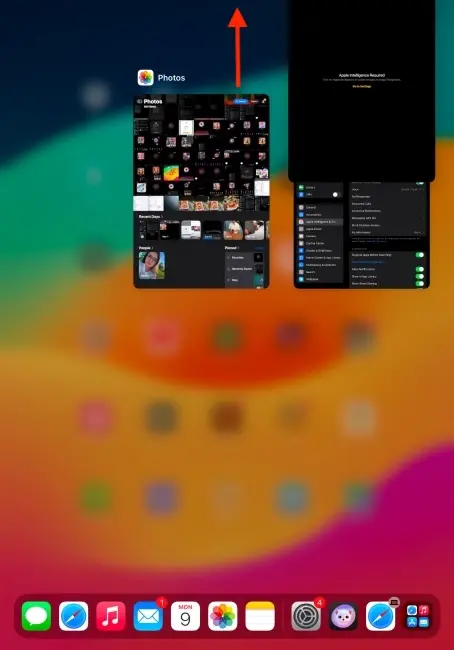
On a Mac, you can force quit apps in several ways.
Method 8: Re-check the Provided Text
Sometimes, Image Playground may show an ‘Unable to use that description’ error or fail to work with certain text. This doesn’t indicate a problem with the app; Apple has implemented restrictions to prevent the generation of inappropriate images.
You cannot generate images related to drugs, alcohol, murder, blood, death, or other controversial subjects. Additionally, political themes, country-specific flags, and copyrighted characters (like Mickey Mouse) are prohibited.
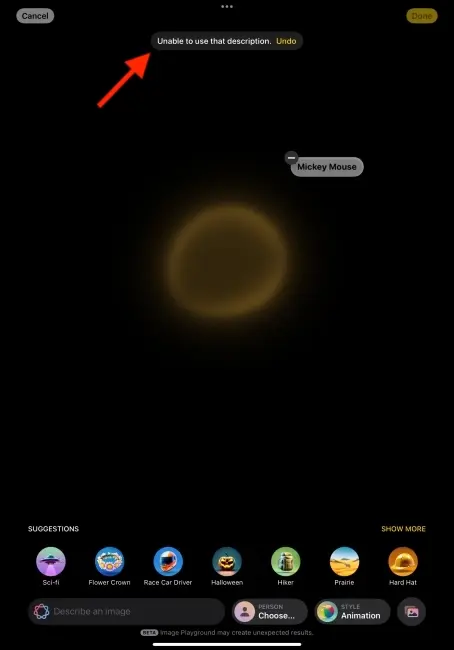
When a word or phrase is not allowed, the app will display the “Unable to use that description” message at the top. In this case, hit the Undo button to remove it, then provide a different description or use Apple’s suggestions to see if Image Playground works.
These are eight ways to resolve Image Playground issues on iPhone, iPad, and Mac. We hope this guide helped you enable Apple Image Playground so you can generate amazing AI images on your device. If you have any questions, please leave a comment below.




