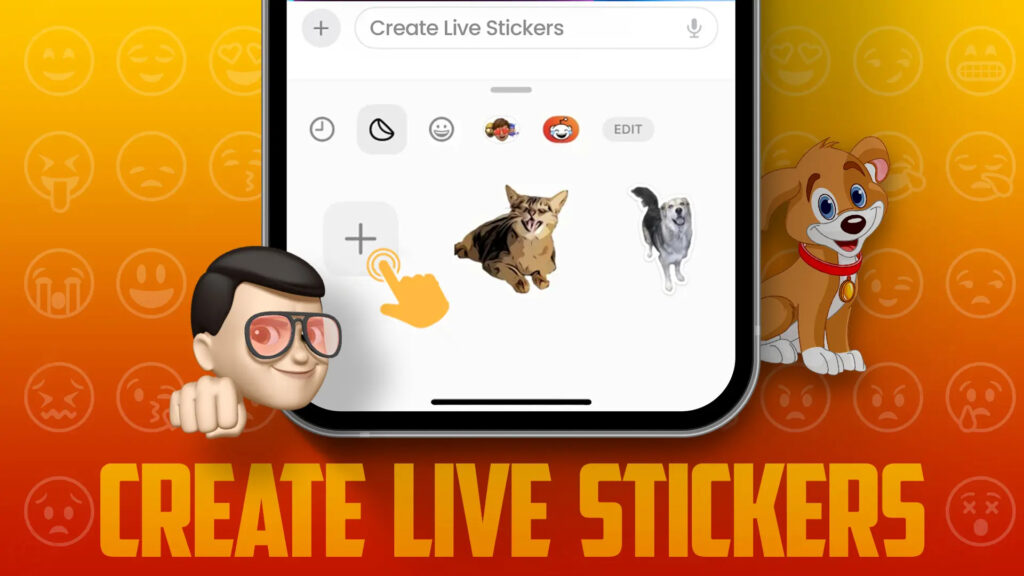
In a world where emojis have become our digital expressions, iOS 17 introduces an exciting way to enhance your messaging experience on your iPhone – Live Stickers! This iOS 17 feature allows you to infuse your conversations with a dash of your personality, and the best part is that you can craft these stickers directly on your iPhone. What’s more, you can add a variety of effects to further personalize your Live Stickers. Continue reading to discover how to create Live Stickers on your iPhone in iOS 17.
Things to Remember 1. You need an iPhone running iOS 17. 2. Only live photos can be used for creating Live Stickers.
Creating Live Stickers via Photos App in iOS 17
Although there are alternative methods to create live stickers in iOS 17, using the Photos app is the most straightforward. Follow these steps to make live stickers using the Photos app:
- Open the Photos app on your iOS 17-enabled iPhone and select a Live Photo.
- Press and hold on the subject within the Live Photo to reveal a small pop-up menu.
- Within the pop-up menu, tap on “Add Sticker,” and the Live Sticker will be added to your sticker collection.
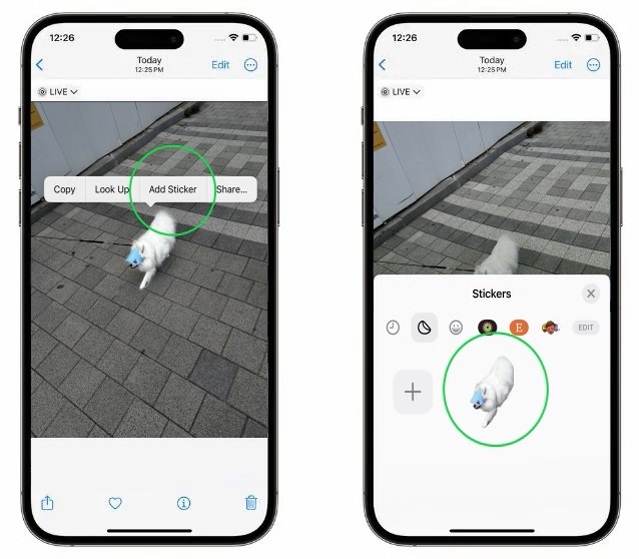
Making Live Stickers via Messages App in iOS 17
As with creating Memojis on an iPhone, you can also craft Live Stickers via the Messages app on iOS 17. Here’s a step-by-step guide:
- Open a chat conversation in the Messages app.
- Tap the “+” button located at the bottom left corner of the screen.
- From the pop-up menu, select “Stickers.”
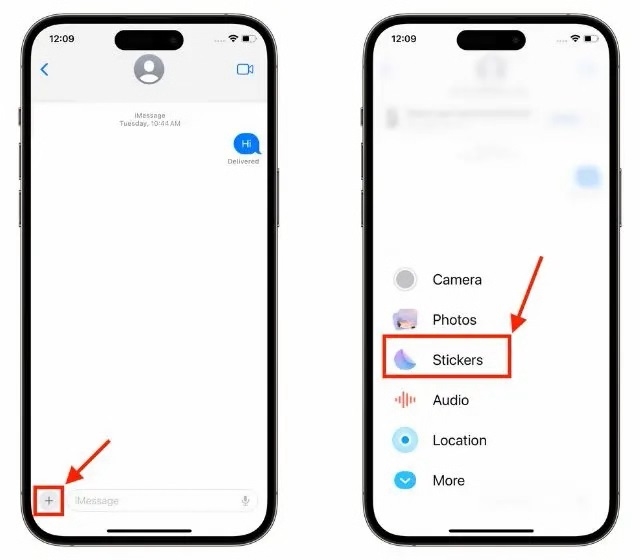
- In the Stickers section, tap the “+” button to add a new sticker.
- Choose the photo you wish to convert into a Live Sticker.
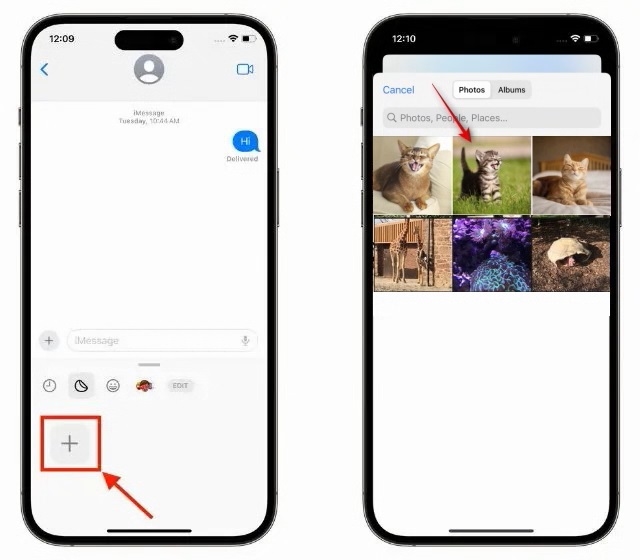
- After selecting the photo, tap “Add Sticker” located at the bottom right corner. Your Live Sticker will now be added to your sticker list on your iPhone.
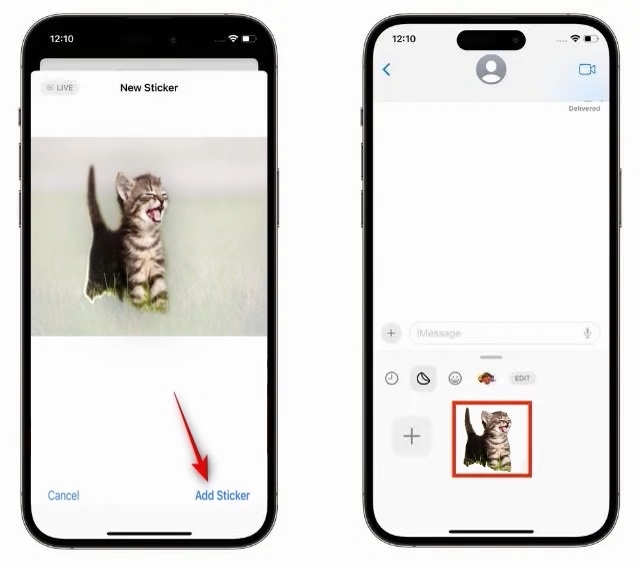
Adding Effects to Live Stickers on iPhone
In iOS 17, you can enhance your custom live stickers by adding effects to make them more interactive. Here’s how:
- After adding a live sticker, a pop-up menu with various options will appear over the sticker. You can also tap the sticker itself to access this menu.
- Next, select the “Add Effects” option, choose the effect you wish to apply, and then tap “Done.”
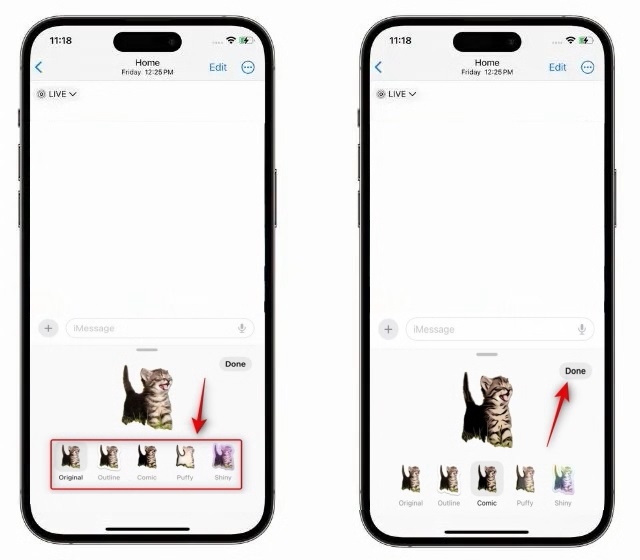
Removing Live Stickers in iOS 17 on iPhone
If you wish to delete a live sticker in iOS 17, the process is straightforward. Here’s how you can remove your custom stickers from your iPhone:
- Open a chat conversation in the Messages app.
- Click the “+” icon at the bottom-left corner.
- Then, select the “Stickers” option in the pop-up menu.
- Finally, long-press on the sticker you want to remove, and then tap the “Remove” button.
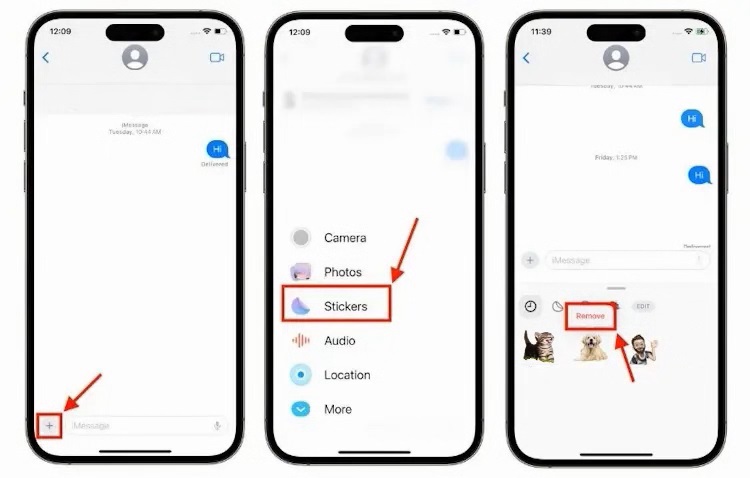

0 Comments