
Using AirPods with an iPhone has always been seamless. Pairing your AirPods with your iPhone is straightforward, allowing you to enjoy features like Noise Cancellation, Transparency Mode, Conversation Awareness, and more. Additionally, Apple provides a valuable Headphone Accommodations option, enabling you to customize your AirPods’ sound profile on an iPhone for a more personalized listening experience. This feature guides you through several audio settings to create the best sound profile tailored to your preferences, rather than functioning as a graphic equalizer. Let’s explore how to customize AirPods on an iPhone.
Prerequisites for Using Headphone Accommodations with AirPods
- The Headphone Accommodations feature is available on iOS 14 or later and iPadOS 14 or later.
- Compatible devices include AirPods 2, AirPods 3, AirPods Pro, AirPods Pro 2, AirPods Max, Apple EarPods, Powerbeats, Powerbeats Pro, Beats Solo Pro, and Beats Fit Pro.
How to Set Up Headphone Accommodations on iPhone
The Headphone Accommodations feature automatically amplifies soft sounds and adjusts certain frequencies to suit your hearing needs. While it doesn’t offer extensive sound customization options, it significantly enhances clarity and boosts specific frequencies that may be harder for you to hear, based on your hearing preferences.
Here’s how to customize AirPods on an iPhone:
- On your iPhone, open Settings and go to the Accessibility section.
- Tap on Audio & Visual.
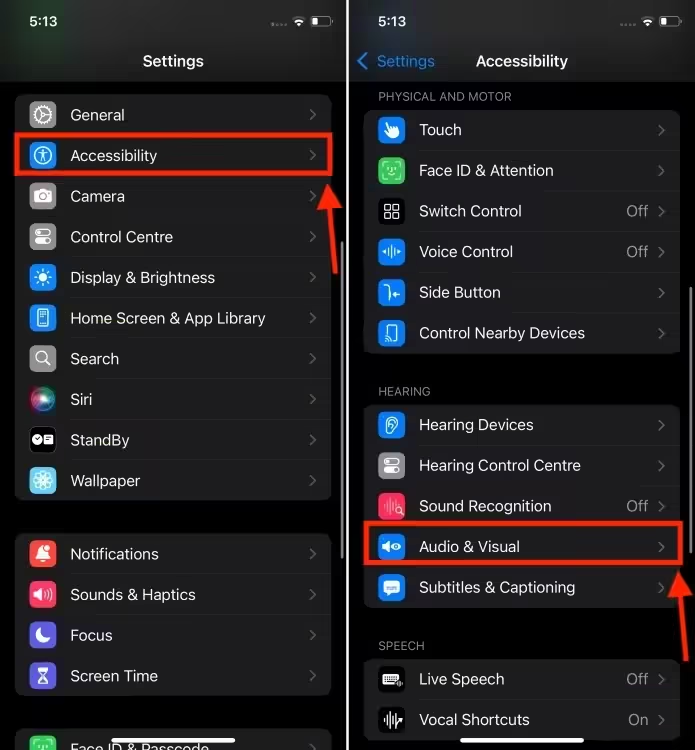
- Choose Headphone Recommendations and activate the toggle.
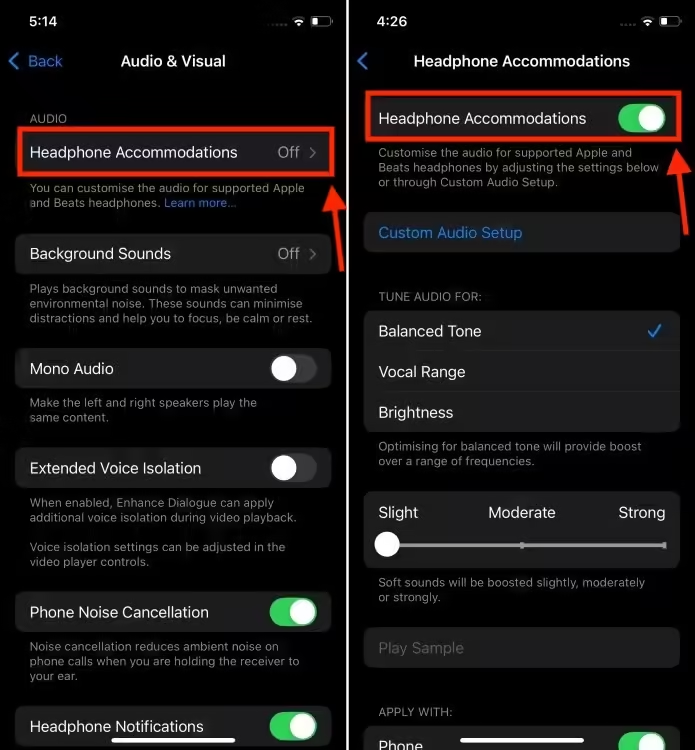
- You can now select from options such as Balanced Tone, Soft sounds, Strong sounds, and more.
- Scroll down to select your preferred custom audio settings.
- Enable the Phone toggle to apply these custom settings to phone calls, FaceTime, and other video calling apps.
- Enable the Media toggle to apply these settings to your music, podcasts, films, audiobooks, Siri, Voicemail, and Live Listen.
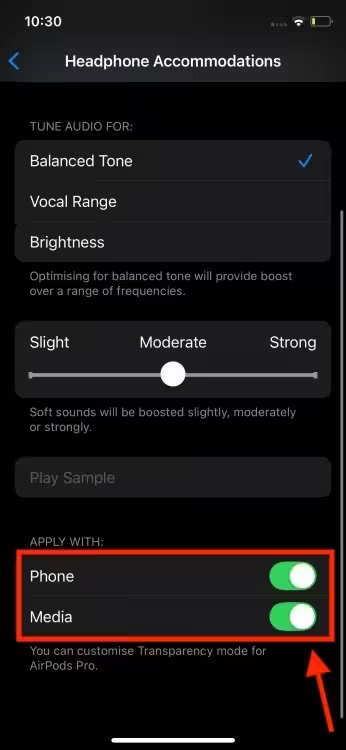
Customizing Audio on AirPods
Customize your headphone audio settings to create a personalized sound profile. Here’s how to do it:
- Tap on Custom Audio Setup under Headphone Accommodations, then click Continue.
- Tap on “Don’t Use Audiogram” and select “Continue.” If you’d like to add an audiogram, tap “Add Audiogram” and follow the prompts. An audiogram is a graph that illustrates the extent of a patient’s hearing loss.
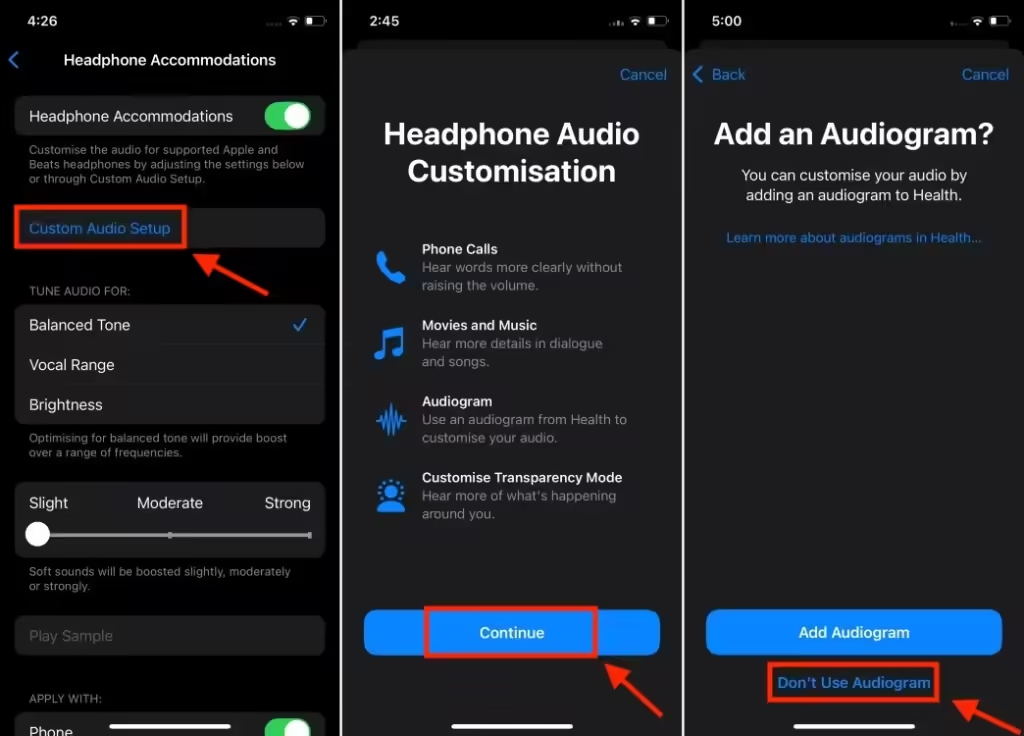
- Adjust the volume levels following the on-screen instructions.
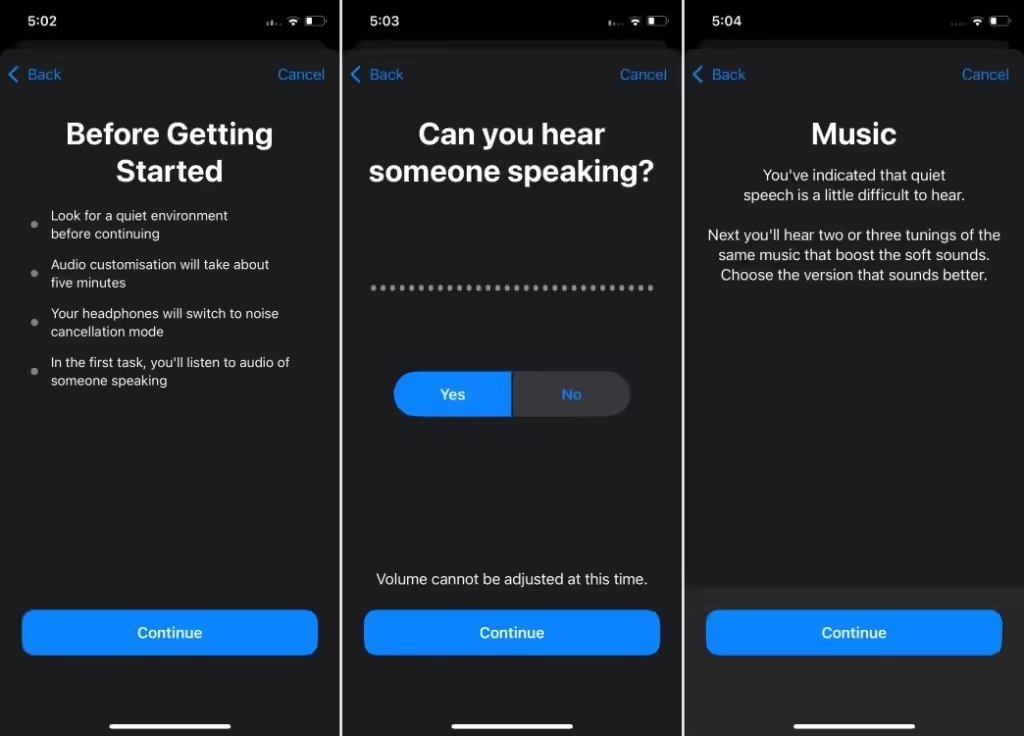
- Listen and select the version you prefer, then click the Continue button.
- Select Custom and tap Continue.
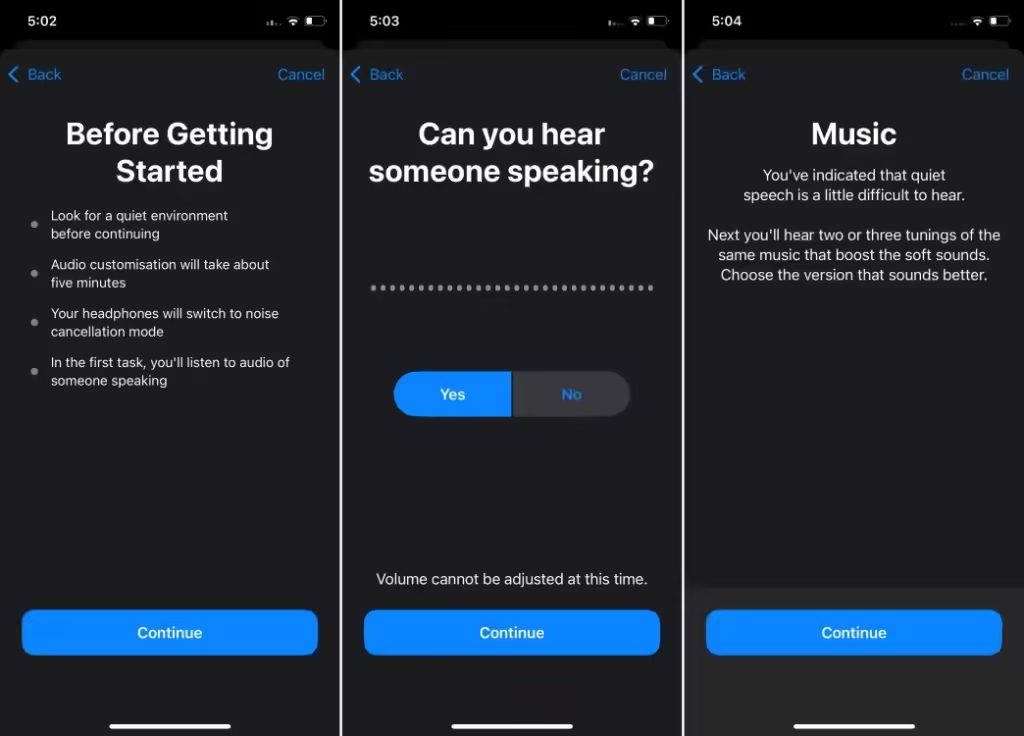
You can customize Transparency Mode to enhance quiet voices and adapt environmental sounds to your hearing needs. Adjust the Amplification and Transparency balance to your liking, then tap Done.
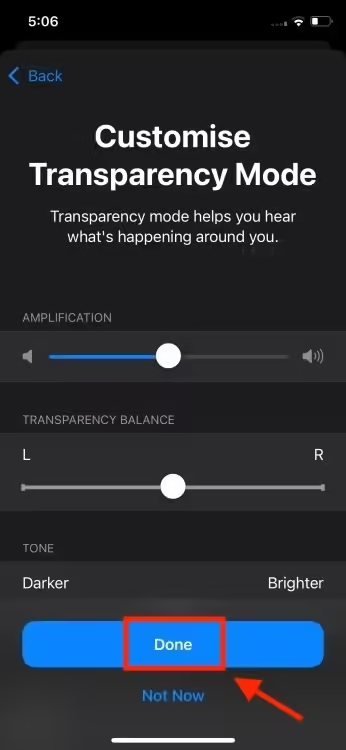
You can customize headphone audio levels on your iPhone to suit your hearing preferences, enhancing your experience with AirPods. Have you tried this feature? Share your thoughts in the comments!



