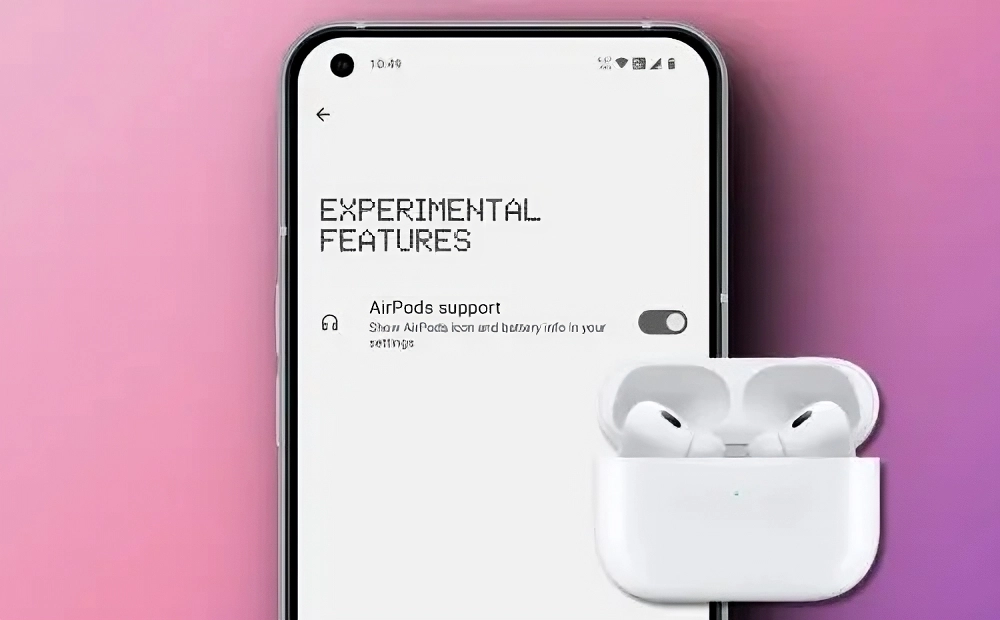
If you’ve used a Nothing Phone, you’ll know that its standout feature is its user experience. With a distinct dot matrix design language and unique OS features, Nothing Phones offer something special. One notable feature is their native support for AirPods. Here’s what you need to know about it.
Nothing Devices That Support AirPods
As of now, all the Nothing smartphones listed below support AirPods:
1. Nothing Phone (1)
2. Nothing Phone (2)
3. Nothing Phone (2a)
With AirPods support, Nothing Phones can automatically detect the version of AirPods you’re using and display the current battery charge levels for both the buds and the case, all without needing a third-party app.
How to Connect AirPods to a Nothing Phone
This feature isn’t enabled by default and is hidden within the settings, so you’ll need to activate it to use it. Here’s how:
1. Open the Settings app on your Nothing Phone and tap on Experimental features.
2. Toggle on AirPods support.
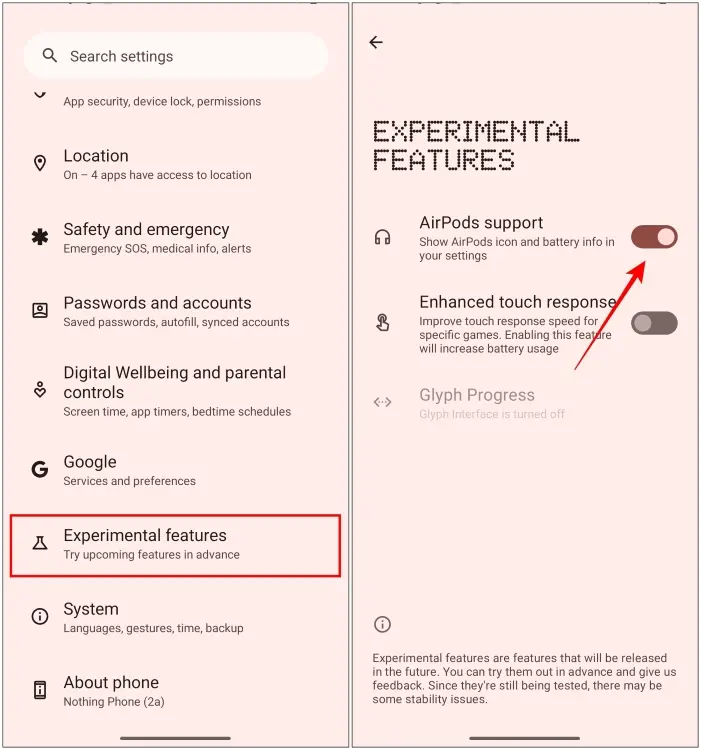
3. Connect your AirPods as described previously; they will then appear in a quick settings tile.
4. Long press the Bluetooth tile in quick settings to view the battery charge level of your AirPods.
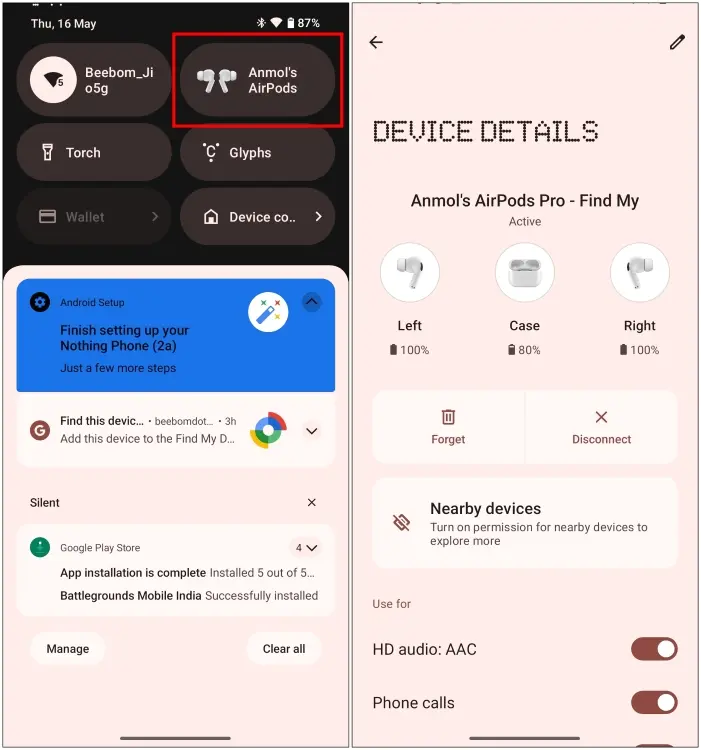
5. If the correct AirPods model isn’t detected, scroll down and tap on Select model.
6. Once connected, choose the AirPods model you are using.
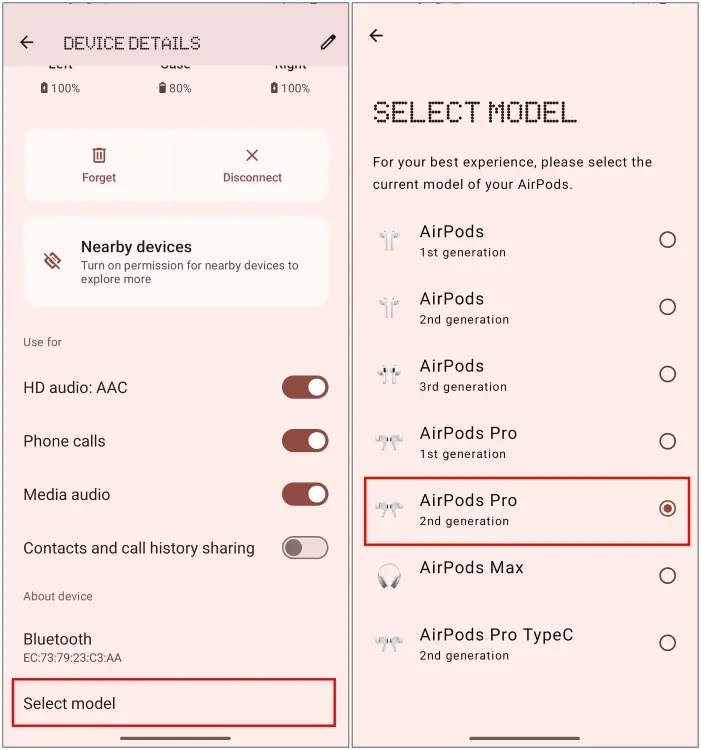
This is how you can enable and use this feature. It would be great if Nothing also allowed users to adjust additional settings, but Apple tends to discourage other companies from replicating their features, as seen with Nothing’s attempt with the Nothing Chats app.
We hope you found this guide helpful. Please share your thoughts and opinions with us in the comments below.


