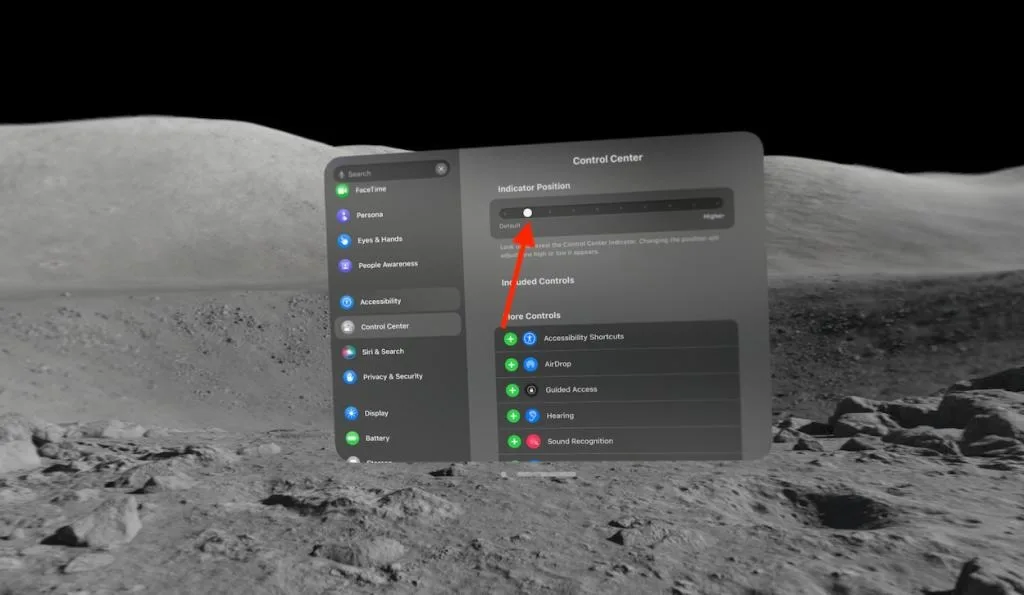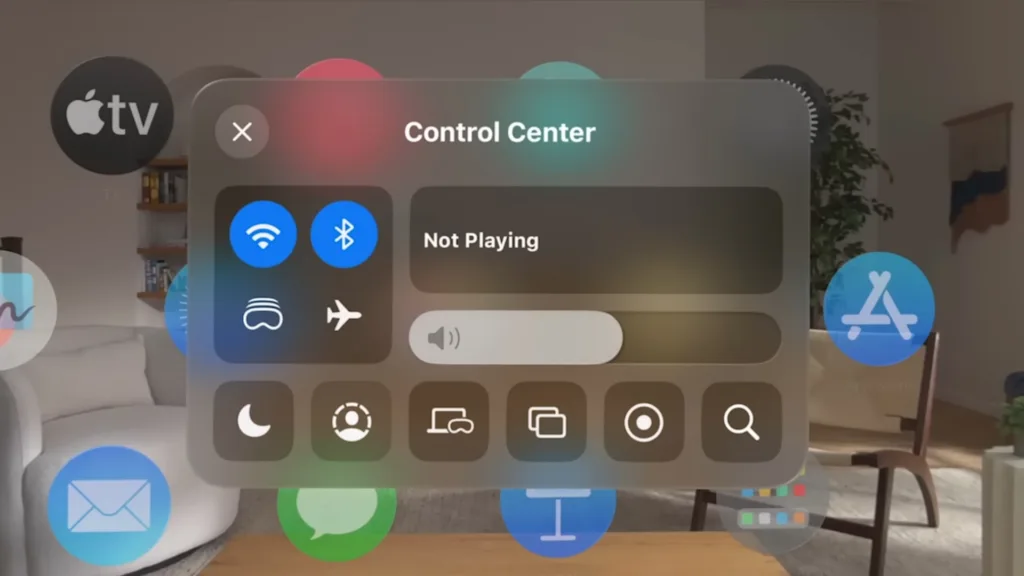
The Apple Vision Pro has introduced a new method of input – eye-tracking, which may take some time to get used to. If you’ve recently purchased the Apple Vision Pro and are finding it challenging to perform simple tasks like accessing the Control Center to quickly access features like Guest Mode, Travel Mode, or AirDrop, here are some easy steps to help you navigate the Control Center on Vision Pro and even customize it to your liking.
Access the Control Center on your Vision Pro.
If you’re not seeing the Control Center indicator, try keeping your gaze steady for a moment while looking up, and it should appear.
- When wearing the Vision Pro, look up to see a downward-facing arrow. Tap your thumb and index finger together while looking at the arrow.
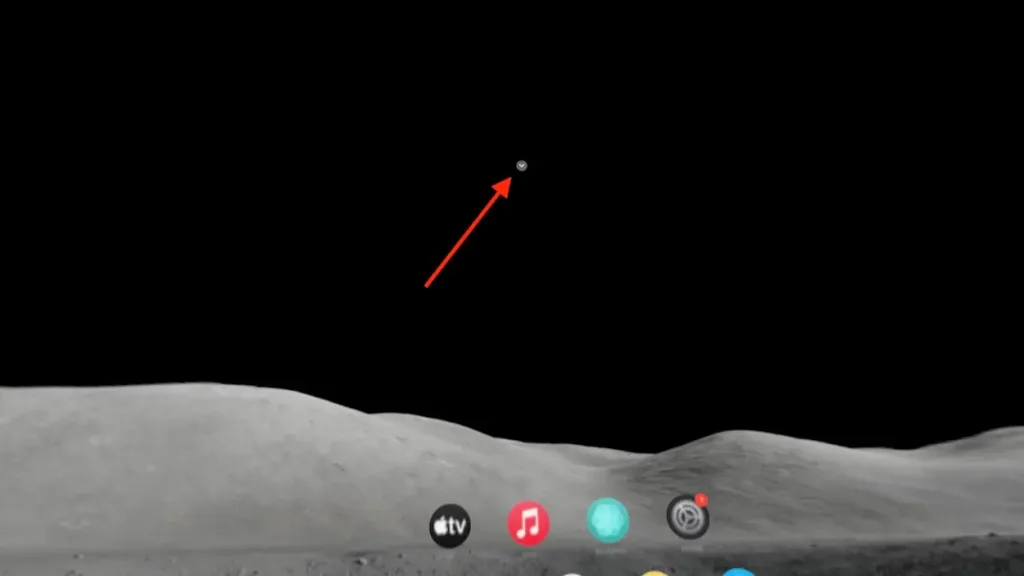
- Afterward, choose the Control Center icon.
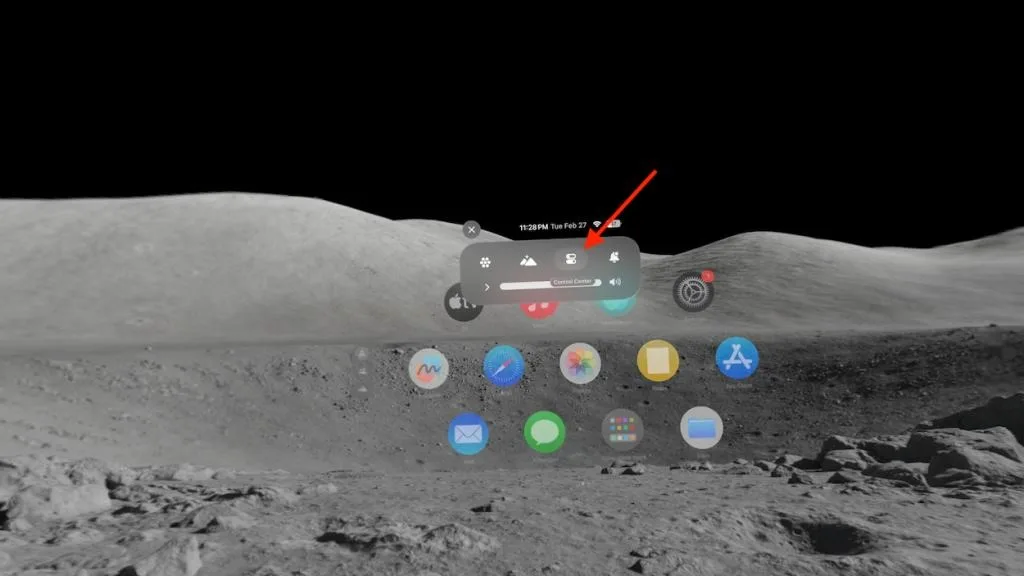
- This action will open the Control Center on the Vision Pro. By default, it shows a volume bar, Wi-Fi and Bluetooth buttons, Guest Mode, Travel Mode, View Recording, and additional options. You can customize the Control Center by adding or removing features.
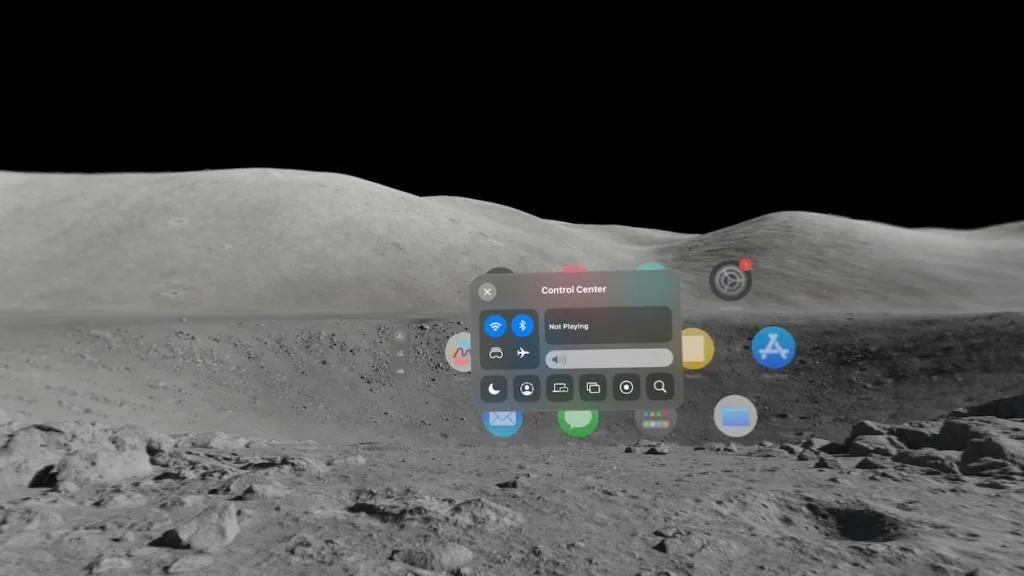
Personalize the Control Center on Vision Pro.
Similar to iPhone, iPad, and Mac, you have the option to customize the Control Center on Vision Pro by selecting the features you prefer to appear. Here’s how you can do it.
- To access the home screen on Vision Pro, press the Digital Crown, and then navigate to Settings.
- Scroll down slightly and select Control Center.
- To add a feature to the Vision Pro’s Control Center, tap the green-colored + (Plus) button next to the feature you wish to add.
- Likewise, to remove a feature, simply tap the red-colored – (minus) button.

Adjust the position of the Control Center indicator on Vision Pro.
As initially mentioned, accessing the Control Center on Vision Pro can be a bit challenging. Occasionally, the dropdown arrow may not appear at all, or it might require tilting your head uncomfortably upward. Fortunately, Apple offers an option to customize the position of the Control Center dropdown arrow on Vision Pro.
- Access the home screen by pressing the Digital Crown, and then go to Settings.
- Navigate to the Control Center from the left pane, and here, choose the indicator position.
- Drag the pointer to adjust the height of the Control Center indicator.