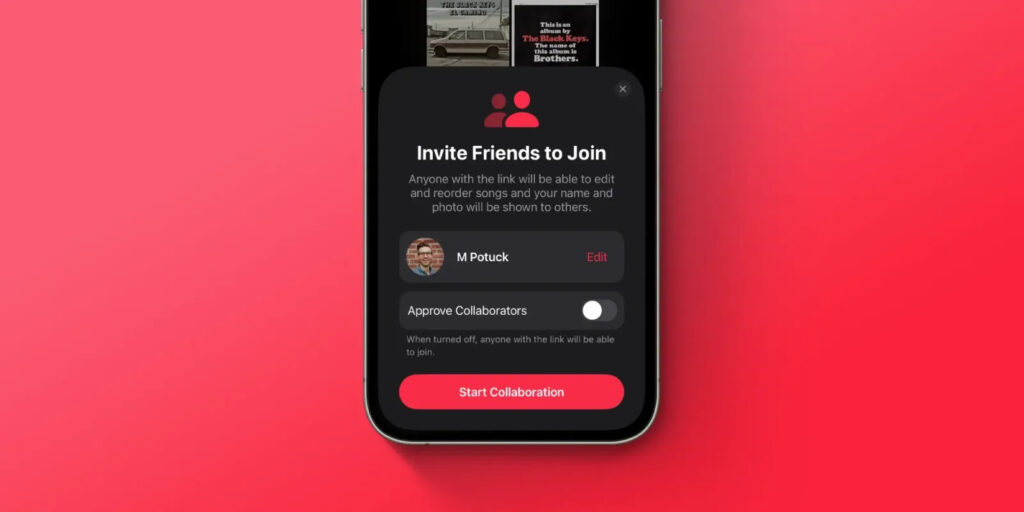
The latest iOS 17 update introduces a refreshed design and exciting features to Apple Music. Notable additions include the ability to Crossfade between tracks and access song credits directly within the Apple Music app. Furthermore, iOS 17.3 fulfills a long-standing request by incorporating Collaborative Playlists into Apple Music. Now, users can create playlists where friends can collectively contribute, rearrange, and remove songs, a perfect solution for events like house parties or road trips, allowing everyone to enjoy their favorite tunes without the hassle of managing multiple playlists. This hands-on guide provides quick instructions on creating collaborative playlists on Apple Music for a shared music experience.
Creating a Playlist on Apple Music on iPhone
Before delving into collaborative playlist creation, let’s take a moment to understand how to craft a playlist on Apple Music. While the process is straightforward, it may seem daunting for beginners. Here’s a step-by-step guide on creating a playlist in Apple Music:
- Launch the Apple Music App on your iPhone.
- Head to the Library tab located at the bottom of the screen.
- Tap on Playlists and select the New Playlist option.
- Provide a name for your playlist and tap on the Create option.
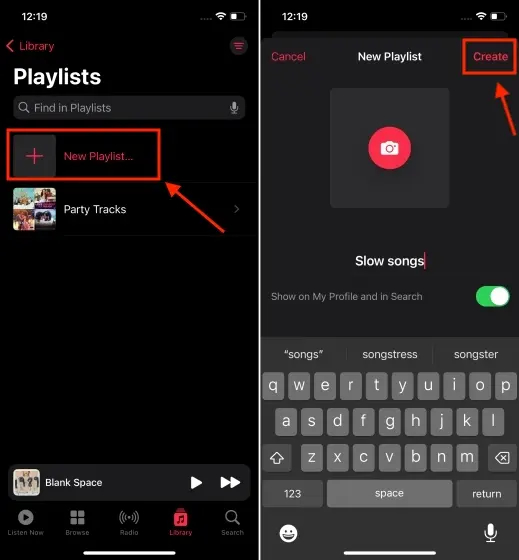
- Select Add Music and pick the tracks you want to include.
- Once you’ve added the desired music, tap on Done. That’s it!
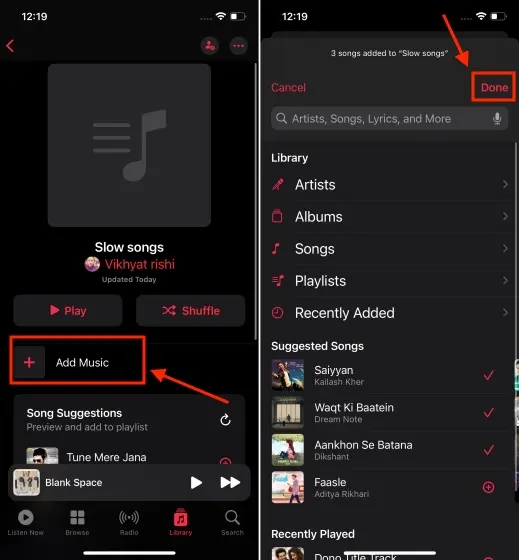
Creating Collaborative Playlists on Apple Music on iPhone
Now that you’re familiar with playlist creation, let’s explore the process of creating collaborative playlists on Apple Music, enabling you and your friends to contribute to the same playlists. Though the process is straightforward, it may not be immediately apparent. Here’s a step-by-step guide:
- Open the Apple Music app on your iPhone and tap on Library at the bottom of the screen.
- Navigate to the playlist you want your friends to join.
- Tap on the three dots located at the top-right of the screen and select Collaborate.
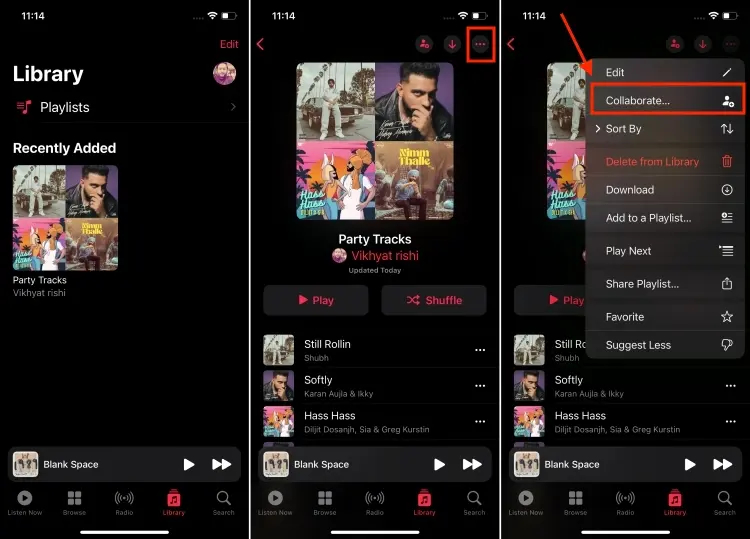
- Press the Start Collaboration button.
- A link to the playlist will be generated, allowing friends or family with the link to add music. Share this link through options like AirDrop, Messages, SharePlay, and more.
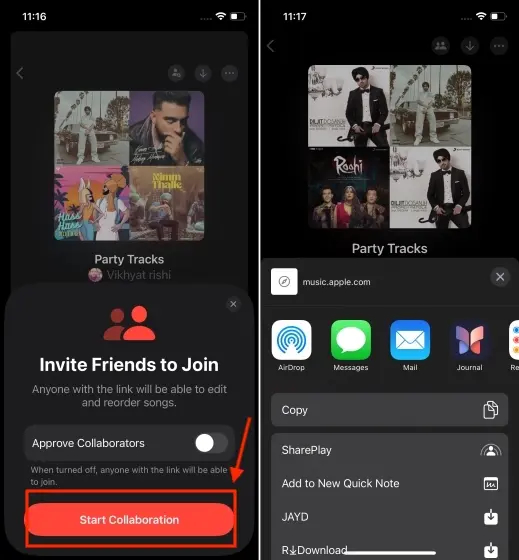
- Alternatively, you can invite people to collaborate via a QR code. To do this, tap on the three dots at the top-right, choose Manage Collaboration, select the QR Code option, and then tap on Done.
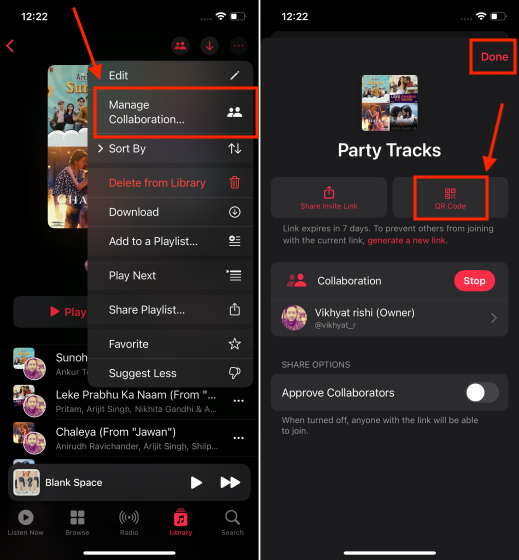
You can share the QR code with friends to invite them to collaborate on your Apple Music playlist.




