
Valorant, initially challenging to grasp, stands out as an incredibly enjoyable FPS game, particularly when enjoyed with friends. Like many other games, the process of joining or inviting friends to a party is a natural part of the experience. Previously, the game limited party creation to in-game teammates, friends, or friends of friends. However, Valorant has recently introduced a custom party feature, enabling anyone to join or invite players through a code. Let’s swiftly explore all the methods available for joining a party in Valorant.
Method 1: Inviting Friends to Your Party
To initiate, invite friends or in-game teammates to your party directly from the friends list in Valorant. This method imposes no restrictions when inviting any other player. However, it’s important to note that you cannot invite strangers using this approach if their “Allow party request” setting is configured to friends only.
With that in mind, adhere to the following steps to invite friends to join your Valorant game:
- Hover your cursor over the friends list located on the right side of your home screen in Valorant.
- Right-click on the avatar of the friend or teammate you wish to invite to your party.
- Lastly, click on “Invite” in the pop-up menu, triggering a prompt for them to join your party.
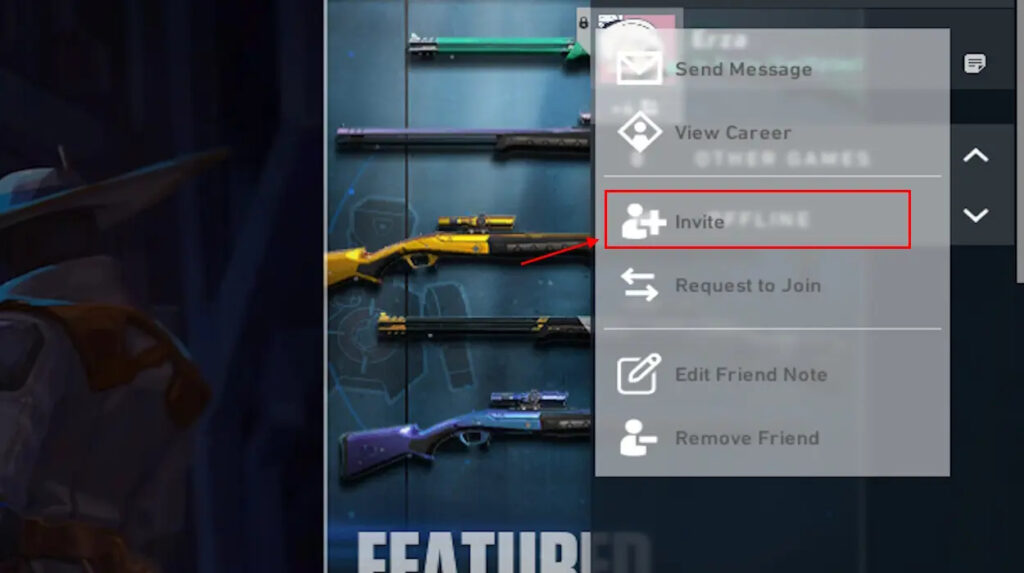
Method 2: Joining a Friends’ Valorant Party
In contrast to inviting a friend, joining a party without an invitation in Valorant is only possible if you are already friends with them. Follow these steps to join a friend’s party:
- Hover your cursor over the friend list located on the right side of your lobby screen.
- Right-click on the avatar of the friend whose party you wish to join.
- Click on “Request to Join,” and they will receive a prompt to allow you into the party.
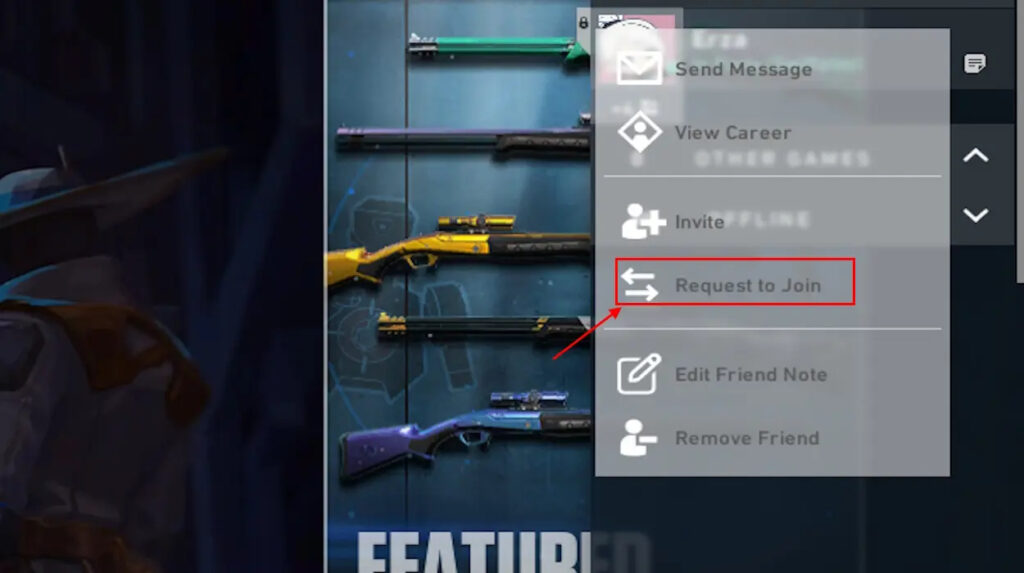
Method 3: Joining an Open Party
Should you wish for your in-game teammates or friends in Valorant to seamlessly join your party without the need for invitations or join requests, you can transform your closed party into an open one using the following steps:
- Locate the lock button situated on top of your profile banner on the lobby screen.
- Click on the lock icon to switch your closed party to an open status.
- Once completed, anyone can click on your profile avatar from their friend list and join your party by selecting “Join Party.”
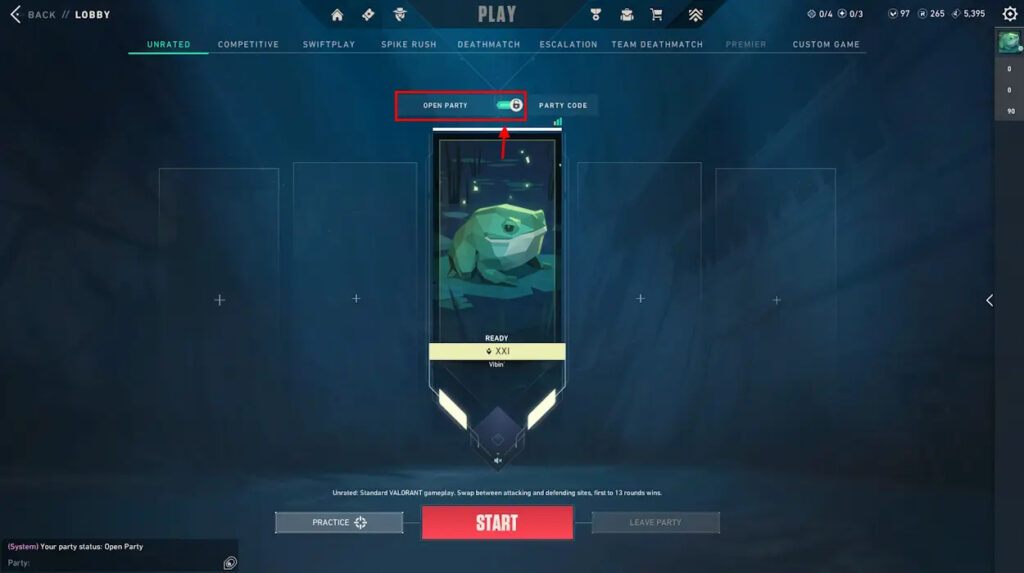
Method 4: Inviting Anyone Using Valorant Party Code
Valorant recently introduced a novel custom party code feature that allows anyone to invite players to a party without the necessity of being friends. It’s worth noting that this code will exclusively function if the players involved are playing in the same Valorant region.
To understand how to invite and join a Valorant party using the party code, follow these steps:
- Begin by clicking the Party Code button positioned on top of your player banner on the lobby screen.
- Click on the Generate Code button.
- After generating the code, copy it and share it with the players you wish to have in your party.
- To join the party, paste the code in the space provided below the Generate Code button.
- Lastly, click the Join Party button to enter the custom party.
You have the option to click the Disable Code button if you wish to close your party, rendering the code inaccessible to others.
Joining a friend’s game or party in Valorant has become a straightforward process. Now that you can invite anyone to your party, are you considering sharing the party code with a skilled Valorant player, unlike myself? Share your thoughts in the comments below! For those who prefer staying hidden from friends, the trick of appearing offline in Valorant is a handy feature. Additionally, while you’re here, try experimenting with these professional Valorant crosshair codes; who knows, you might start hitting shots like Tenz.

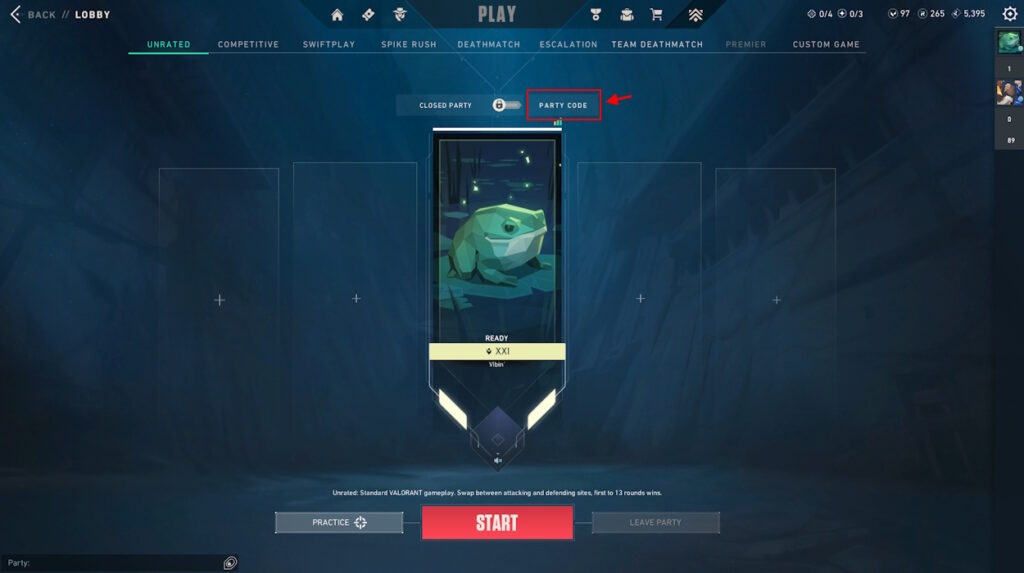
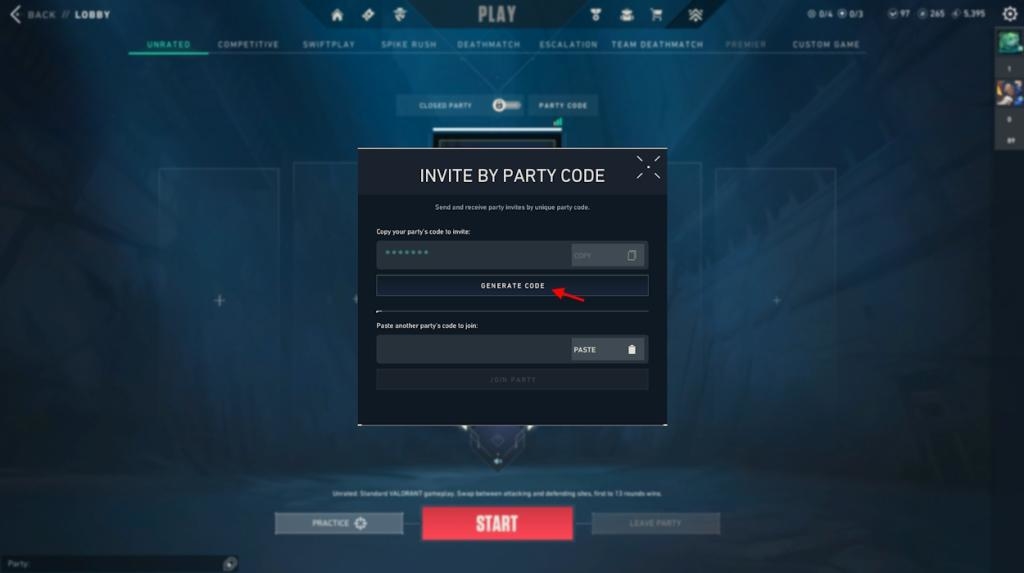
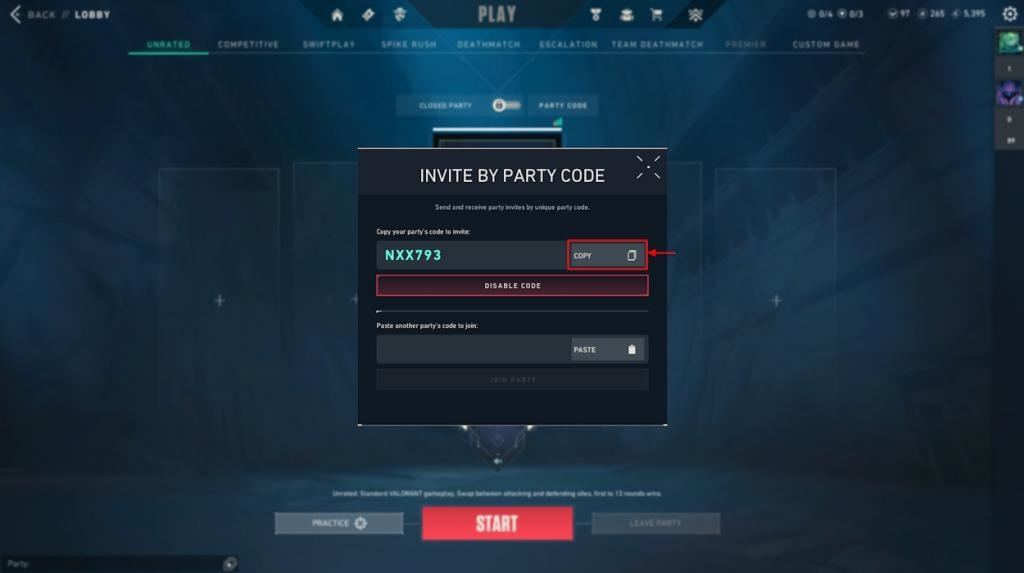
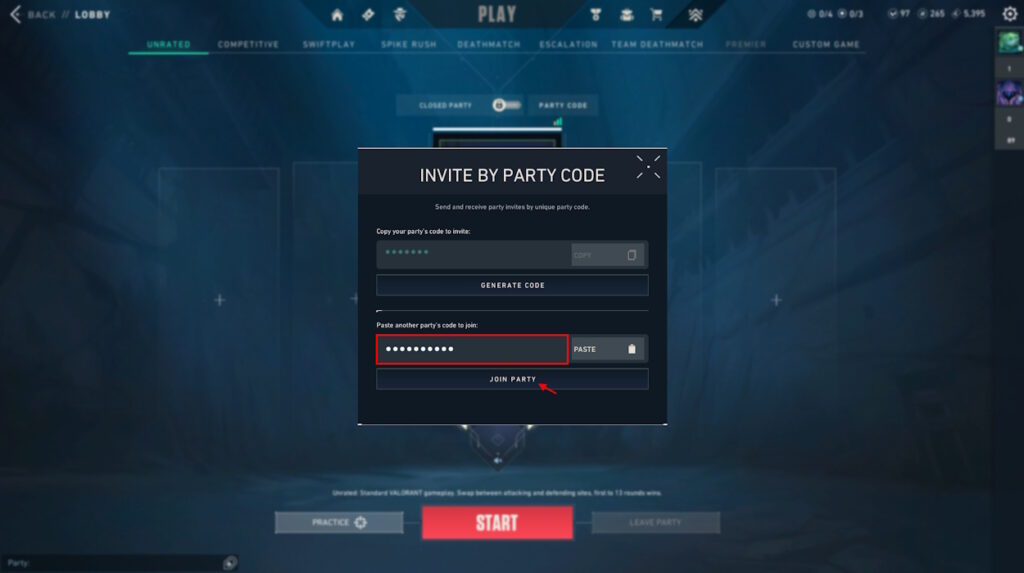
0 Comments