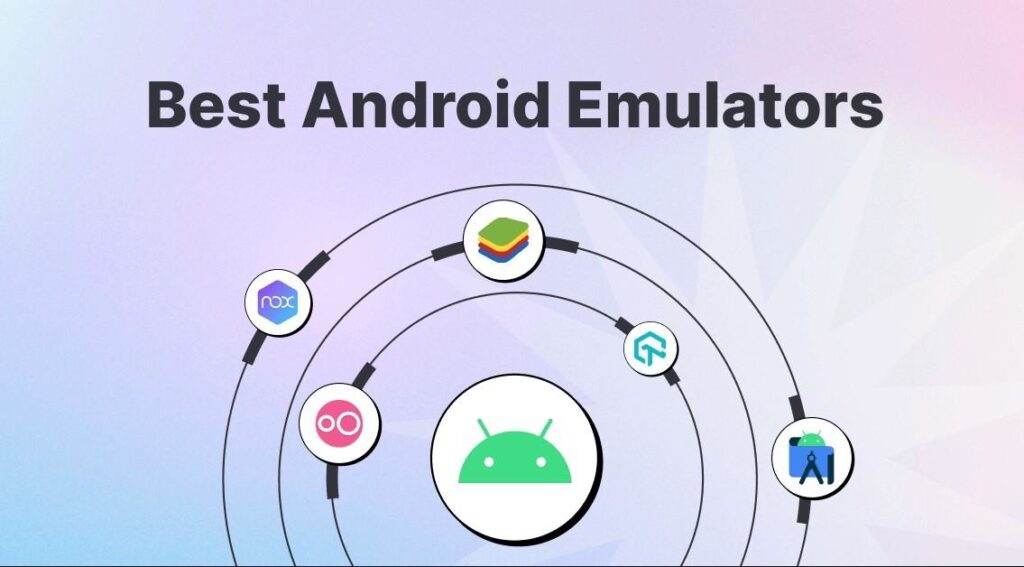
If you’re interested in running Android on your Windows 11 or 10 system, you’ll find a plethora of emulators available. There are various reasons to use an Android emulator on your Windows PC. Android developers can utilize them for app debugging, gamers can experience Android games, including RPGs and popular gacha games, on a larger screen, among other possibilities. In this guide, I’ve compiled a list of the top 10 Android emulators for Windows 11 and 10 in 2024.
1. BlueStacks 5
Undoubtedly, BlueStacks stands out as one of the premier Android emulators for Windows 11 and 10. Its versatility extends beyond gaming, making it an excellent choice for general users seeking to enjoy Android apps on their Windows PC. The continuous refinement of BlueStacks is evident in its latest iteration, BlueStacks 5, built on Android 11. This version enables the seamless running of demanding games like Call of Duty Mobile and Genshin Impact on the Windows platform. BlueStacks offers compatibility with various Android versions, including Nougat, Pie, and Android 11.
A notable feature of BlueStacks 5 is its independence from a dedicated graphics card, making it suitable for both AMD and Intel PCs. This means even users with low-end Windows systems can leverage BlueStacks for Android emulation. Catering specifically to gamers, BlueStacks introduces a new BlueStacks X interface in BS5, incorporating cloud gaming functionality. With BlueStacks X, users can access a vast library of over 2 million games, and the only essential requirement is a stable internet connection with a minimum speed of 5 Mbps.

BlueStacks offers an array of valuable features such as Game Controls, Multi-Instance, Eco Mode, Performance Mode, Trim Memory, and native compatibility with Xbox and PS4 controllers. In essence, gaming performance on BlueStacks is exceptionally refined, providing a seamless experience without any platform limitations when playing Android games on a Windows system.
Notably, BlueStacks extends its support to older Windows versions like 7 and 8.1, making it an excellent choice for users on these platforms. In summary, for those seeking the ultimate Android emulator for PC, BlueStacks unquestionably takes the lead.
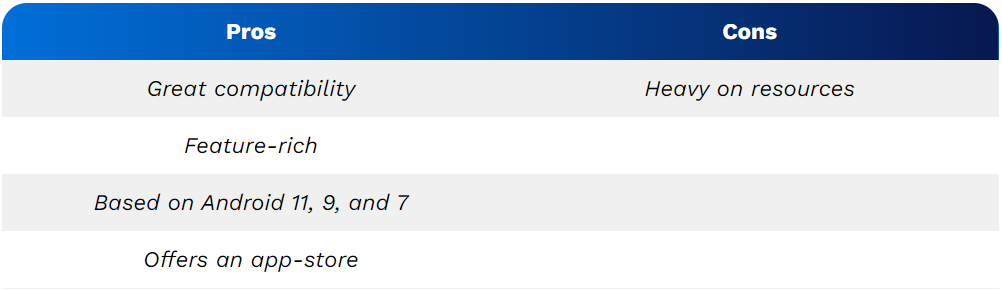
2. Google Play Games on PC
Google has officially introduced Google Play Games for Windows 11 and 10, enabling users to seamlessly install and play Android games on their PC directly from the Play Store. This streamlined process involves accessing optimized Android titles curated by Google specifically for Windows. Notable games available through this platform include Clash of Clans, Free Fire Max, Angry Birds 2, Asphalt 9, Genshin Impact, and more.
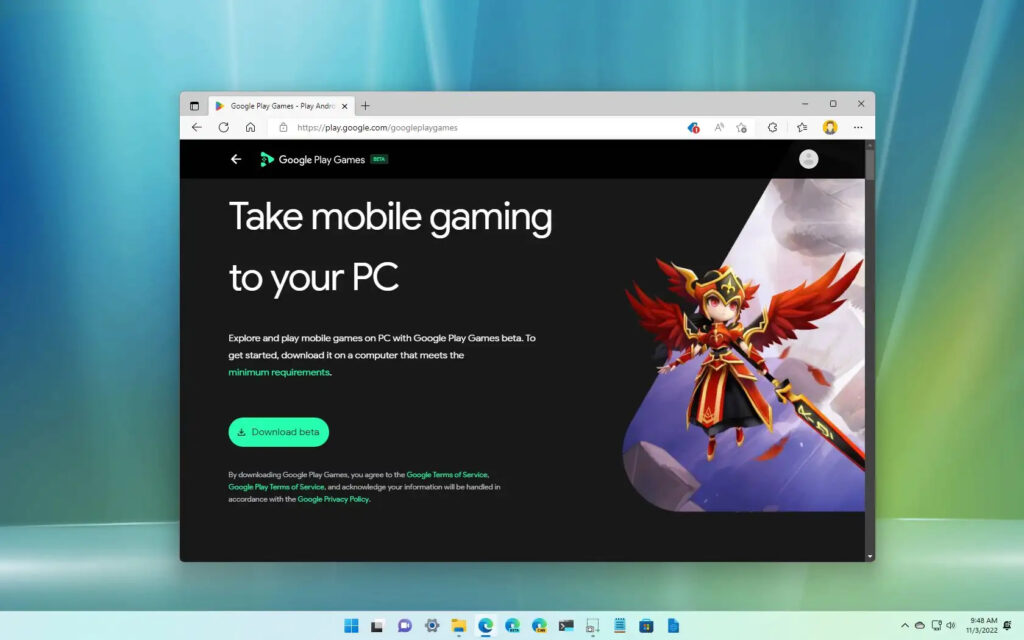
While Google Play Games focuses primarily on gaming, it doesn’t support the installation of other Android apps. However, for users seeking an Android emulator tailored for gaming, Google Play Games is a highly recommended choice. In a performance comparison with BlueStacks, Google Play Games emerged as the better-optimized option for PCs.
It consumes approximately 700MB of RAM, offering smoother gaming performance with fewer stutters compared to the memory-intensive nature of BlueStacks. Additionally, as an official tool from Google, users can enjoy the convenience of not having to sign in to a Google account on third-party emulators.
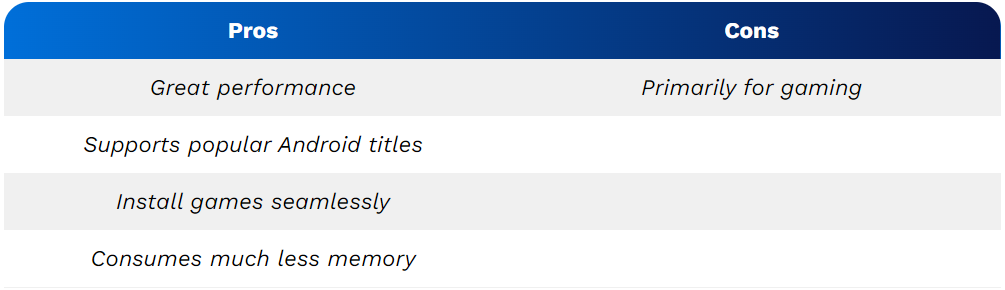
3. Gameloop (Tencent Gaming Buddy)
Gameloop provides a dedicated platform for experiencing top-notch Android gaming on Windows PCs. This gaming emulator, previously known as Tencent Gaming Buddy, has been specifically crafted for gamers seeking to play a variety of Android mobile games on their desktop PCs.
Developed by Tencent as part of their desktop-mobile gaming experiment, Gameloop initially focused on allowing users to play PUBG Mobile on PC. However, it has evolved to support a vast array of Android games, expanding its roster to include popular titles like Apex Legends Mobile, Among Us, Roblox, Call of Duty, and many more. This transformation makes Gameloop a versatile choice for those looking to enjoy a diverse range of Android games seamlessly on their Windows computers.

Furthermore, by incorporating a separate module available within the setup, you can obtain the Google Play Store with Gameloop. Essentially, Gameloop offers Play Store support, providing access to popular Android games, all enhanced with mouse and keymapping functionality.
In summary, if your aim is to find the official Android emulator for playing PUBG and other games on Windows 11, Gameloop emerges as a superior option. Additionally, it facilitates keyboard mapping in games like PUBG, enabling seamless navigation through touch-oriented UI using a keyboard and mouse.
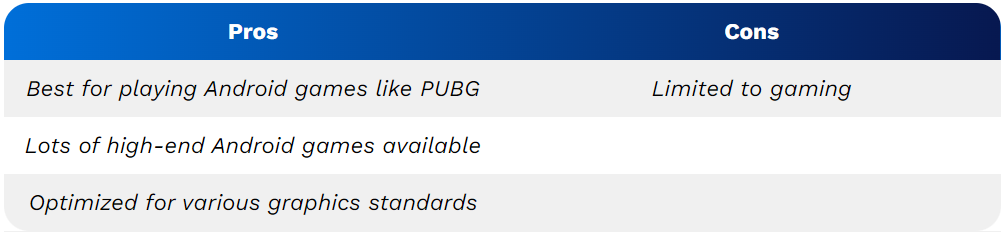
4. Windows Subsystem for Android (WSA)
Microsoft is actively working on official support for Android apps on Windows 11 through the development of Windows Subsystem for Android (WSA). This compatibility layer enables the seamless running of Android apps on your Windows 11 PC. Officially, WSA is supported through the Amazon Appstore, currently limited to a few countries. Nevertheless, you can run WSA on your Windows 11 PC and sideload any desired Android app.
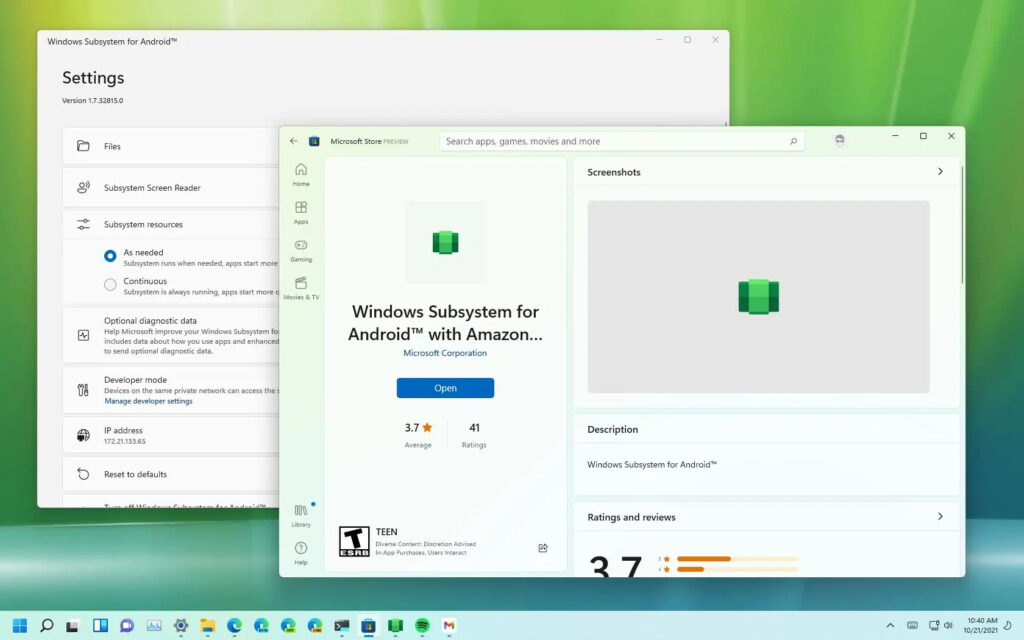
Moreover, it’s possible to sideload the Google Play Store on your Windows 11 PC, allowing for the installation of Android apps directly. Having personally utilized Android apps on Windows 11 via the WSA layer, I can attest to its impressive performance. WSA also provides the flexibility to remap keys for supported games and consumes less memory compared to BlueStacks. Thus, I highly recommend trying out WSA for all your Android emulation needs on Windows 11.
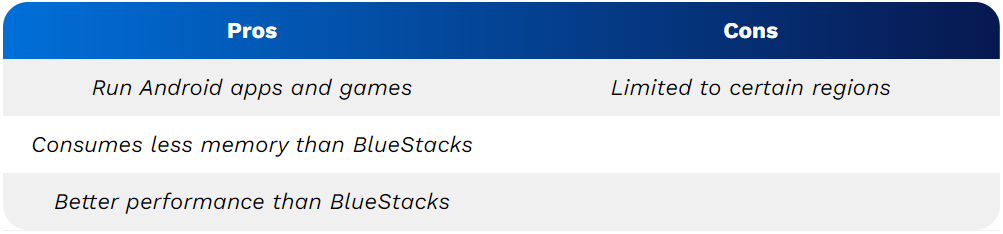
5. LDPlayer
For those seeking a gaming-optimized Android emulator on Windows 11, consider LDPlayer, the latest addition to the emulator landscape. Despite being relatively new, LDPlayer has swiftly gained popularity owing to its excellent performance. The latest iteration, LDPlayer 9, is built on Android 9 Pie, ensuring seamless gameplay for popular Android titles such as Genshin Impact, Blue Archive, Epic Seven, and more.
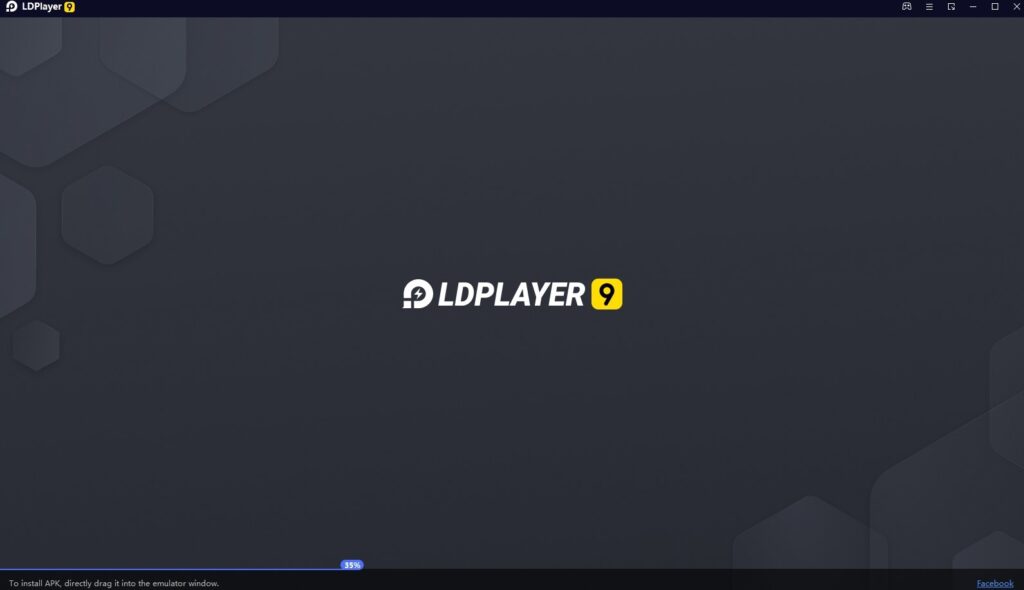
LDPlayer comes equipped with a dedicated app store for games, offering smooth performance. To enhance performance further, users can utilize Virtualization Technology, accessible from the Settings page.
In summary, LDPlayer stands out as a contemporary Android emulator, providing a straightforward yet robust Android experience on Windows computers, whether for gaming or general usage.
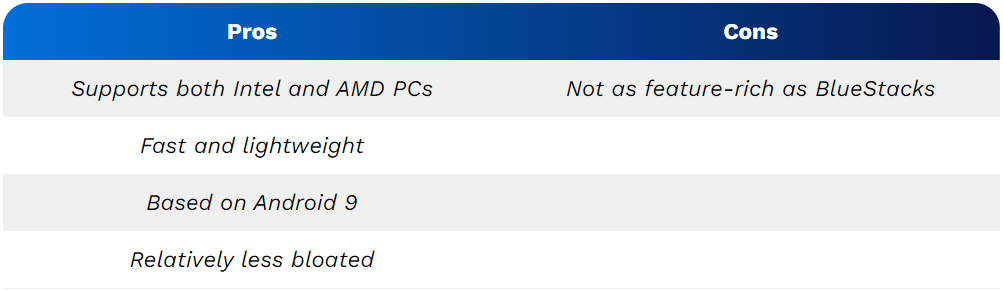
6. MEmu Play
MEmu Play, a notable Android emulator for Windows, has recently garnered significant attention due to its impressive features. Enumerating just one or even a couple of features proves challenging given the emulator’s extensive range of functionalities.
A standout feature is its remarkable support for both Intel and AMD CPUs, a notable advantage in terms of compatibility. This attribute, though astonishing, is not commonly found in many other Android emulators, adding to MEmu’s appeal.

Additionally, MEmu Play offers the capability to run multiple instances of apps and various Android versions concurrently. The default software version is based on Android Nougat (7.1.2), but it also supports Android 9.0. Users have the flexibility to choose between running Android Kit Kat (4.4) and Lollipop (5.1) as well.
While MEmu Play boasts excellent optimizations for gaming, it stands out as one of the best Android emulators for general users. The emulator is versatile, compatible with any Windows version from Windows 7 to 10, and supports both Intel and AMD processors, providing a comprehensive solution for a diverse range of users.
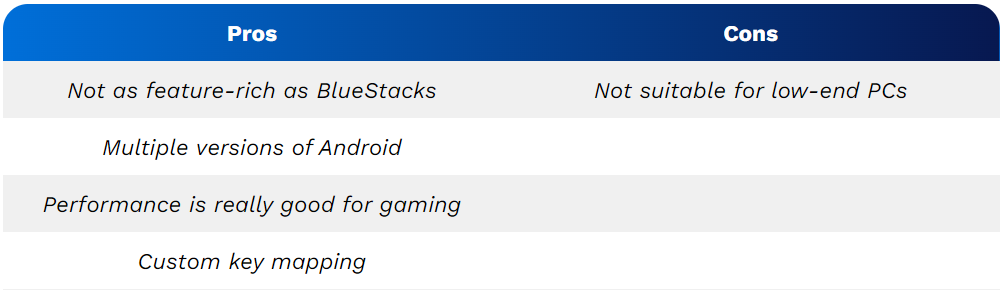
7. Nox Player
For those seeking an Android emulator on Windows with an abundance of features beyond gaming, Nox Player is an excellent choice. Our previous reviews have highlighted the emulator’s impressive preloaded feature set.
Nox Player excels in various aspects, including gameplay optimizations, compatibility with controllers, the ability to modify the Android device’s build.prop, and a thoroughly user-friendly interface. These attributes make Nox Player stand out, surpassing competitors like BlueStacks and other Android emulators on the Windows platform.
Built on Android Pie (Android 9), Nox Player offers a unique multi-instance synchronization feature, making it effortless to play multiple games simultaneously. It stands out as one of the few Android emulators for Windows 11 that supports the latest Android 12.

A significant advantage of Nox Player over BlueStacks is its seamless ability to acquire root access. While rooting BlueStacks can be a tedious task, Nox Player simplifies the process with a straightforward toggle in the settings. This simplicity makes Nox Player one of the best Android emulators on Windows, offering users a hassle-free experience.
While the free version of NoxPlayer comes with ads, the emulator recently introduced an ad-free premium version for users who prefer to avoid pesky ad popups. Unlike other Android emulators primarily designed for gamers, NoxPlayer caters to a broader audience, including developers who can use it for app testing.
It’s essential to be aware that NoxPlayer has faced controversies, notably for its move to install bloatware without user consent. In February 2021, the emulator’s Android server was compromised by a hacker group, leading to malware injection on users’ computers. NoxPlayer recommended reinstalling the software to mitigate the attack. While considering Nox Player, exercise caution, and wait for assurances of trustworthiness before using the application.
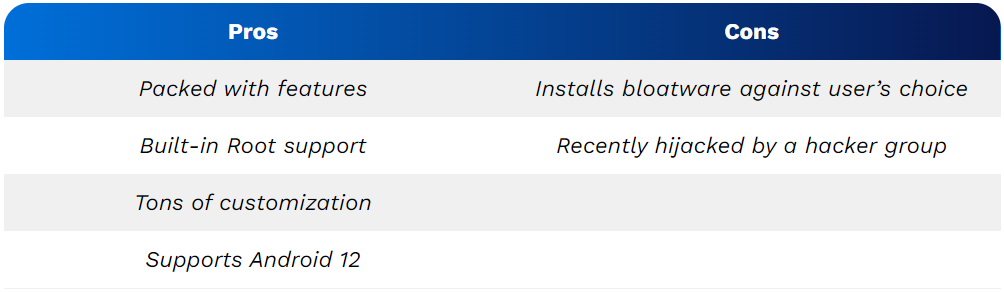
8. PrimeOS
PrimeOS, not classified as an Android emulator, functions as an Android OS capable of seamless operation on Windows PCs, utilizing the full potential of both CPU and GPU. Unlike traditional emulators, PrimeOS runs directly on the hardware without requiring binary translation, making it a preferable option for Android gaming enthusiasts.
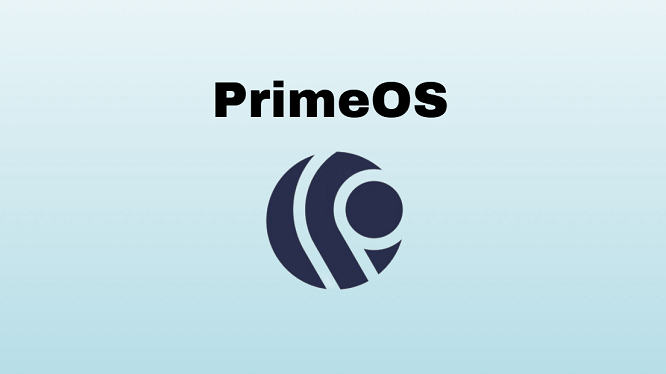
Furthermore, PrimeOS supports keyboard mapping, enabling users to play their favorite Android games with ease. Positioned as an alternative to the Android x86 project, PrimeOS provides a distinct approach for those looking to integrate Android functionality directly into their Windows PC experience.
In addition, PrimeOS offers support for the Google Play Store, allowing users to effortlessly install and play a vast array of games. The inclusion of the DecaPro Gaming Centre is noteworthy, providing tools to enhance the gaming experience on a PC setup.
A notable feature is the ability to dual-boot PrimeOS with Windows 11 with minimal effort. In summary, for playing resource-intensive Android games on PCs, PrimeOS stands out as the optimal platform. Its compatibility extends to Android 11 and 7 for PCs.
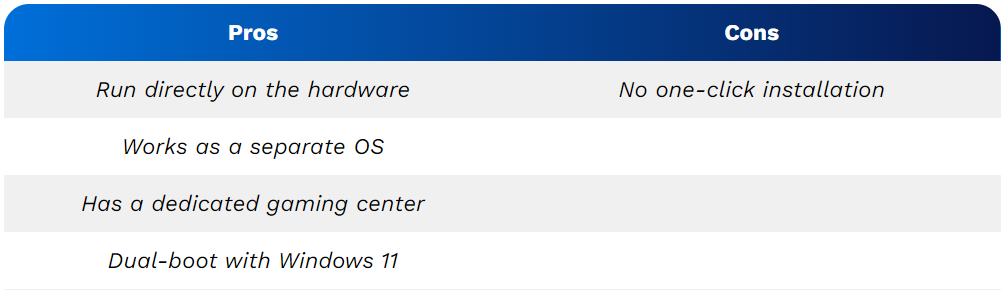
9. Bliss OS
For avid users of Android emulators, considering dual-booting Android on your PC, similar to PrimeOS, might be a worthwhile option. Bliss OS facilitates this, offering the opportunity to have a fully functional Android PC. Bliss OS is feature-rich, encompassing almost every desirable aspect, including Widevine L3 DRM support, enabling hassle-free Netflix streaming on your repurposed Android PC.

Gamers will appreciate Bliss OS’s support for keymapping, gamepads, and profiles, allowing seamless gameplay of favorite Android titles on Windows 10 or 11 PCs, complete with keyboard and mouse support. The stable version of Bliss OS is currently based on Android 11 and Android 12L, providing users with options to choose between Google and FOSS apps for a versatile Android experience on their Windows devices.
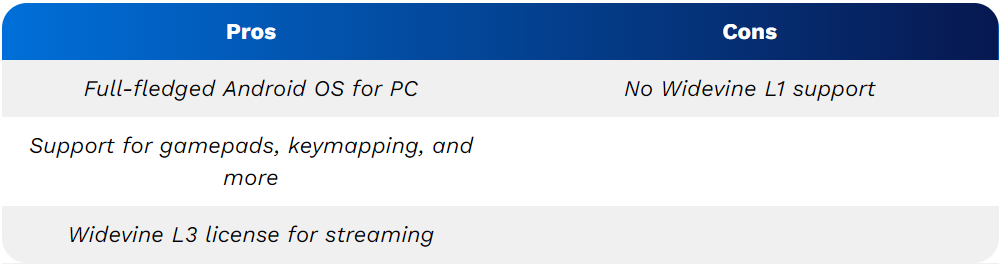
10. Genymotion
For Android developers seeking a virtual testing environment for Android apps on Windows, Genymotion is a highly recommended choice. Widely used in the developer community, Genymotion operates both offline through a Windows app and on the cloud via a web browser, offering great flexibility.
One of its strengths lies in the variety of options it provides, allowing users to choose their Android platform ranging from Android 4.1 to the latest Android 13 build. Additionally, users can install the Google Play Store by selecting their preferred GApps package.
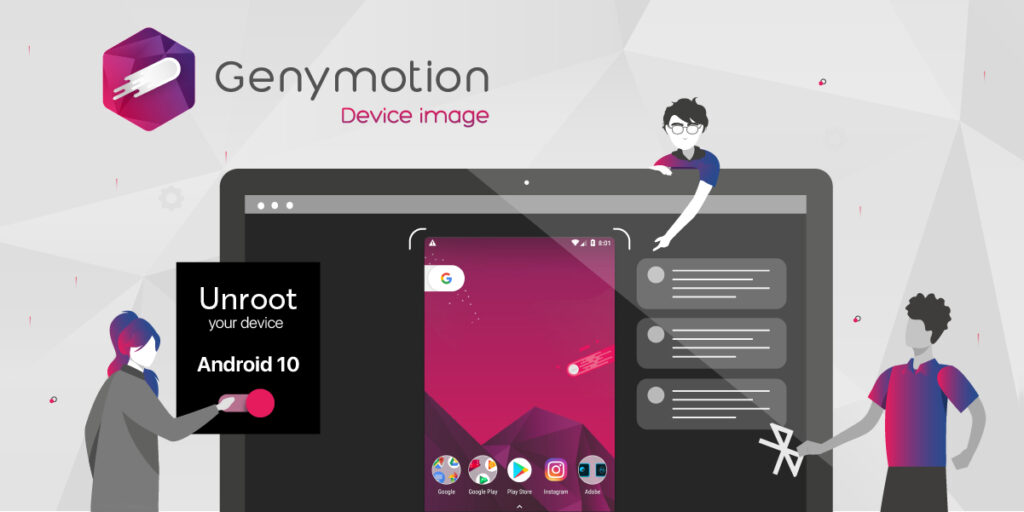
It’s worth noting that Genymotion is not suitable for installing games like Call of Duty or PUBG. However, a significant advantage is the seamless integration with Android Studio on Windows computers, enhancing the development and testing experience for Android developers.
To conclude, if your aim is to smoothly develop and test apps on multiple Android versions within a Windows environment, Genymotion is an excellent choice.
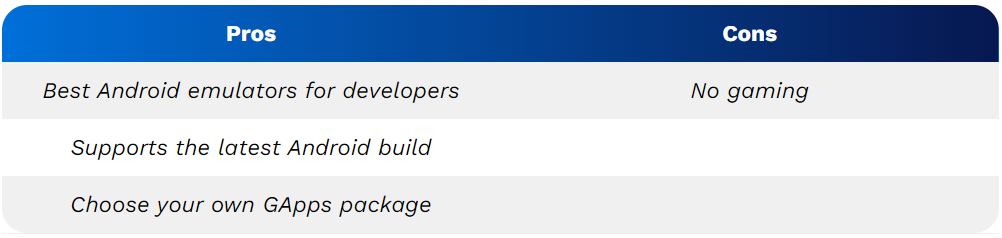
This list encompasses some of the best Android emulators suitable for running Android apps on your Windows 10 or 11 PC. Whether you’re a developer seeking app testing solutions or a casual user interested in gaming, you’re likely to find the best emulator for your specific needs.
From a personal standpoint, I recommend Google Play Games on PC and Windows Subsystem for Android (WSA) as they are officially supported by Google and Microsoft. However, given the abundance of good alternatives, your preference may vary. Feel free to share your favorite Android emulator for Windows in the comments section below.



