Microsoft introduced the first LTSC edition of Windows 11 in 2024, designed specifically for enterprise customers. Built on Windows 11 24H2, this version prioritizes stability, security, and minimal updates. It’s an excellent choice for users who prefer a clean, bloat-free experience. If you’re curious about Windows 11 LTSC, this guide covers everything you need to know, including its system requirements and step-by-step instructions on how to download and install it on your PC.
Windows 11 LTSC Explained
Microsoft offers different Windows editions tailored for specific use cases. For instance, Windows Home and Pro cater to general consumers, while the Education edition is designed for schools and universities. Similarly, Windows 11 LTSC (Long-Term Servicing Channel), officially known as Windows 11 Enterprise LTSC, is built for enterprise customers who require long-term stability with minimal feature updates.
Unlike consumer editions, Windows 11 LTSC provides extended support for 5 to 10 years. Major feature updates are released every 2-3 years, but they remain optional, allowing businesses to either upgrade or continue using their current version.
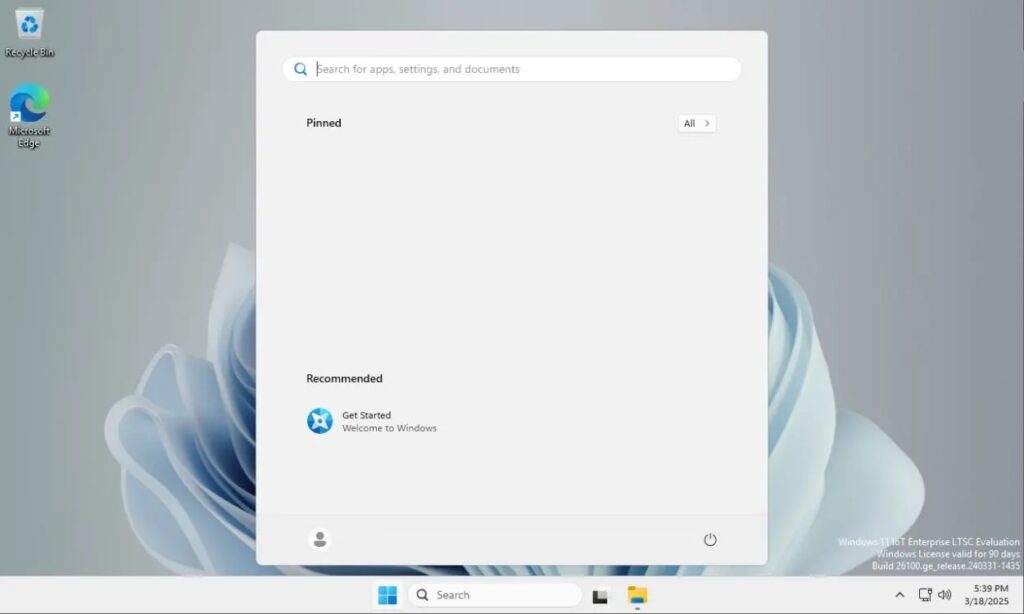
The Windows 11 LTSC edition primarily receives security updates and critical bug fixes, ensuring a stable and reliable experience. It comes bloat-free, featuring only the classic Windows apps like Microsoft Paint, Notepad, Calculator, and Snipping Tool. Notably, Microsoft has recently added Edge to Windows 11 LTSC, bringing a modern browser to the long-term support edition.
That said, these apps remain barebones, meaning they lack modern AI features, Copilot integration, and other enhancements. While this minimalist approach is a key advantage of Windows 11 LTSC, there’s a major drawback it doesn’t include the Microsoft Store. As a result, Windows 11 LTSC feels lightweight, and apps launch significantly faster.
Where Is Windows 11 LTSC Used? Windows 11 LTSC is widely used in banks, financial institutions, government agencies, healthcare facilities, research labs, and manufacturing units—industries that prioritize long-term stability and security with minimal updates. For example, ATMs, medical devices, airport kiosks, and stock exchange systems often run on LTSC editions to ensure uninterrupted operation.
Can Regular Users Install Windows 11 LTSC?
Although Windows 11 LTSC is intended for enterprise customers, general users can still try it out for evaluation. Microsoft officially provides the ISO file for Windows 11 LTSC, which you can download here.
However, keep in mind that the LTSC version includes a 90-day evaluation period. To continue using it beyond that, you’ll need to purchase a volume license from Microsoft’s authorized distributors.
Windows 11 LTSC: Minimum System Requirements
Unlike the strict hardware requirements of standard Windows 11, the LTSC edition has more relaxed specifications. It can run even without TPM or Secure Boot, making it accessible for older hardware. Additionally, Windows 11 LTSC can be installed on systems with as little as 2GB of RAM.
Component |
PREFERRED |
PREFERRED |
|---|---|---|
Processor |
1 GHz, 2 Cores |
1 GHz, 2 Cores |
System Memory |
4 GB |
2 GB |
Storage Size |
64 GB |
16 GB |
Storage Type |
Solid‑State Drive (SSD) |
Solid‑State Drive (SSD) |
System Firmware |
UEFI |
BIOS |
TPM |
TPM 2.0 |
Optional |
Secure Boot |
Enabled |
Optional |
DirectX |
DirectX 12 |
DirectX 10 / None |
Display |
9″ diagonal |
Custom Size / Optional |
How to Download and Install Windows 11 LTSC
- Download the Windows 11 LTSC ISO directly from Microsoft’s website for free.
- Flash the ISO using Rufus or load it into a virtual machine, as I did.
- Follow the on-screen instructions to install Windows 11 LTSC, just like a regular Windows 11 installation.

- Once installed, click Sign-in → Domain join instead, then enter your name.

- After completing the updates, you’re all set to start using Windows 11 LTSC on your PC.

My Experience with Windows 11 LTSC
First off, Windows 11 LTSC is incredibly lightweight. When I installed it on a virtual machine, the installation size was just 12GB, whereas Windows 11 Pro takes up 24GB. Even Tiny11, which removes most major components, still consumes around 10GB, making LTSC’s footprint impressively small. Best of all, it’s completely debloated, and the Start menu is entirely blank.
Out of the box, you only get Notepad, Edge, Calculator, MS Paint, and Snipping Tool. As mentioned earlier, Microsoft Store is absent, but you can still download and install apps manually from the web. In terms of system resources, Windows 11 LTSC was using around 2GB of RAM and 5% CPU at idle.
If you have an older PC, this edition is worth trying. It’s also a great option for elderly users who prefer a stable, hassle-free experience. However, keep in mind that after 90 days, you’ll need to obtain a volume license from Microsoft to continue using it.







