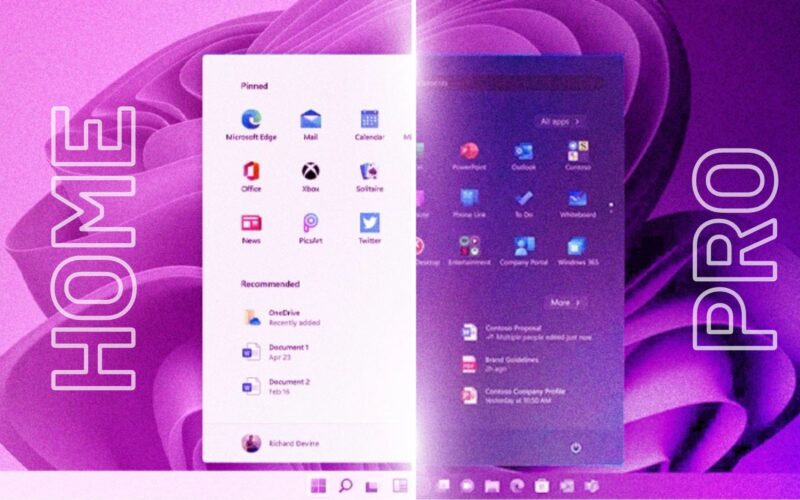It’s been a while since Windows 11 was released, and like every Windows version, it comes with different editions. Many users find themselves confused between Windows 11 Home and Pro. At first glance, they might seem similar, but the differences are significant.
Before we dive in, if you’re wondering whether one performs better than the other, the answer is no, both offer similar performance. While Windows 11 Home is sufficient for everyday use, Windows 11 Pro comes with advanced features that might be worth considering. Let’s start with the similarities before moving on to the key differences.
Windows 11 Home vs Pro: Similarities
Let’s quickly go over the common features in both Windows 11 Home and Pro. Both editions include most of the key features introduced at launch, such as the centered Start menu, Snap Layouts, Widgets, Auto HDR, and more.
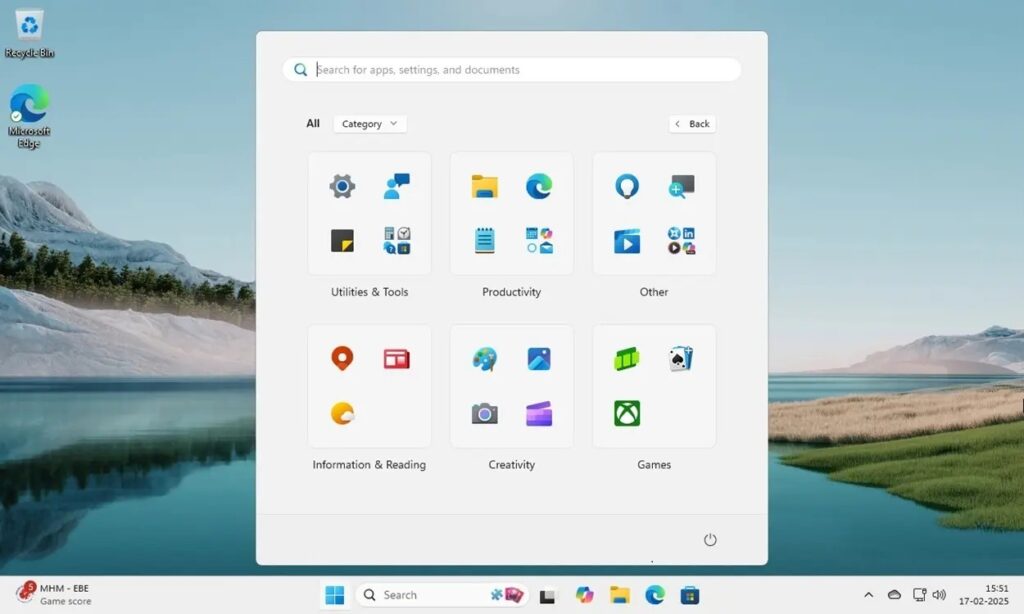
One of the major features, WSA (Windows Subsystem for Android), was originally available on both editions. However, Microsoft has recently discontinued it, so it’s no longer a key similarity.
Other shared features include Windows Hello, Windows Security, Parental Controls, multiple virtual desktops, and support for touch, pen, and voice input.
Even the minimum hardware requirements for Windows 11 are the same for both editions. In short, all the essential features of Windows 11 are present in both versions, making either a solid choice for the average user.
Windows 11 Home vs Pro: Differences
If you’re a power user or someone who needs advanced features, Windows 11 Pro offers several advantages over the Home edition. These features cater to professionals, businesses, and enthusiasts who require better security, management tools, and customization options.
Windows 11 Home vs Pro: BitLocker Device Encryption
One of the key differences between Windows 11 Home and Pro is BitLocker Device Encryption. Windows 11 Home does not include BitLocker, whereas Windows 11 Pro does. BitLocker encryption allows you to secure your hard drive and disk volumes using the AES encryption algorithm.

If you store sensitive data on your PC, Windows 11 Pro ensures that your files remain protected, even in case of theft or unauthorized access. BitLocker uses the TPM (Trusted Platform Module) a requirement for upgrading from Windows 10 to Windows 11—to securely store encryption keys. So, if data security is a priority, Windows 11 Pro is the better choice.
Windows 11 Home vs Pro: Group Policy Editor
Another major limitation of Windows 11 Home is the lack of Group Policy access. Unlike Windows 11 Pro, the Home edition does not allow users to manage system policies through the Group Policy Editor. For those unfamiliar, Group Policy acts as a control center for tweaking hidden settings, enforcing restrictions, and customizing system behavior without navigating complex menus.
For instance, if you want to pause Windows updates indefinitely, restrict access to specific apps, or make advanced system modifications, Group Policy makes it possible features that are missing from the Settings menu in Windows 11 Home.

If you prefer complete control over your PC, Windows 11 Pro is the better choice. That said, there are workarounds to enable Group Policy Editor on Windows 11 Home.
Windows 11 Home vs Pro: Hyper-V Support
If you’re an advanced user and require native virtualization support, Windows 11 Pro is the better choice over the Home edition. The Pro variant includes Hyper-V, a Microsoft-built hypervisor that offers superior performance compared to third-party solutions like VirtualBox and VMware.

With Hyper-V, you can seamlessly run virtual machines of older Windows versions, Linux distros, and more making it an excellent tool for testing and development. I regularly use Hyper-V to test apps on older Windows versions, and I must say, it’s a must-have feature for power users.
That said, if you’re on Windows 11 Home, you can still manually enable Hyper-V using a workaround. While originally designed for Windows 10, the same method works flawlessly on Windows 11 as well.
Windows 11 Home vs Pro: Windows Sandbox
Windows Sandbox is another exclusive feature of Windows 11 Pro that isn’t available on the Home edition. While similar to Hyper-V, Windows Sandbox is a lightweight desktop environment that runs in an isolated shell rather than a full virtualized system. This makes it faster and less resource-intensive than Hyper-V, making it ideal for quick, disposable testing.

Everything you do inside Windows Sandbox remains completely isolated—once you close the session, all data and changes are wiped. However, unlike Hyper-V, Windows Sandbox only runs the current Windows 11 build, whereas Hyper-V allows you to install other operating systems. If you want to test untrusted apps without affecting your main OS, Windows Sandbox is the best solution.
Windows 11 Home vs Pro: Remote Desktop Connection
While Windows 11 Home supports Remote Desktop Connection, your PC can only act as a client, meaning you can connect to other devices but cannot host a remote session.

On the other hand, Windows 11 Pro allows your PC to function as both a host and a client, enabling unattended access from anywhere. This means you can remotely control your PC, access files, modify programs, and more without needing physical access. However, if you’re using Windows 11 Home, you can still rely on third-party alternatives like TeamViewer and AnyDesk to achieve similar remote access functionality.
Windows 11 Home vs Pro: Which is Better for Gaming?
When it comes to gaming, there’s no difference between Windows 11 Home and Windows 11 Pro. Both editions support features like Xbox Game Bar, Game Mode, and Auto-HDR, ensuring an identical gaming experience.

However, Windows 11 Pro does offer a higher hardware ceiling, supporting up to 2 CPU sockets, 128 cores, and 2TB of RAM, compared to Windows 11 Home, which is limited to 1 CPU socket, 64 cores, and 128GB of RAM.
That said, these expanded hardware capabilities are mainly beneficial for enterprises and professional workstations, rather than gaming. For most gamers, Windows 11 Home is more than sufficient, even for high-end gaming setups.
Windows 11 Home vs Pro: Enterprise Features
Windows 11 Pro is the better choice for enterprises and businesses, offering a range of advanced features. If you run a business, you’ll benefit from tools like Assigned Access, Dynamic Provisioning, Kiosk Mode, Mobile Device Management, and Azure cloud support.
This edition allows complete control over the operating system, making it highly customizable to meet organizational needs. For enterprises, Windows 11 Pro is the clear choice.
Windows 11 Home vs. Pro: Is Upgrading Worth It?
To summarize, here’s a quick comparison of features between Windows 11 Home and Pro. While the core features remain the same, business-oriented tools are exclusive to the Pro edition.
Feature |
Windows 11 Home |
Windows 11 Pro |
|---|---|---|
Auto HDR |
Yes |
Yes |
Windows Hello |
Yes |
Yes |
Max CPU Sockets |
1 |
2 |
Max Supported RAM |
128 GB |
2 TB |
Group Policy Editor |
No (Workaround available) |
Yes |
Hyper-V |
No |
Yes |
Remote Desktop |
No |
Yes |
BitLocker Encryption |
No |
Yes |
Windows Sandbox |
No |
Yes |
Price |
$139 |
$199 |
For general users, Windows 11 Home is more than sufficient, and many Pro-exclusive features have workarounds or third-party alternatives. This makes the Home edition a solid choice even against the Pro version.
Windows 11 Home is priced at $139, while the Pro edition costs $199. If you need advanced features like hardware-based encryption, Windows Sandbox, and Assigned Access, the extra $60 may be worth it.
What’s your take? Do you think Windows 11 Home is enough, or is the Pro version the better choice? Let us know in the comments!