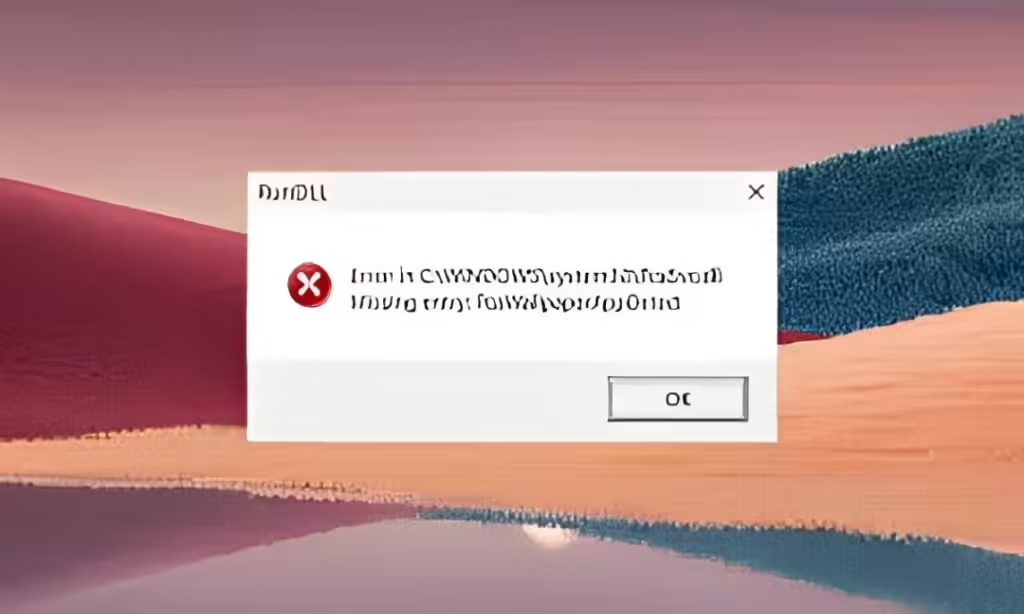
Microsoft recently rolled out the Windows 11 24H2 update in the Release Preview channel well before its general availability. I promptly installed the 24H2 update, but soon after, I started encountering a PcaSvc.dll error every few hours.
The issue stems from a failed scheduled task leading to the PcaWallpaperAppDetect error. In this guide, I present a straightforward tutorial to address the PcaWallpaperAppDetect (PcaSvc.dll) error on the Windows 11 24H2 build. Follow these steps.
- To fix the PcaWallpaperAppDetect (PcaSvc.dll) error on Windows 11 24H2 build, go to the Start menu and search for “Task Scheduler”.
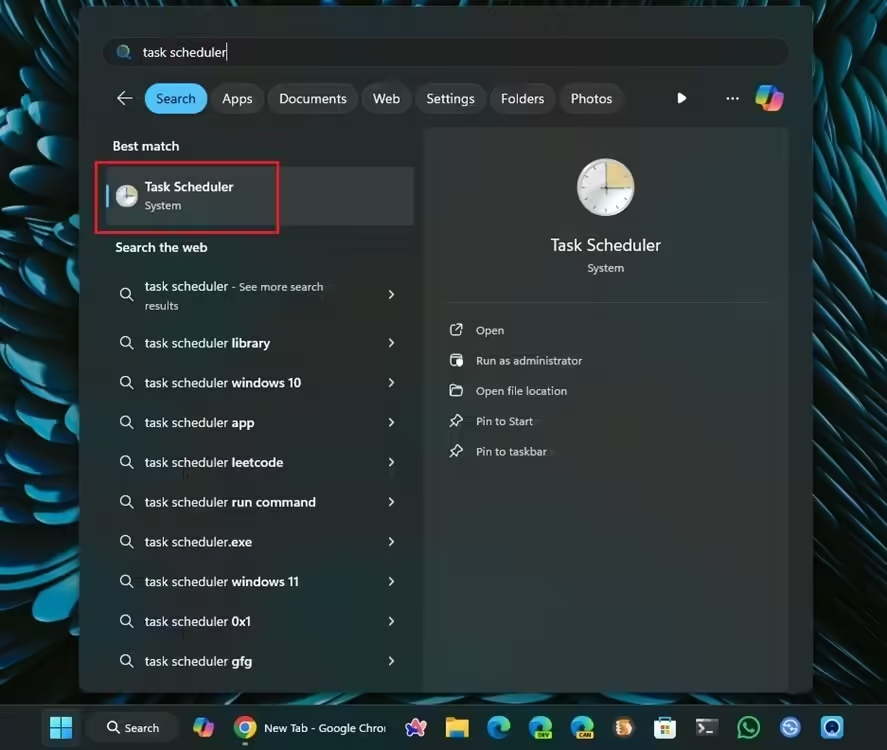
- Next, proceed to Task Scheduler Library > Microsoft > Windows > Application Experience.
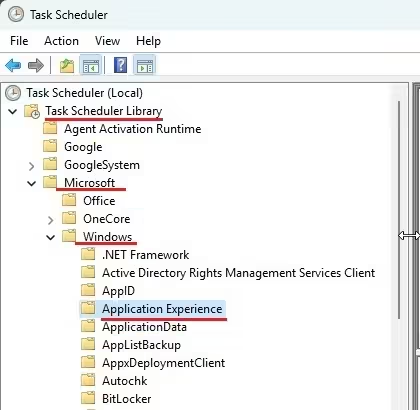
- Once there, locate “PcaWallpaperAppDetect” in the right pane.
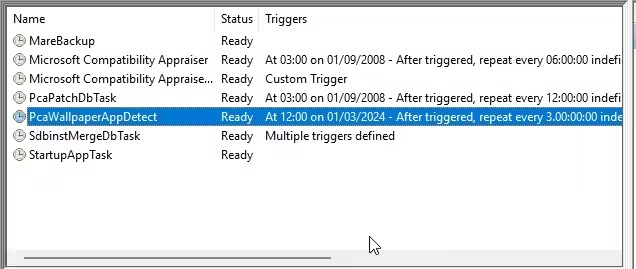
- Now, right-click on it and select delete. Confirm the action by clicking “Yes”. That’s it.
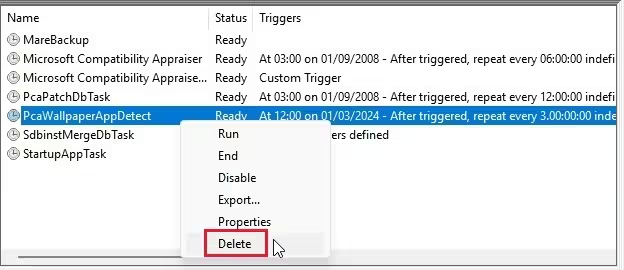
This is the solution to fixing the PcaSvc.dll error on Windows 11. As you’re aware, Microsoft withdrew the 24H2 update from the Release Preview channel due to performance issues. Microsoft plans to introduce a new update in the upcoming weeks.
That’s all for now. To optimize your Windows 11 PC, refer to our guide. For any queries, feel free to ask in the comments section below.




