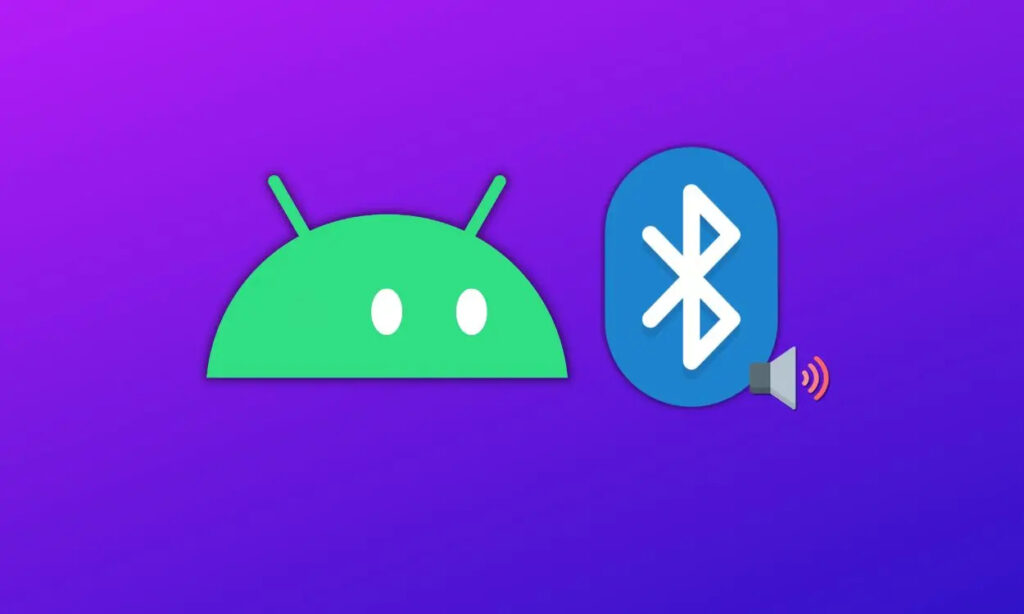
If you’ve delved into the intricacies of Android and explored its developer settings, you might have encountered a feature named “Disable Bluetooth Absolute Volume.” Whether you’ve recently activated it and are experiencing problems with Bluetooth audio, such as volume synchronization issues with your Bluetooth device, or you simply want to disable it, this guide will walk you through the process. Let’s explore what Bluetooth Absolute Volume does, why it exists, and how to turn it off.
Understanding Bluetooth Absolute Volume
Bluetooth Absolute Volume is a functionality found in Android smartphones that serves as an intermediary between your device’s DAC (Digital to Analog Converter) and the audio output to your earphones. Its purpose is to allow Android to apply its own processing before transmitting audio to your Bluetooth accessories.

While the average user may not find much utility in toggling this feature on or off, enthusiasts such as audiophiles and power users often prefer keeping ‘Disable Absolute Volume’ turned off for two primary reasons. Firstly, it provides greater control over music equalization, and secondly, it offers better headroom during music playback. Certain music players, like PowerAmp, suggest disabling Bluetooth Absolute Volume to optimize their equalizer performance.
For those uninterested in the technicalities mentioned above and simply seeking to disable DVC (Disable Absolute Volume), here’s a straightforward guide. It’s worth noting that DVC is responsible for maintaining volume synchronization between your phone and Bluetooth accessory. Disabling Absolute Bluetooth Volume might lead to volume discrepancies, so proceed accordingly if that aligns with your intention:
Turning Off Bluetooth Absolute Volume on Android
- Start by turning off Bluetooth on your smartphone, as it’s not possible to disable absolute volume while Bluetooth is enabled.
- Open the Settings app on your Android device, scroll down, and navigate to the “About Phone” section.
- Scroll further down and tap on the “Build Number” multiple times until you see the “You are now a Developer” message.

- Return to the main Settings page and locate and tap on “Developer Options.”
- Scroll down within the Developer Options until you find the “Disable Absolute Volume” setting and toggle it off.
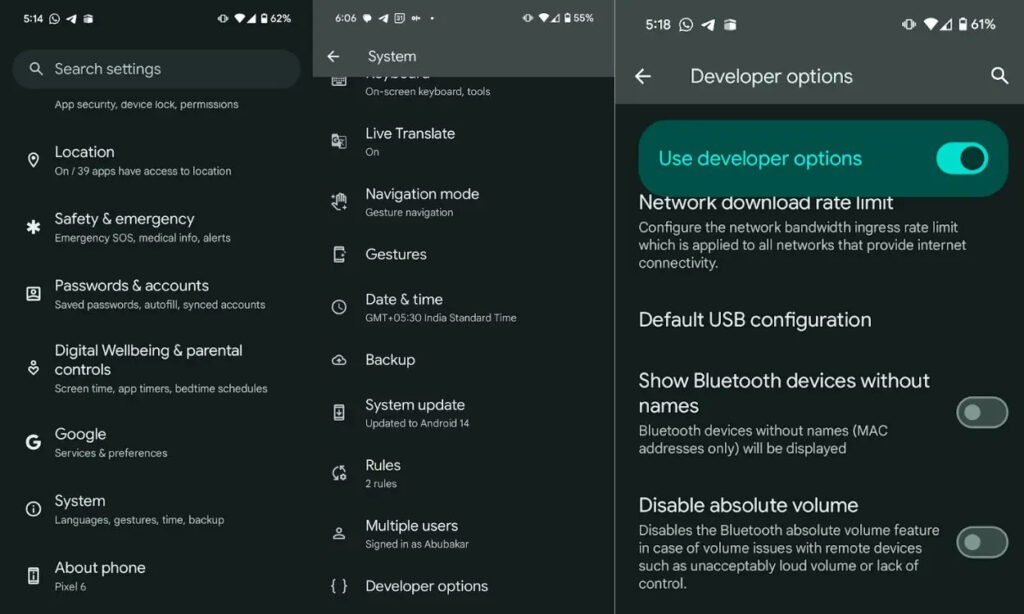
- After completing these steps, your Bluetooth audio and volume synchronization issues should be resolved.
Remember that the option is labeled “Disable Absolute Volume,” so you need to turn it on to disable it and turn it off to enable it. Following these instructions will help you disable Bluetooth Absolute Volume on your Android device.





Your article helped me a lot, is there any more related content? Thanks!