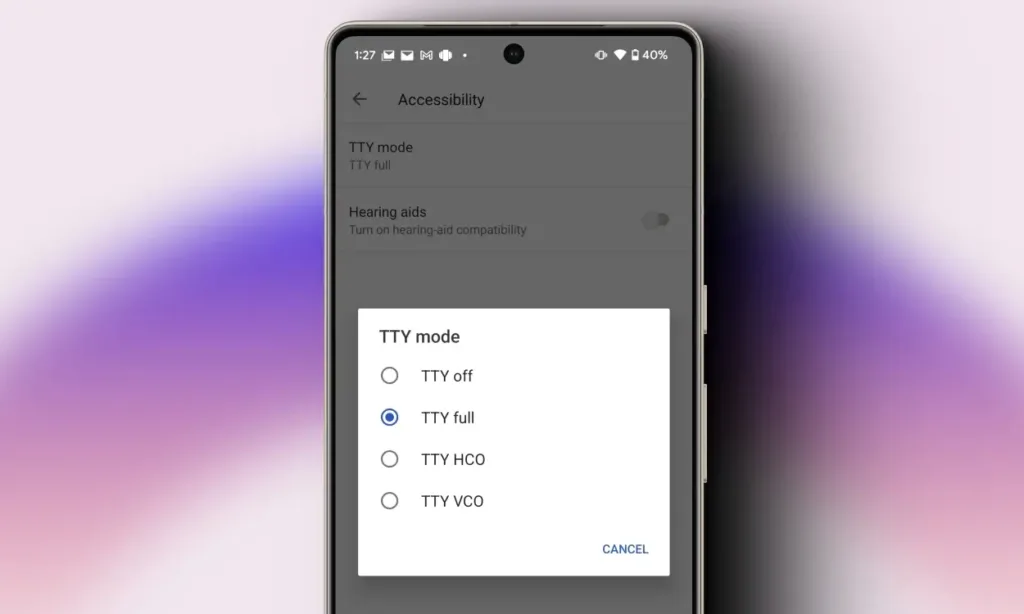
Modern smartphones come equipped with various accessibility features to assist people with disabilities, making it easier for them to use their devices. One such feature is TTY mode, which is particularly beneficial for individuals with hearing or speech impairments. In this guide, we’ll explain what TTY mode is, how it works, and how you can enable it on your Android or iOS device.
What Does TTY Mode Mean on Phones?
TTY stands for TeleTYpewriter, a technology that enables individuals who are hard of hearing or deaf to send and receive text messages over phone lines. It works by converting tones to text that the receiver can understand, and then converting the sent text back into tones.
Originally, TTY required a dedicated machine with a keyboard and screen for communication. However, modern smartphones now offer software-based TTY functionality, eliminating the need for separate hardware.
This feature is available as an accessibility option on most Android and iOS smartphones. There are various types of TTY options to choose from, so let’s explore what each one means.
- TTY Full: In this mode, communication between both parties is entirely through typed text.
- TTY HCO (Hearing Carry Over): Ideal for individuals who have difficulty speaking. It allows you to hear the other party’s voice over the call, but you reply through text.
- TTY VCO (Voice Carry Over): This mode is designed for individuals with hearing difficulties.. You can speak during the call, and the other person’s response is converted to text.
How to Enable TTY Mode On Android
The TTY mode is found within the Phone app’s accessibility settings on Android. Here’s how you can enable it:
1. Open your Phone’s dialer app.
2. Click on the 3-dots icon at the top right corner.
3. Go to Settings > Accessibility > TTY mode.
4. Choose your preferred option from TTY Full, TTY HCO, or TTY VCO.
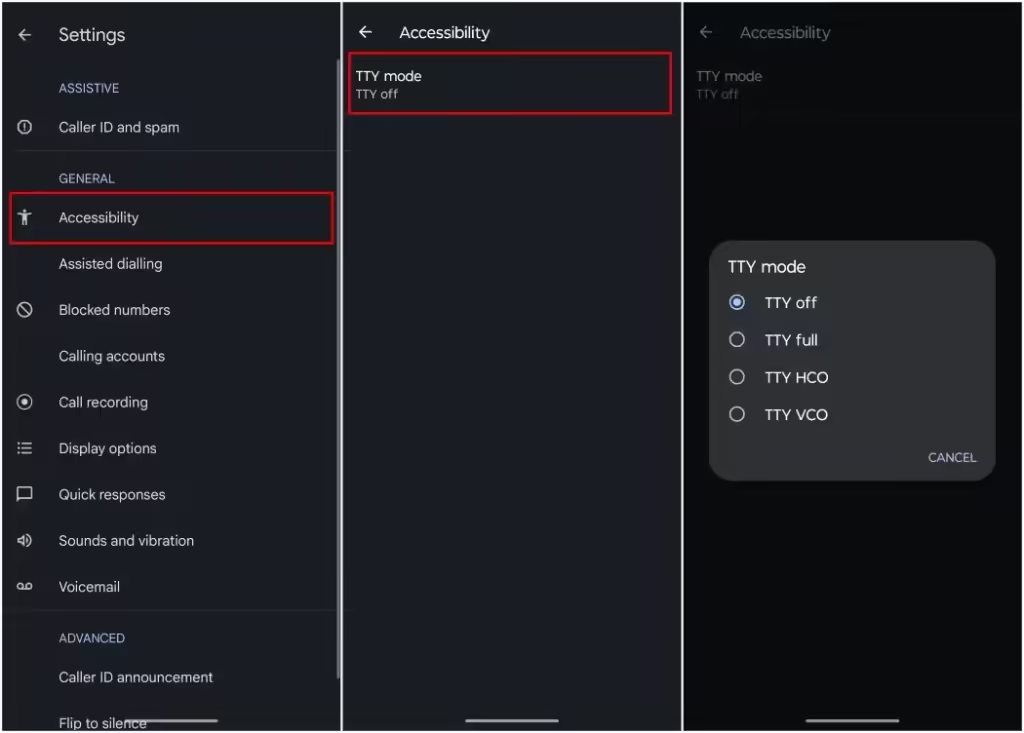
If this accessibility option isn’t available in your region, you may not see it using these steps. In such cases, try searching for “TTY” within the Settings app on your phone instead.
How to Enable TTY Mode On iOS
Unlike Android, the TTY mode on the iPhone is found in the iOS Settings app. Follow these steps to enable it:
1. On the iPhone, launch the Settings app.
2. Navigate to Accessibility > Hearing > RTT/TTY.
3. Toggle on the Software RTT/TTY option.
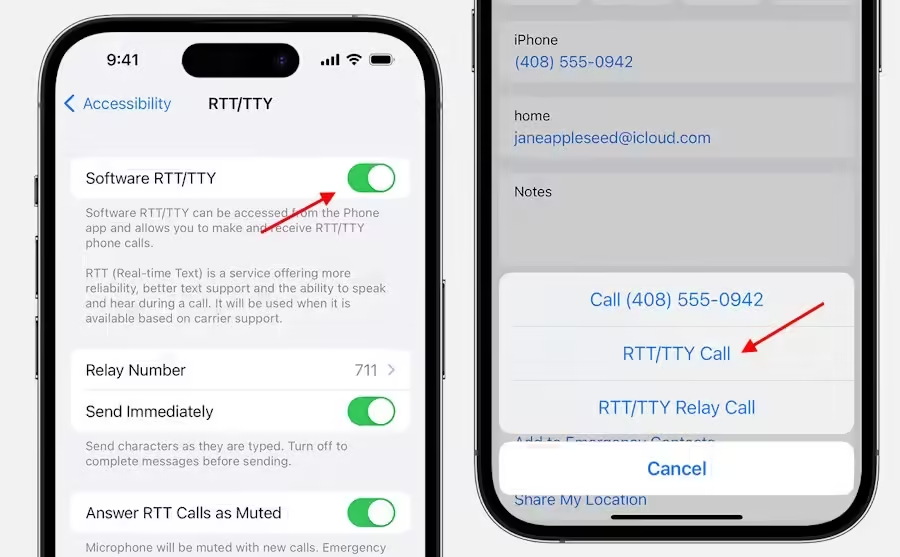
When placing a call, you should now notice an RTT/TTY option beside the contact’s name. Tap this choice to activate TTY mode for the ongoing call. It’s important to note that the TTY calling feature is available only for plans from carriers in the United States and Canada, and standard voice call rates apply, as noted on Apple’s support page. For more information on recent accessibility features added to the iPhone, you can check out here.
This is how you can activate TTY mode on your smartphone. While the feature didn’t appear for us on our iPhone in India, we attempted to test it on Android without success. Regional limitations prevented the option from being available on our iPhone. However, if you experience hearing or speech challenges and reside in the United States or Canada, we recommend exploring this feature.
If you have any questions or need further clarification on this guide, feel free to reach out to us in the comments below.



0 Comments