
The Glyph Interface is a standout feature of Nothing phones, complementing their transparent design and Nothing OS. Whether you view them as revolutionary or merely a gimmick, Glyphs are undeniably unique in the smartphone market. They symbolize Nothing’s innovative approach to an industry that can sometimes feel stagnant, appealing to many users. Beyond serving as notification indicators, Glyphs offer a range of functionalities. Here’s a comprehensive guide to the various uses of Nothing’s Glyph interface, the only guide you’ll need.
1. Flip to Glyph for DND
The Flip to Glyph feature is a flagship functionality that activates Do Not Disturb when you place your phone face-down on a table. The glyphs will flash to alert you of incoming calls or notifications. This feature is compatible with Phone (1), Phone (2), and Phone (2a).
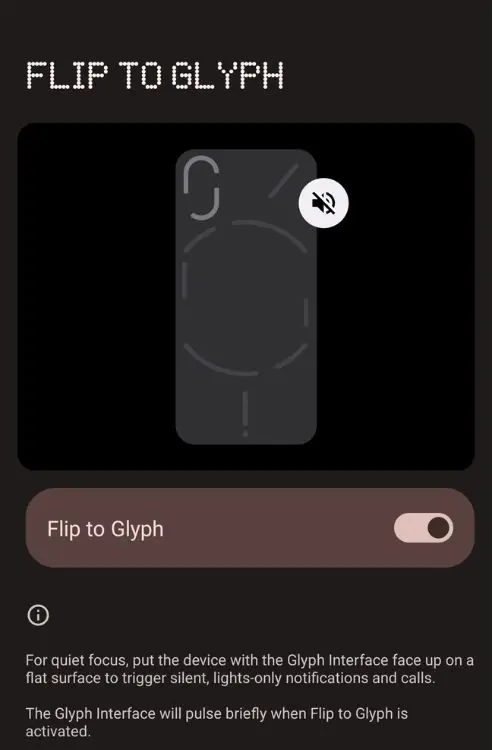
2. Google Assistant
When the “Hey Google” or “OK Google” voice match is enabled and the assistant is activated while your device is face-down, the bottom Glyph lights up and moves as you speak. This feature indicates that Assistant is active and you can interact with it without picking up your phone. This functionality works on both Phone (1) and Phone (2), but it is not available on the latest Phone (2a).
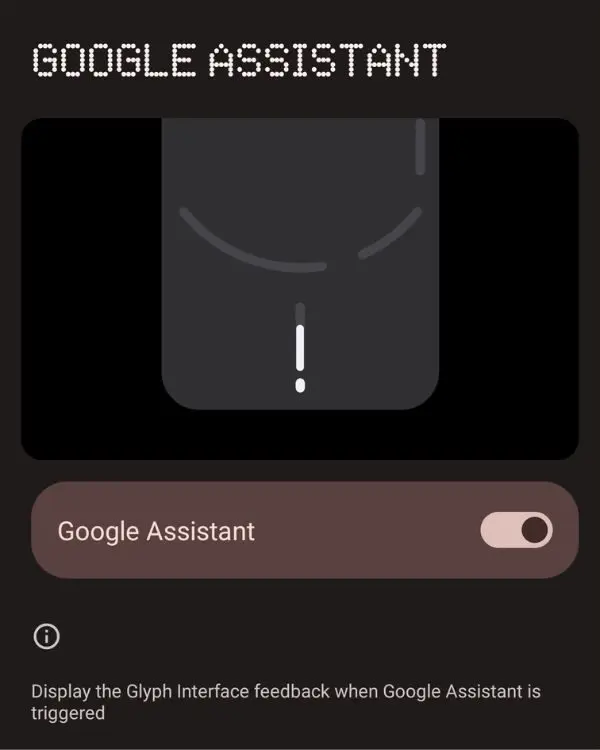
3. Jiggle to Show Charging Level
When your phone is plugged in and flipped, you can jiggle it to check the charging level. This feature is particularly useful when you want to check the remaining charge without turning on the phone, which could be distracting. It is available on both the Nothing Phone (1) and (2) and works effectively.

4. Glyph Timer Countdown
A significant enhancement in Glyphs introduced by Nothing for Phone (2) is the inclusion of more addressable LEDs, enabling features like a countdown timer. Nothing OS 2 features a lockscreen and quick settings widget for conveniently setting and starting a timer. After setting the timer, simply place your phone face-down to automatically start the countdown, indicated by the larger LED decreasing as time elapses. When the timer ends, your phone will ring, and the Glyph lights will flash.
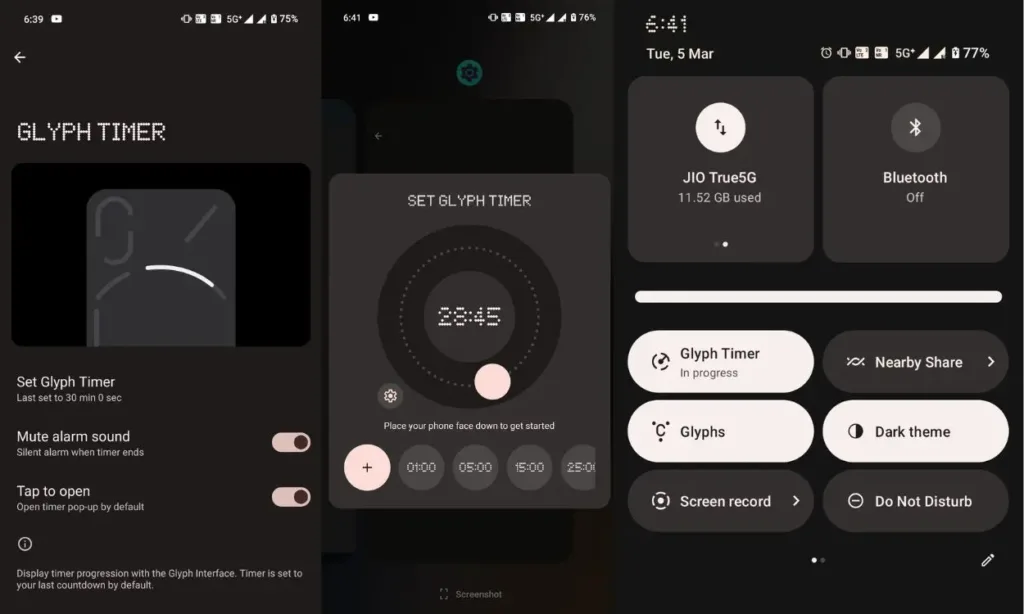
5. Glyph Progress for Food Orders and Calendar
Another excellent addition and use of the countdown glyph is its integration with apps like Google Calendar and food ordering services such as Zomato. When Glyph Progress is enabled for Google Calendar, the glyph progress light illuminates five minutes before a meeting, initiates the meeting countdown, and flashes for a few minutes once the countdown concludes.
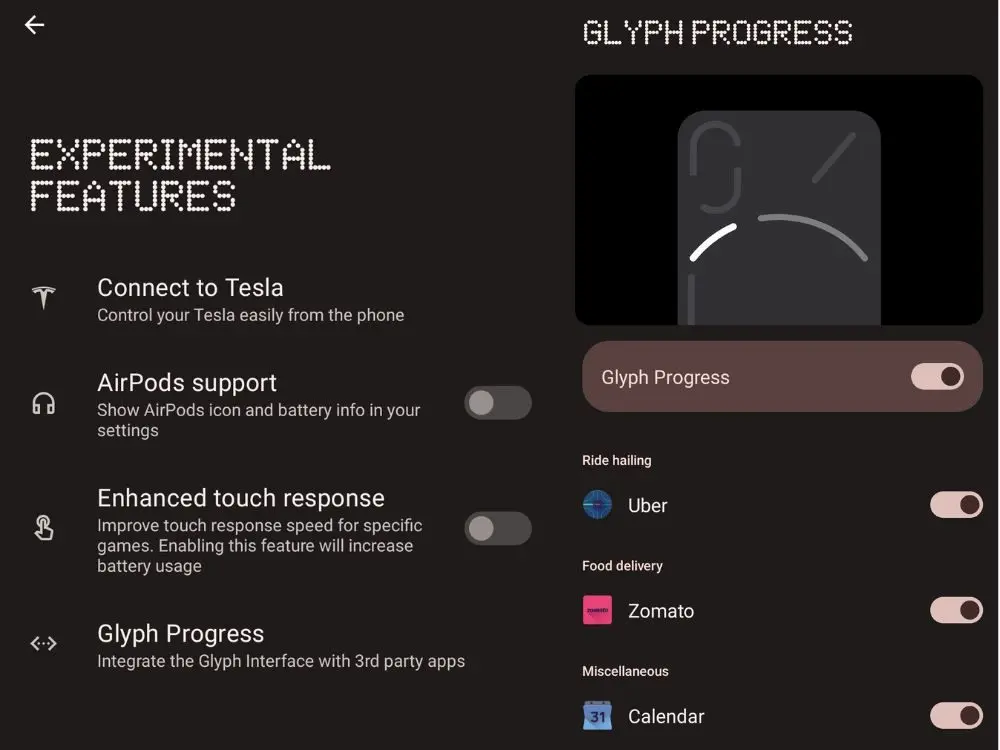
Glyph Progress for Zomato works by remaining inactive until the restaurant confirms your order. Once confirmed, the progress LED will flash intermittently until the order is picked up by the delivery executive. At that point, a countdown timer will start displaying the estimated time for delivery.
Currently, Glyph Progress is limited to just three supported apps. Recently, Nothing released its Glyph SDK on GitHub. This release allows developers to fully leverage the capabilities of the Glyph interface and integrate it into their own apps. Consequently, support for more apps utilizing Glyph Progress should be forthcoming.
6. Glyphs for Essential Notifications
Enabling Essential Notifications for specific contacts or conversations from the notification pulldown or settings will cause the top right LED strip to remain lit until you unlock and clear the notification. This feature ensures that you do not miss important notifications when Flip to Glyph and Do Not Disturb (DND) are enabled.
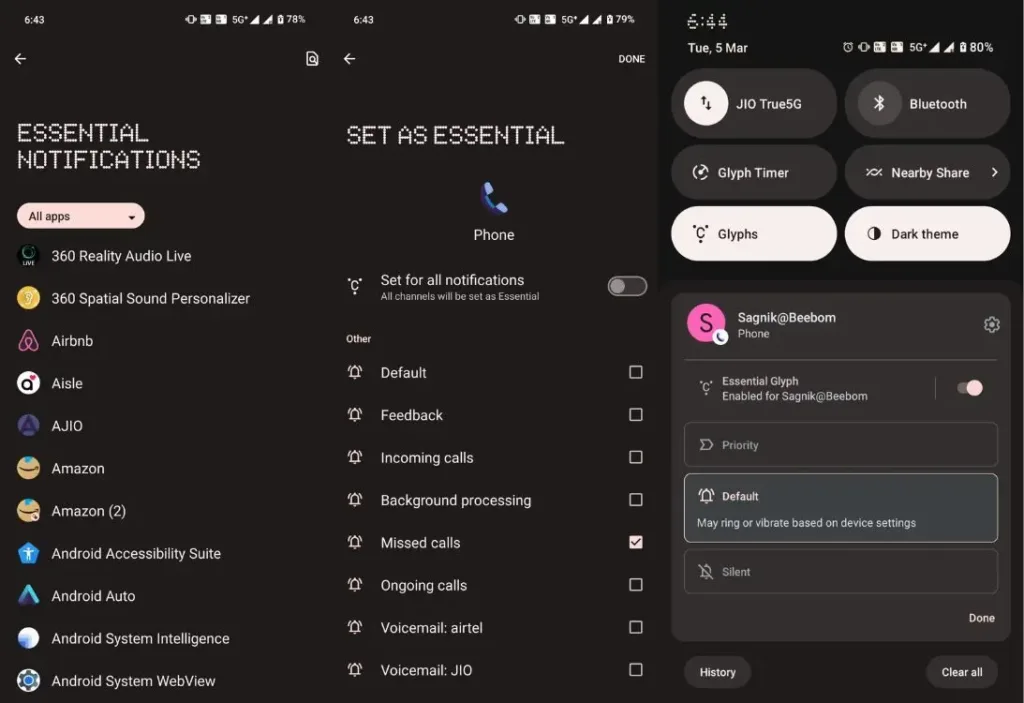
7. Music Visualization
Music Visualization is not available in the settings app by default, and you will need to manually enable it. Once activated, the glyphs will respond to the music or audio playing on your phone. However, one drawback of this feature is that it reacts to all audio, including podcasts, which can be strange. It would have been beneficial if Nothing allowed users to create a list of specific apps for which the glyphs would react when Music Visualization is turned on.
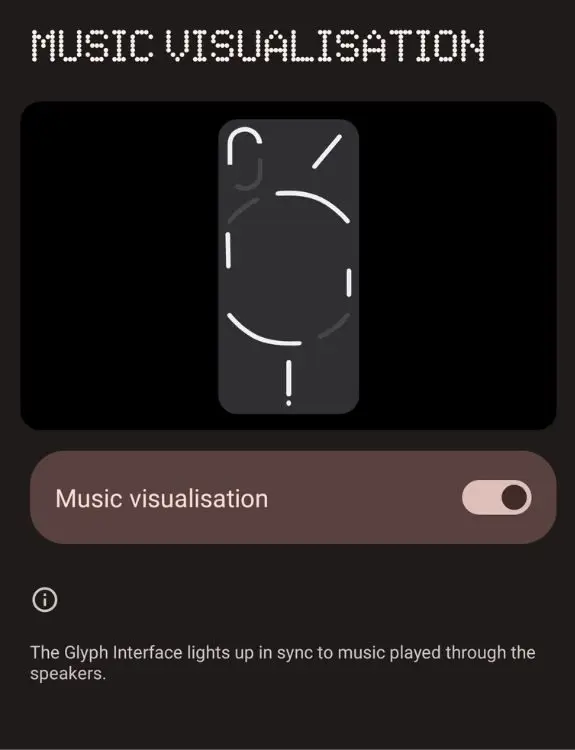
8. Glyphs as a Fill Light
While it may seem basic at first glance, the ability to use Glyphs as a fill light source can be incredibly useful. For instance, if you own a professional camera and require a fill light for your subject, the Glyphs can serve as an excellent source. Additionally, the camera app allows you to utilize the Glyph lights when capturing images, aiding in the overall processing of the image, particularly in low-light conditions.

9. Glyphs as a Torch Light
Accessing the Quick Settings panel and long-pressing on the torch tile enables you to use the Glyph as a torch light. While the LED flash is significantly brighter than the glyphs, the glyphs offer lower intensity but wider throw, providing a different lighting option.
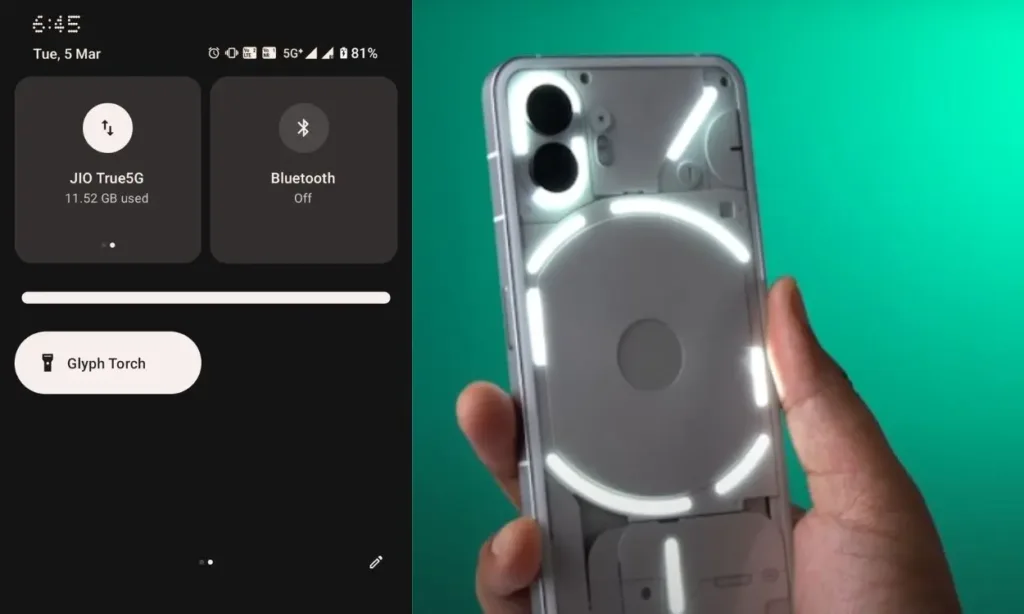
10. Volume Indicator
When your phone is face-down and playing music, you can adjust the volume, and the associated LED showing progress will indicate the volume level. The higher number of addressable LEDs allows you to gauge the volume level by the amount the Glyph light is filled. A completely lit Glyph indicates maximum volume, while a partially lit one indicates lower volume.
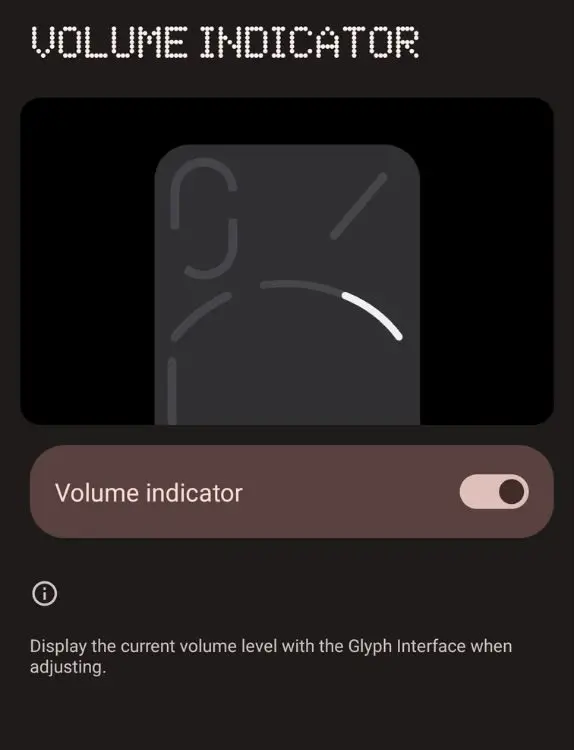
11. Custom Glyph Patterns for Different Contacts
While not directly related to Glyph lights, custom contact ringtones on Nothing OS provide a great use case for them. You can assign custom ringtones to contacts, and when your phone rings in Do Not Disturb (DND) mode, it will flash a Glyph pattern corresponding to that particular ringtone and contact. This feature allows you to easily identify who is calling and prioritize whether to take the call or not.
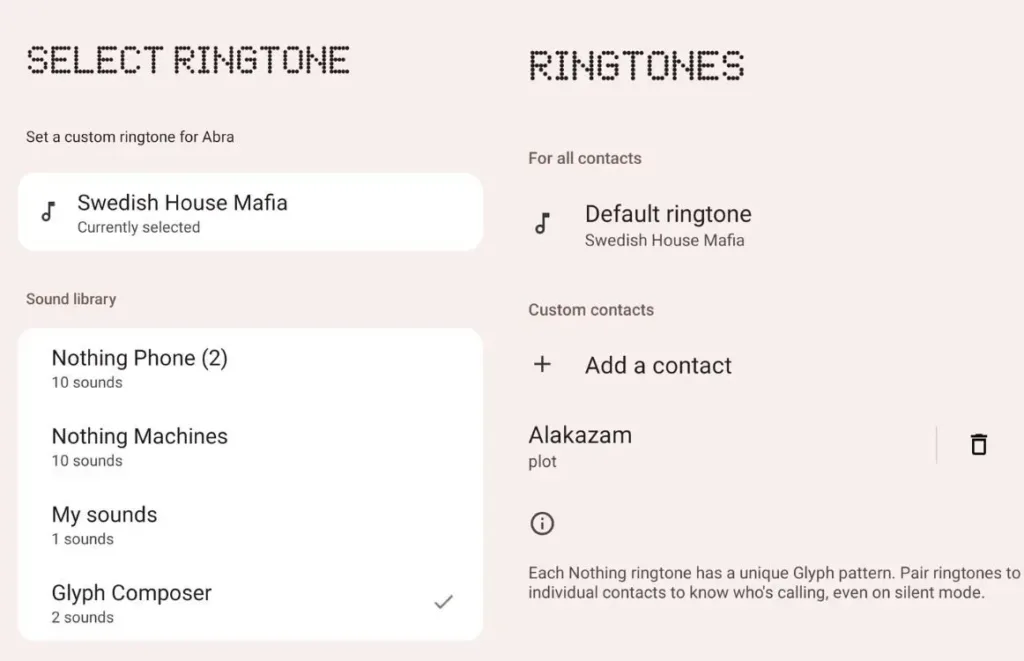
12. Glyph Composer
Nothing Phones offer a wide selection of ringtones, but one of the standout features for creative individuals or music enthusiasts is the ability to create custom ringtones and unique Glyph patterns using music packs. The Glyph Composer app (Download, free), available for download on Nothing Phones from the Play Store, provides access to numerous music packs for creating your own personalized ringtones.
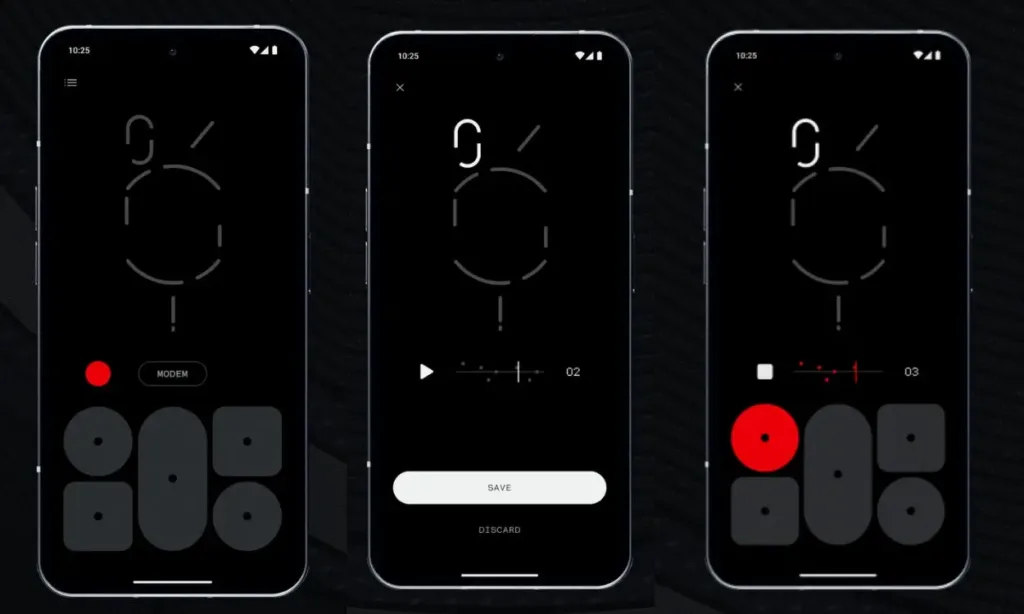
Currently, the app offers over six music packs, including Fantasy, FM, Sampha, Swedish House Mafia, Modem, and Weevil. These packs allow you to create ringtones with custom Glyph patterns. The ringtones can be up to 10 seconds long, and you can set light sequences that match the rhythm and tone of the music.
To create a custom ringtone using Glyph Composer on a Nothing Phone, follow these steps:
1. Open the Glyph Composer app and tap the button under the Glyph lights icon.
2. Choose a music pack that suits your preference.
3. Tap a pad to activate the light and its corresponding sound. Experiment with different lighting and sound effects from various music packs.
4. Once you find the right combination, tap the red recording button to start recording the custom ringtone.
5. Preview the ringtone, and if you’re satisfied with it, tap the save button.
6. On the subsequent screen, tap “Set As Default” to select the newly created custom ringtone as the default ringtone.
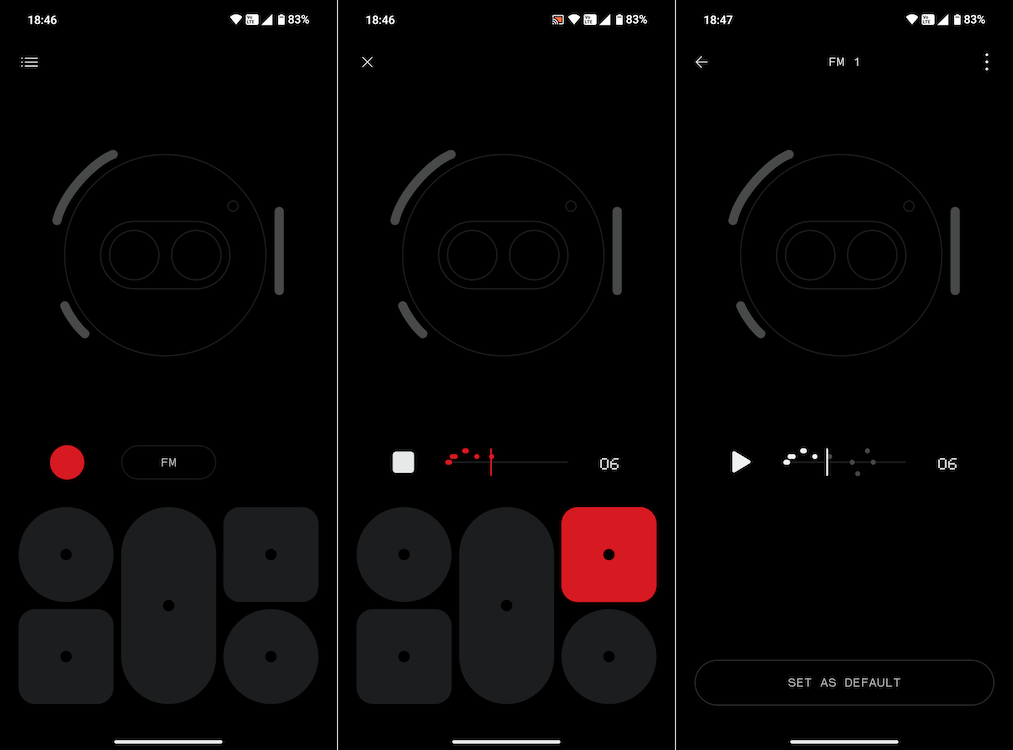
Glyph Interface: A Useful Feature or a Gimmick?
As we conclude this Nothing Glyph guide, a question that has persisted since the launch of the first Nothing Phone is whether Glyph Lights are a gimmick or actually useful. This is an important consideration before purchasing the latest Nothing Phone.
The answer to this question is subjective, but in my experience, I found Glyph Lights to be quite useful. While features like Music Visualization and Google Assistant glyphs may not appeal to everyone, Glyph Lights as a whole have helped me manage smartphone distractions. If you find that you don’t like the feature, you can always disable it.





Thank you I have just been searching for information approximately this topic for a while and yours is the best I have found out so far.